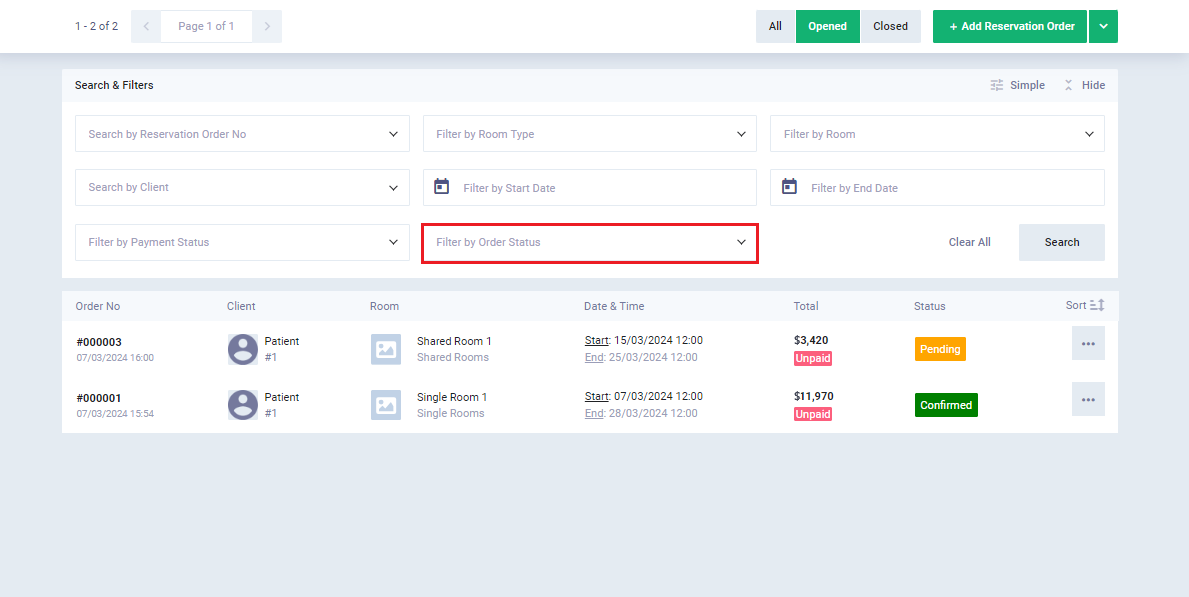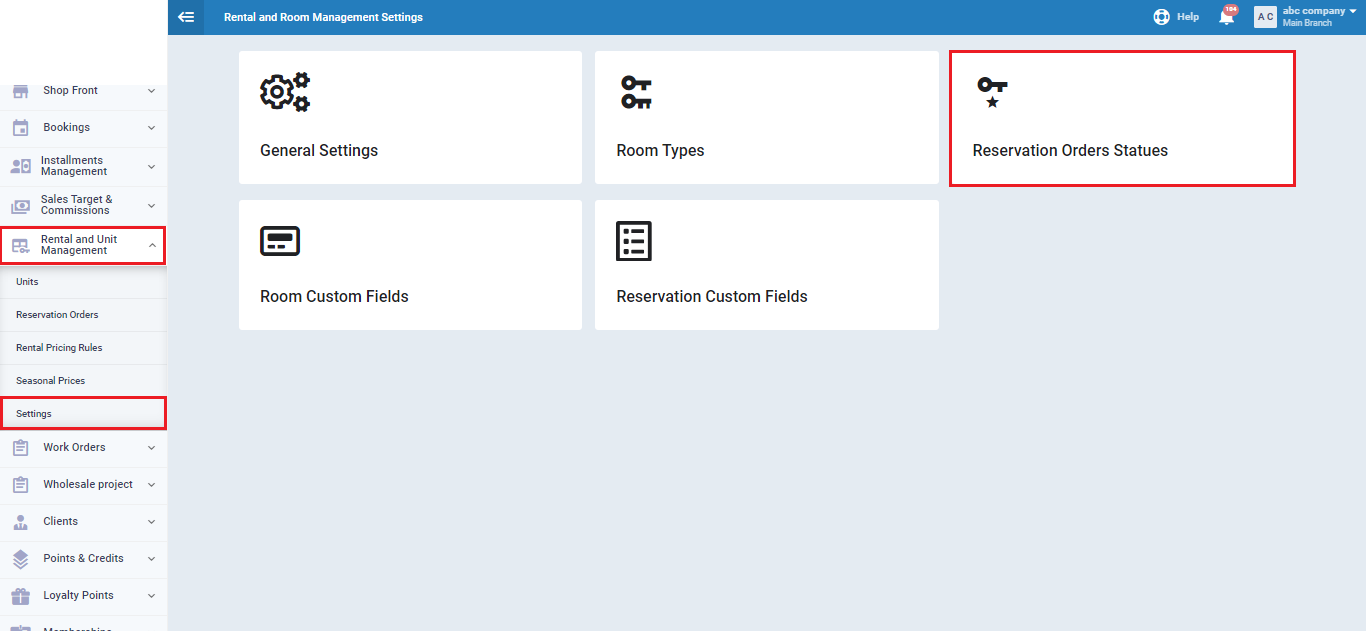Reservation Order Status for Rental Units
You can easily distinguish reservation orders by adding different statuses to facilitate tracking work. These statuses are used in the search and filtering process, and for organizing the reservations and their schedules.
Adding and Controlling Reservation Order Statuses
Click on “Settings“, in the dropdown menu under “Rental and Unit Management“.
Control the type of status and the associated actions through the following field details:
- Name: Enter the name of the status, ensuring it is concise and expressive.
- Color: Choose the color for the status.
- Initial Status for the Reservation Order: Choose the status you want to set as the default when creating any reservation order for a rental unit.
- Statuses in Which Reservations Are Allowed: This means you can reserve one of the units in another reservation order if its status is “Canceled” or “Completed,” for example.
- Remove: If you want to delete a status, click on the “Remove” button and confirm the action.
- + Add: Click the “+ Add” button to add more statuses and fill in the fields.
After adjusting the field data, click the “Save” button.
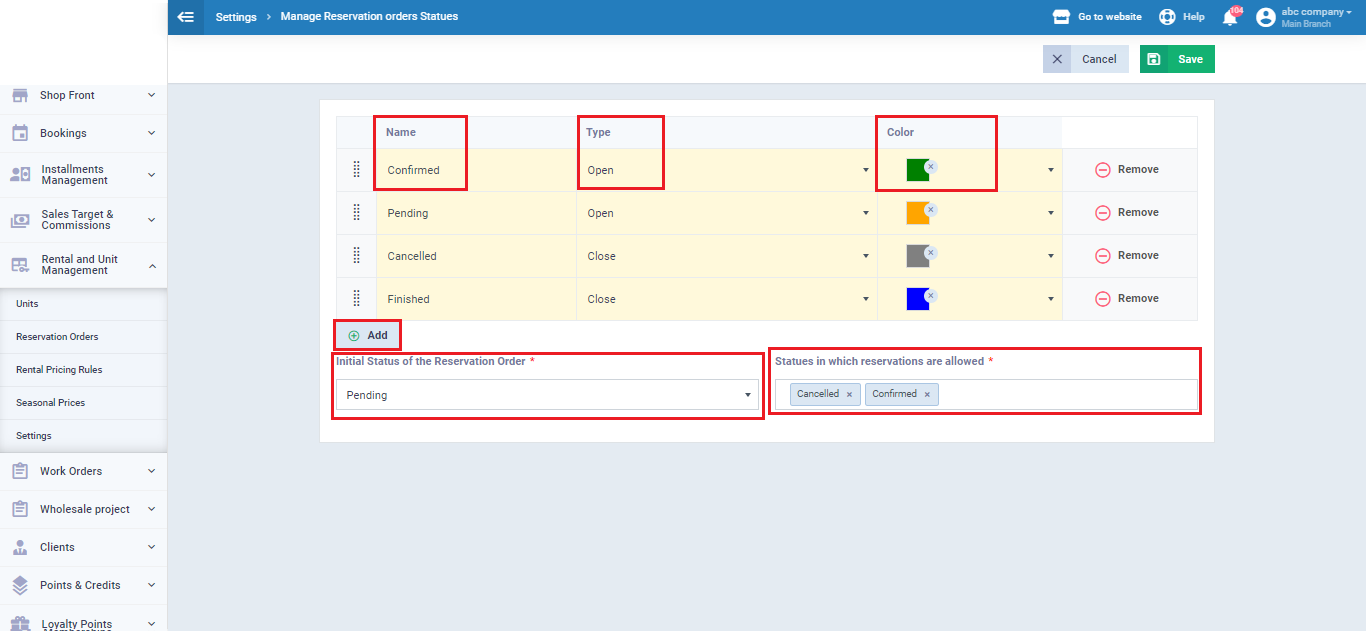
To set the status of a reservation order, click on “Reservation Orders” under “Rentals and Units Management” in the main menu. Choose the desired reservation order, click the “Change Status” button, and select the reservation order status from the main menu to assign it.
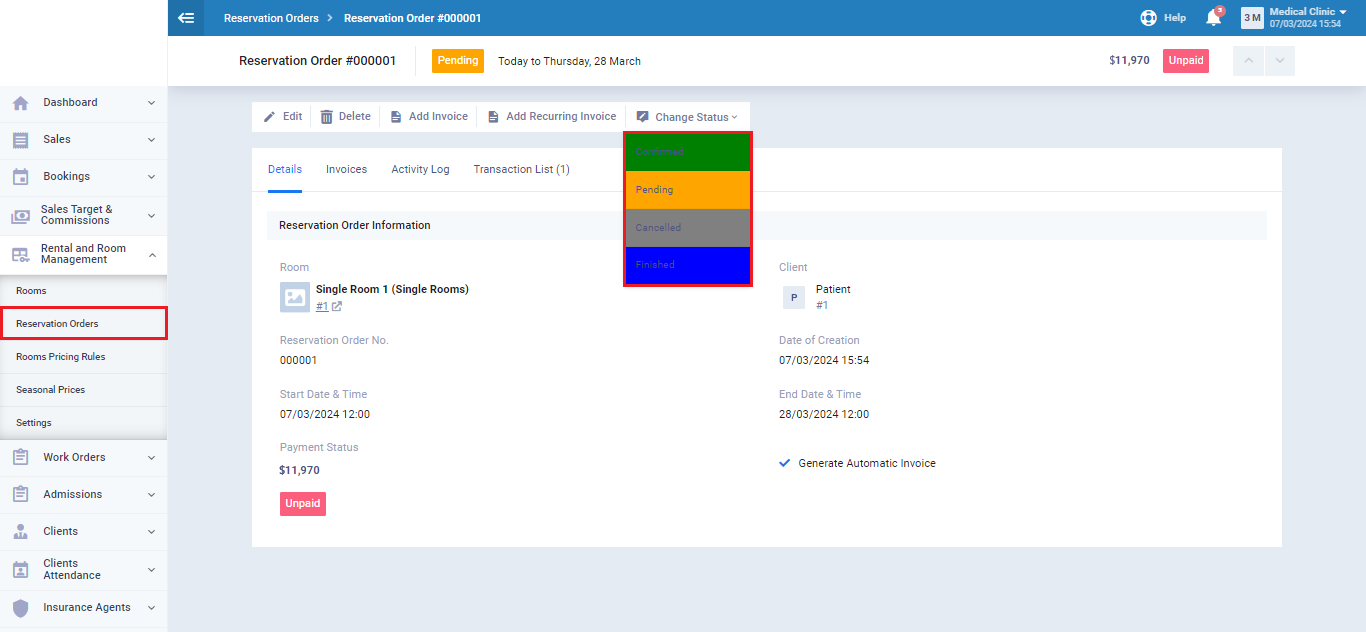
By clicking on “Reservation Orders” under “Rentals and Units Management” in the main menu and then clicking on the advanced search tools, you can filter reservation orders according to their status.