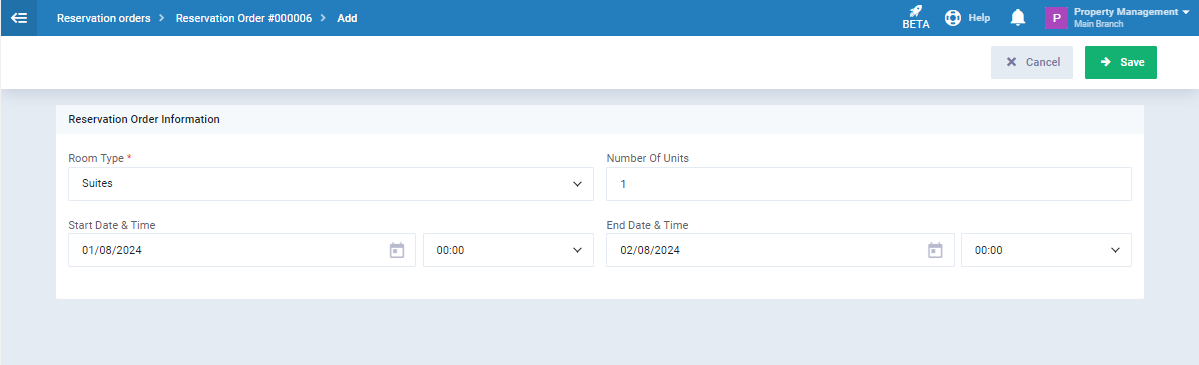Booking More Than One Unit in the Same Reservation Order
You can add more than one unit to a single reservation order either when creating the reservation order or by adding the desired units to an existing reservation order.
We will review the steps in the following lines.
How to Add a New Unit to an Existing Reservation Order
Click on “Reservation Orders” under “Rental and Unit Management” in the main menu.
Then click on the reservation order to which you want to add rental units.
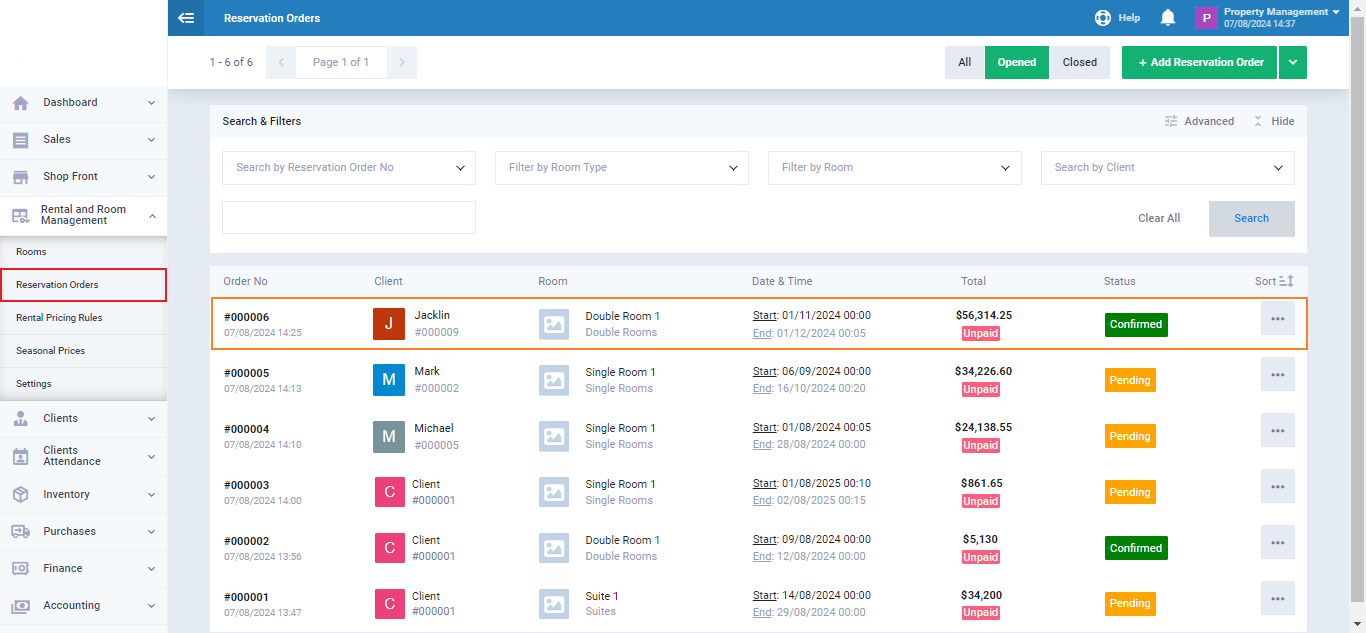
Click on the “+ Reserve Extra Units” button
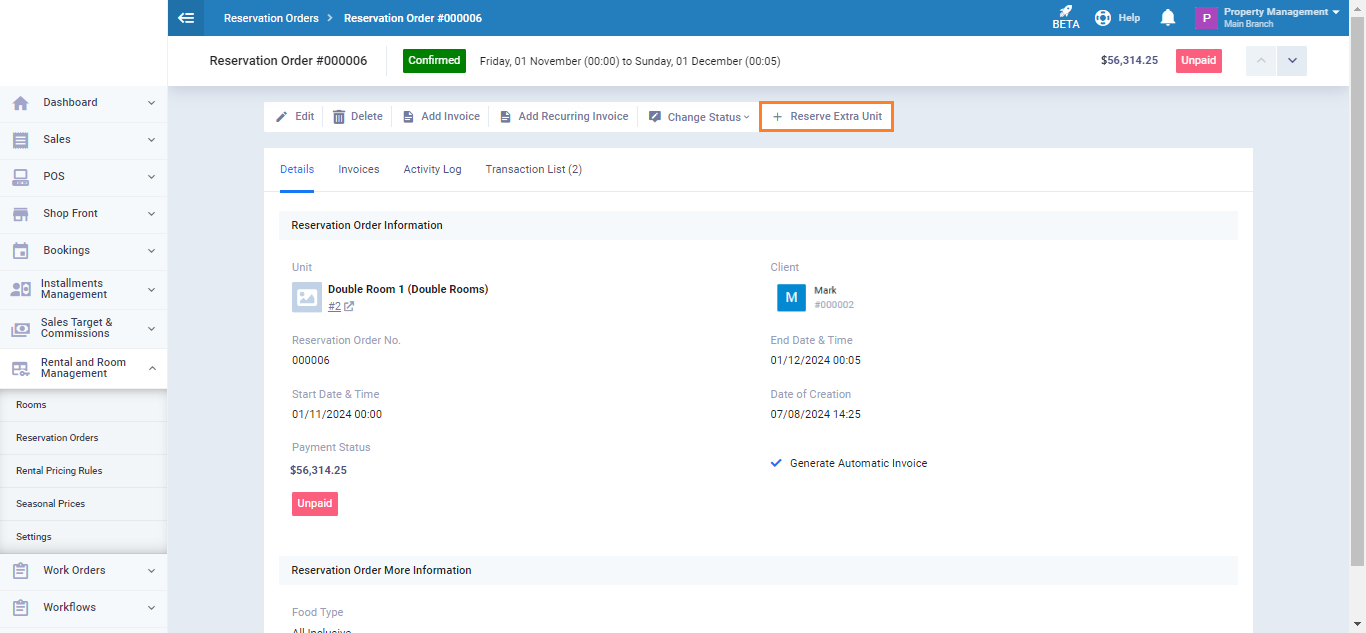
Add the new unit information to be included in the reservation order as follows:
- Room Type: Select the type of unit to be reserved/rented.
- Number of Units: Enter the number of units of this type to be added to the reservation order.
- Start Date: Specify the start date for reserving/renting the unit.
- End Date: Specify the end date for reserving/renting the unit.
Then click the “Save” button.
After adding the new unit(s), a message will appear saying “Extra item added successfully.”
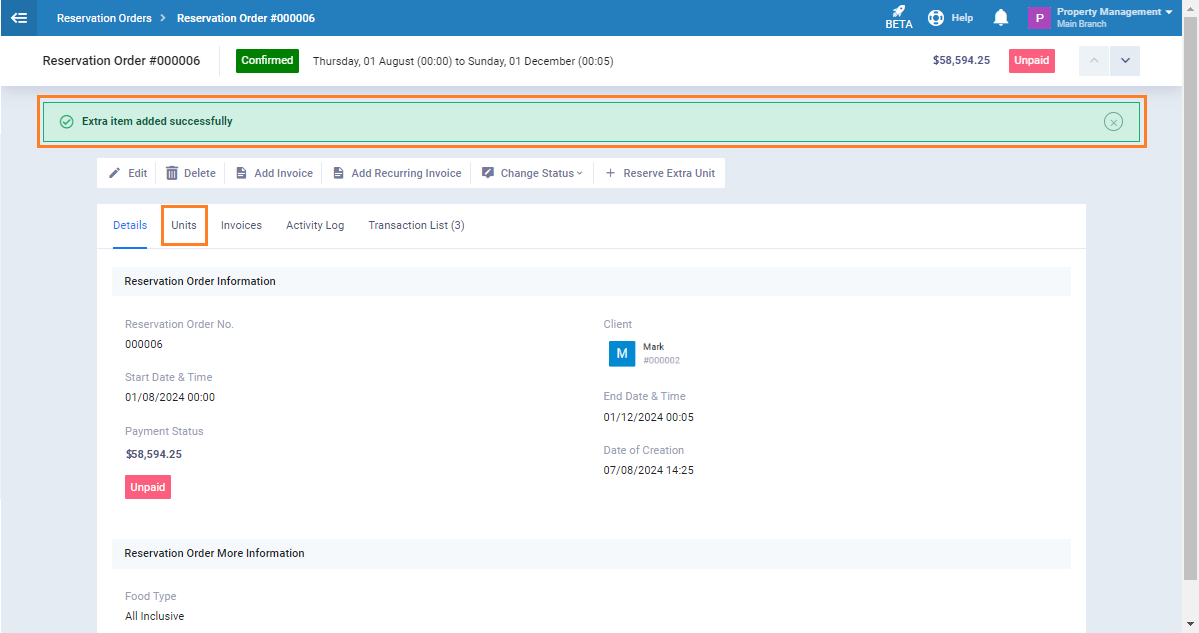
How to Add Multiple Units When Creating a New Reservation Order
Click on the “Reservation Orders” dropdown under “Rental and Unit Management” in the main menu, then click on the “Add Reservation Order” button and choose “Add Automatic Reservation Order.”
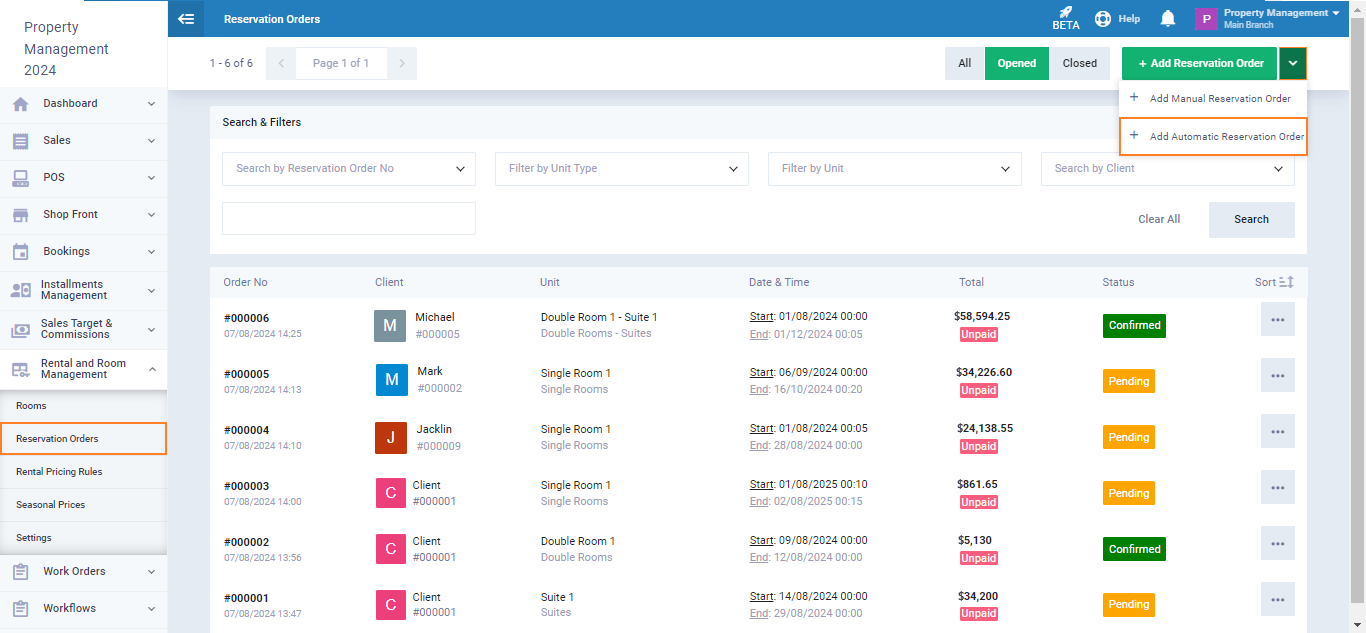
Enter the desired number of units in the “Number of Units” field and complete the reservation order information normally. For more details, refer to the guide on creating a reservation order.