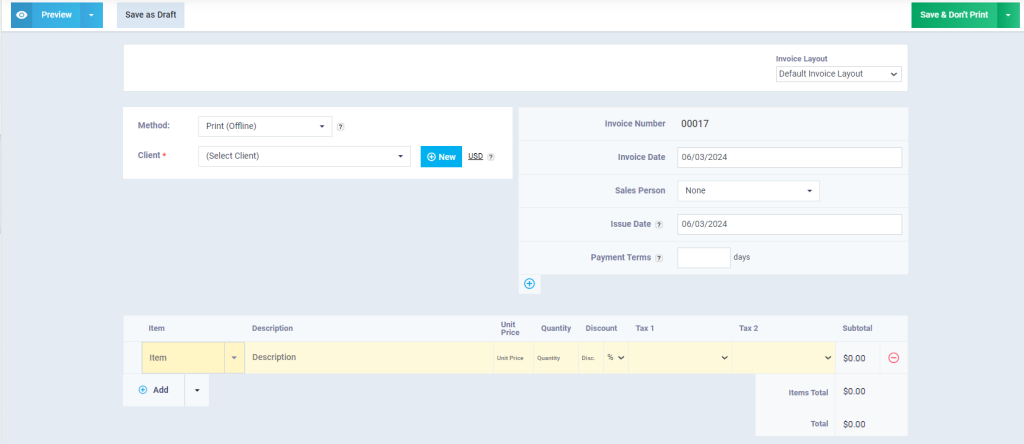Assigning a Transaction to a Document of a Workflow Type
You can assign one of the previously created financial transactions in the system, such as invoices and expenses, to a workflow document, or you can create a new transaction associated with the document.
How to Assign a Previous Transaction to a Workflow Document
Click on the type of workflow you want to assign a transaction to one of its documents from the dropdown side menu under “Workflows” in the main menu, and click on the desired workflow document, then click on “Assign Transaction”.
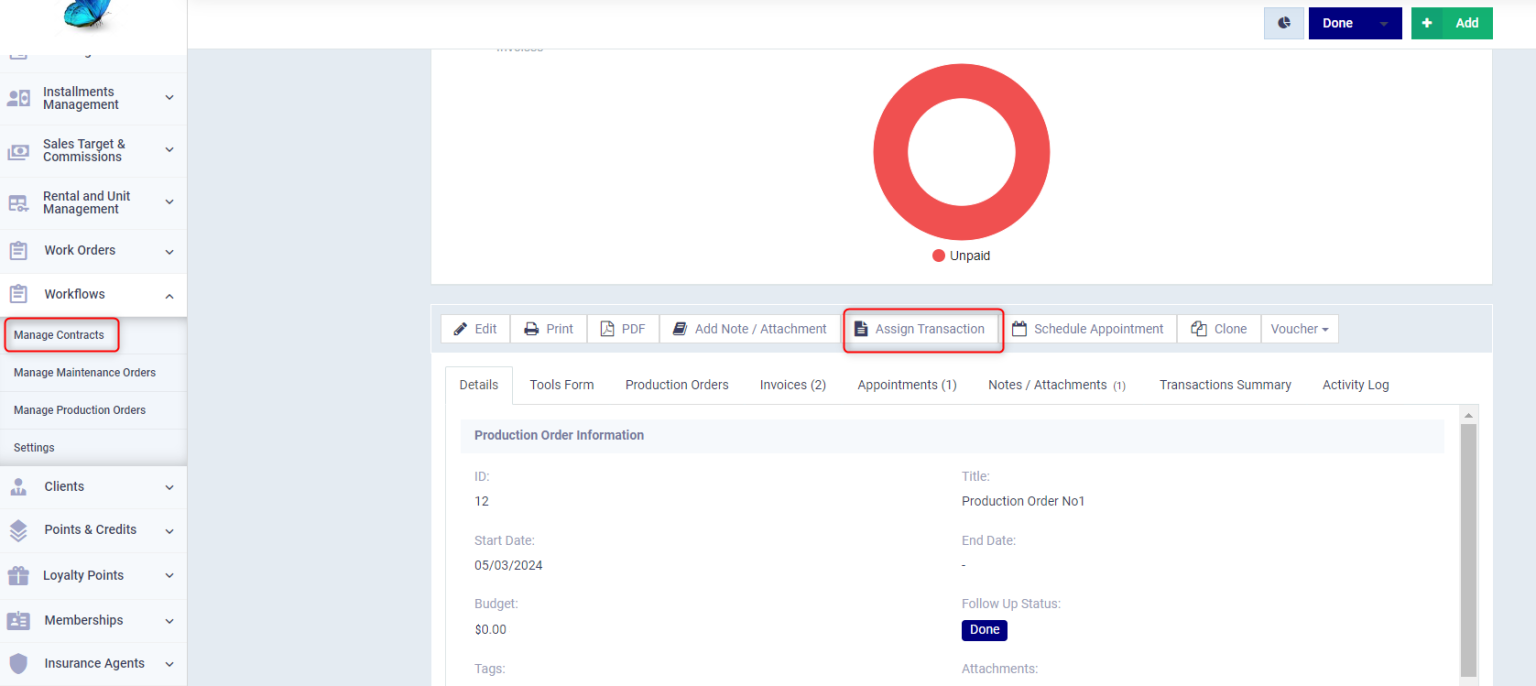
Choose the type of transaction, specify its code or choose from the suggested transaction codes then click on the “Confirm” button.
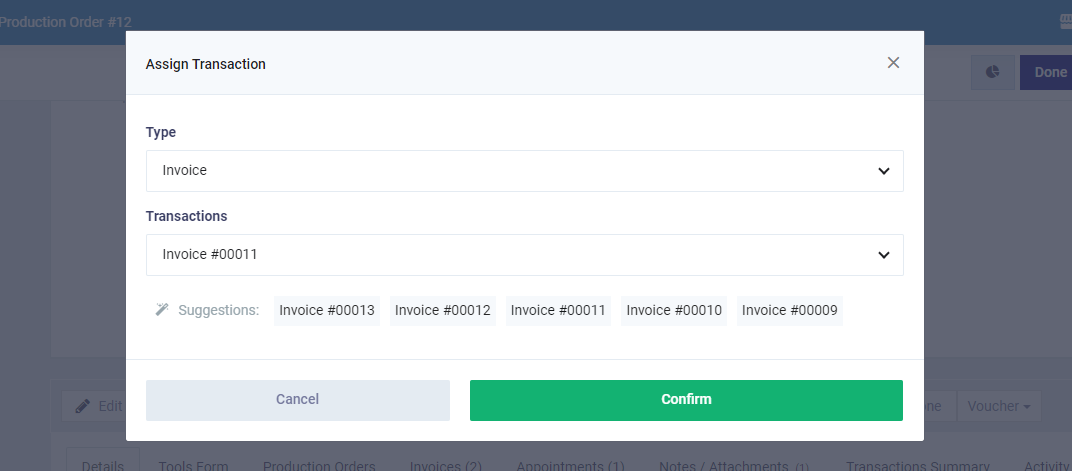
The transaction appears in the tab specific to the transaction type alongside the details and summary of the operations.
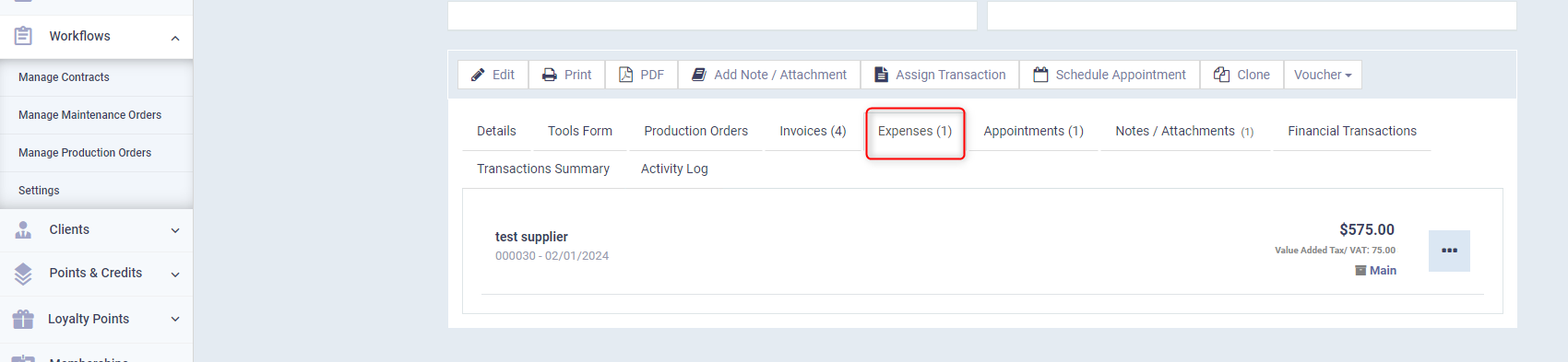
How to Create a New Transaction Linked to a Document of a Workflow Type
Open the desired workflow document, and press the “Add” button, and choose the type of transaction from the dropdown list.
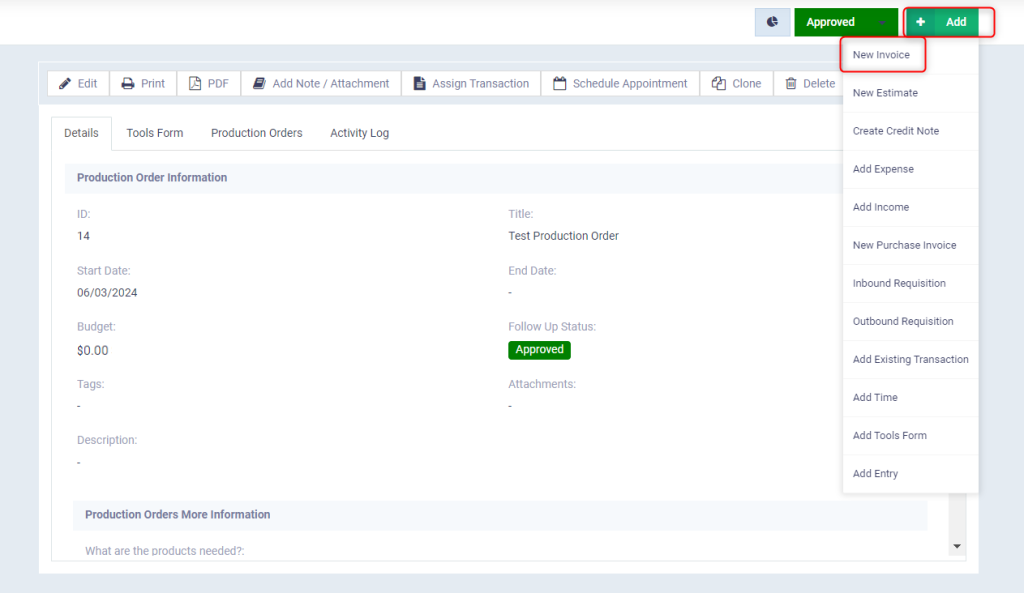
Enter the usual data for this transaction then press the “Save” button, to find it has been created and linked to the workflow document.