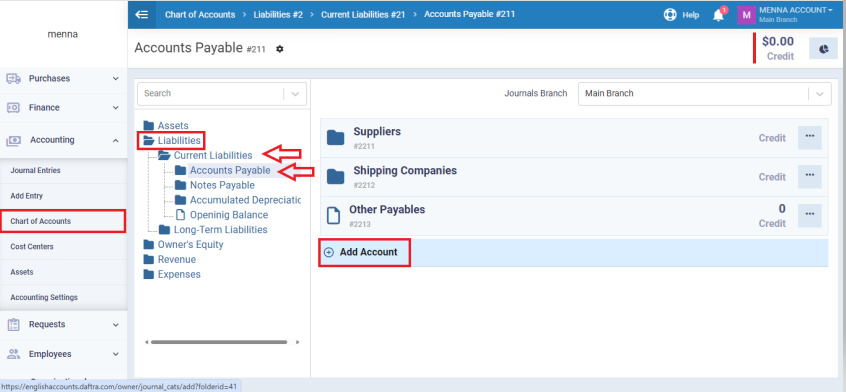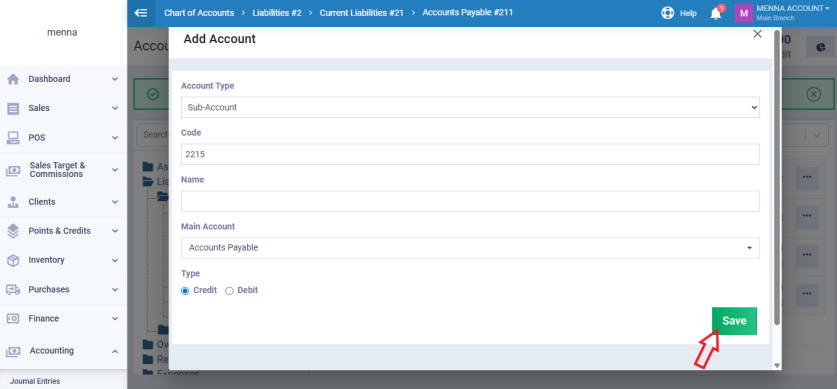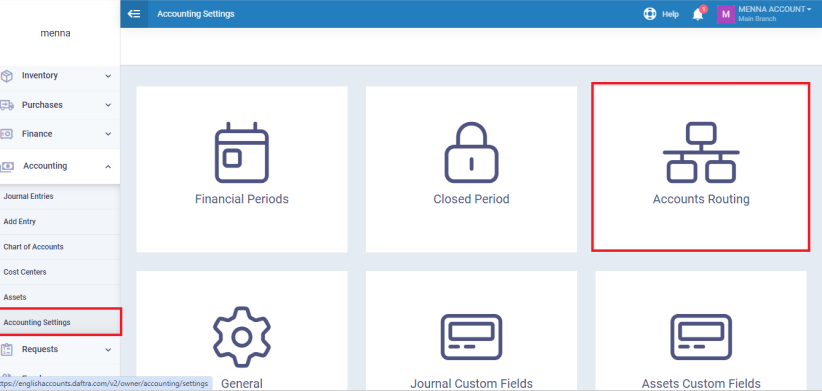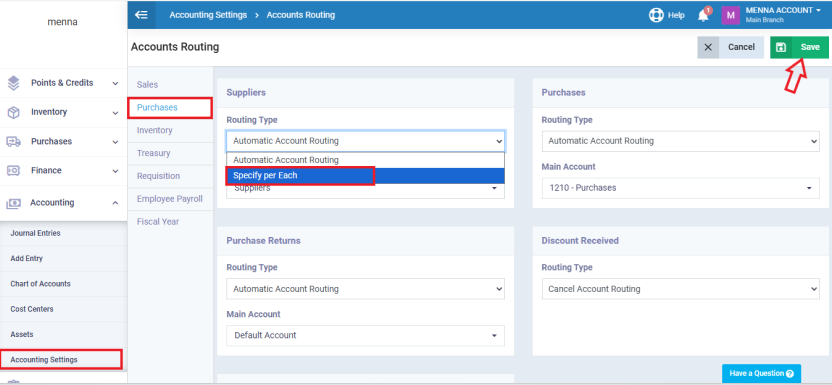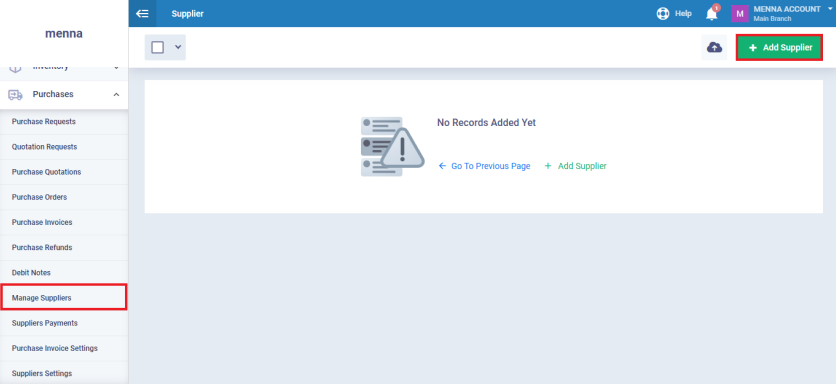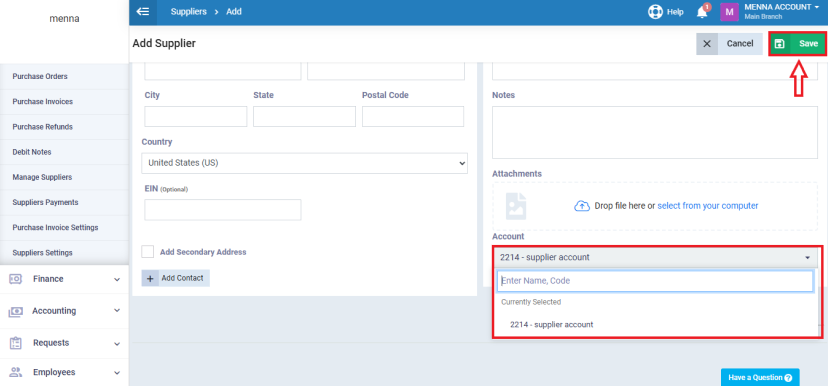Routing a Supplier to a Specific Account in the Chart of Accounts
The system allows you to add a new account within the Chart of Accounts dedicated to payments for a specific vendor or a selected group of vendors. You can then link this vendor to the account you created earlier. This enables you to track all their financial transactions in an organized and accurate manner, ensuring that payments are recorded under the correct account.
From the main menu, go to “Accounting”, choose “Chart of Accounts”. Then, click on “Liabilities”, select “Current Liabilities”, then “Accounts Payable”, and finally choose “Suppliers”.
Under the main Suppliers account, create a new sub-account named after the desired supplier by clicking “+ Add Account”.
Enter the account details, then click “Save”.
Before creating the supplier, you must first enable account routing for each supplier individually so that they can be linked to the correct account in the Chart of Accounts. Below are the detailed steps to enable this routing:
Go to “Accounting”, then “Accounting Settings”. Select “Account Routing”.
From the side menu, click “Purchases”, then under the “Suppliers” section, set the “Routing type” to “Specify per Each”. Click “Save”.