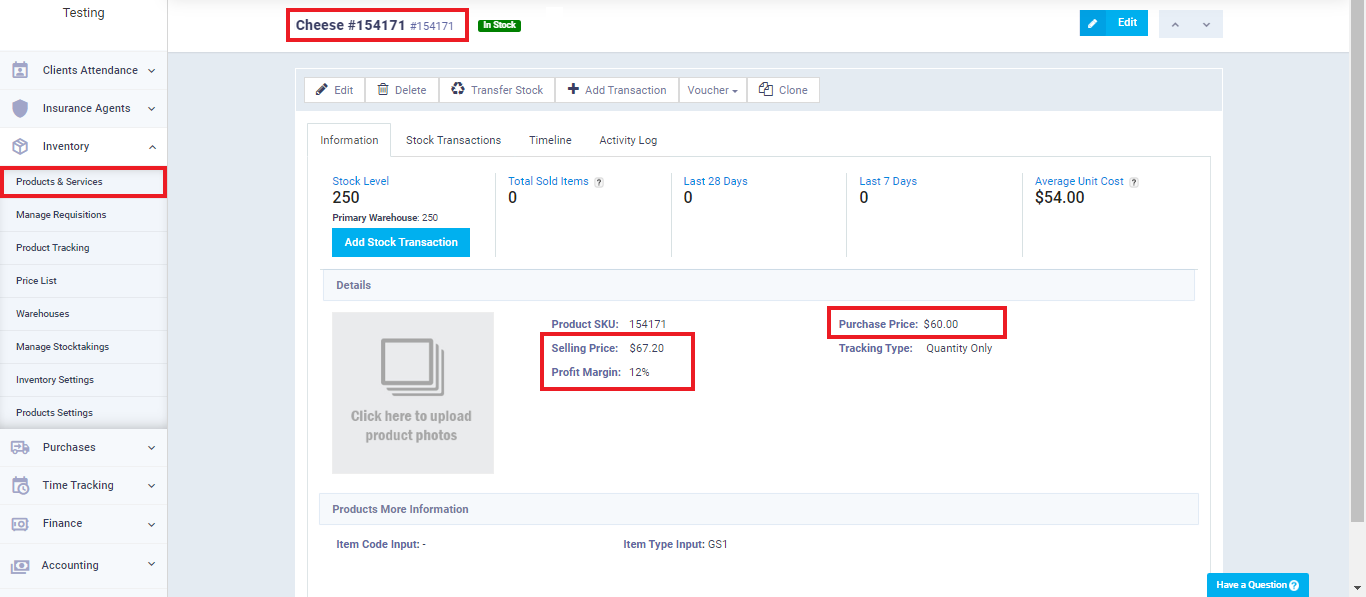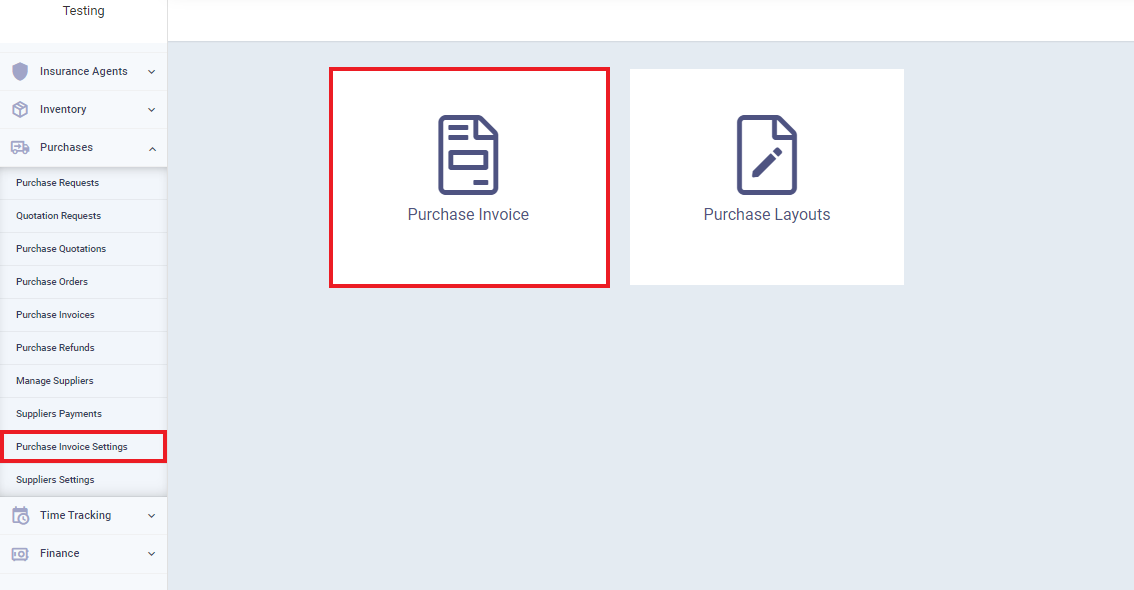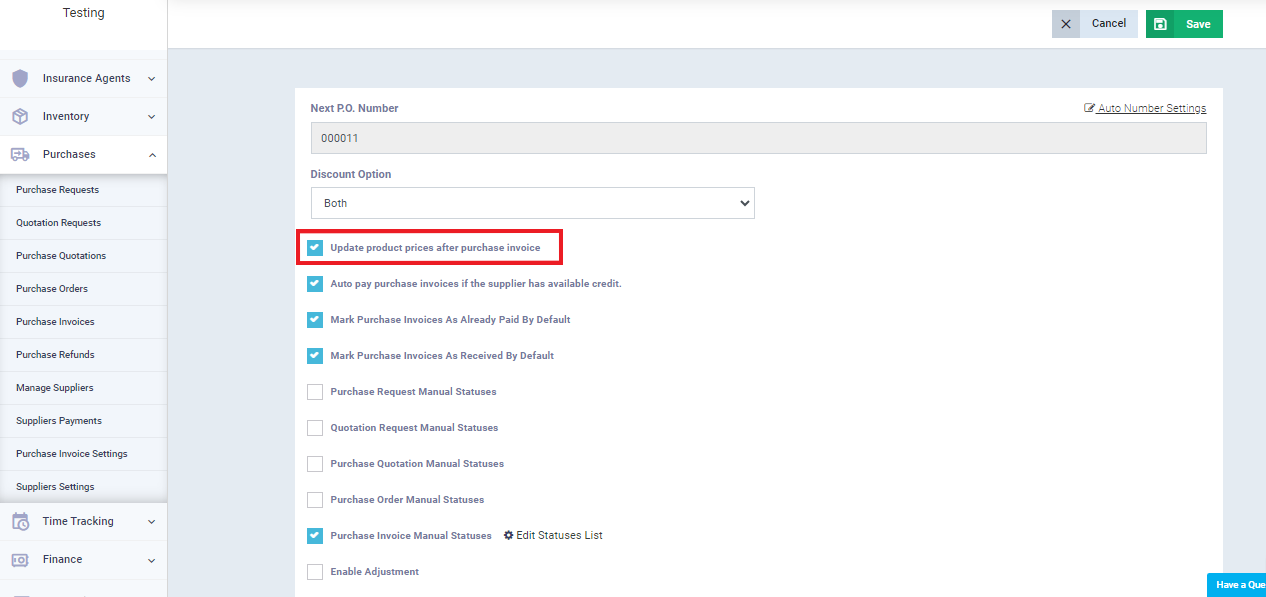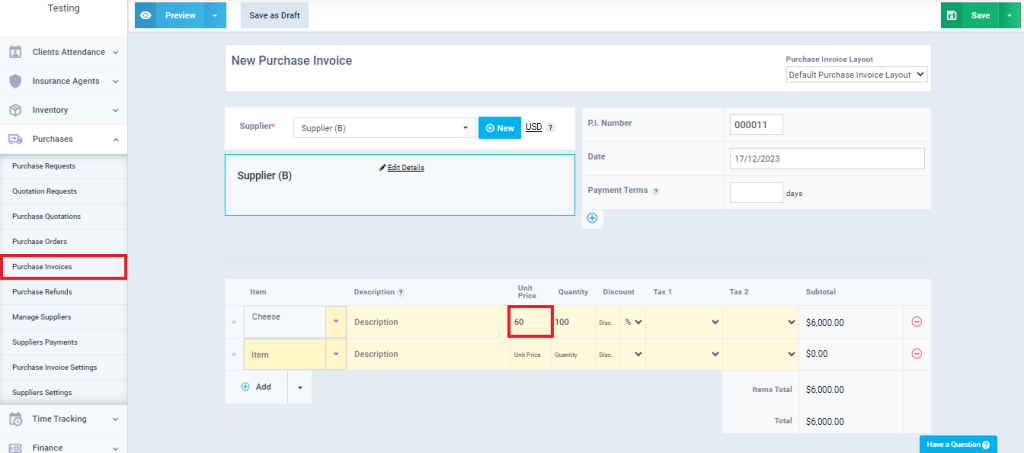Automatic Product Price Update with Every Purchase Invoice
The price of the same product changes with each batch received from the supplier, making the option to automatically update product prices in inventory, and consequently in sales invoices and accounts, based on the latest purchase invoice, a convenient choice for many businesses. Therefore, the system allows you to enable or disable the feature of automatically linking the product price to its latest purchase invoice.
To activate the automatic update of product prices with every purchase invoice, follow these steps
Practical Example of Automatically Updating Product Price with Each Purchase Invoice
Click on “Products and Services” in the dropdown menu under “Inventory” on the main menu, and select the product for which you want to know the purchase and sale prices.
Take note of the profit margin, as it is used to automatically update the selling price with the purchase price after updating the purchase price in the purchase invoice.
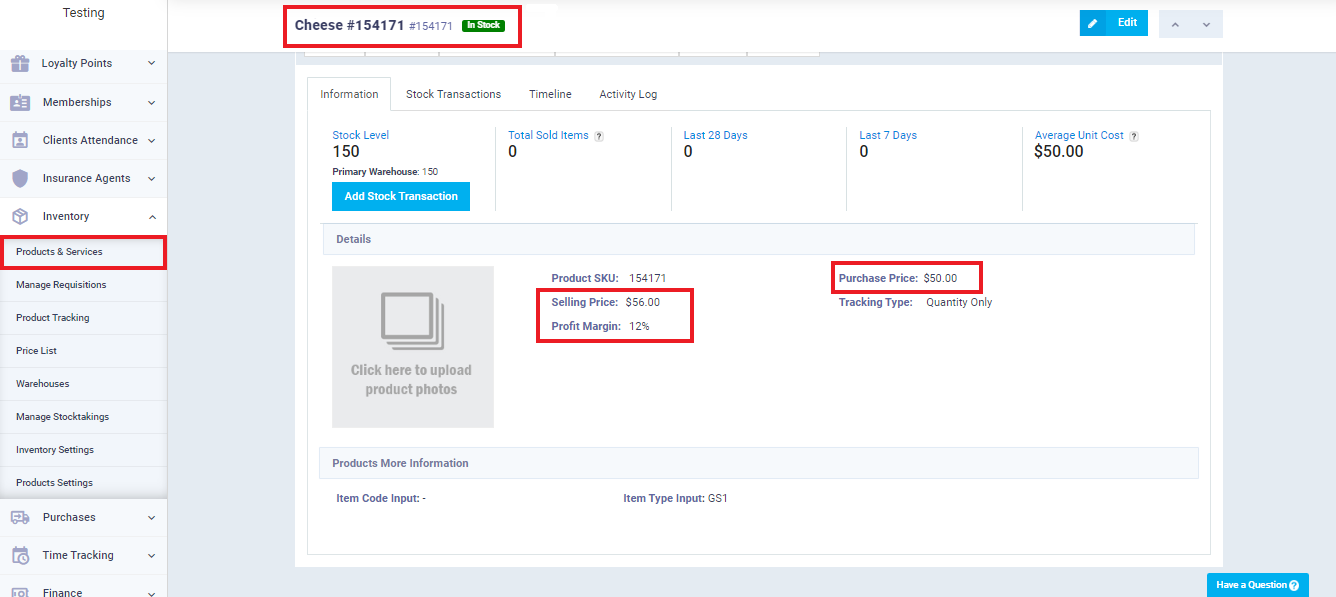
Now, go to “Purchase Invoices” in the dropdown menu under “Purchases” on the main menu. Click on “New Purchase Invoice” or click on “Edit” from the dropdown menu next to one of the old invoices.
Edit the purchase price from the “Unit Price” field on the purchase invoice and complete the required information. Then, click “Save.”
Notice that after saving the purchase invoice, the purchase price is updated for the same product, and consequently, the selling price is updated based on the profit margin percentage entered when adding the product.