Purchase Invoice Custom Fields
Additional fields for purchase invoices allow you to add various custom fields for the data you want to include in the purchase invoice. You will find in the system various fields, diverse in their usage to serve all your business purposes. We will learn about the types of these fields and how to customize them in this guide.
How to Add Custom Fields for Purchase Invoices
Now, you see a part of the default screen for a purchase invoice, which you can suffice with if you don’t need to create a new field.
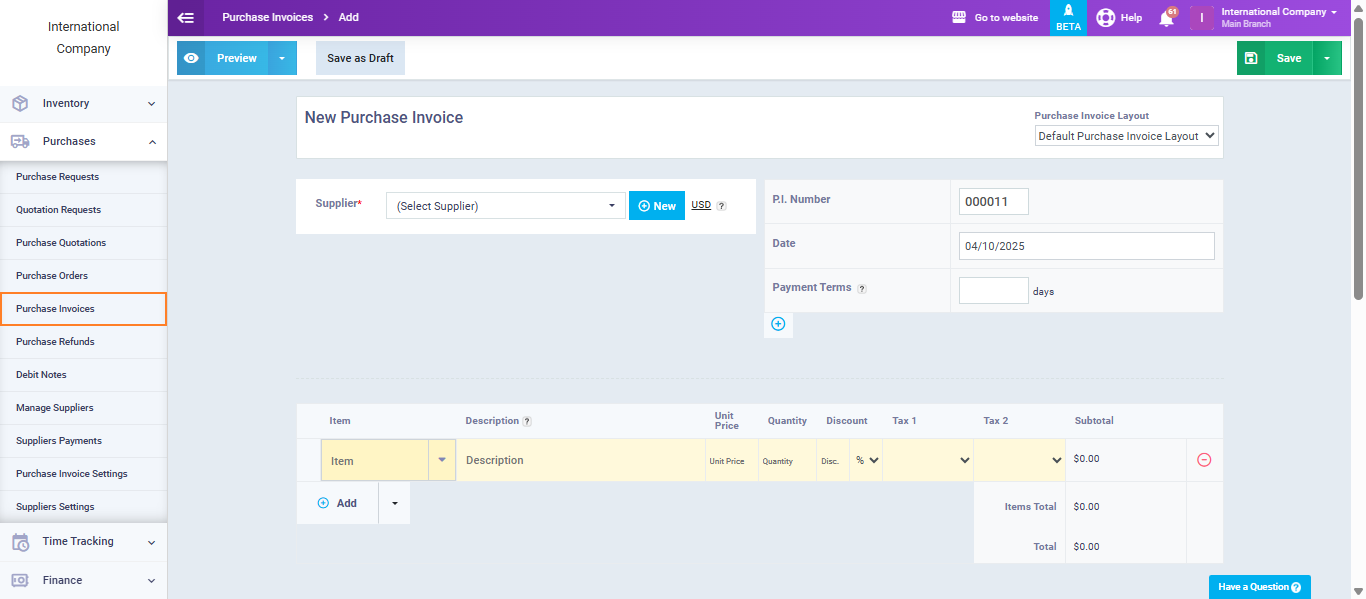
If you want to add a field to purchase invoices, you can go to “Purchase Invoice Settings” from the dropdown menu under “Purchases” in the main menu. Then click on “Custom Fields“.
You will see a list of available field types that can be added. All you need to do is drag and drop and adjust the properties.
The field key should be unique; it’s not allowed to repeat the same key for more than one field, otherwise an error message will appear:
“(Field Name) Duplicate value.”
After saving, the custom fields in the purchase invoices will appear like this.

In addition to the previous field properties, there are dynamic fields related to dropdown lists, which are linked to the database.
They appear automatically as choices when you click on the dropdown menu of the field, without the need for you to manually input these choices when creating the custom field.
Properties of Dynamic Fields:
Entity: You choose the database associated with the field.
Listing Field: You choose the part that you want to display as a choice for the field from this database.
Notice the automatic appearance of the countries’ database from the system due to the nature of the dynamic field, which is linked to the countries’ database.




