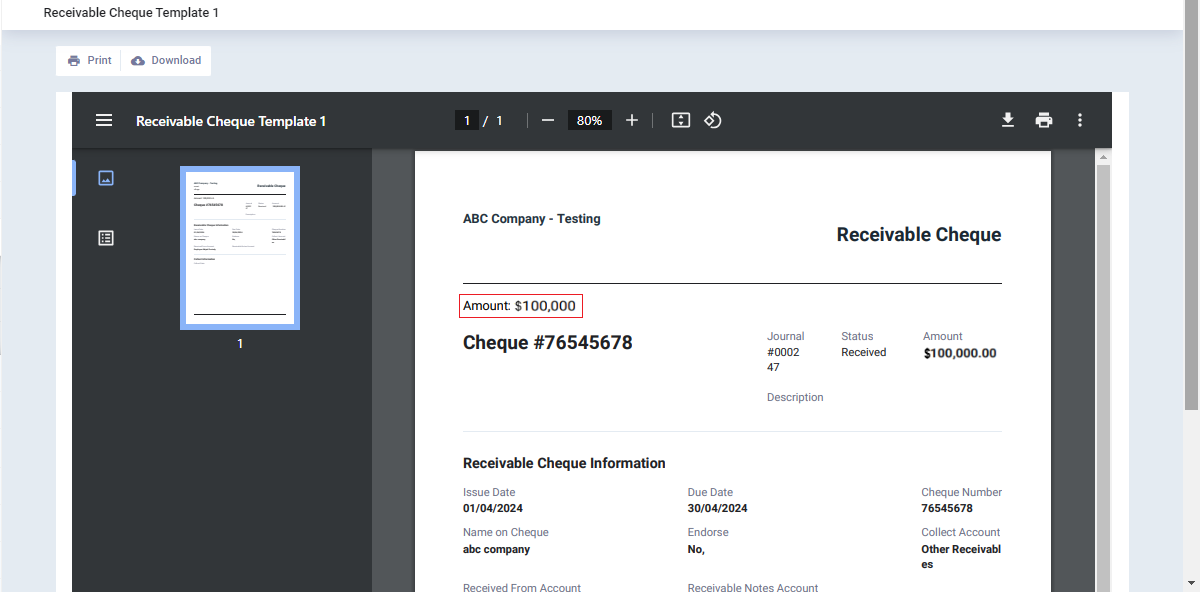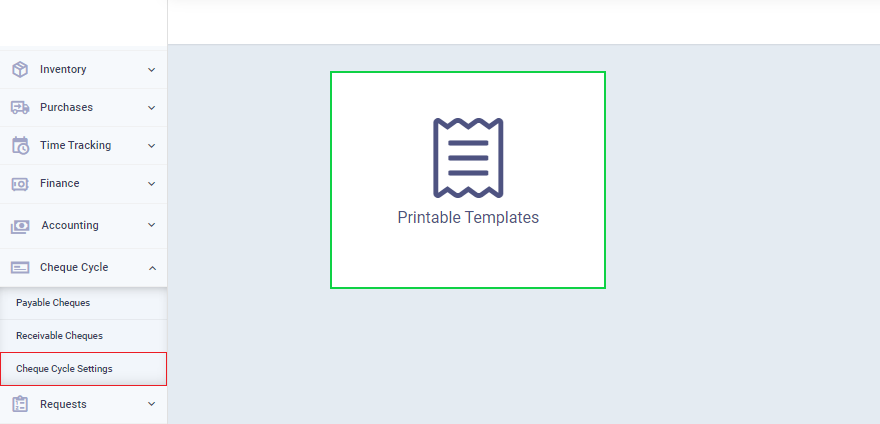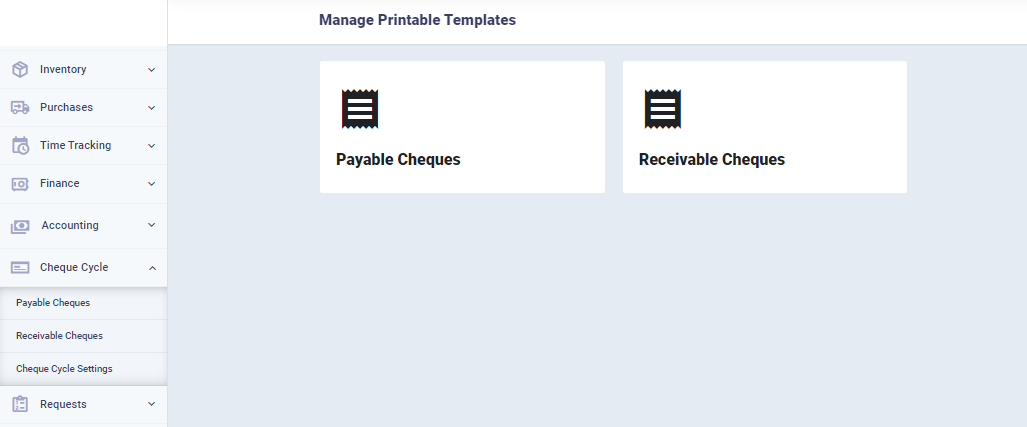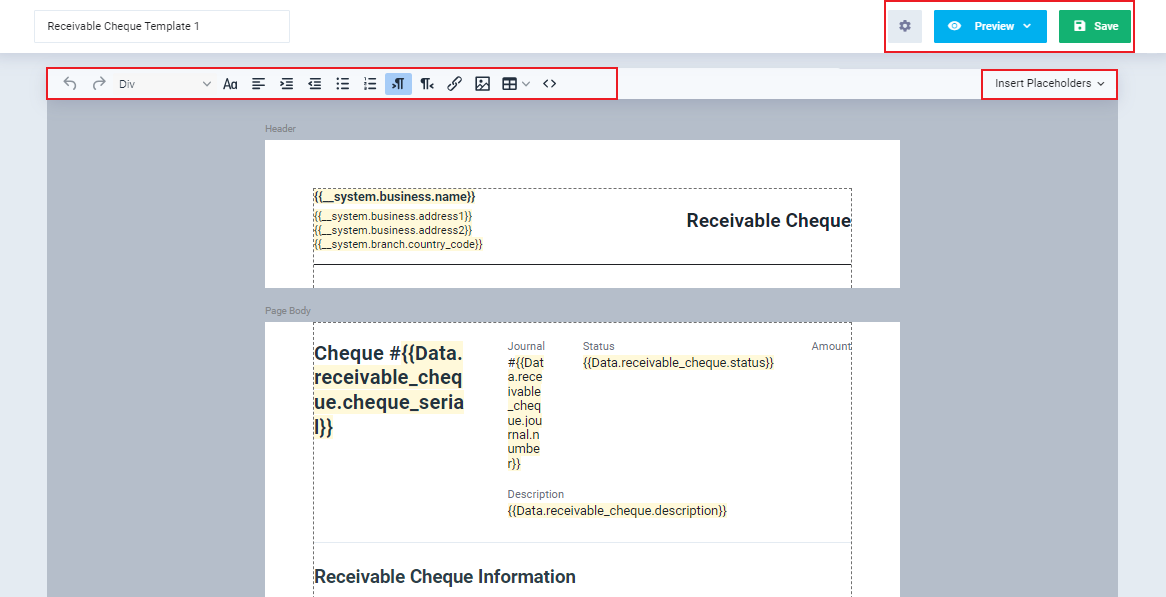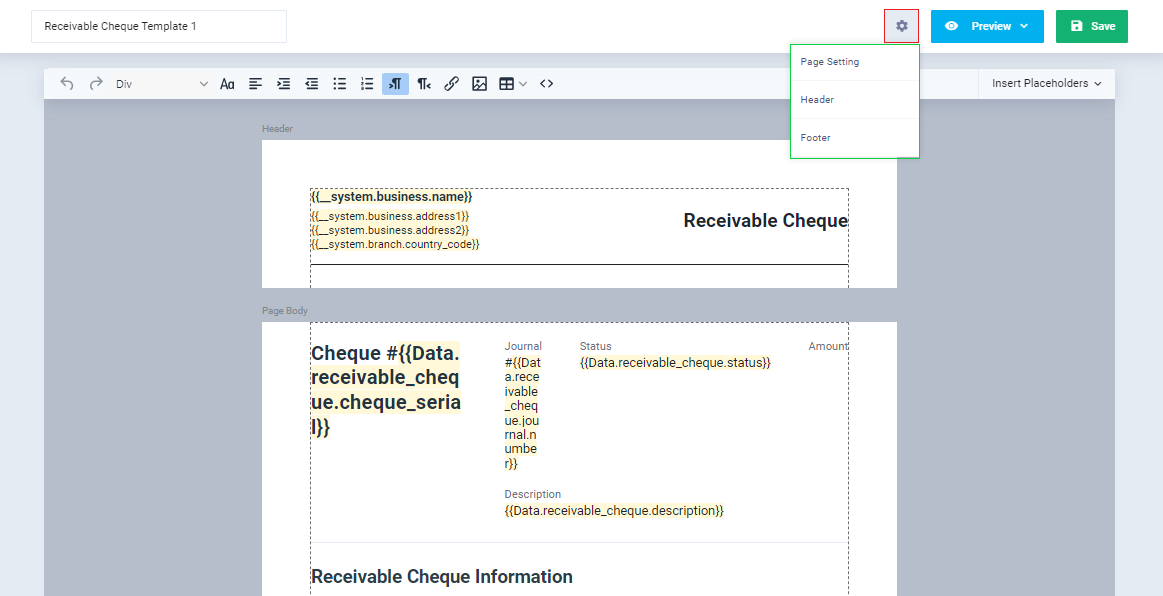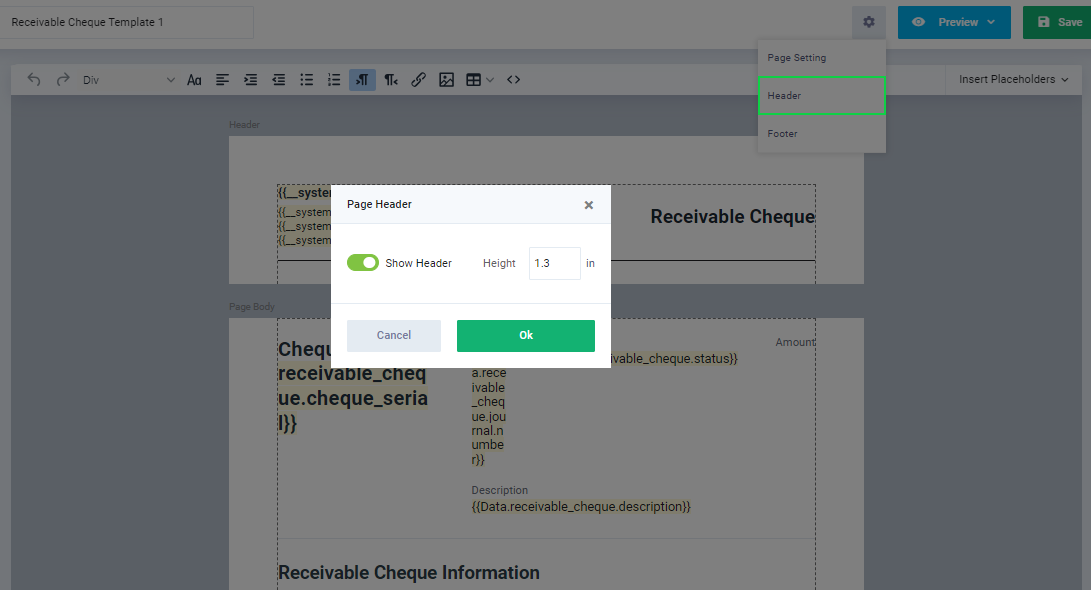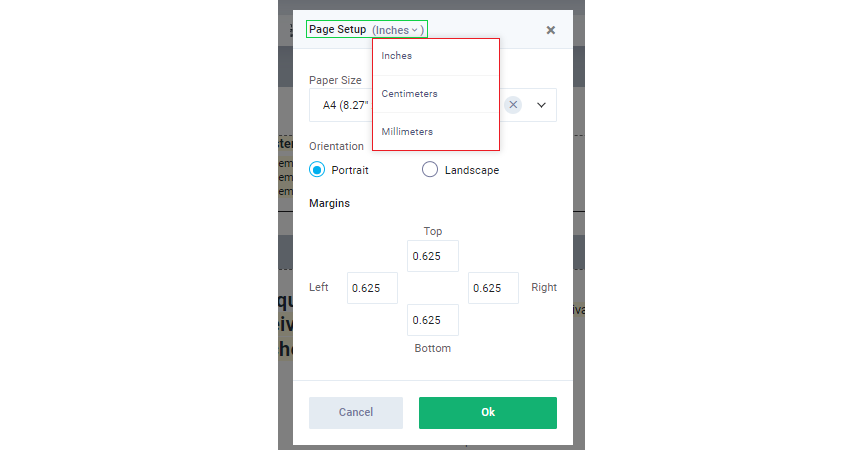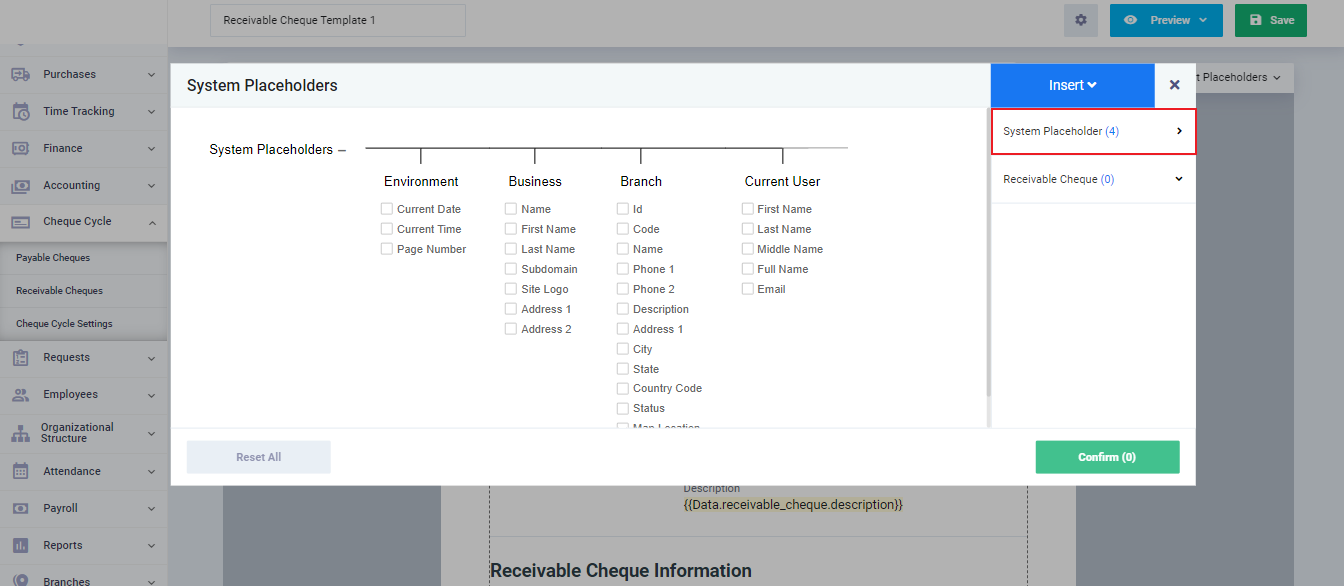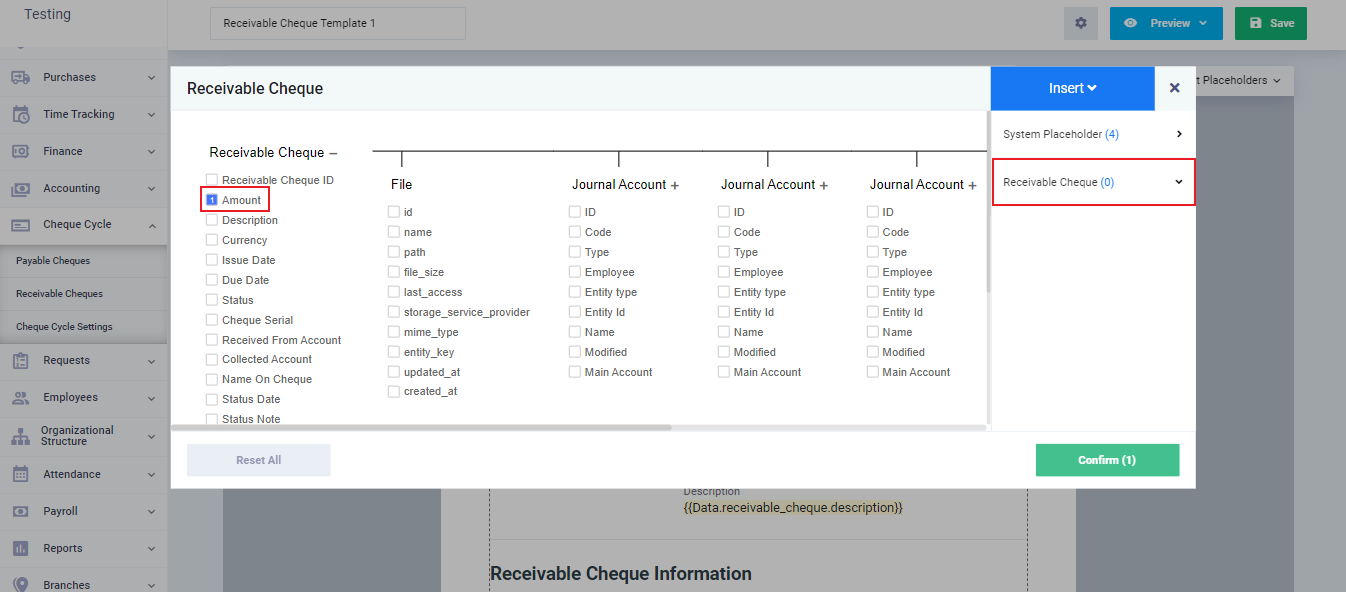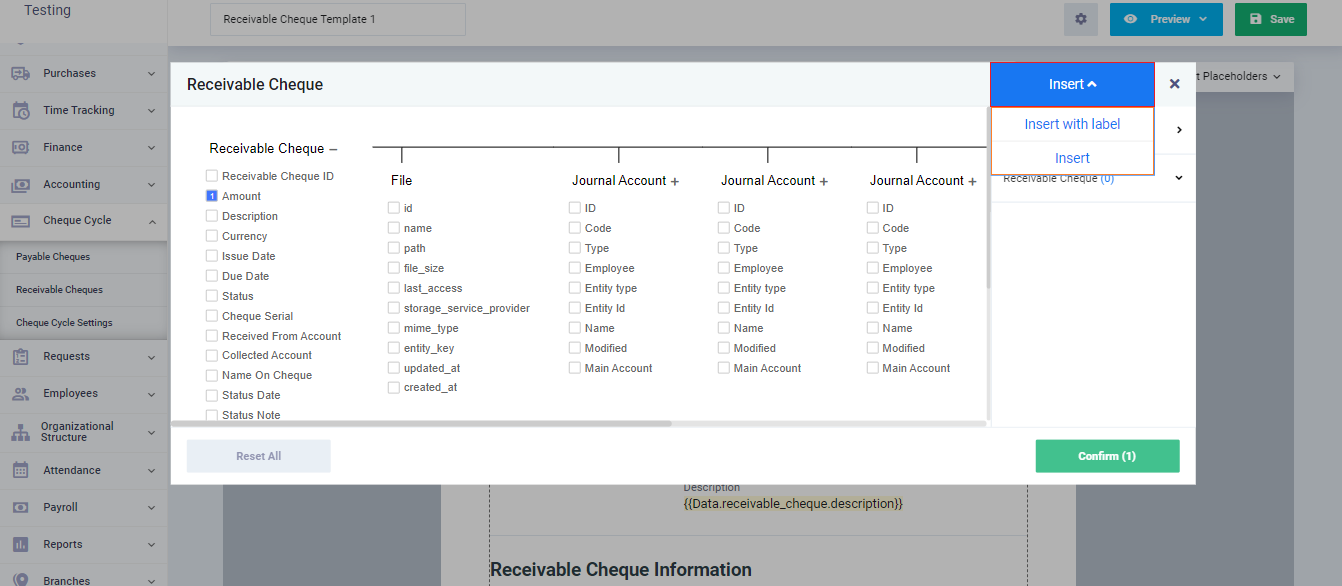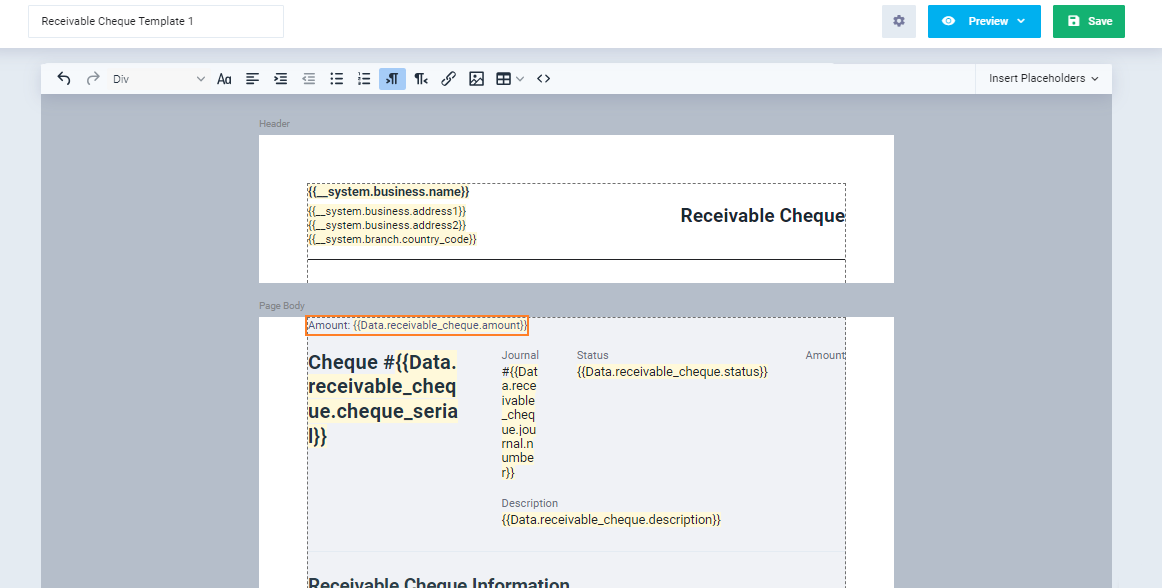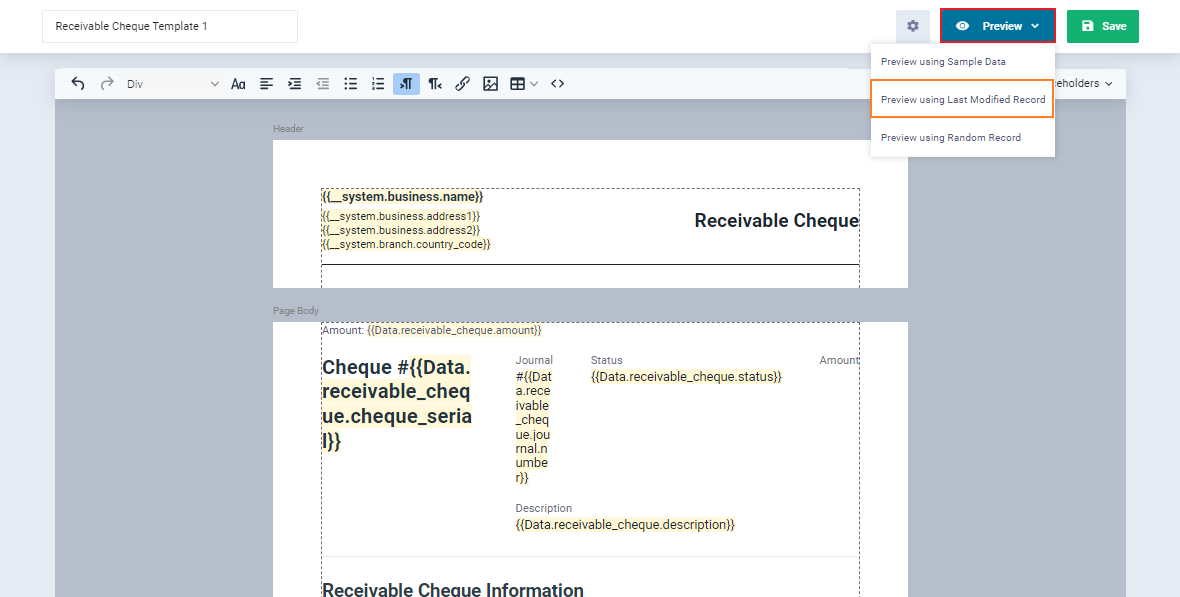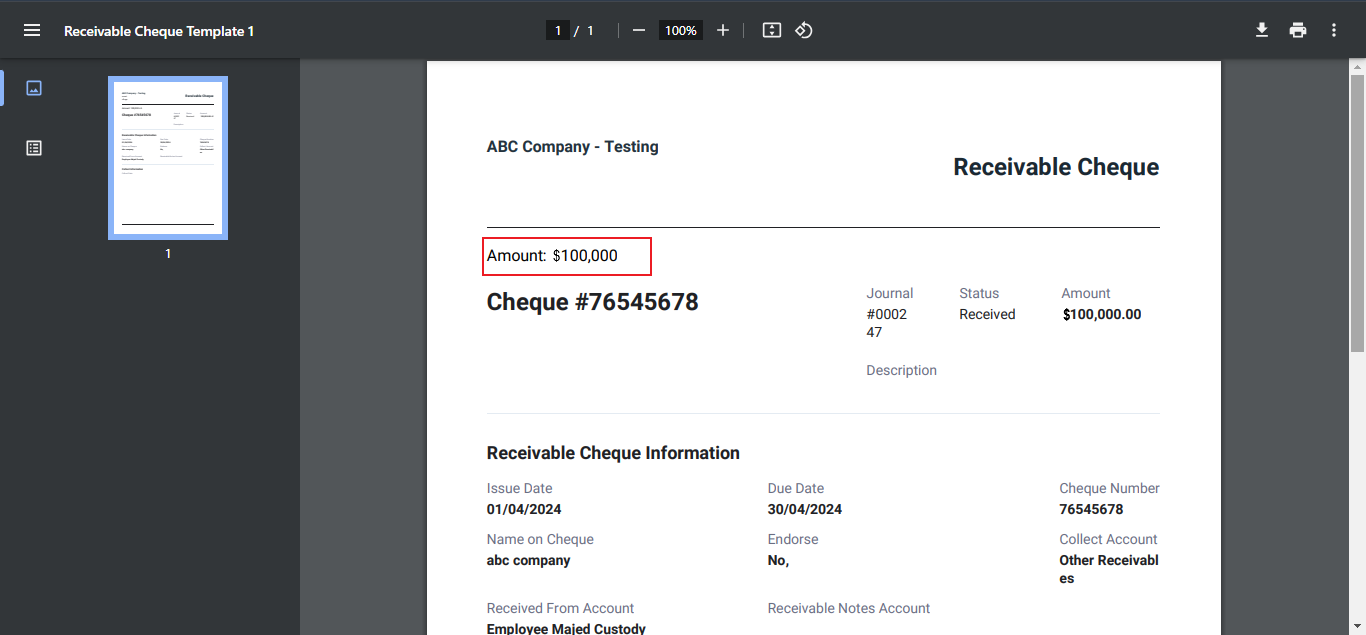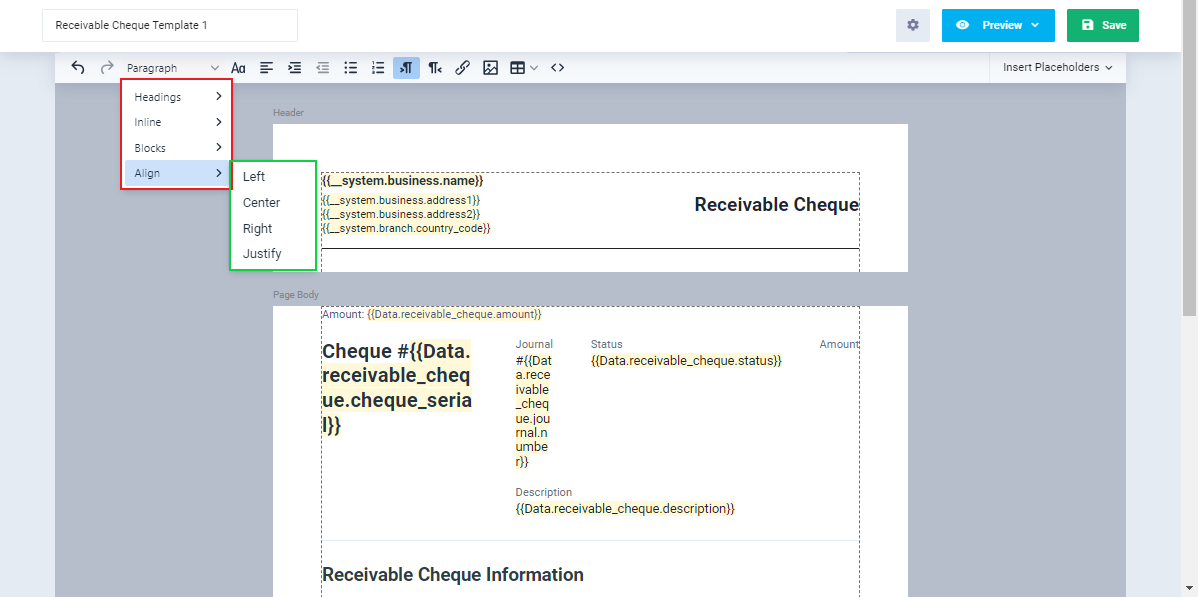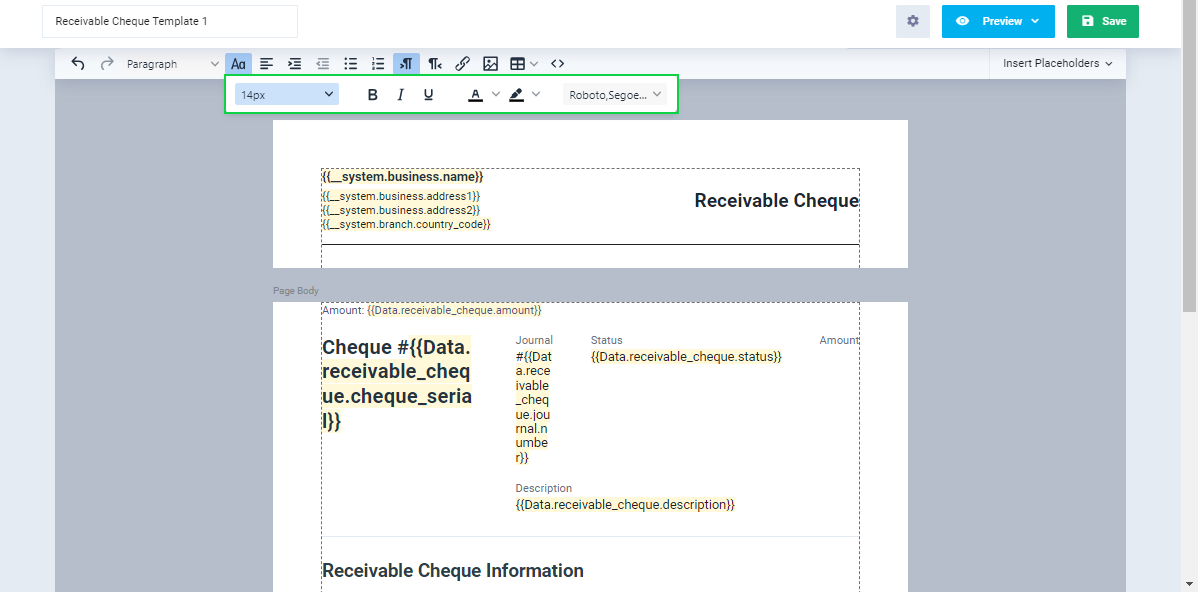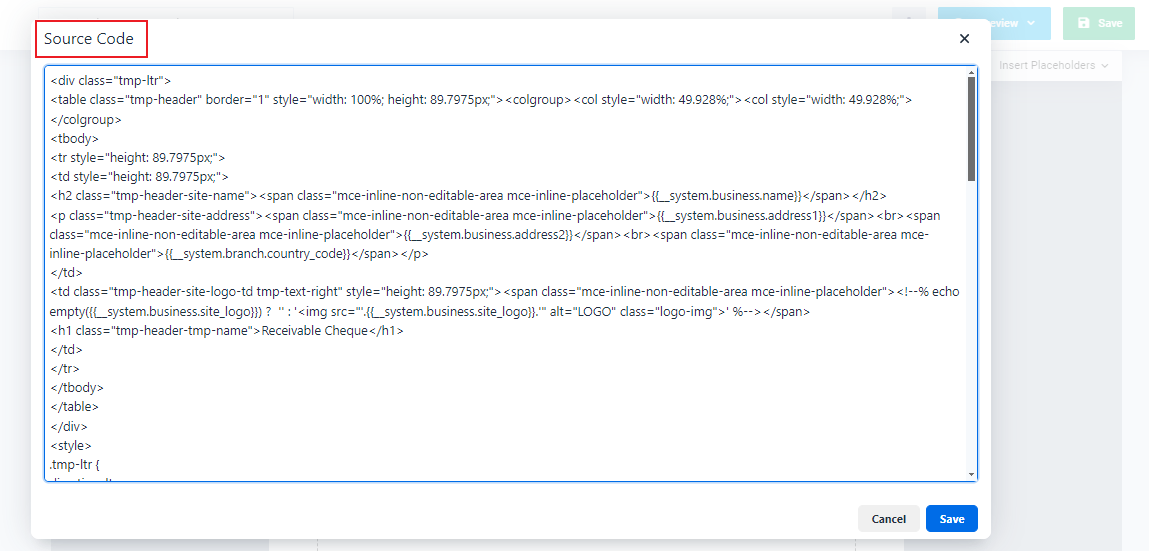Printable Templates for Cheques
It provides you with several templates for checks that differ in terms of formatting and embedded data. It also allows you to modify any of these templates to suit your business needs and reflect your identity.
How to Edit Printable Templates for Cheques
Click on “Cheque Cycle Settings” located under “Check Cycle” in the main menu, then click on “Printable Templates.”
Click on “Receivable Cheques” or “Payable Cheques“.
By clicking on the three dots above the printable template, you can create a copy of it or disable its functionality. To edit, click on the template you wish to modify.
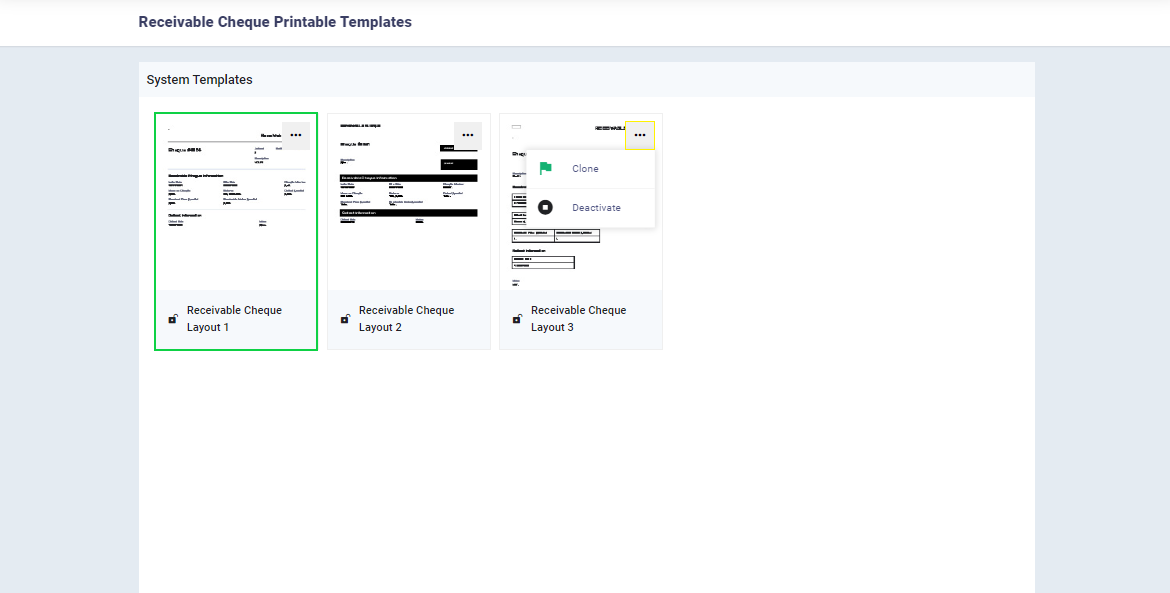
You can also create a custom template to control its data and design from scratch by clicking on “Add Template” located below “Custom Templates.”
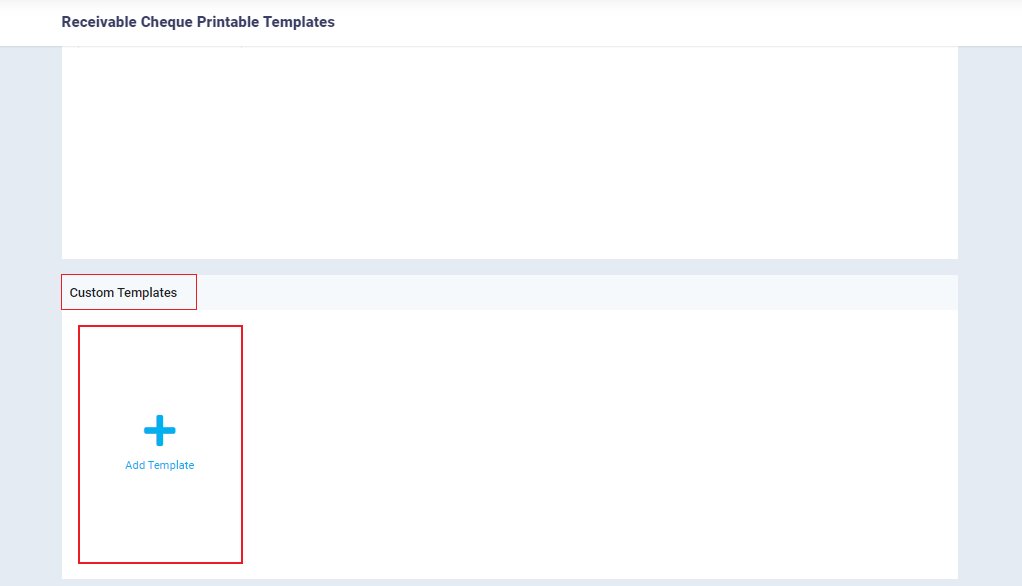
After opening one of the “Cheques” templates, you will see a screen like the following. You can use the toolbar, settings, and placeholders to access the desired template’s data and format, and you can preview or save what you have added.
Template Settings
The settings pertain to page size as well as header and footer. By clicking on them, you choose between:
- Page Settings.
- Header.
- Footer.
You can show or hide the header and footer, and you can also control their height. This can be done by clicking on either the header or footer and adjusting the settings.
When you click on “Page Settings,” you will see several options related to template size, orientation, and margins.
Placeholders
Placeholders are either new fields or statements you want to display in the template.
Placeholders are divided into two sections:
- System Variables (System Placeholder), which are further subdivided into:
-
- Environment.
- Business.
- Branch.
- Current User.
- Receivable Check Placeholders or Payable Check Placeholders.
After selecting the placeholder type, click on the placeholder you want to display in the template.
Note that the format of the placeholder in the template either consists of the data or the action resulting from the placeholder, or it contains the placeholder title followed by the data or the action resulting from it. This can be done by clicking the “Insert” button and choosing between “Insert” to display the data only or “Insert with label” to display both the placeholder title and the data or action.
For example, if the placeholder represents the cheque amount:
- When selecting the placeholder type “Insert,” you will see the check amount directly as a number only.
- However, when selecting the placeholder type “Insert with label,” you will see:
- Amount: 5000
Preview Changes
Template Toolbar
The toolbar contains multiple tools for adjusting the formatting of placeholders, including, for example:
- Controlling heading levels, page alignment, and paragraph adjustment.
- Control over font type, color, properties, shadow, and size.
- Adding tables, images, links, numbered and bulleted lists, and other formatting options.
Using the Template After Modification
After saving the template, go to “Payable Cheques” or “Receivable Cheques” under “Cheque Cycle” in the main menu, depending on the type of cheque template you modified. Then select the check for which you want to use the template, click on “Printables,” and then select the template name.
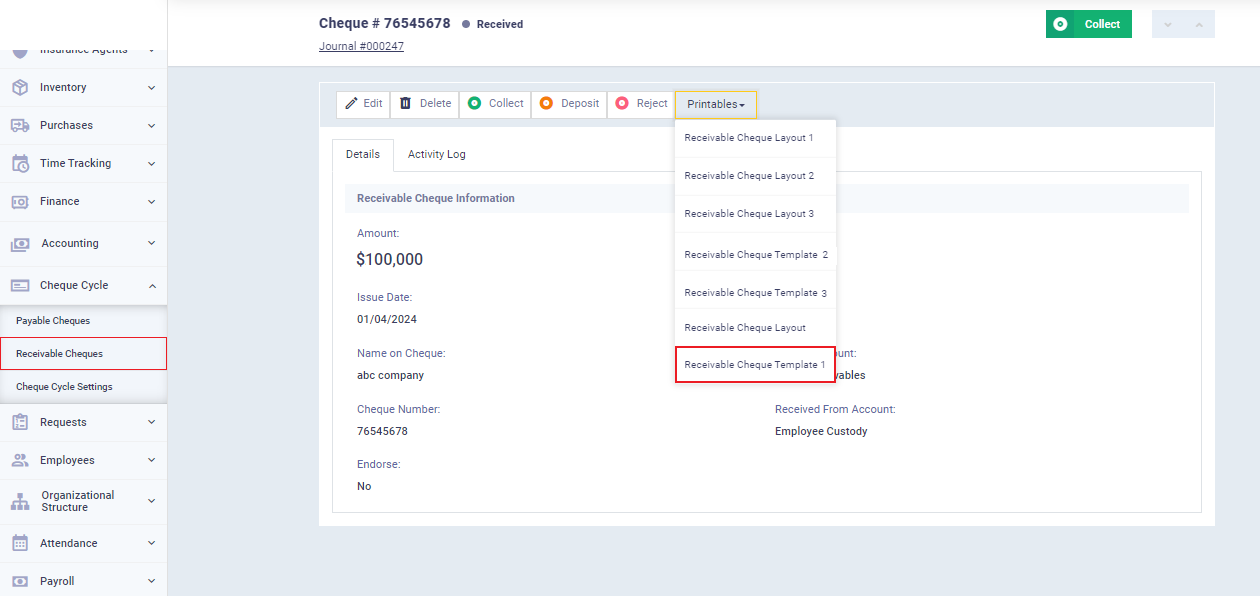
To view the selected check formatted with the chosen template, including the formats and placeholders you added, you can print or download the template.