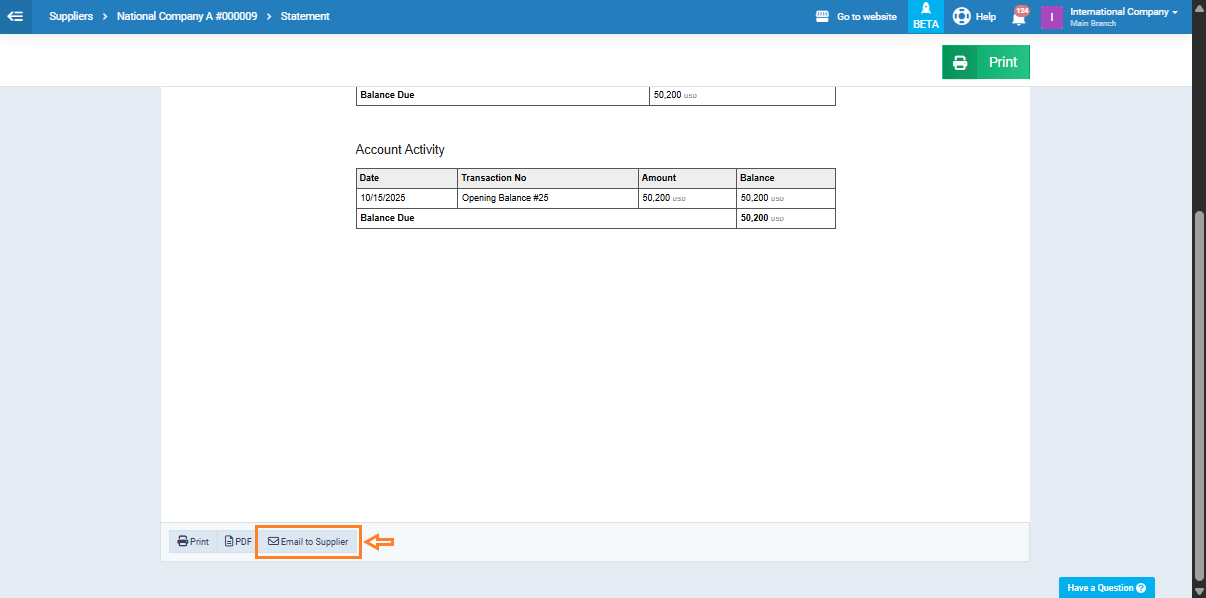Managing and Controlling Supplier Opening Balance
Suppliers’ opening balances can be added when creating a new supplier or to an existing supplier profile. These balances help determine whether the supplier is a creditor or a debtor. They also clarify the exact value of the financial amount, whether payable or receivable.
Add an Opening Balance for a New Supplier
You can add an opening balance for a new supplier or modify the opening balance of an existing one.
From the main menu, click “Purchases”, then “Manage Suppliers.”
Click “Add Supplier” to create a new one, or open an existing supplier to edit their opening balance.
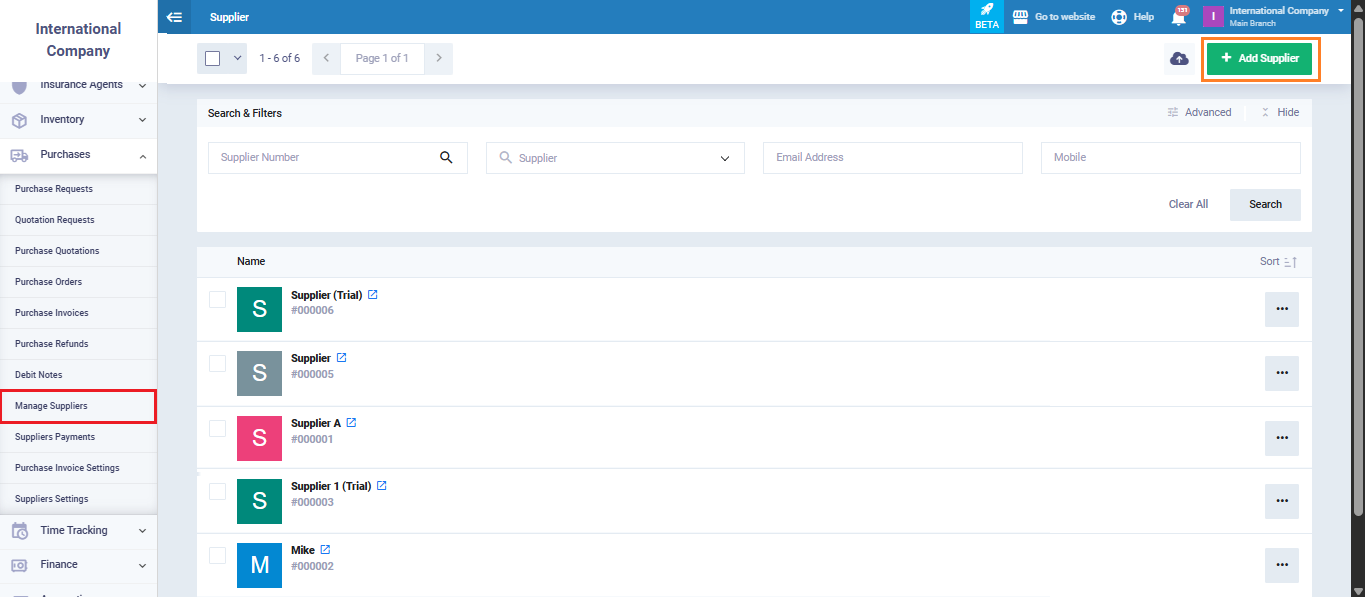
When adding an opening balance for a new supplier:
- Enter a positive value if the supplier is a creditor (you owe them money).
- Enter a negative value if the supplier is a debtor (they owe you money).
In the example below, the opening balance is $1,000, meaning the supplier is a creditor.
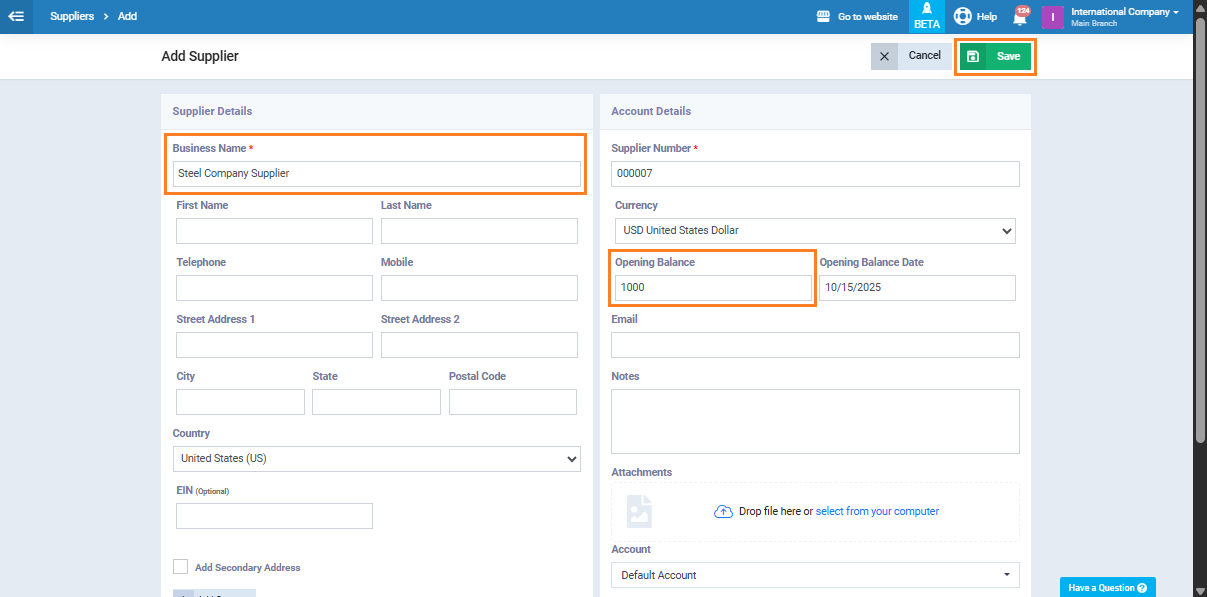
You can view the credit balance (the amount payable to the supplier) in the supplier’s profile, as shown below.
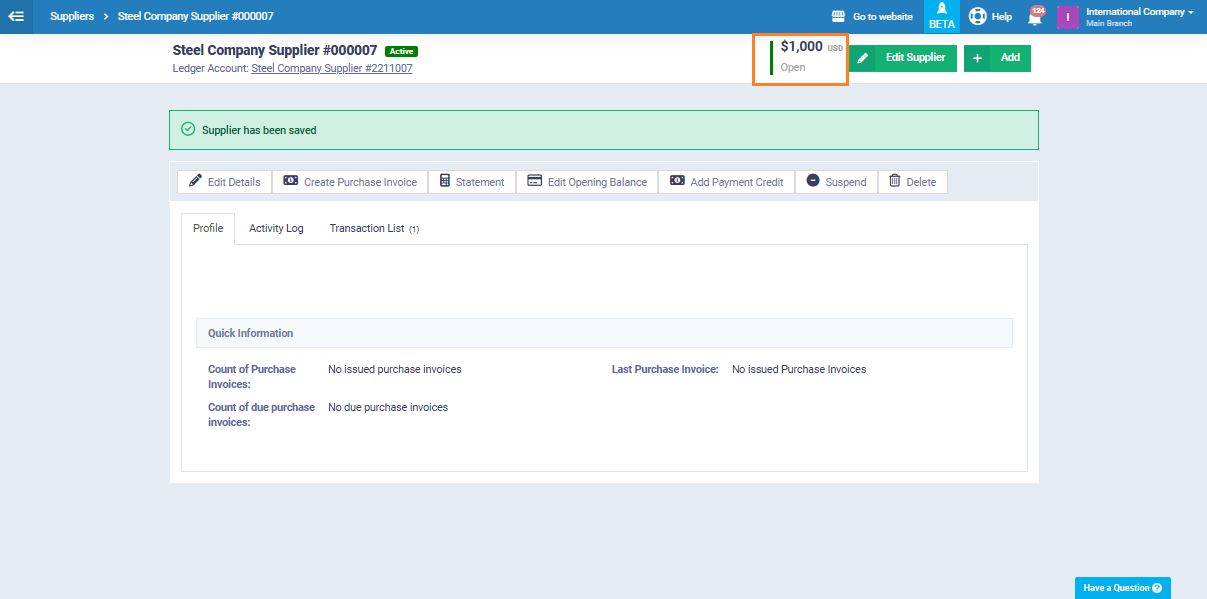
If you add an opening balance of $–1,000, it indicates that the supplier owes you this amount.
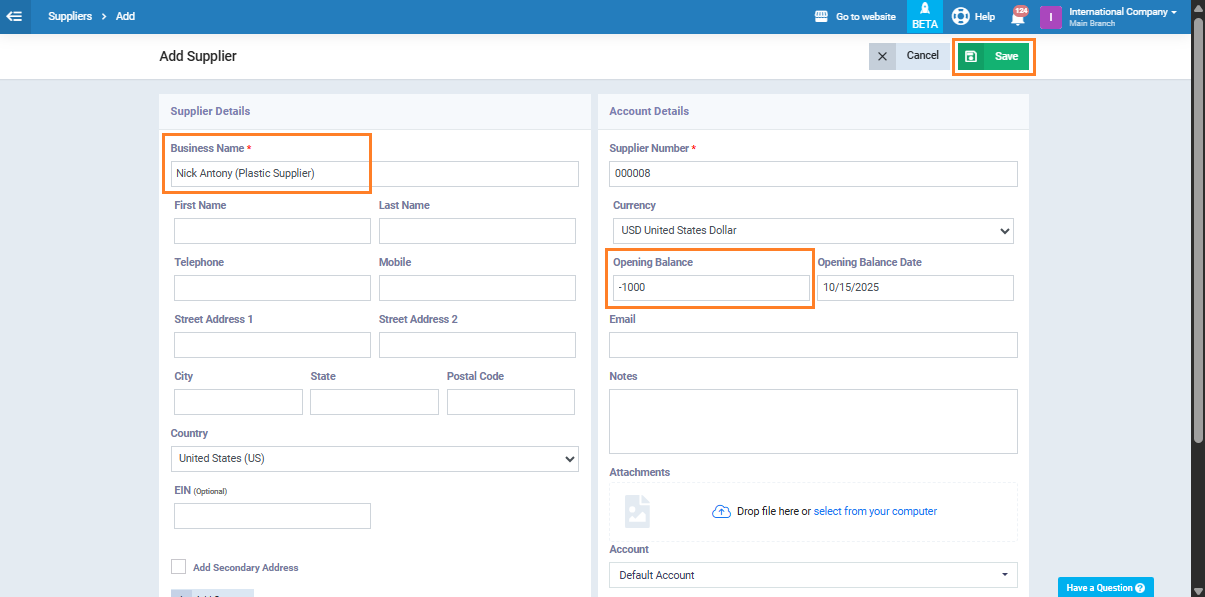
You can view the debit balance (the amount receivable from the supplier) in their profile as shown below.
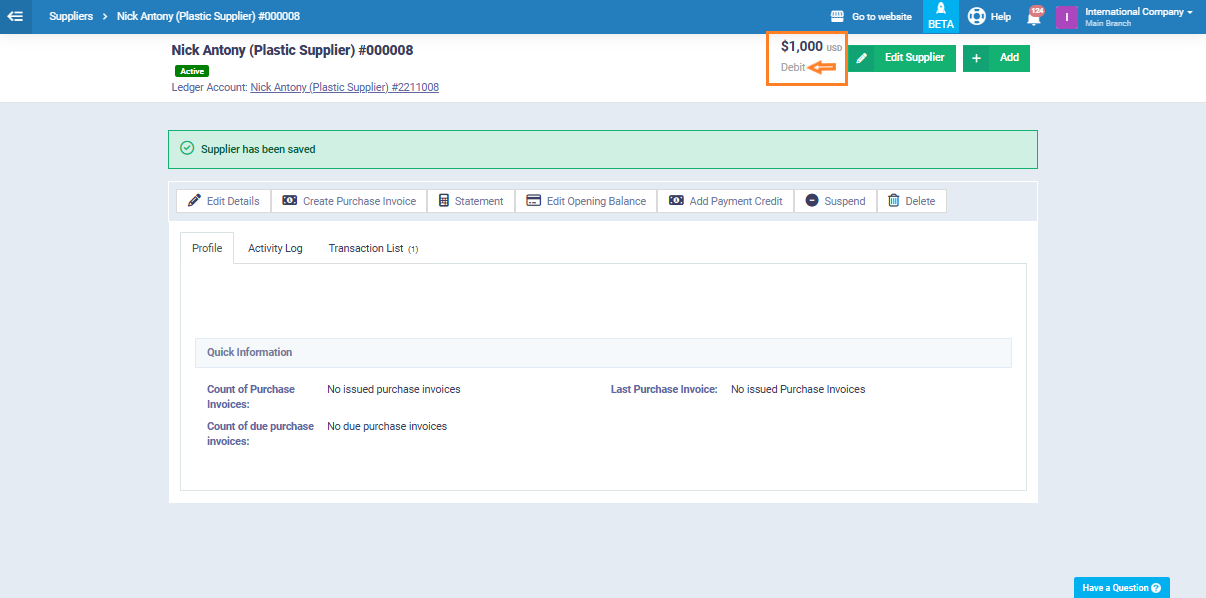
Add or Edit an Opening Balance for an Existing Supplier
You can add an opening balance for a supplier who doesn’t have one yet, or modify the existing opening balance.
From the main menu, click “Purchases”, then “Manage Suppliers.”
Click the three dots next to the supplier you want to edit, then select “View” to open the supplier’s profile.
Click the “Edit Opening Balance” button.
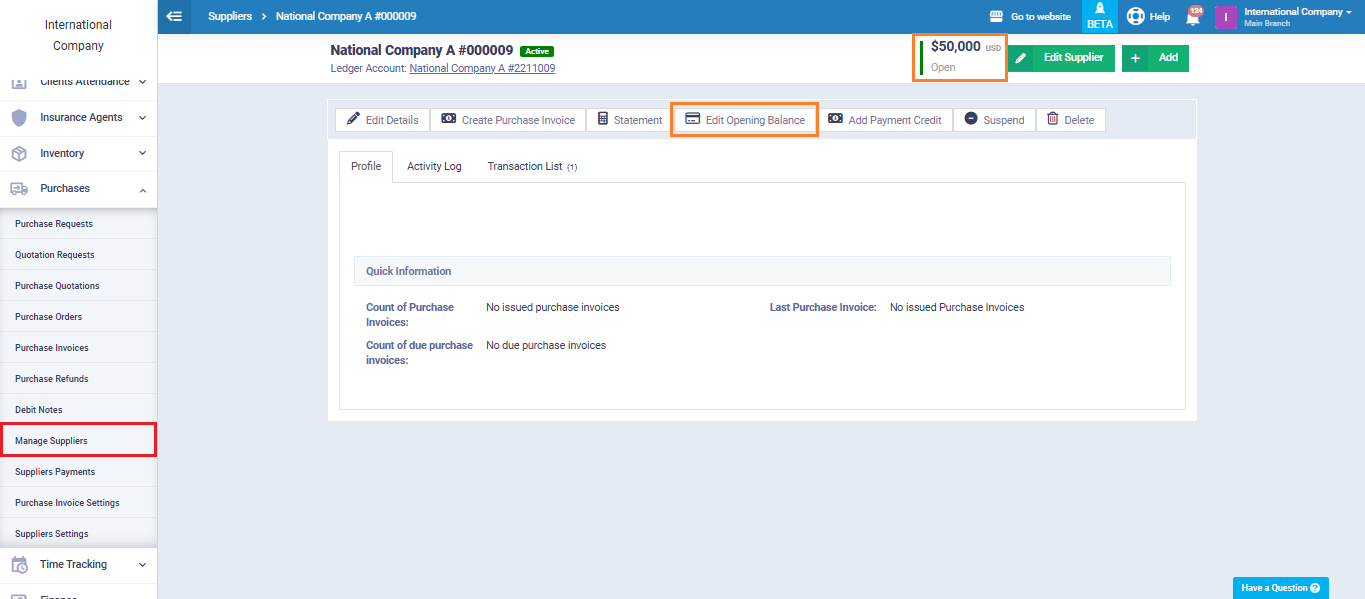
Enter the opening balance amount:
- Use a positive amount for a supplier’s credit balance.
- Use a negative amount for a supplier’s debit balance.
Specify the date and currency, then click “Submit.”
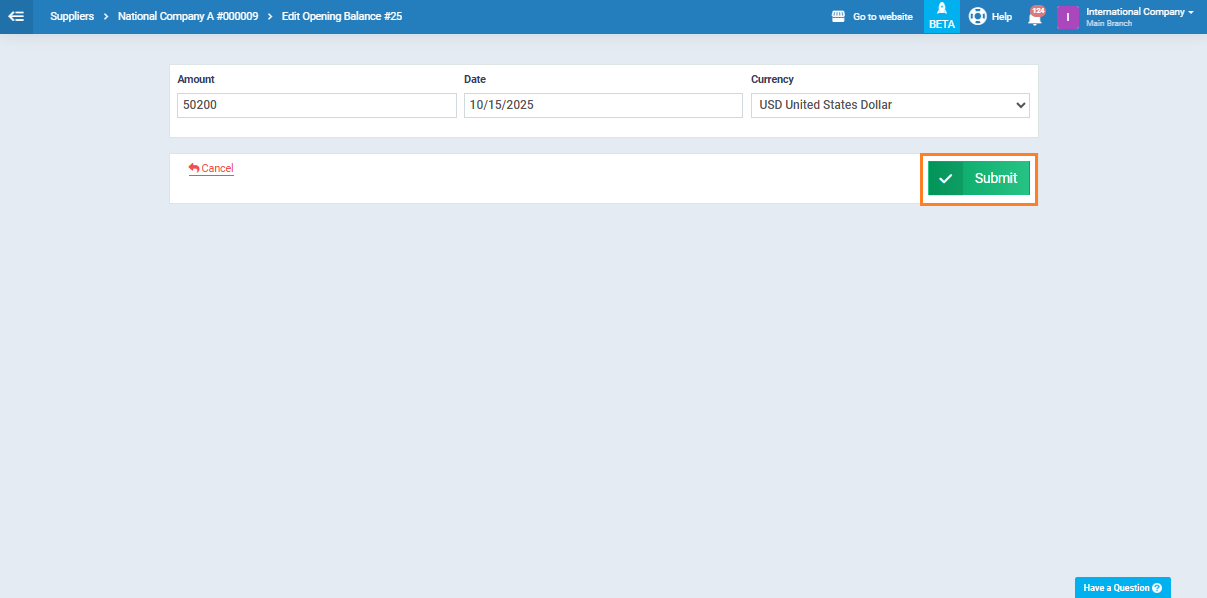
After adding the opening balance, you can print or save the account statement including this balance, or click “Email to Supplier” if you wish to share the account statement with them.