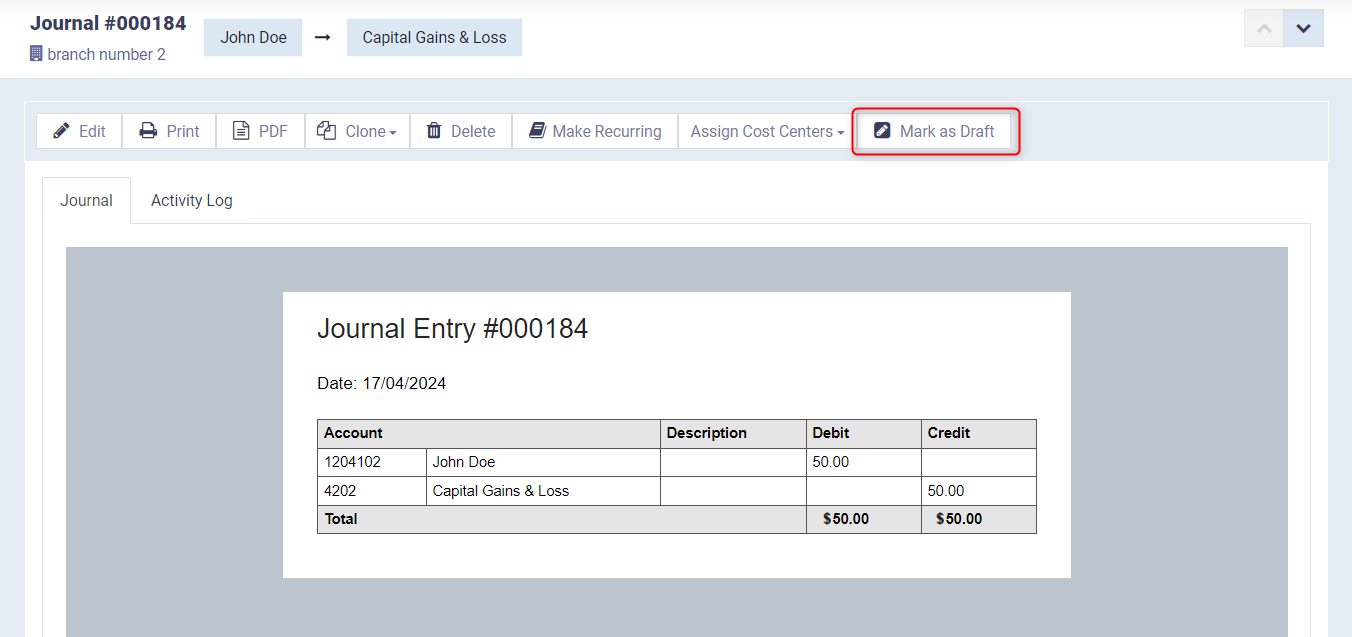Draft Journals and their Properties
You might need to delay the confirmation of the journal entry you created manually, or it might need to be approved after a certain time or upon completion of certain actions, or you might not want to record it finally and show it in the financial statements and reports until after ensuring the associated process is completed. This is what you can use draft-type journal entries for.
How to add a Draft Journal
Go to “Journal Entries” under “Accounting” to create a manual entry
and enter the entry data in the usual manner.
Then click on the button “Save as Draft” instead of saving it finally.
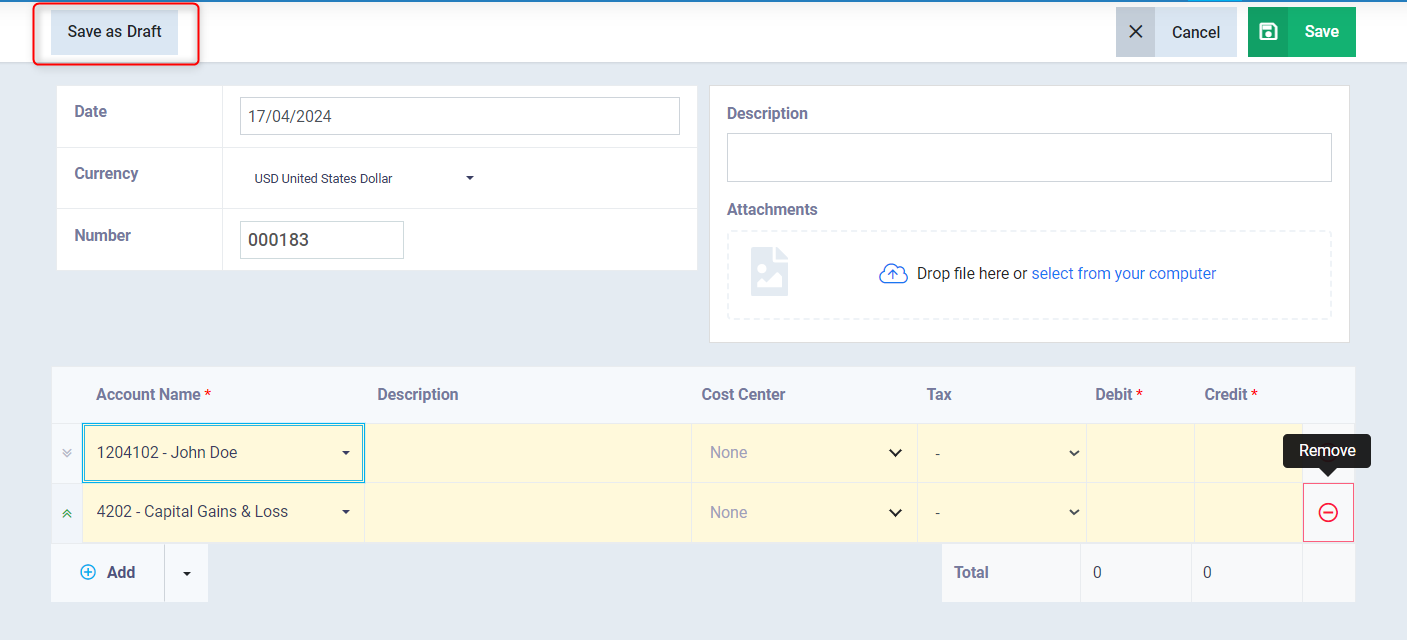
Properties of Draft Journals
When you look at the list of entries or one of the draft entries, you notice that they are distinguished from the issued entries:
- Its sequence number is different from that of issued entries and appears with the word draft, and it is considered as a preliminary document not a complete invoice.
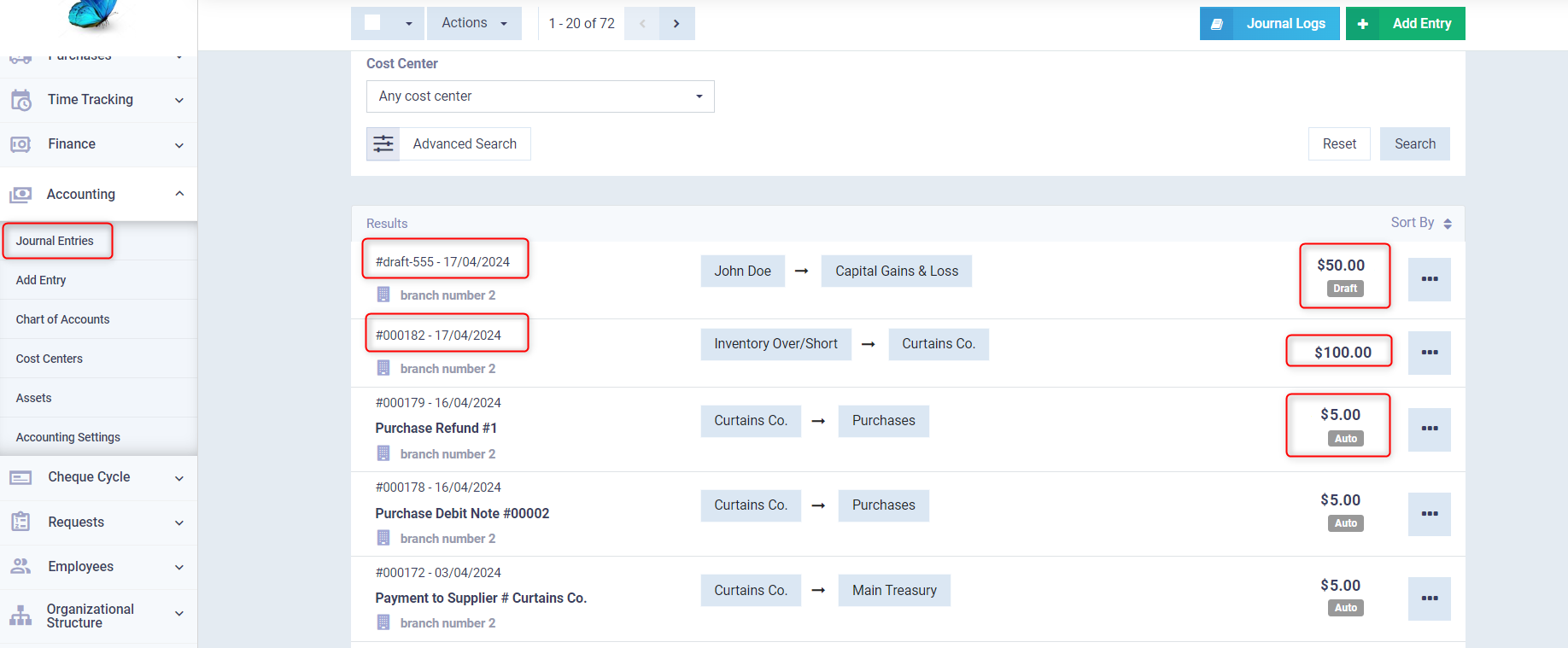
- It does not affect the accounts and takes the status Not Submitted.
- It is easy to convert a draft to a confirmed entry by opening the entry and pressing the “Issue” button.
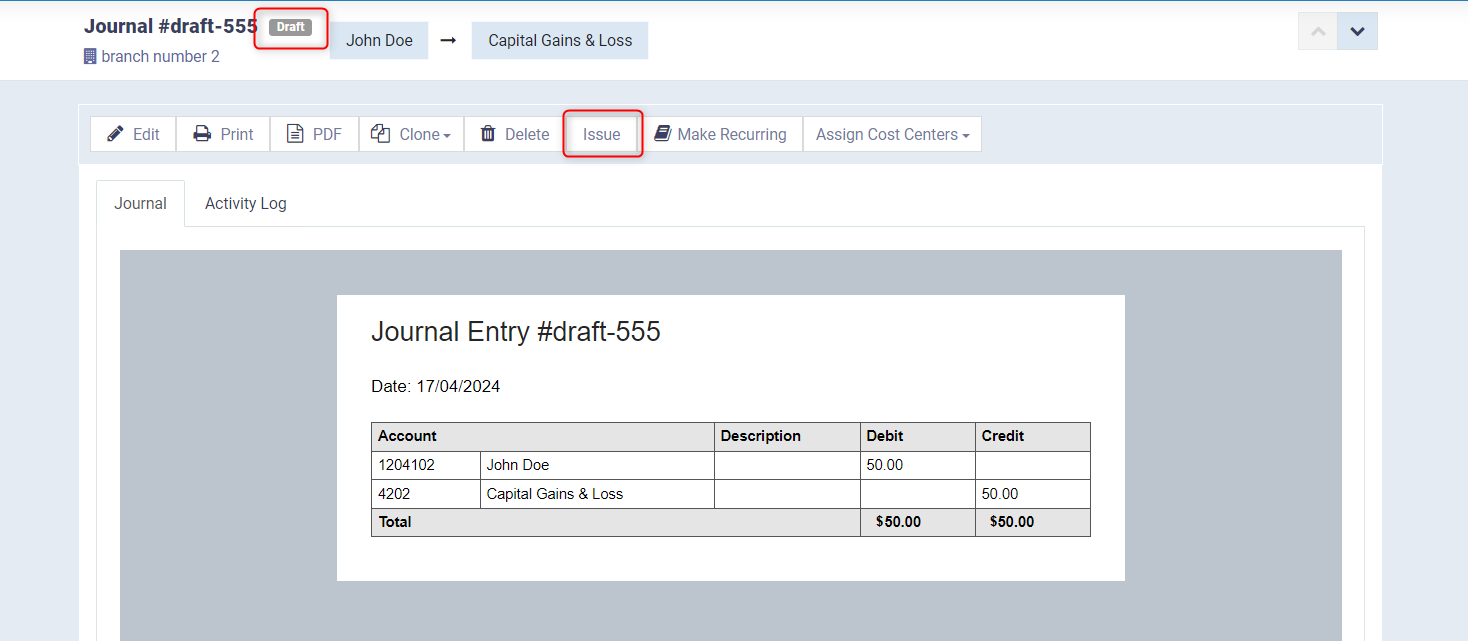
After issuing the draft entry, you can revert it again by clicking the button “Mark as Draft”. You can also convert any manual entry to a draft, but you cannot convert an entry that was automatically created to a draft.,