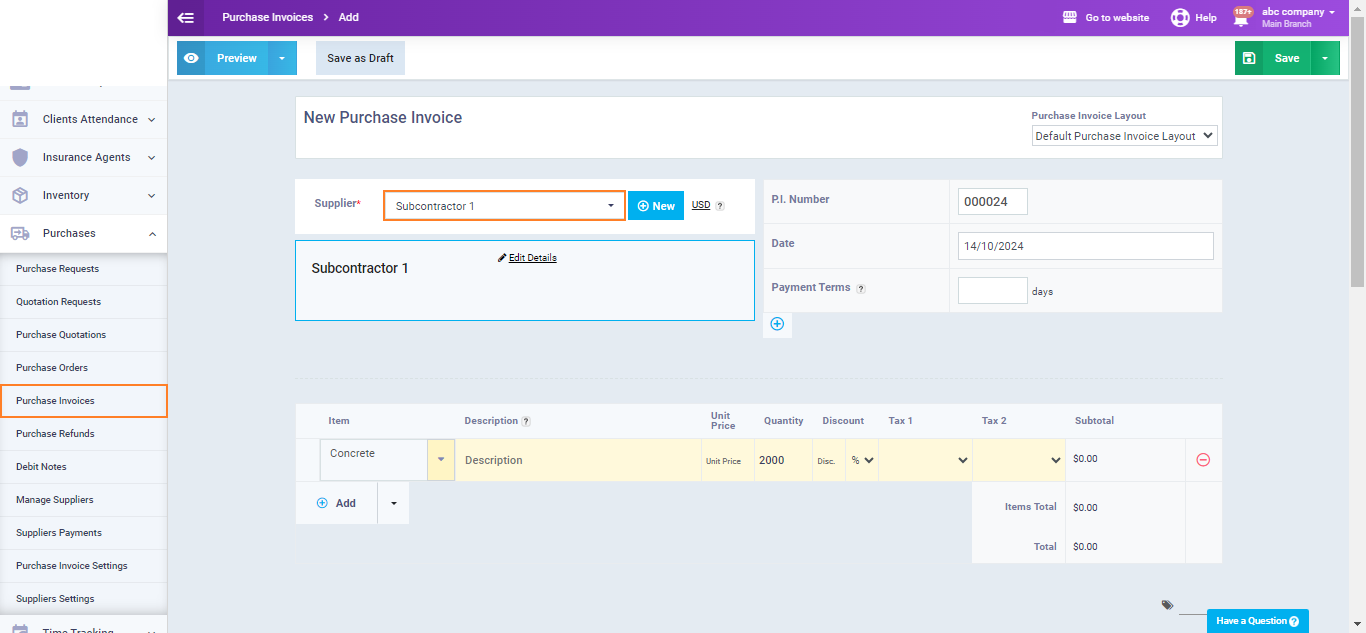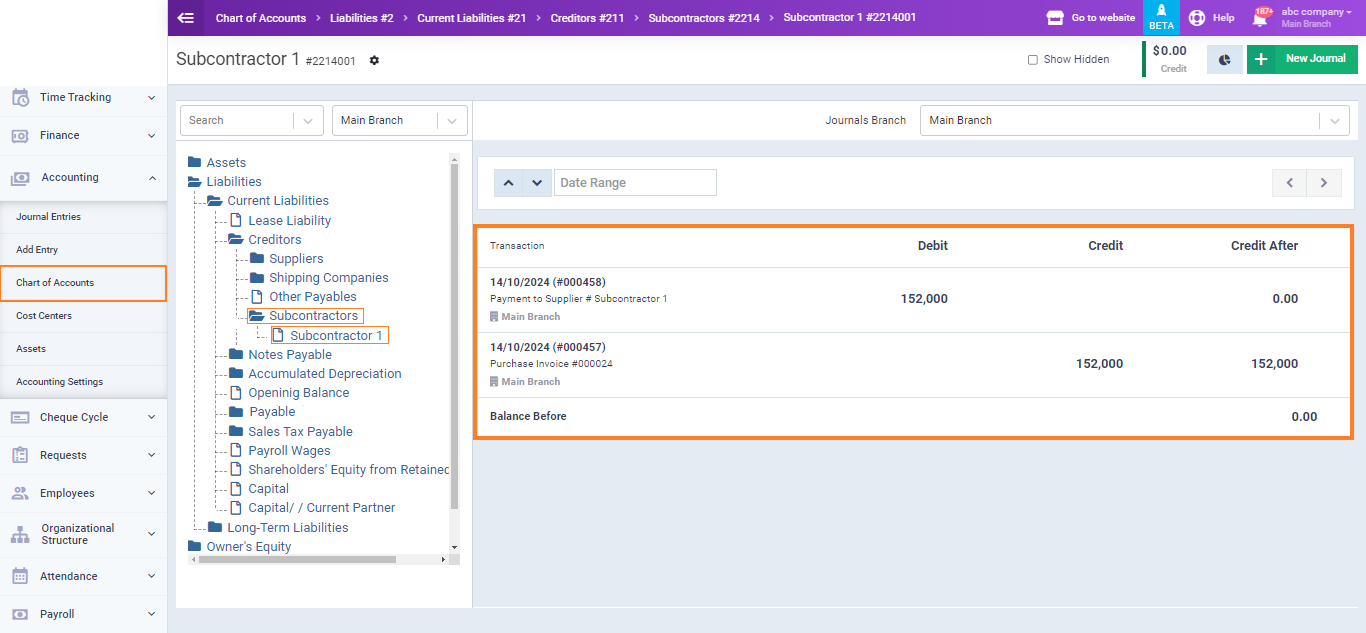Adding Subcontractors in the Chart of Accounts
If you want to separate subcontractors from suppliers in the chart of accounts for construction companies, you can follow the steps outlined in this guide.
Adding Subcontractors in the Chart of Accounts
To separate suppliers from subcontractors, you begin by splitting their accounts in the chart of accounts.
Click on “Chart of Accounts” from the “Accounting” dropdown menu in the main menu, then click on “Liabilities,” then “Current Liabilities,” then “Creditors,” and click on “Add Account“.
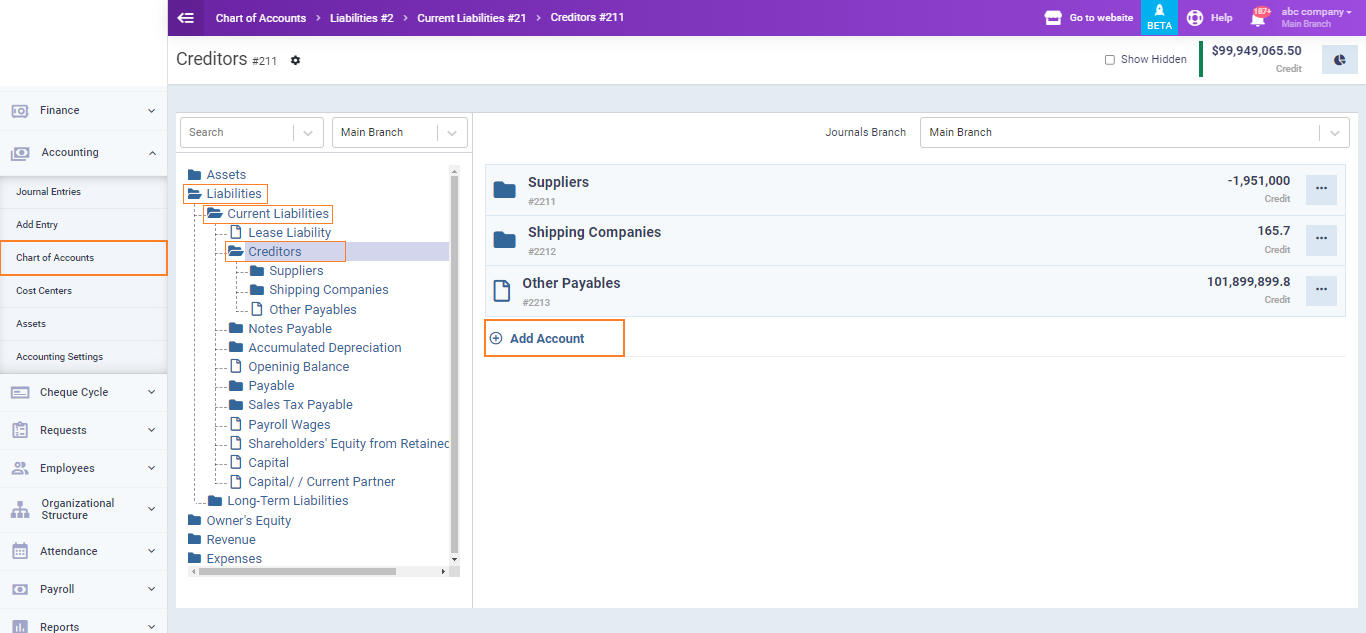
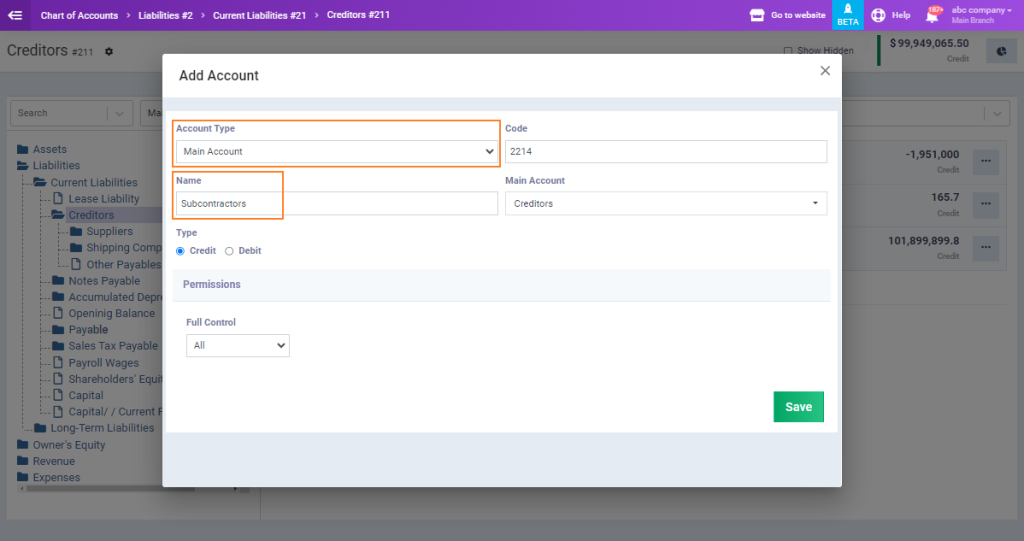
Within the main “Subcontractors” account, you need to add a sub-account for each subcontractor individually.
Click on the “Subcontractors” account, then click on “Add Account.”
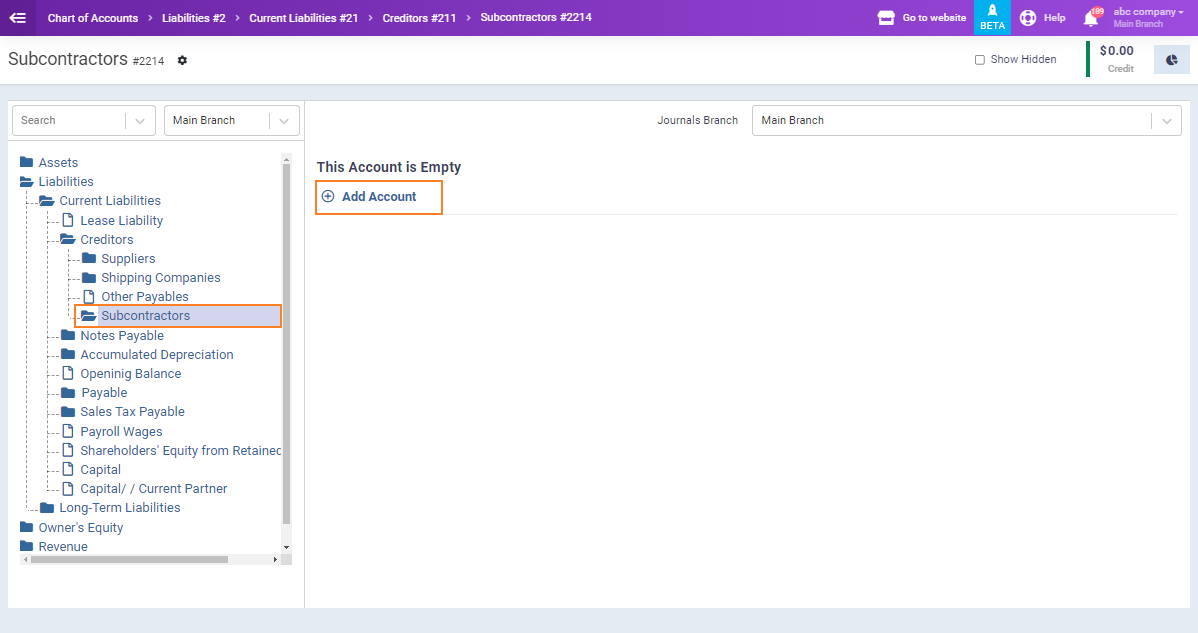
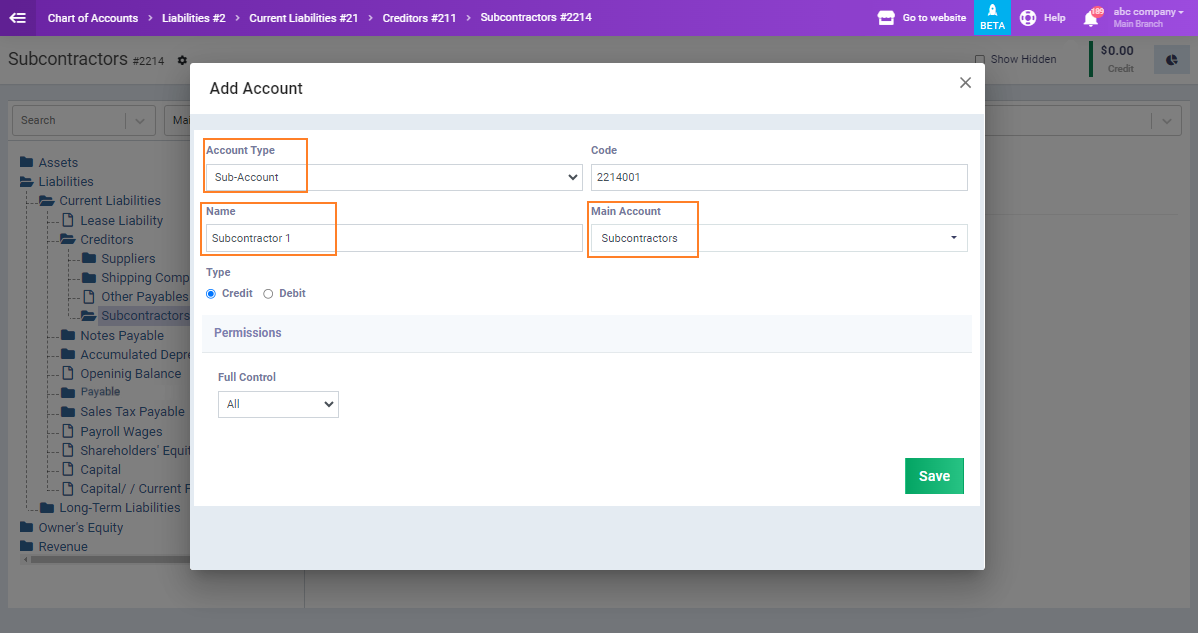
Setting Accounting Routing for Suppliers/Subcontractors
To route the accounts of subcontractors to the “Subcontractors” account in the chart of accounts instead of the “Suppliers” account, you need to set up accounting routing for suppliers by following these steps.
Click on “Accounting Settings” from the “Accounting” dropdown menu in the main menu, then click on “Accounts Routing.”
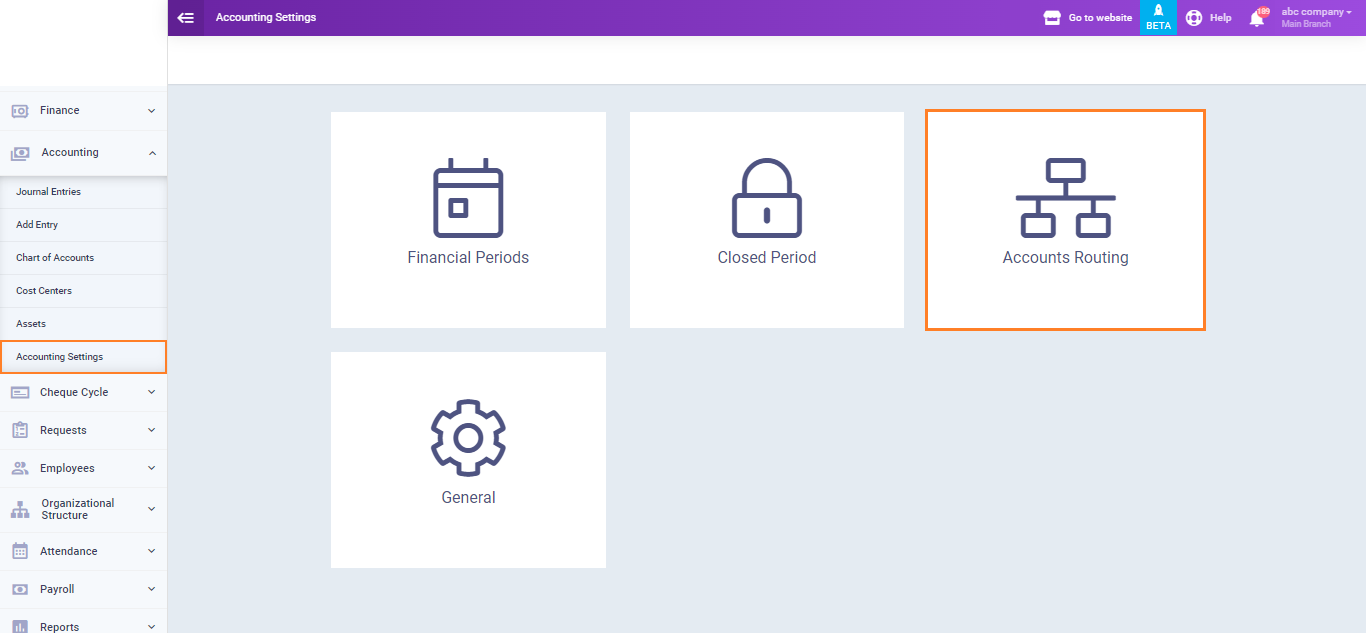
Click on “Purchases” from the sidebar then from the “Suppliers” dropdown menu make the routing type “Specify Per Each” then click on “Save”
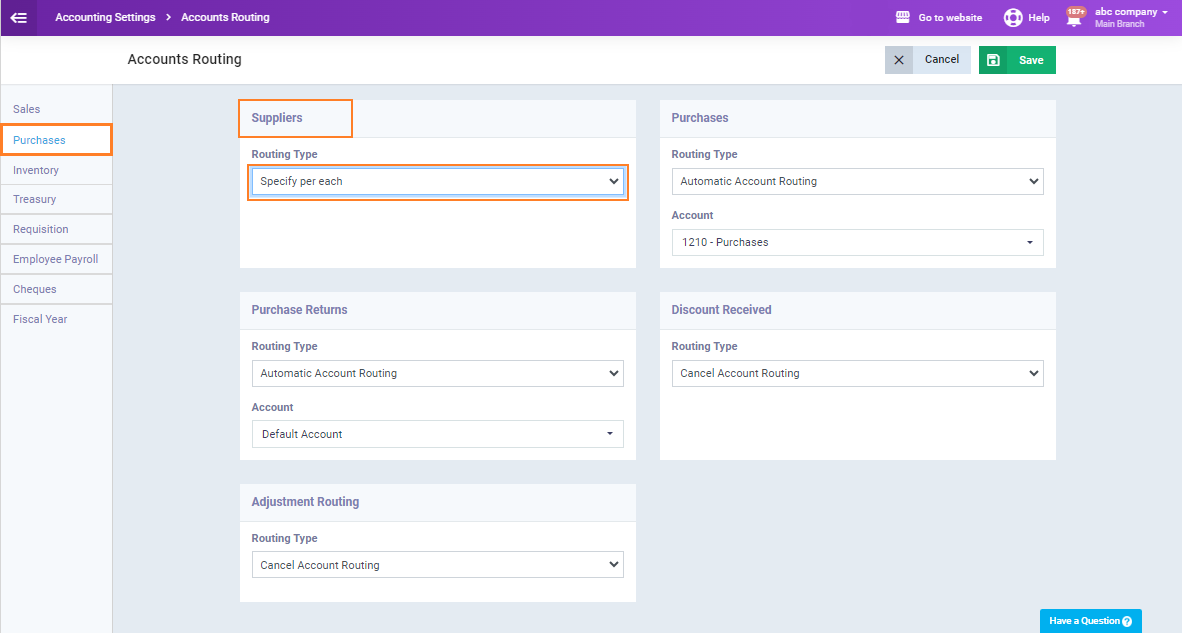
Adding a Subcontractor to Your Account
To add a subcontractor, follow the same steps as adding a supplier, but choose the subcontractor account in the chart of accounts to link it to the subcontractor’s profile. This way, the subcontractor’s transactions will be associated with the desired account in the chart of accounts, not the suppliers’ account.
Click on “Manage Suppliers” from the “Purchases” dropdown menu in the main menu, then click on “Add Supplier.”
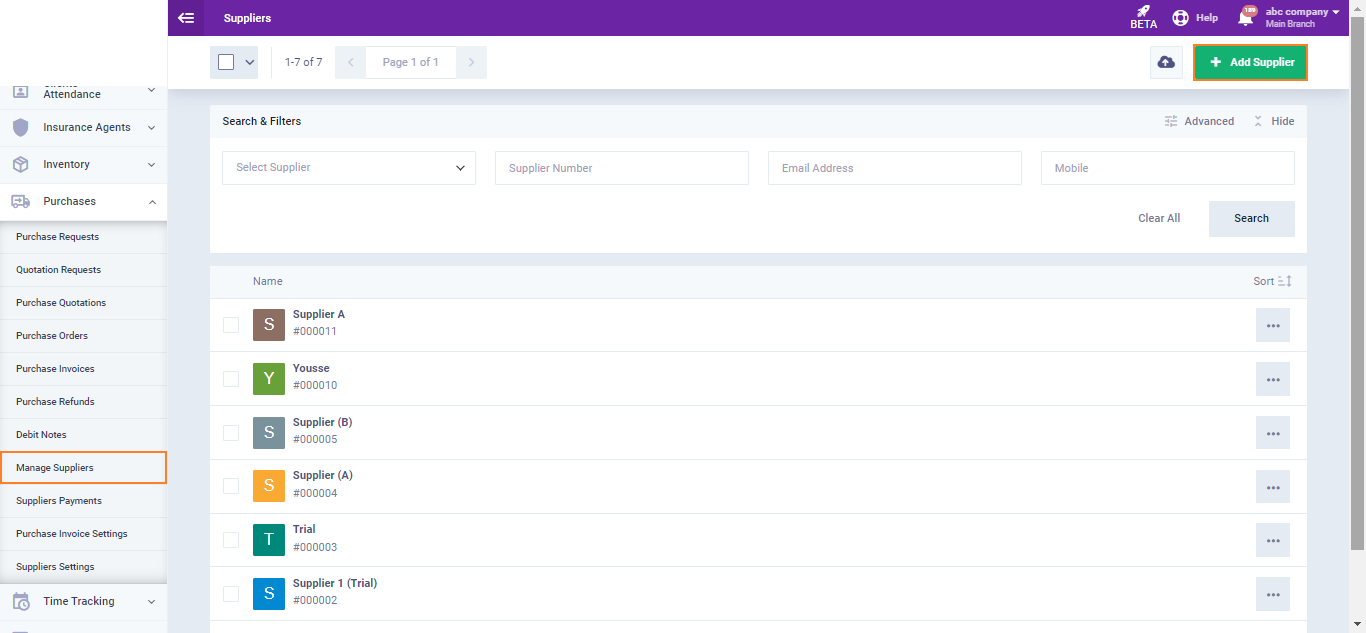
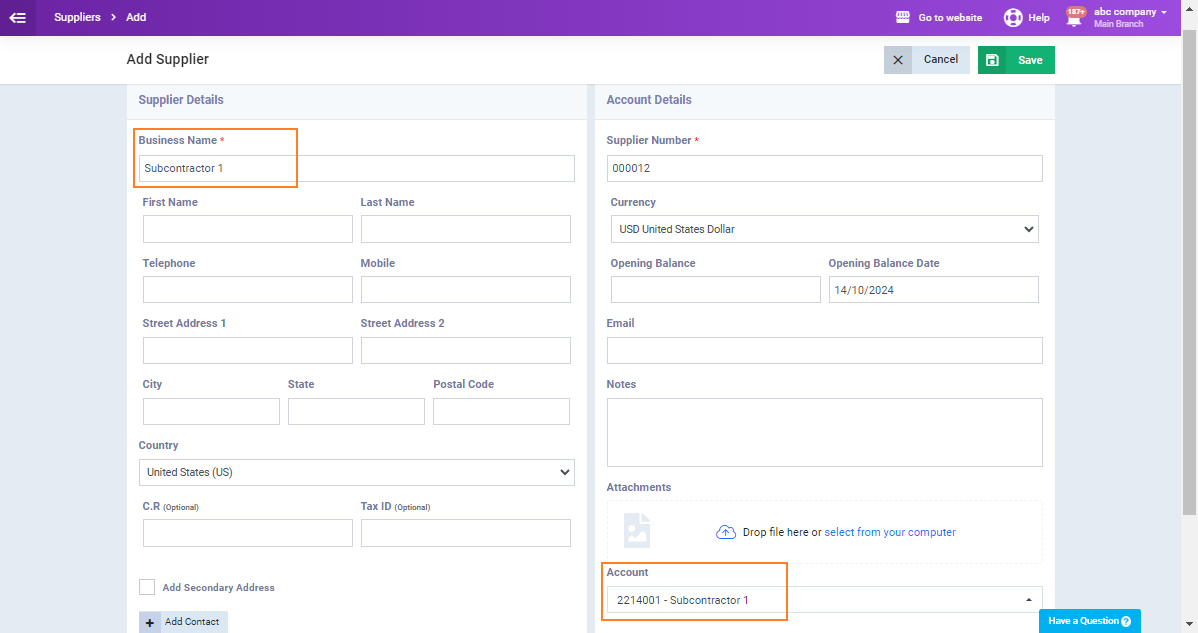
Issuing Purchase Invoices from this Subcontractor
Click on “Purchase Invoices” from the “Purchases” dropdown menu in the main menu, select the subcontractor’s name from the “Supplier” field, complete the purchase invoice details, and then click the “Save” button.