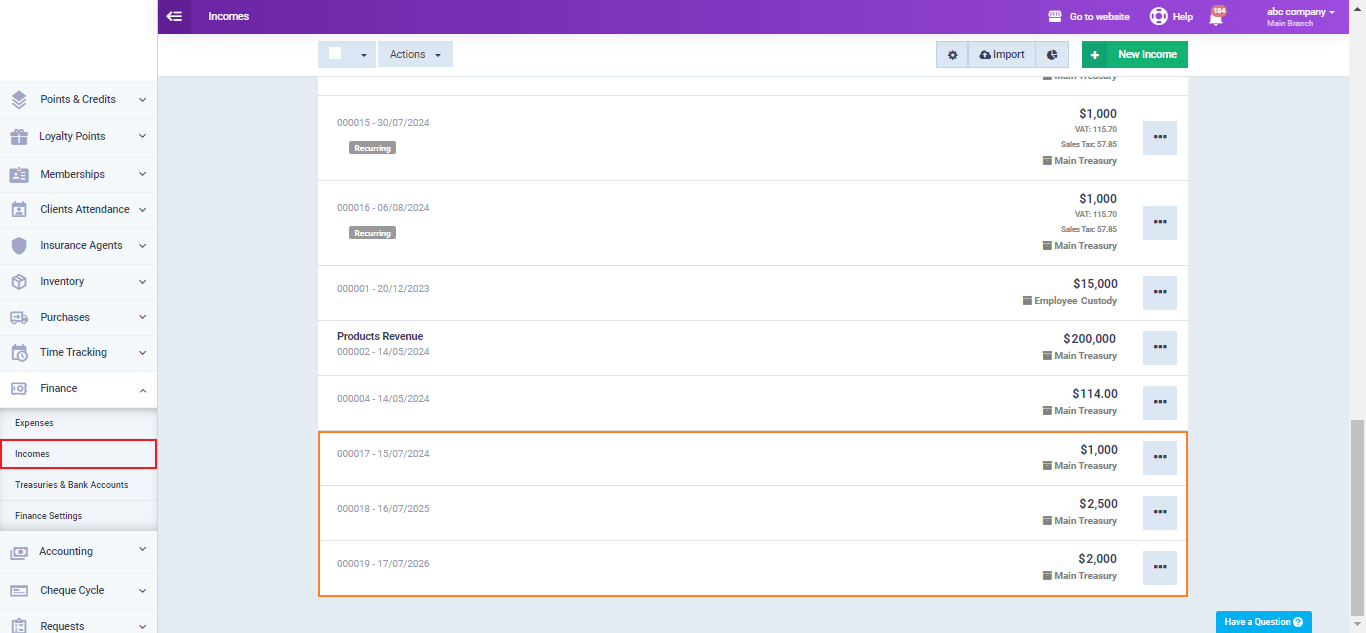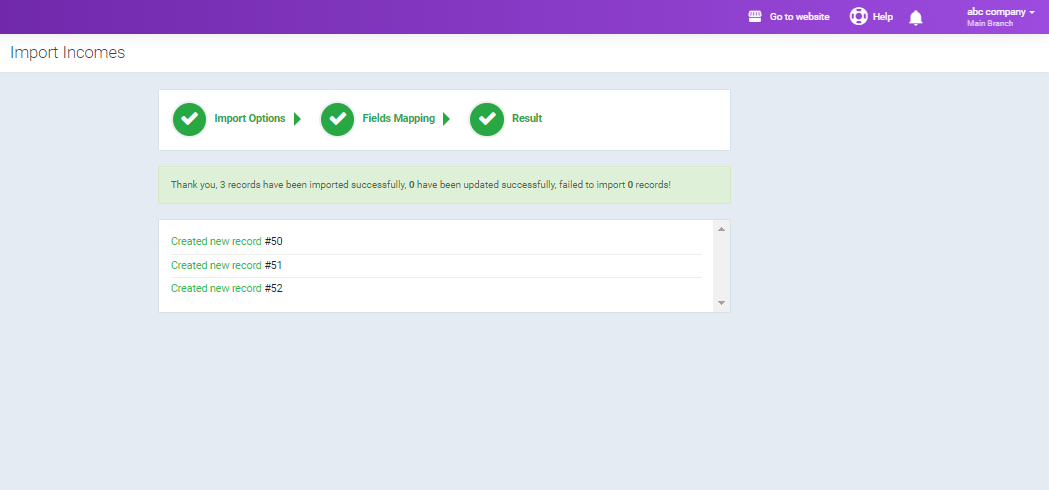Importing Income via Excel
Recording income on the system can be done individually for each income or by uploading all incomes to the system in an Excel file. In this guide, we will review how to prepare the Excel file and how to import incomes from it into the system in moments.
Preparing the Excel File for Uploading Income Data
Prepare an Excel file that includes the income data you want to upload to the system, such as the income date, amount, currency, taxes, treasury, cost center, and other relevant data.
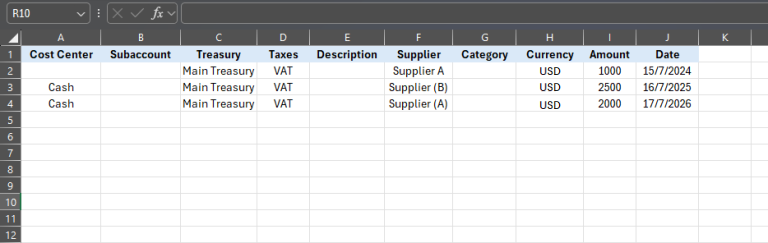
How to Import Income Using an Excel File
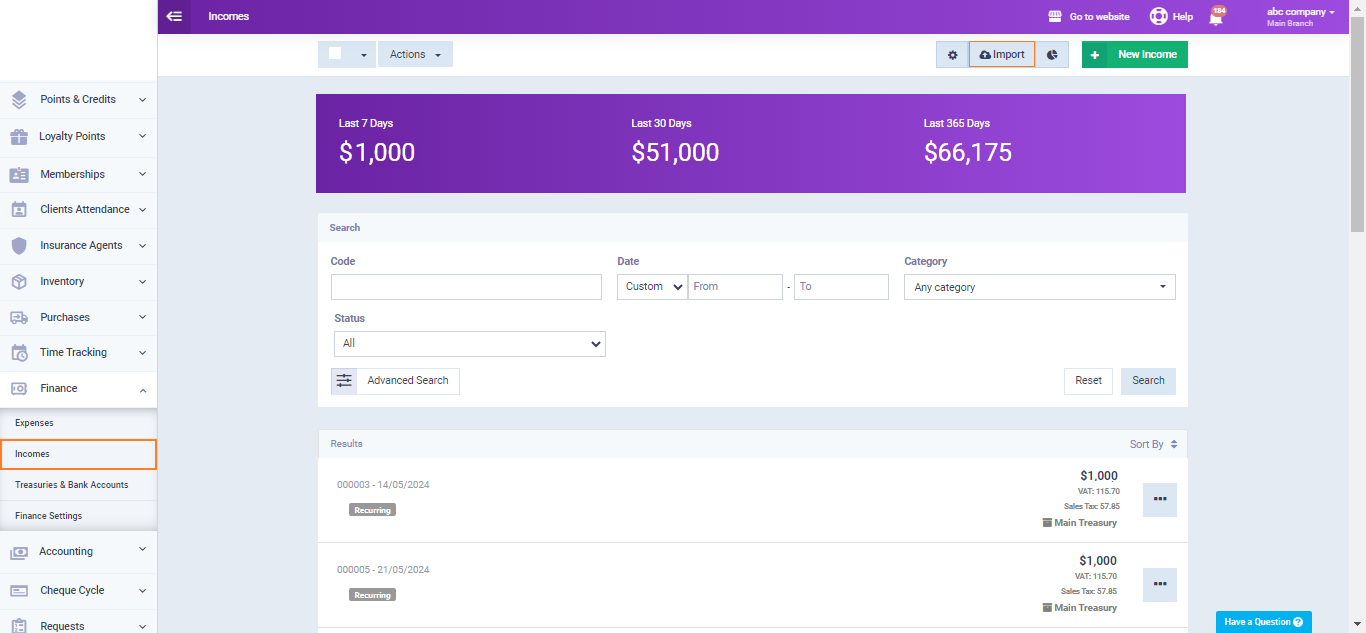
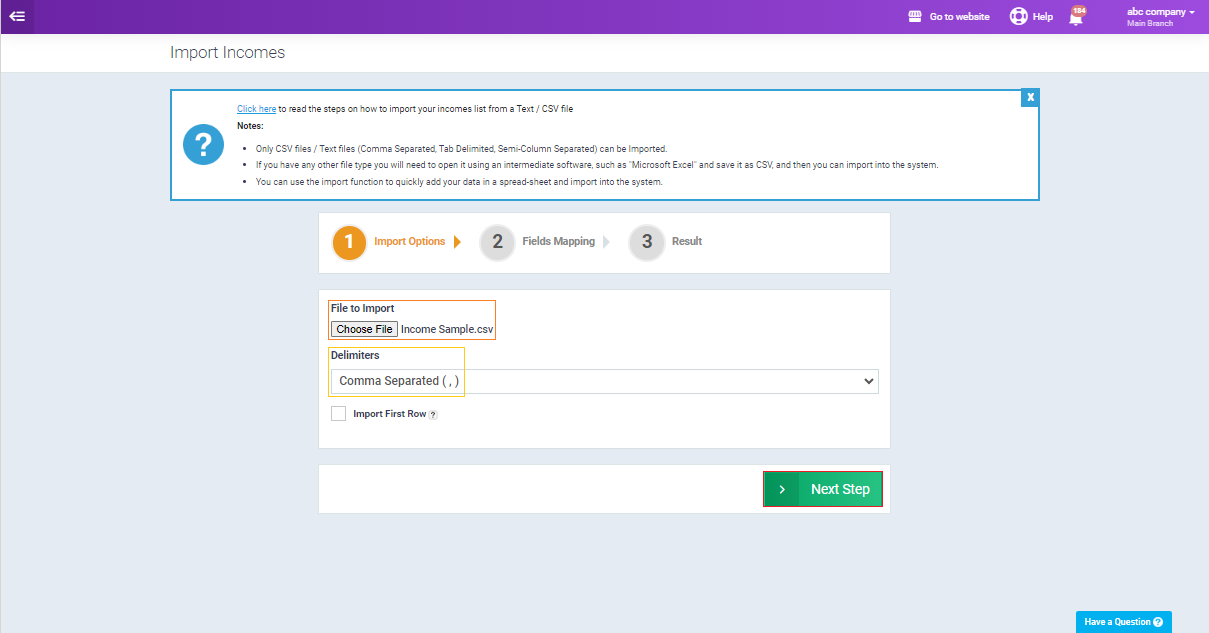
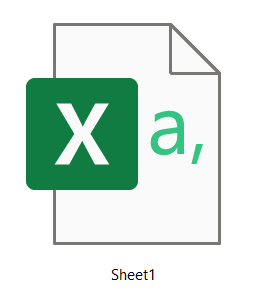
Match the data fields in the Excel file containing the incomes with the corresponding fields in the system. For example, if the column header for the date of incomes in the Excel file is “Date,” select this header for the date field in the system so that the system can recognize the type of each data being uploaded. Then, click the “Import” button.
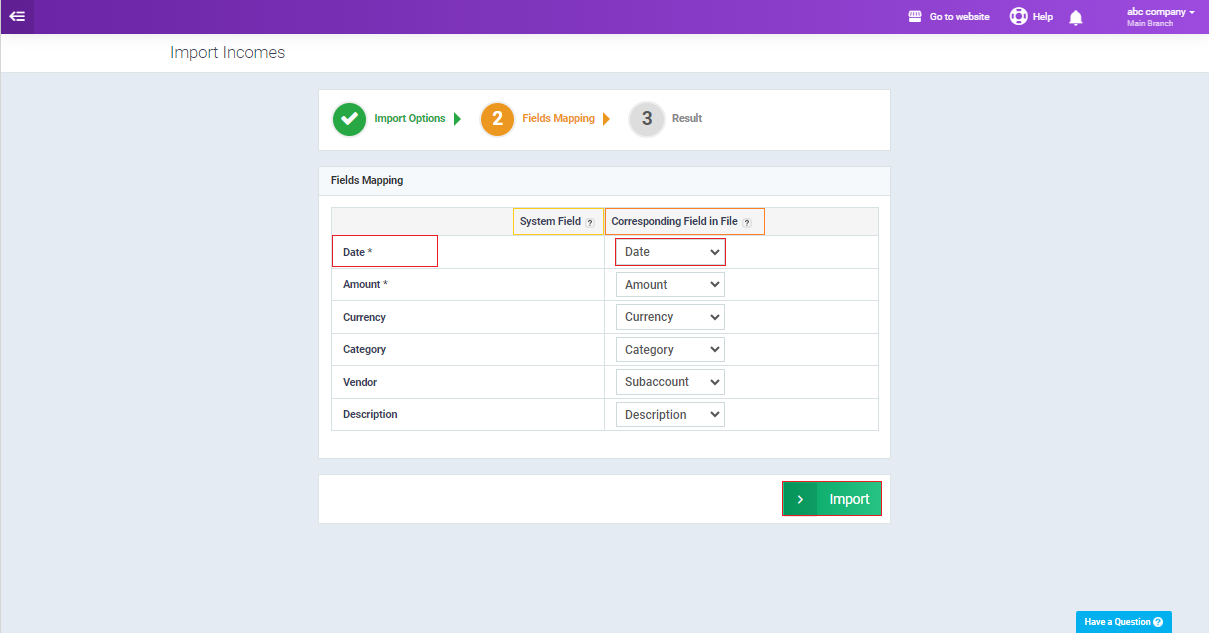
After successfully importing receipts via the Excel file, you can go to “Incomes” under “Finance” in the main menu to find the receipts you have uploaded to the system.