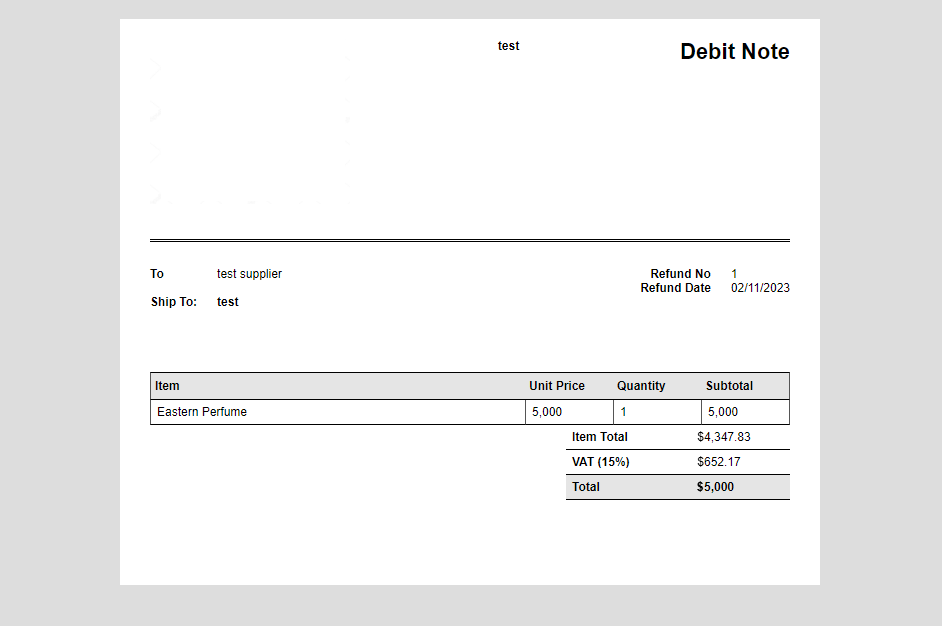Adding a Debit Note/ Purchase Refund
Adding a Debit Note/ Purchase Refund
We often need to add a debit note/ purchase refund that is not linked to a specific purchase invoice but generally to the supplier's account. This can be done through 'Purchase Refunds' where you can add a general purchase return that is not linked to a specific purchase invoice, which is considered a 'Debit Note' for the supplier.
Steps to add a Debit Note/ Purchase Refund
- Click on “Purchases” from the main menu.
- Click on “Purchase Refunds”.
- Click on the “+ Purchase Refund” button.
- Enter the details of the purchase refund.
- Click on the “Save” button.
Example: If the supplier’s balance is a credit of 10,000 and you want to issue a debit note of 5,000 without linking the return to a specific purchase invoice.
1- Display the “Purchase Refunds” page from the purchases menu.
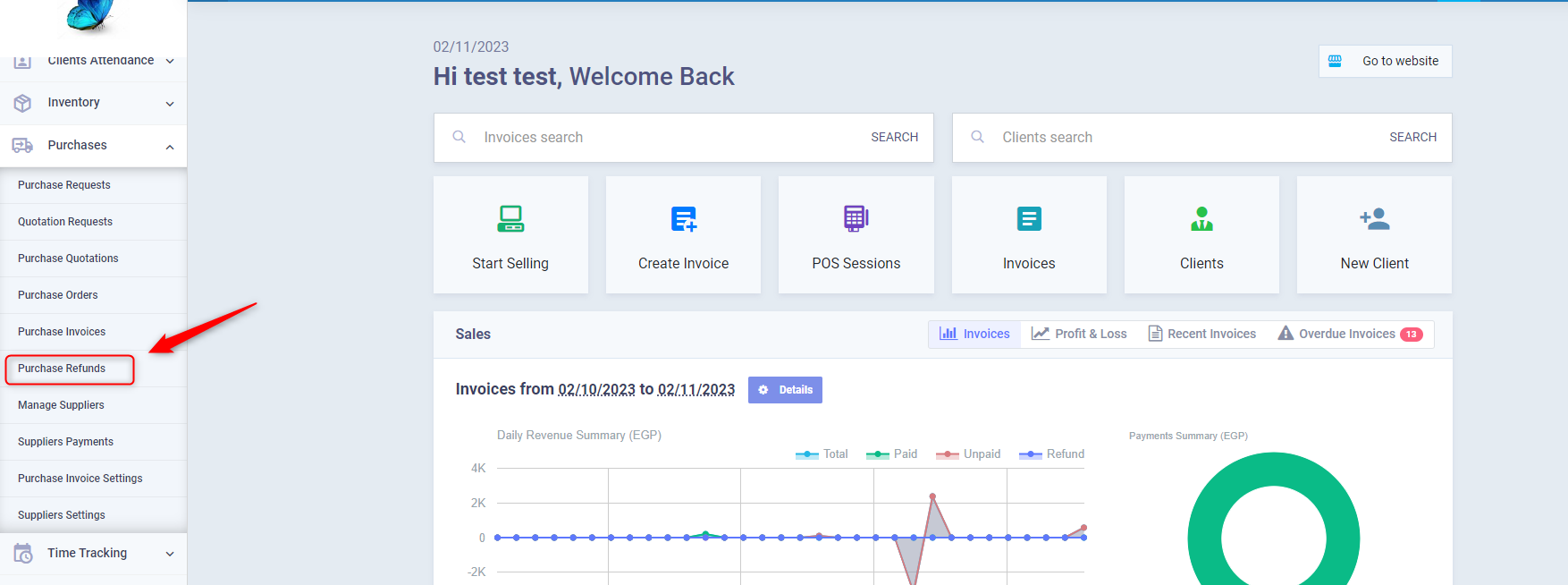
2- Click on the “+ Purchase Refund” button at the top of the page.
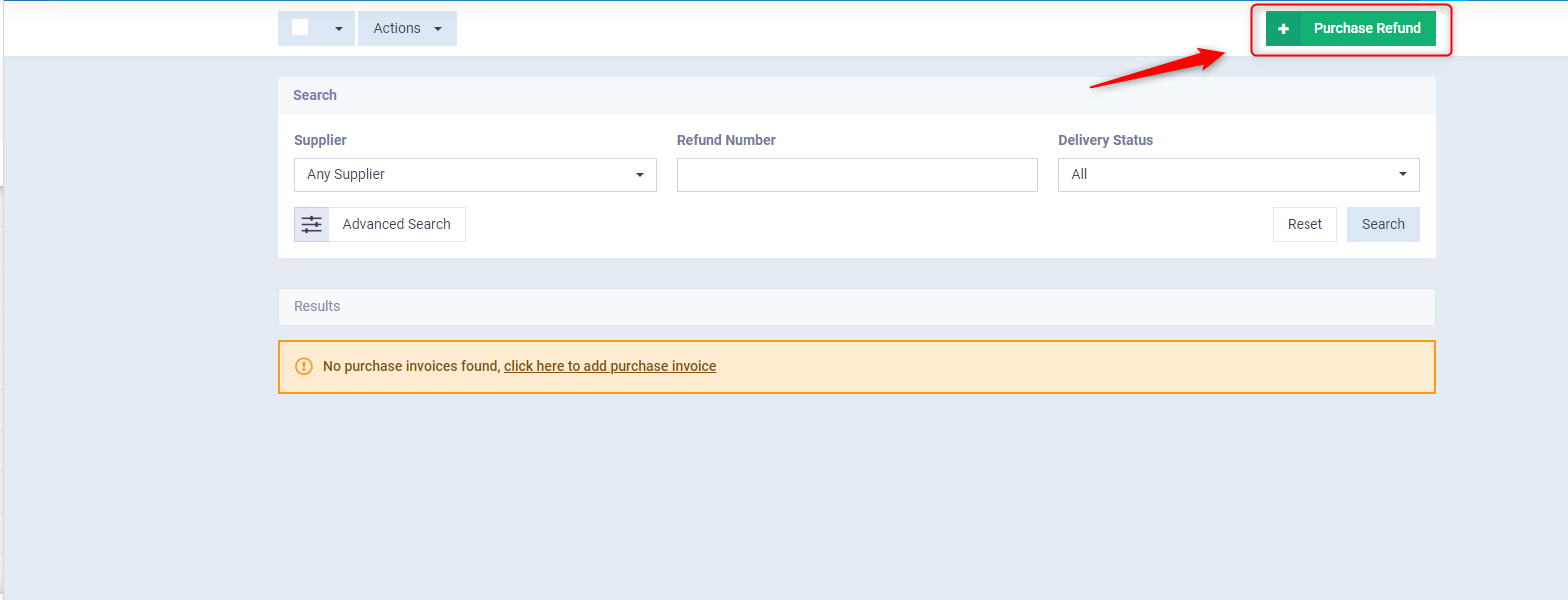
3- Fill in the details of the Debit Note/ Purchase Refund with the required products.
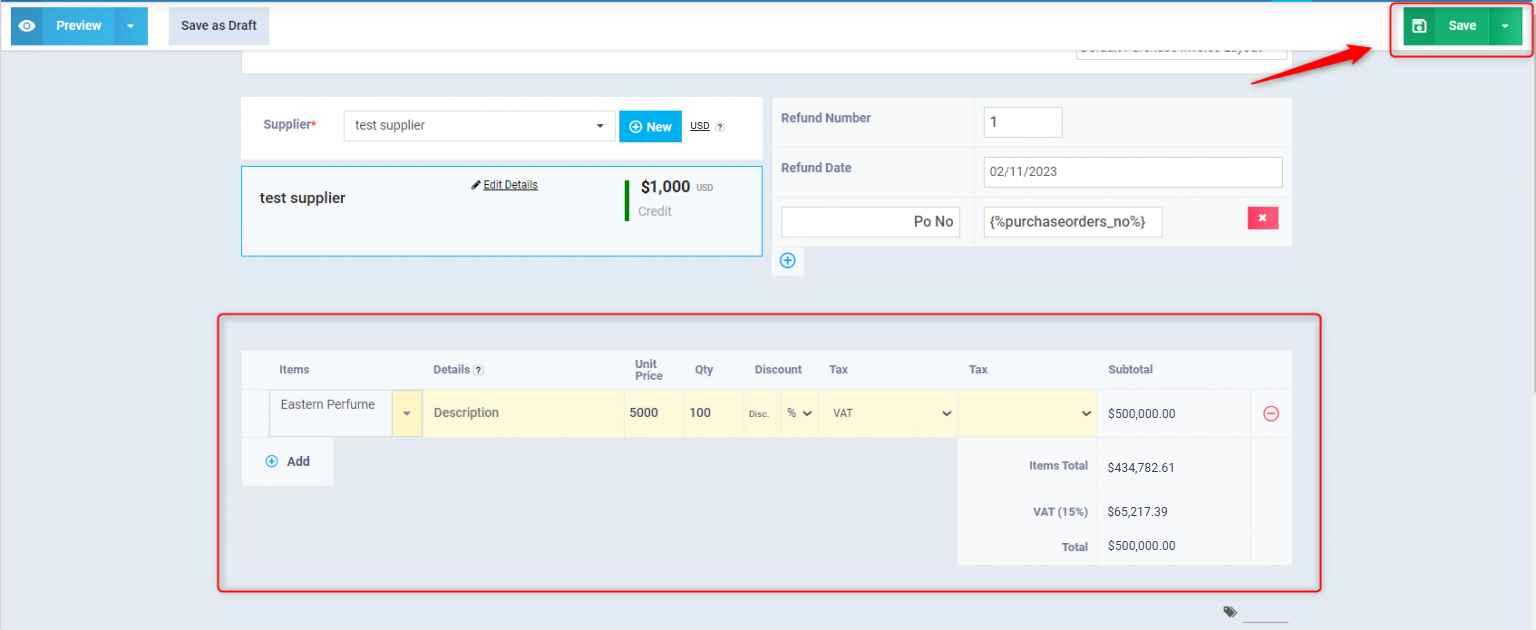
4- Click on “Save” to add the Debit Note/ Purchase Refund.
Changing the Printing Template Name to Debit Note
Given that there are no debit notices in the program and we use purchase refunds as an alternative solution, we can change the name of the purchase refund print template from "Purchase Refund" to "Debit Note"
- Click on “Templates” from the main menu.
- Click on “Printable Templates”.
- Click on the card for “Purchase Invoice Layouts”.
- Click the “New Layout” button and choose the design you wish to add for debit notes.
- Click on the “Save” button.
1- Click on the card for “Purchase Invoice Layouts” from the list of the printable templates.
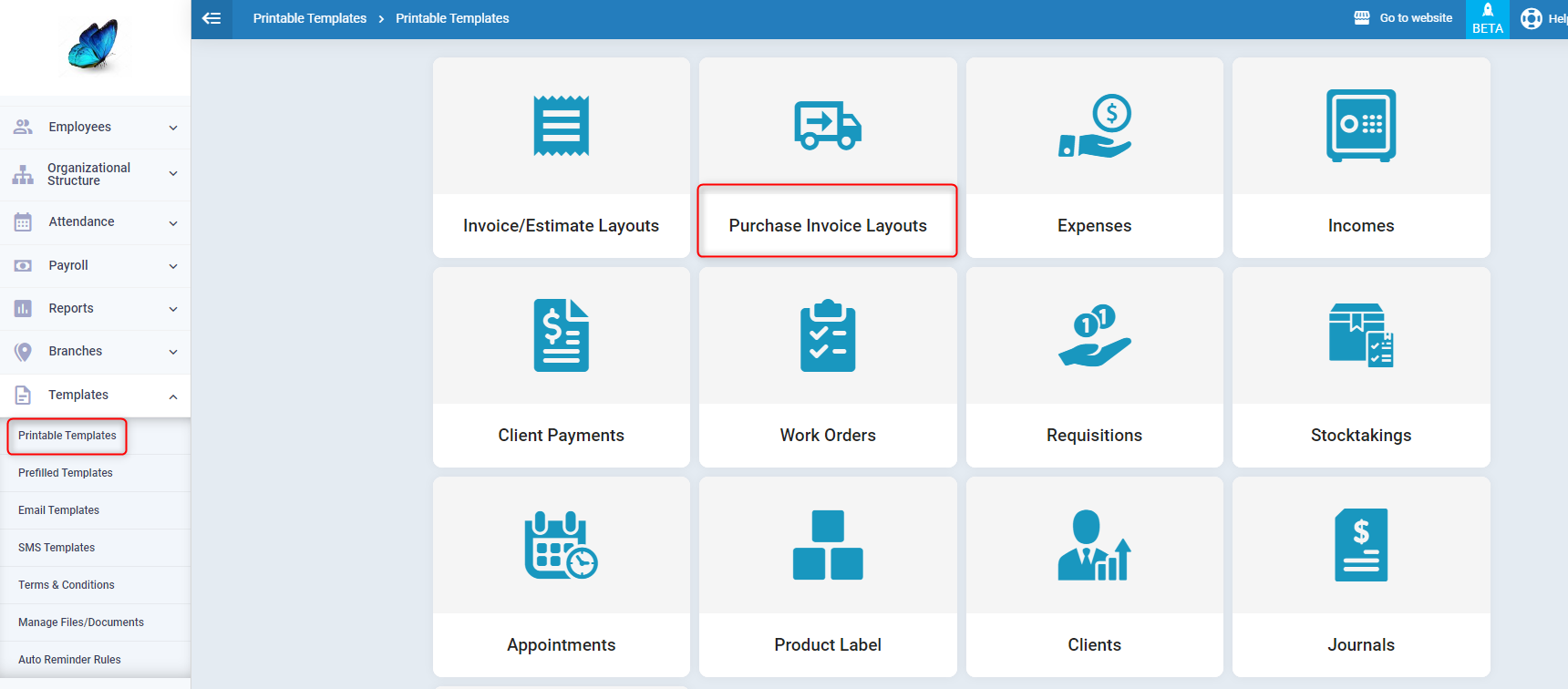
2- Click on the “New Layout” button.
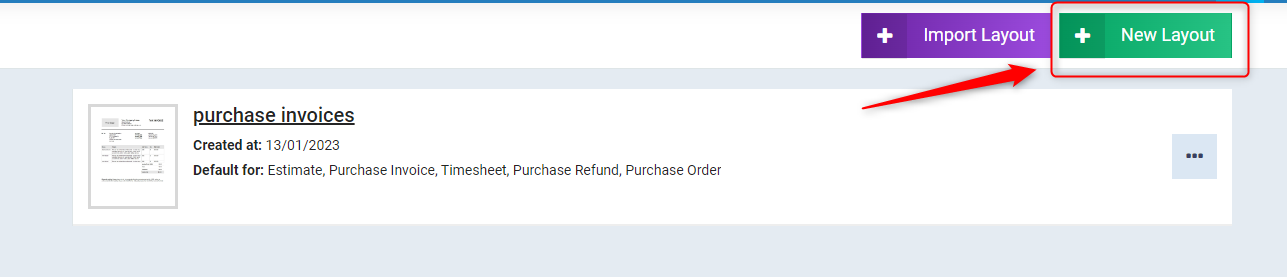
3- Choose the design for which you wish to edit the title.
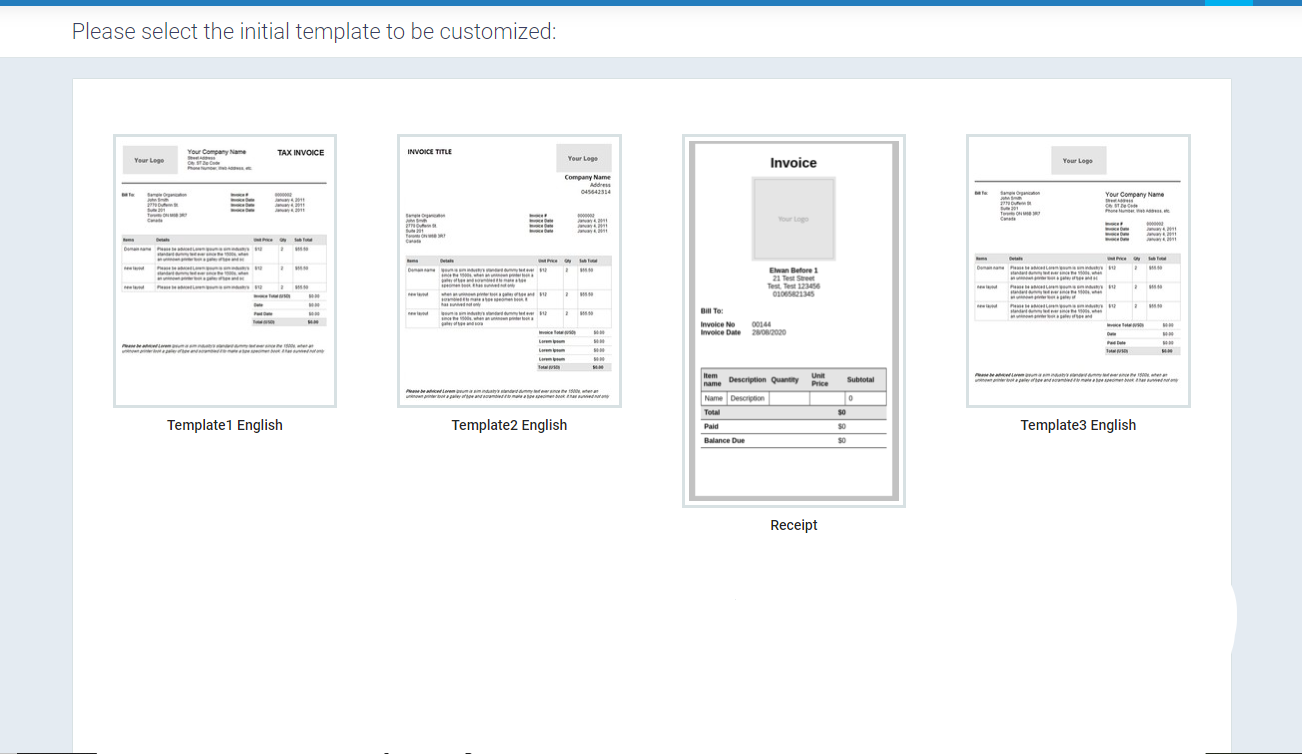
4- Edit the title in the field “Purchase Refund Title” to “Debit Note”.
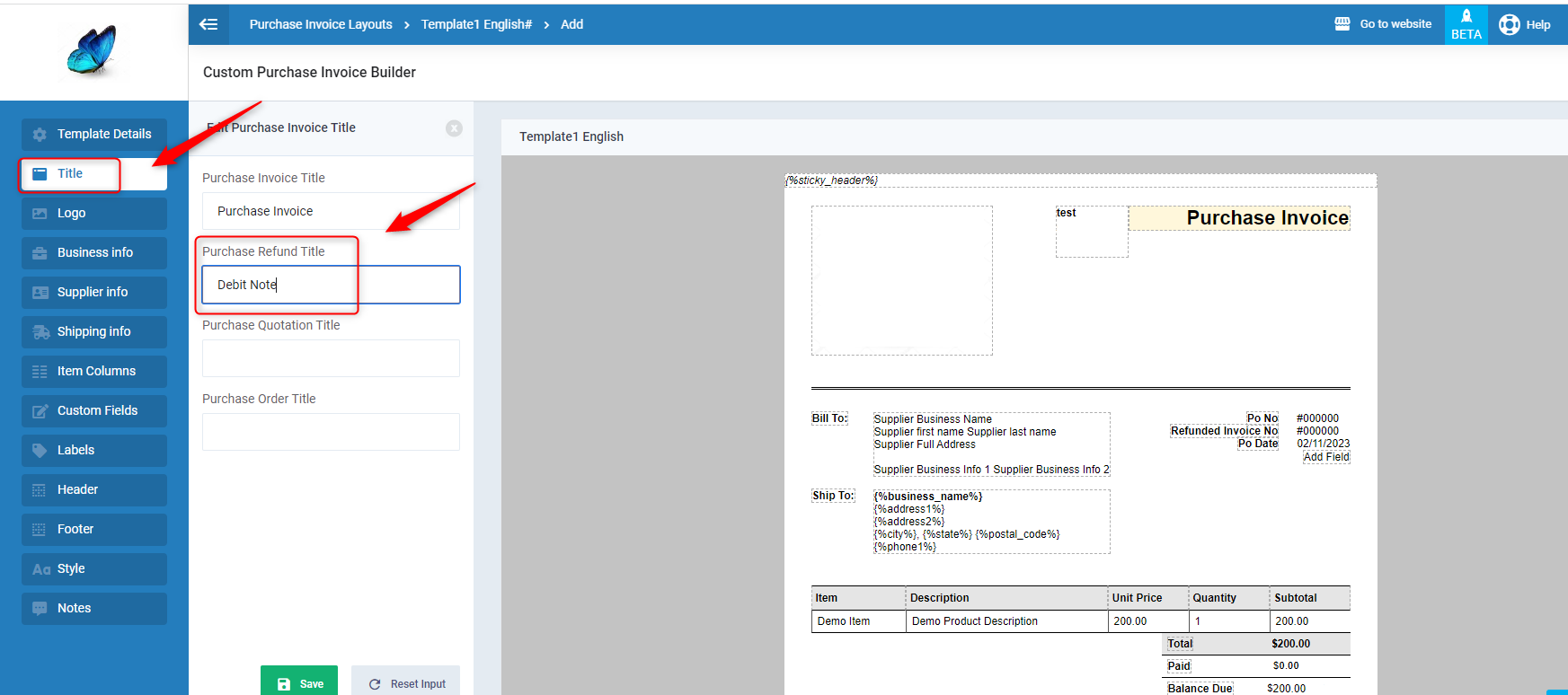
5- Click on “Save” to add the template.
** Upon previewing the purchase refund while adding it using the modified template, you will notice the title changed to “Debit Note”.