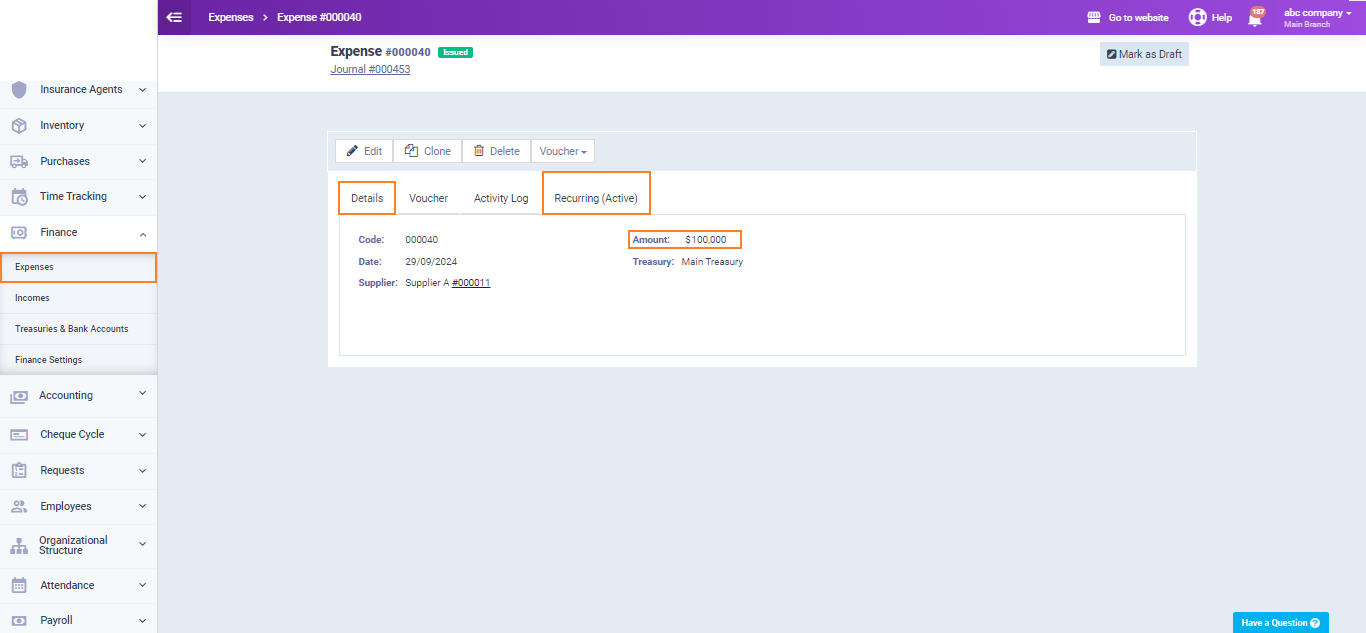Recording the Purchase of a Fixed Asset on the System in Installments from the Supplier
It may happen that you purchase some assets in installments from the supplier, which means you need to add a payment transaction for the installment at its scheduled payment date.
How can you automate this process to record the asset’s installments automatically at the specified time?
This is what we will explain in this guide.
Recording the Asset Purchase and Linking it to the Supplier Account
Go to “Assets” under “Accounting” in the main menu, then click the “Add Asset” button and enter the total value of the asset to be recorded.
In the “Cash Account,” ensure you select the supplier account to whom the asset amount is to be financed, complete the data, and then click the “Save” button.
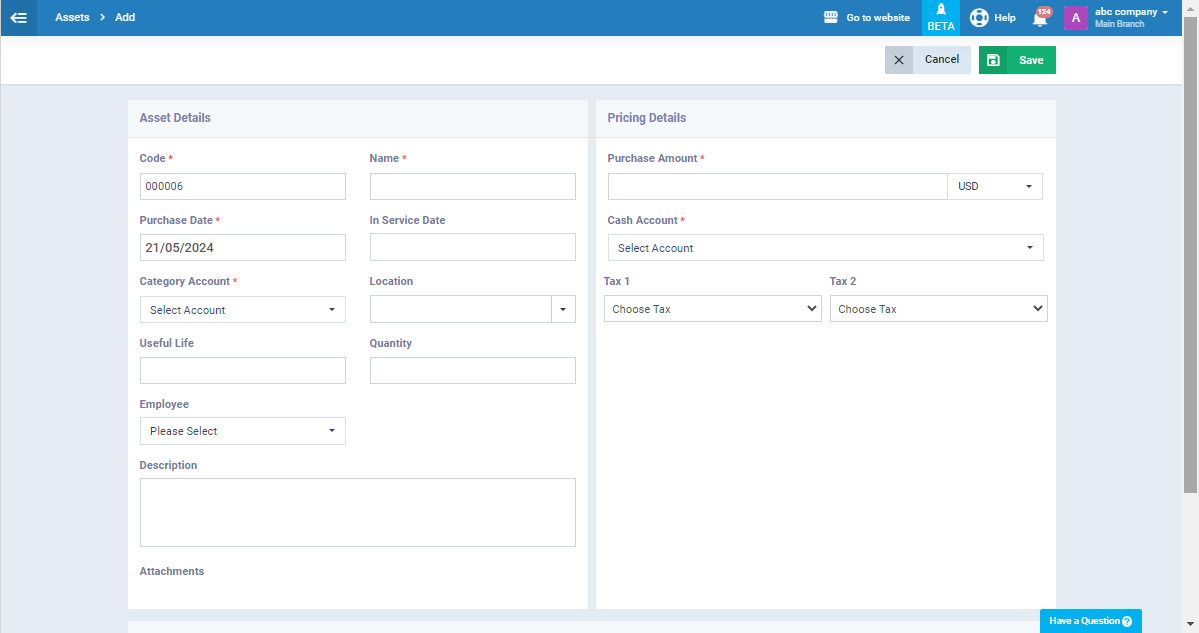
Calculating and Financing the Asset Amount for the Supplier Automatically
Click on “Expenses” under “Finance” in the main menu, then click the “New Expense” button.
- Enter the amount of the installment you want.
- Choose the supplier account from whom you purchased the asset in the “Supplier” field.
- Enable the “Recurring” button. Then select the end date of the last installment.
- Complete the data for the recurring expense and click the “Save” button.
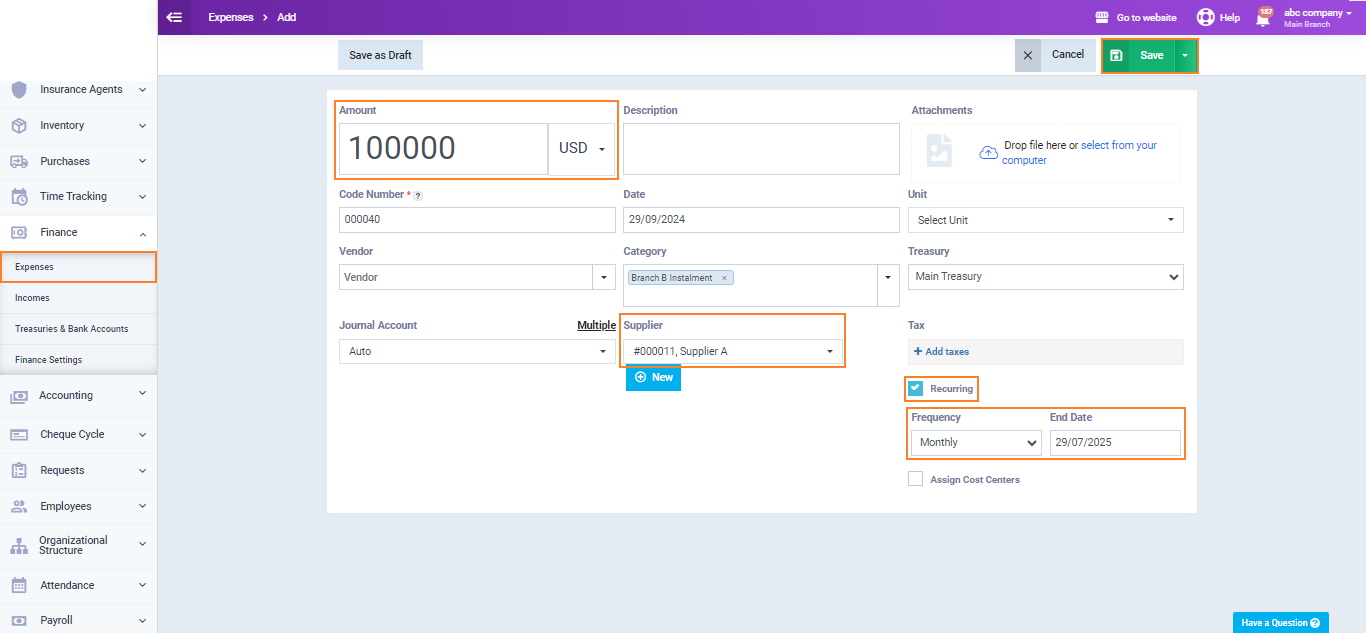
After saving the expense, you will find that the installments related to it have been issued automatically in the expenses at their scheduled times, stopping with the expiration date of the recurring expense.
By clicking on the “Recurring” tab, you can view all the installments issued for the asset.