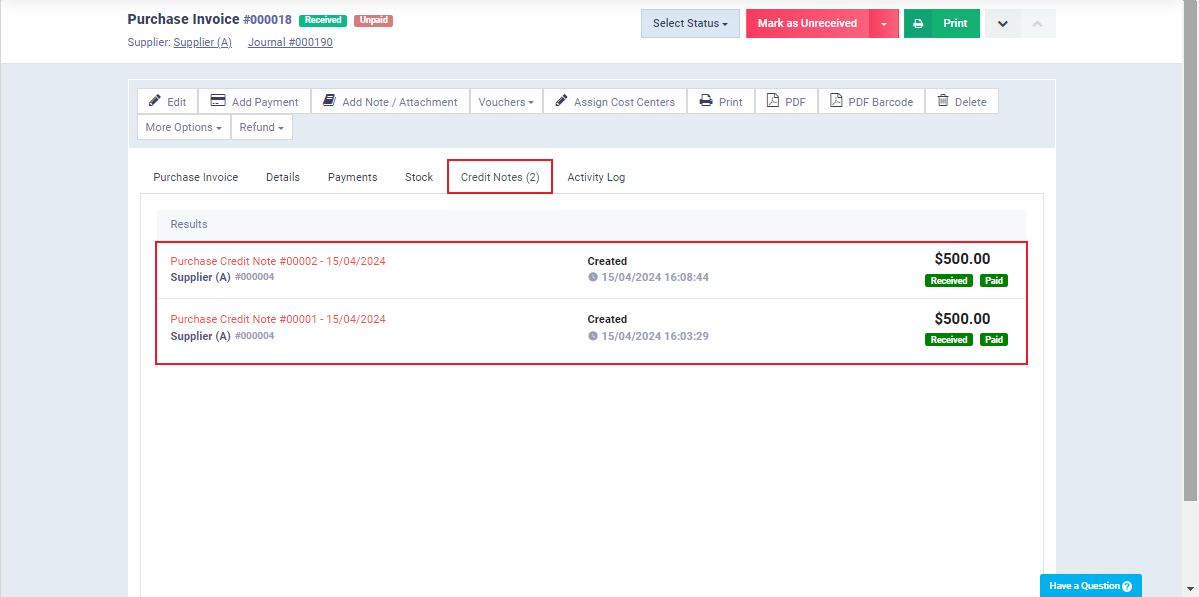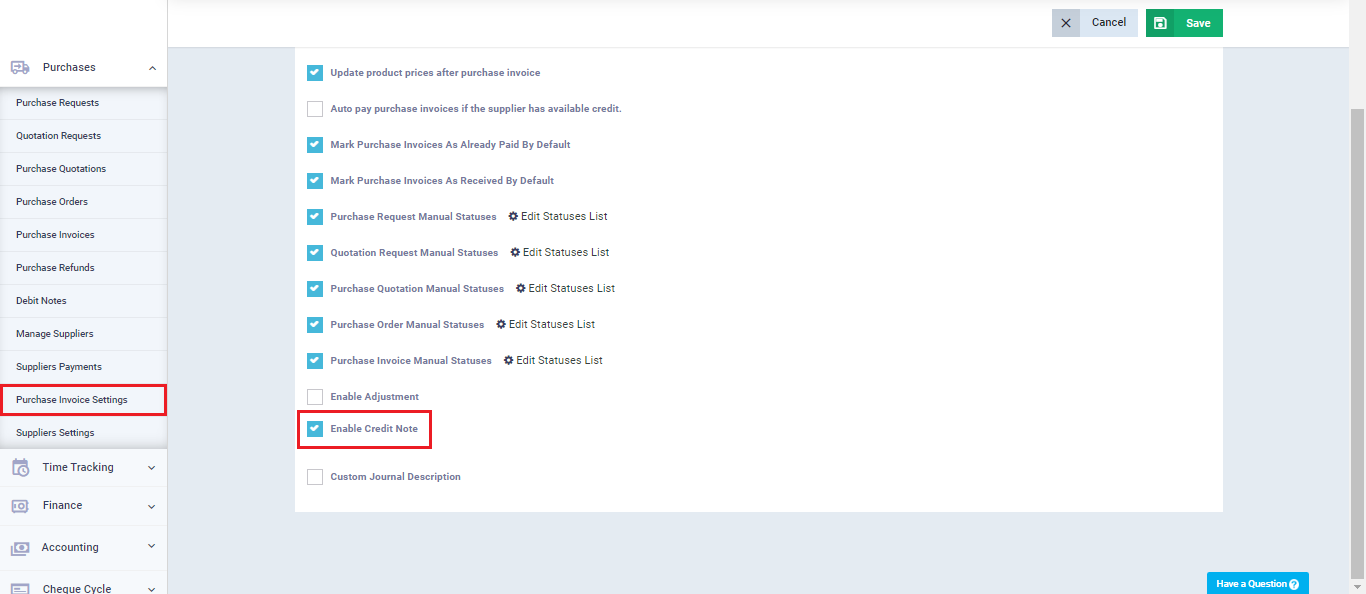Issuing Credit Notes for Purchase Invoices
Credit notes for purchase invoices act as an increase to the invoice value and are not associated with products in stock, but merely as a financial increase that you are required to pay to the supplier.
Activating Credit Notes on Purchase Invoices
How to Add a Credit Note on a Purchase Invoice
Click on “Purchase Invoices” from the dropdown menu under “Purchases” in the main menu. Then, select the invoice to which you want to add a credit notification, click on “More Options,” and then click on “Create Credit Note.”
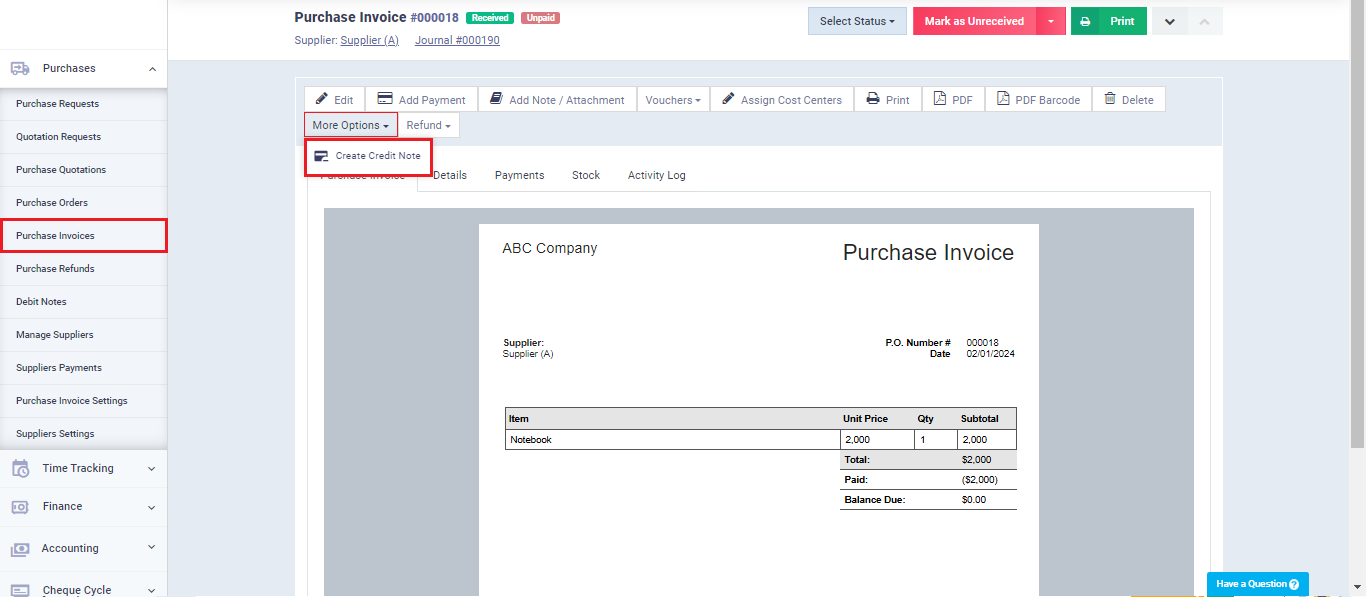
Enter the description or reason for the credit note, the amount to be added to the invoice, and any discounts or taxes to be applied, then click on the “Save” button.
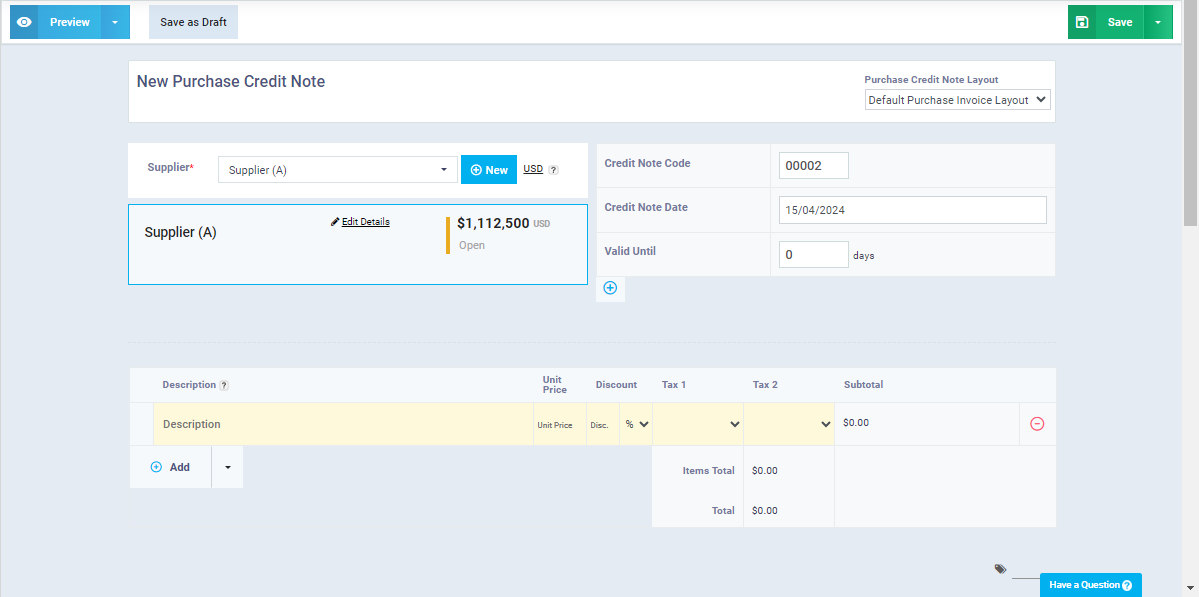
After adding the credit note, you can perform some actions on it such as editing, adding a payment transaction, or converting it into a draft.
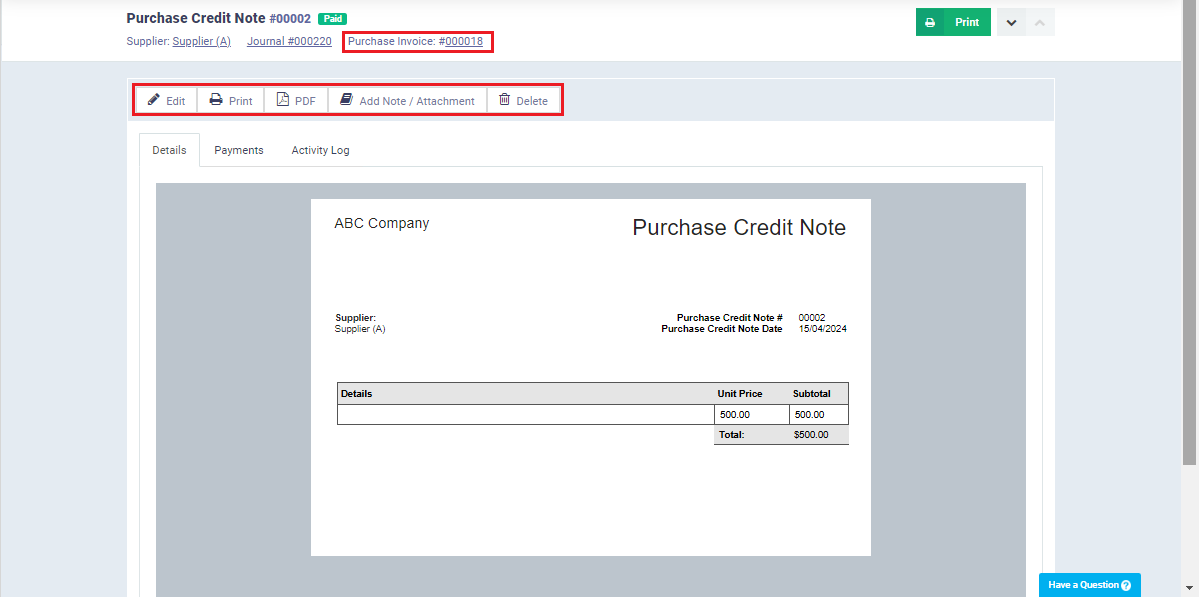
You can automatically review the generated journal entry for the credit note as follows:
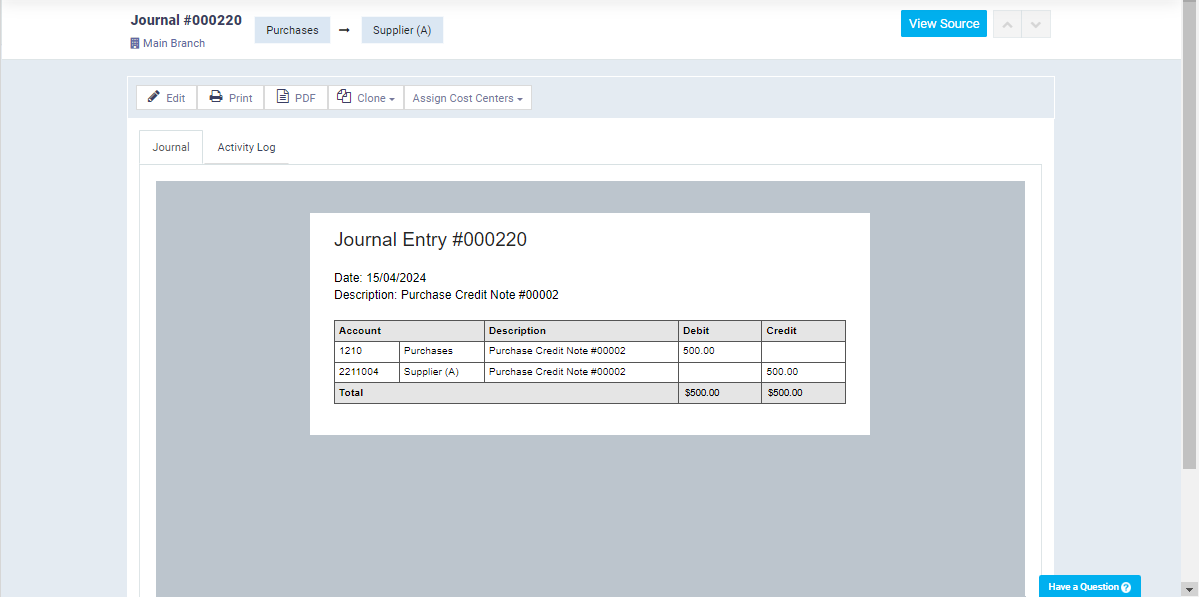
From the note page, you can click on the invoice number to go to the related invoice and review it by clicking on the “Credit Note” tab.