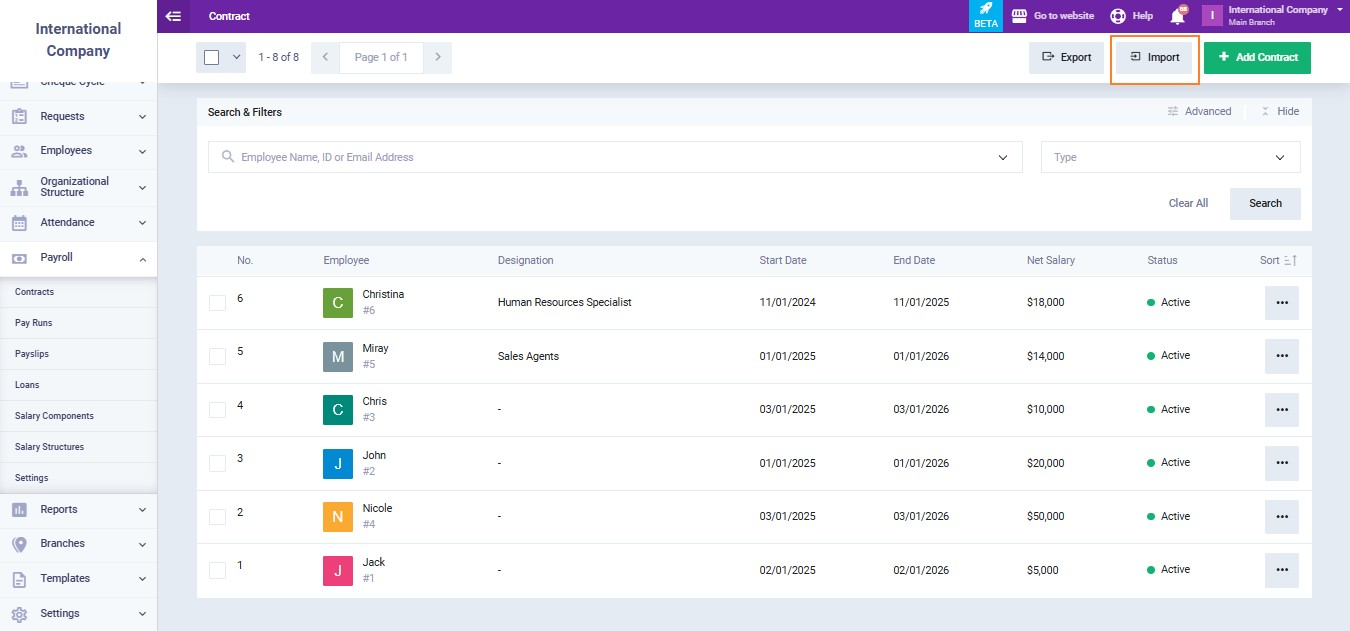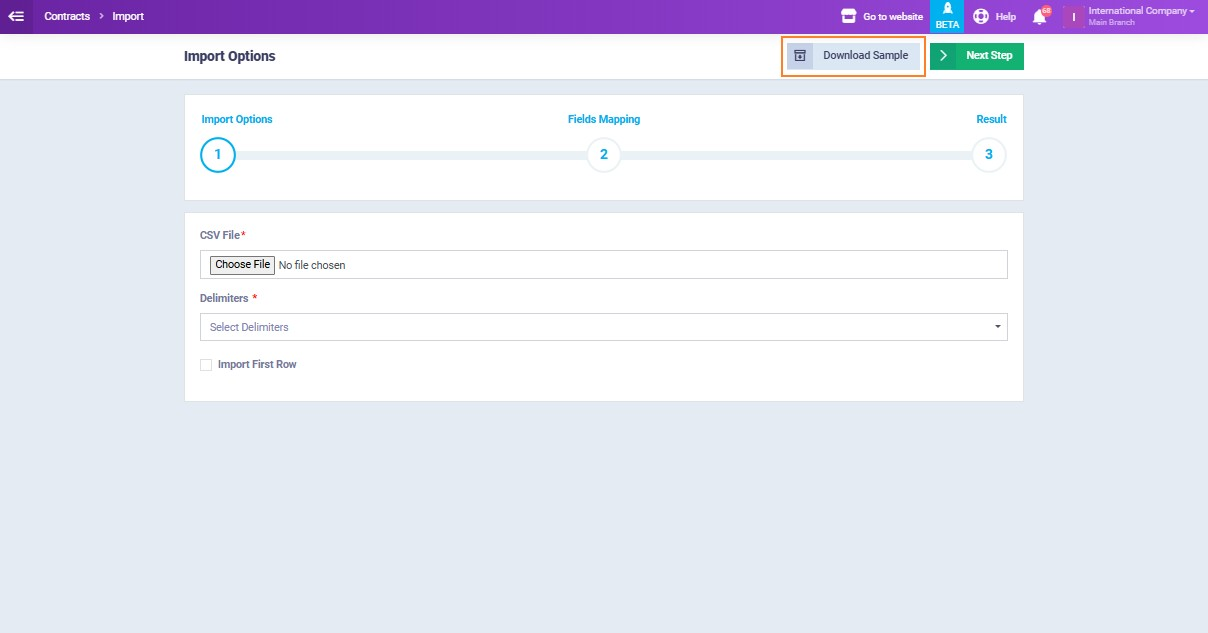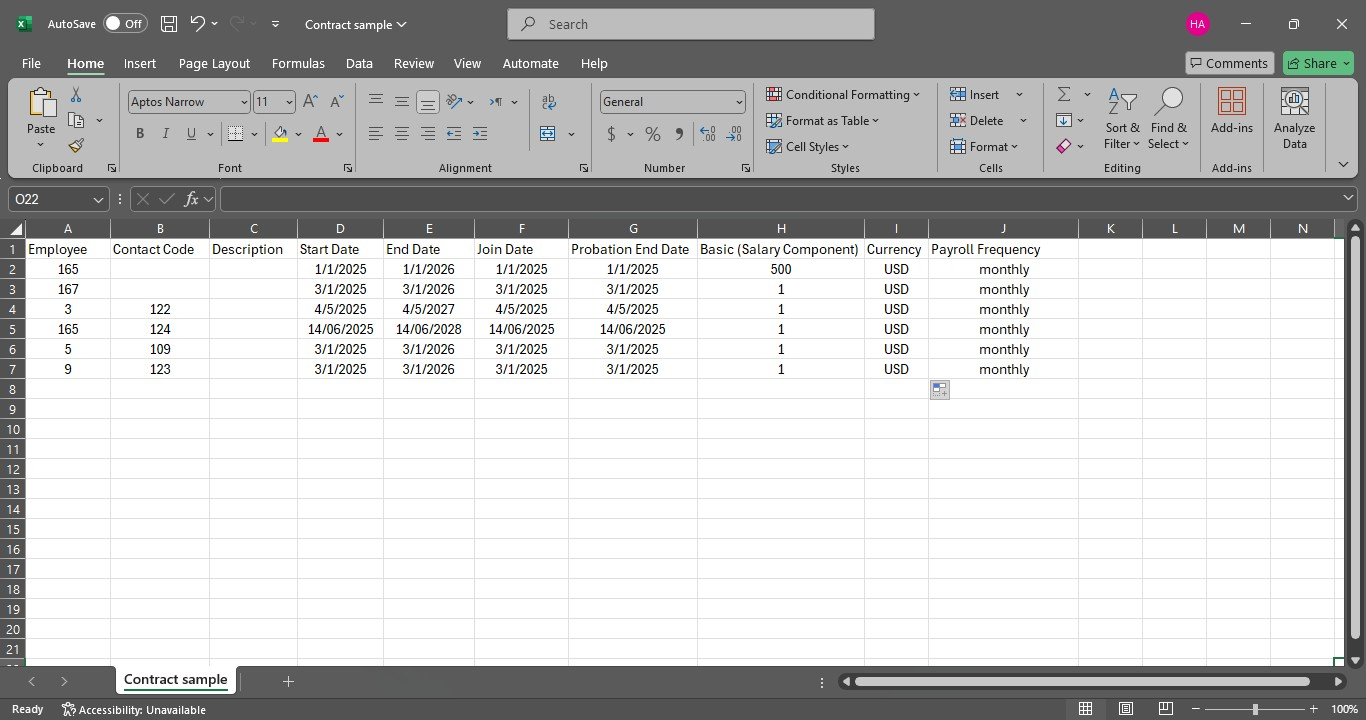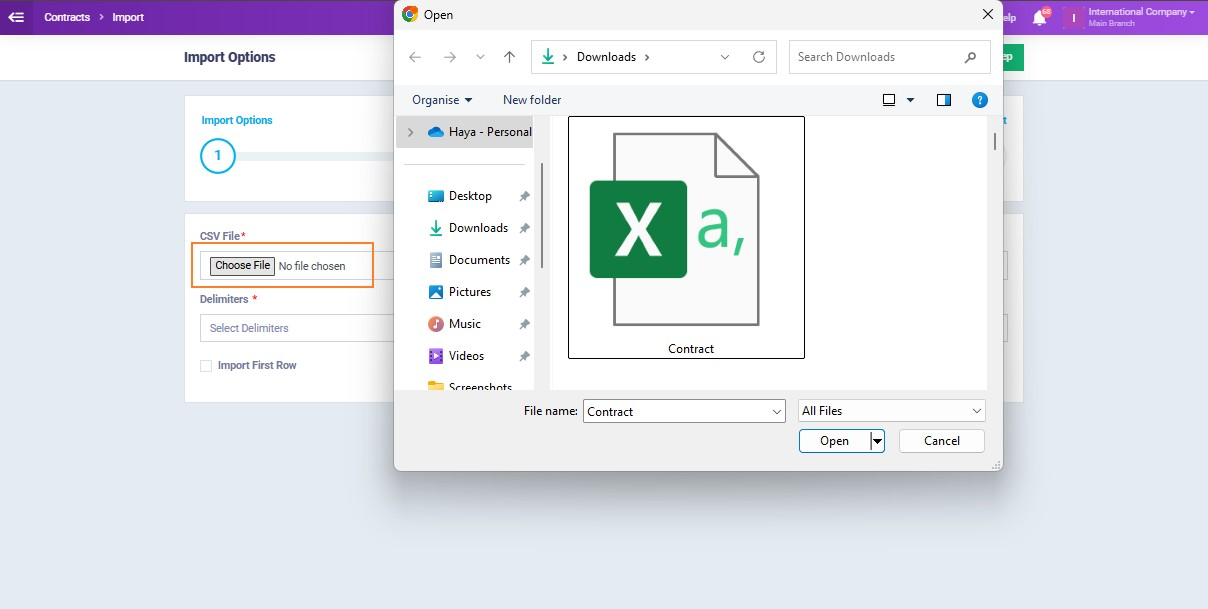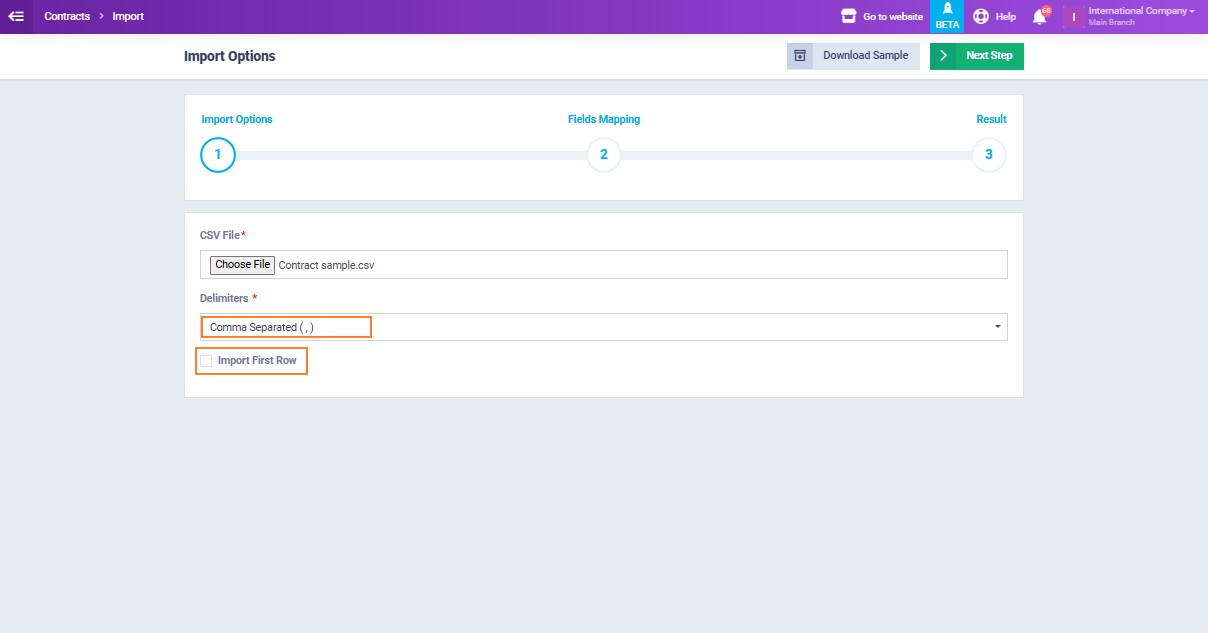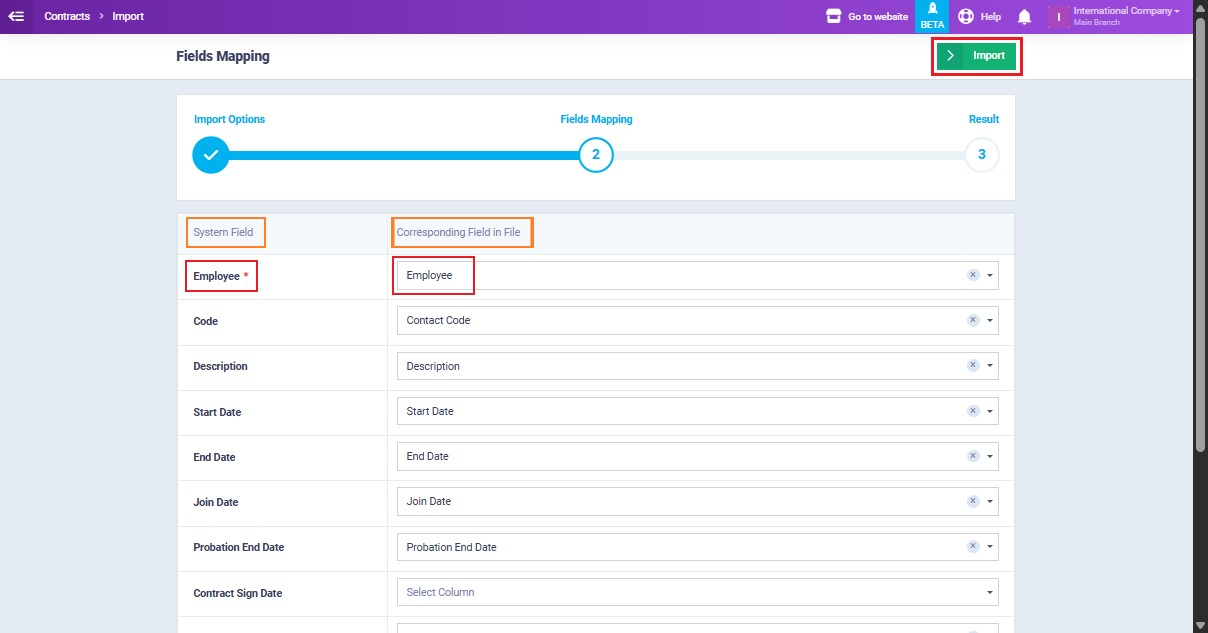Importing Contracts
For a smoother and more efficient contract upload process, you can now bulk import multiple contracts into the system in just a few simple steps by importing an Excel sheet.
From the main menu click on “Contracts” from the dropdown menu of “Payroll“. Then, click on the button “Import“.
Before uploading your Excel sheet, click on “Download Sample” to review the required fields and ensure your data is formatted correctly for a successful import.
The downloaded sample sheet will appear as shown below.
Now, click on “Choose File” to upload the desired Excel file from your device.
Select the “Comma Separated” option.
Match the data in the Excel file containing the contracts with the corresponding fields in the system. For example, if the column header for employees in the Excel file is “Employee Name/Code,” select this header corresponding to the “Employee” field in the system so that the system recognizes the type of each entry being uploaded. Then, click the “Import” button.
A message will appear showing the number of contracts successfully imported, as well as those that failed to import, along with an explanation of the error, so you can fix the issues that caused the failure.
After successfully importing the assets via the Excel file, you can go to the “contracts” dropdown under “Payroll” in the main menu to find the contracts you uploaded to the system.