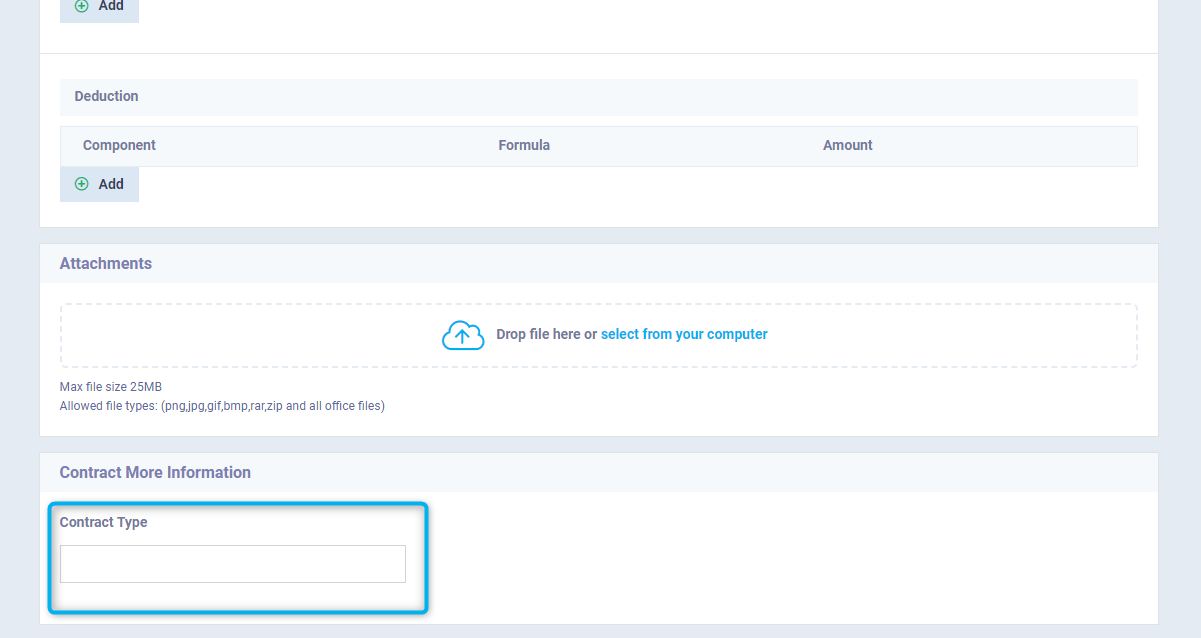Contracts Additional Fields
The contract data for employees in Daftra is sufficient, as you will find all the data you need in a simple and organized interface. However, there is the feature of additional fields that assists you in adding a specific statement to employee contracts according to your business needs, whatever the type of this data may be.
Here are detailed steps; on how to create an additional field on employee contracts.
Adding a New Custom Field for Contracts
Now, a part of the default screen for contracts appears to you, which you can suffice with if there is no need to create a new field.
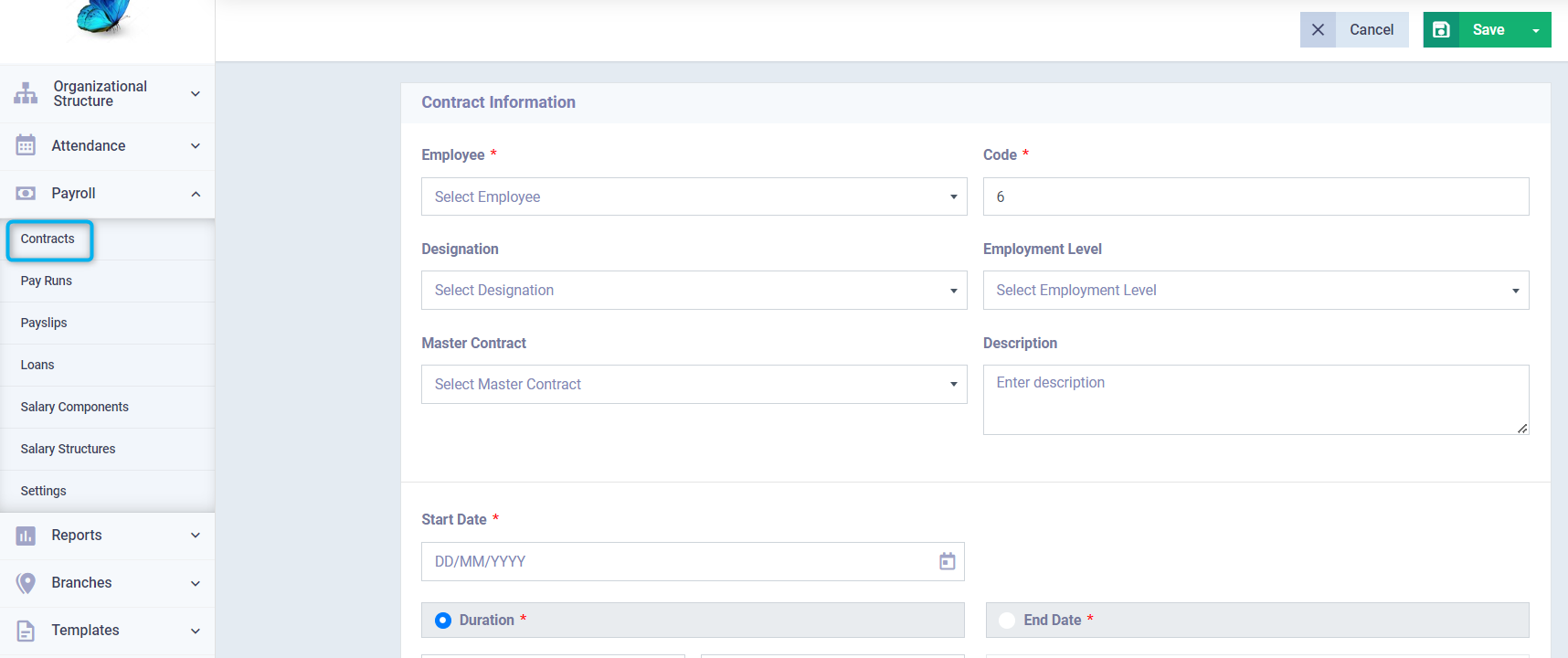
However, if you want to add a field, you can head to “Settings” dropdown under “Payroll” in the main menu. Then click on “Contract Custom Fields”.
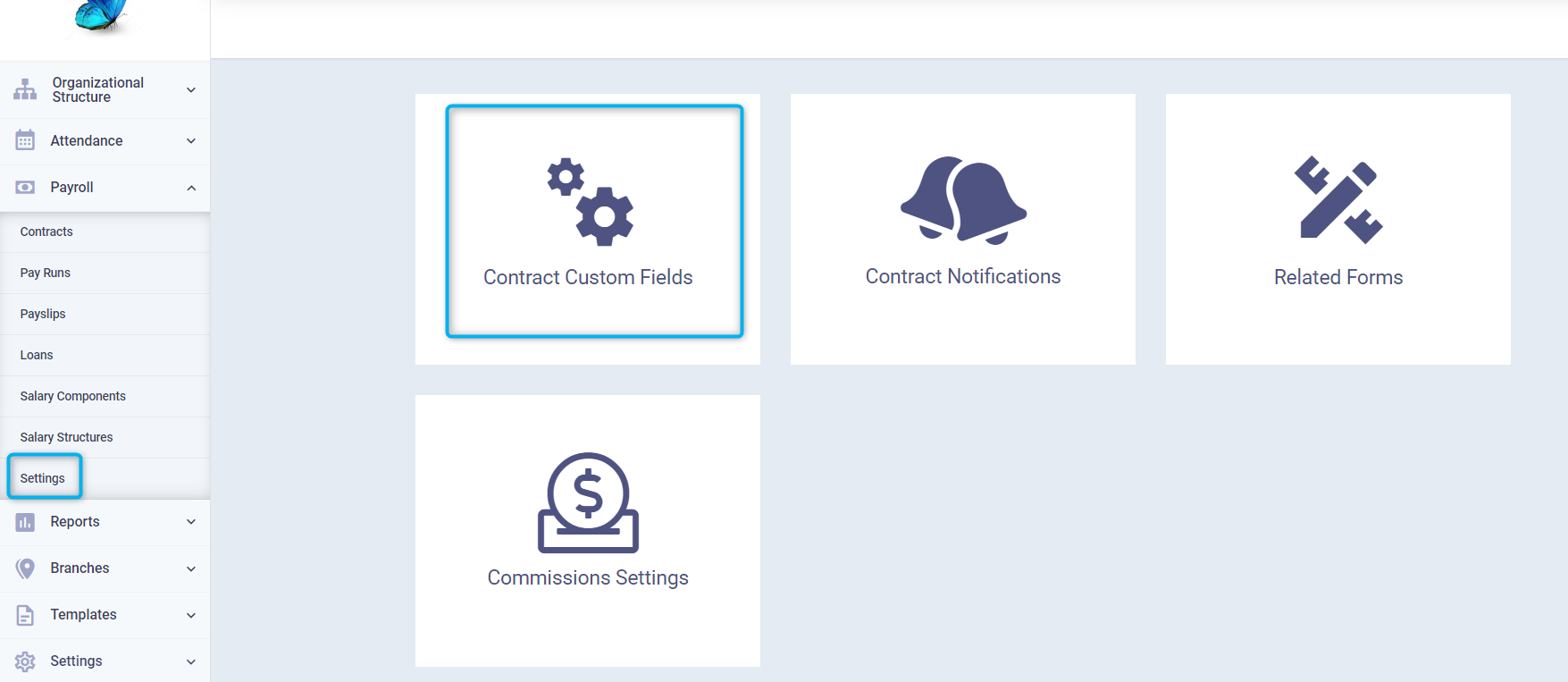
A list appears with different types of additional fields. You can choose the type of field and write a suitable name for the use you want from this field.
For example:
The field might be a link or a text field for words and letters or a field containing a number or a dropdown list with several options, among other possibilities. However, you can use each field type for many purposes.
All you have to do is click on the field you want to attach to the invoice and drop it where it says “Drop Here”, then adjust the field settings, and click “Save” for it to appear from then on when creating a new contract.
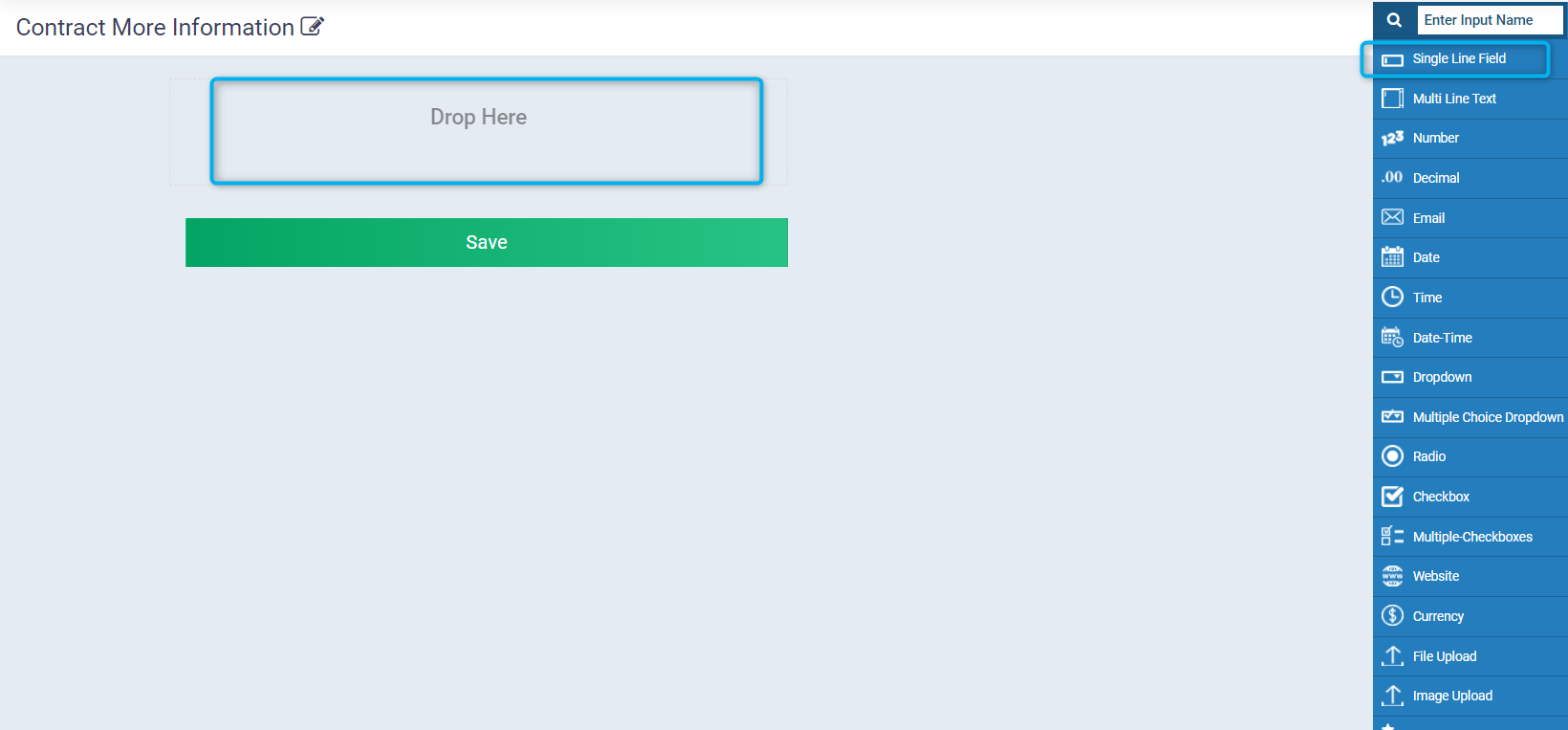
Example for Applying the Custom Fields Feature on Contracts
Let’s assume that your work system requires you to keep a record of the contract type in your employee’s profile. How do you add a field that helps you with this in the employees’ profiles?
- Drag the multiple choice dropdown element and drop it at “Drop Here” and get ready to adjust the field’s properties.
Properties:
Field Label: Contract type.
Instructions: If you want to explain the nature of the field and keep this explanation for your reference or for those who have access to the additional fields to understand the nature of the field.
Initial Value: You can add a value that automatically appears in the field when creating any contract, useful if there is a recurring value, such as adding a type of contract that should be the default or most frequent.
Choices: Add the options from which the user chooses the value of the field, for example, your contract types could be:
- Renewable (Permanent).
- Fixed-term.
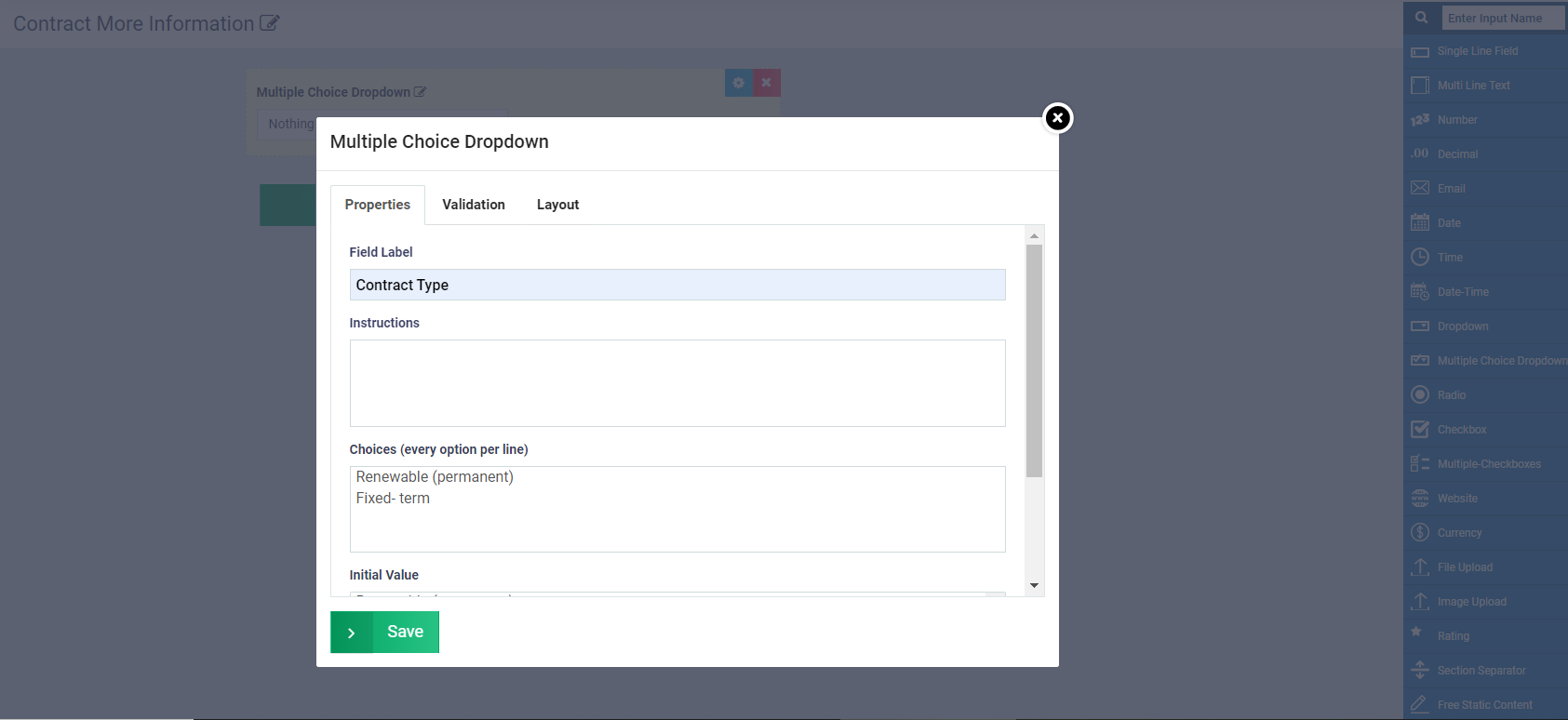
Enable quick search if you want to search in the options by typing the first letter of the option name.
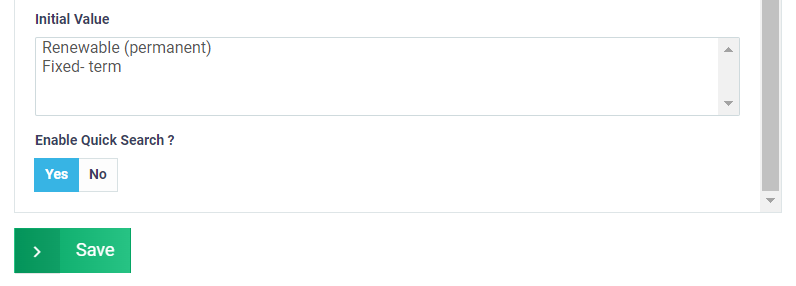
Validation:
This set relates to the properties of the field itself, not the values inside it, and is as follows:
- Is it Required?: Activate it if you want this field to be mandatory so that the contract cannot be saved without it.
- Filter by this Field?: If you want to activate filtering using this field, which is one of the advanced search techniques for sorting data.
- List by this Field?: Activate if you want to view this field on your “Contracts” page along with the employee name and other basic information.
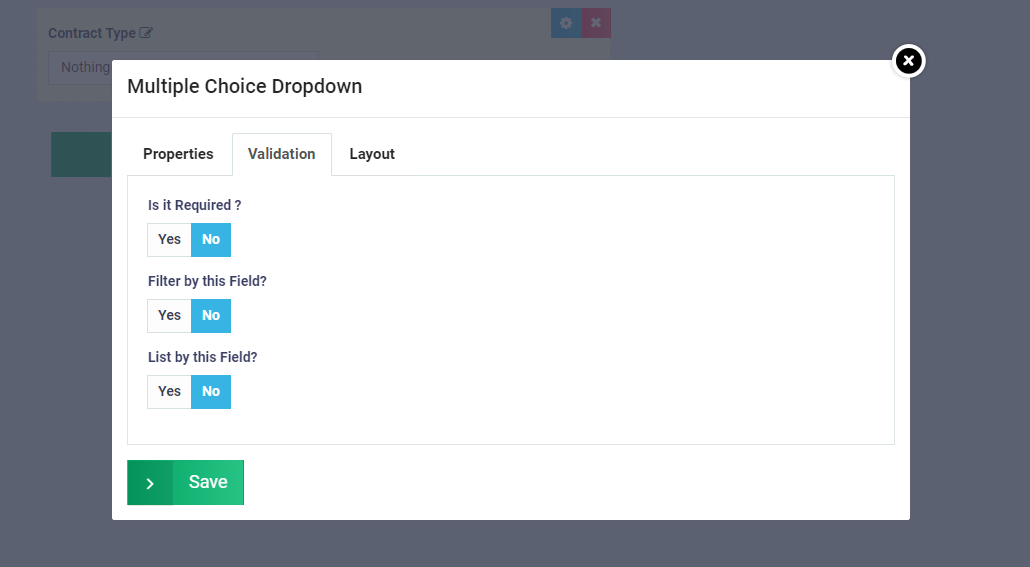
Layout:
This set is related to the formatting of the field, where you can control:
- Field size.
- Displaying the field in a new line or next to other fields in the same line.
- Controlling whether to show or hide the field in the contract.
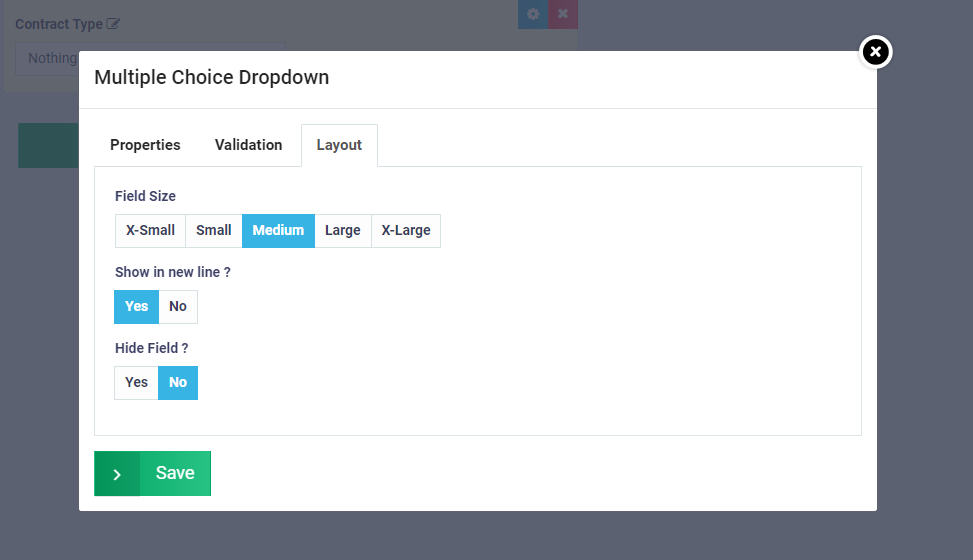
The fields will appear in this way; save them to find them later in the contracts.
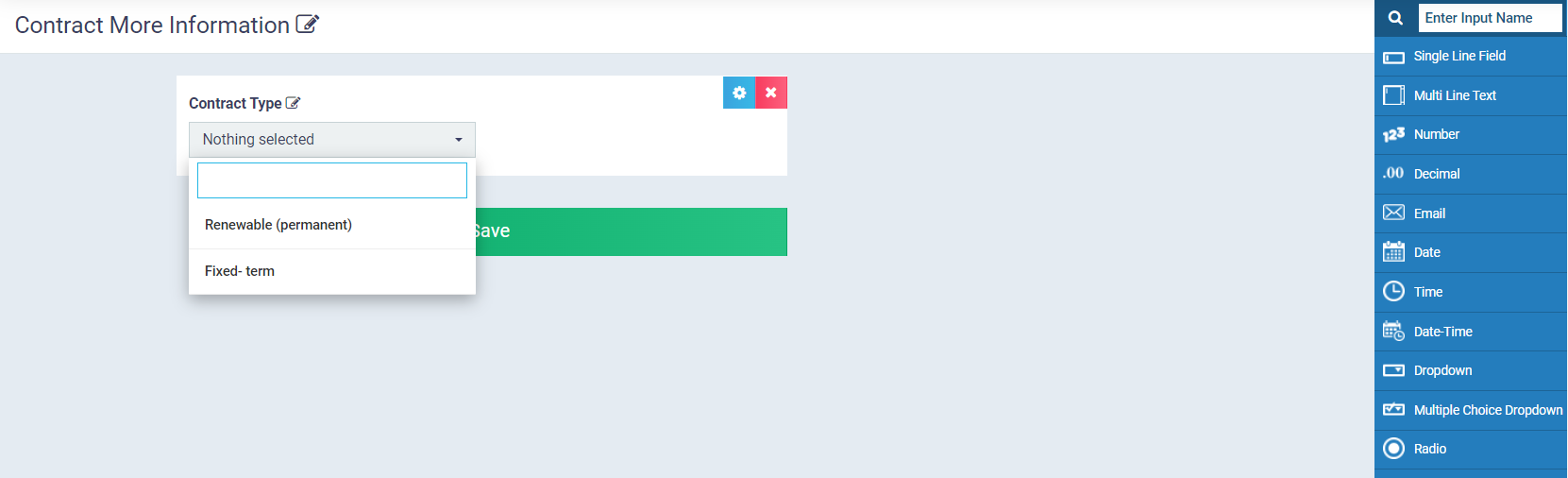
The additional fields appear in the contracts in this way after saving.