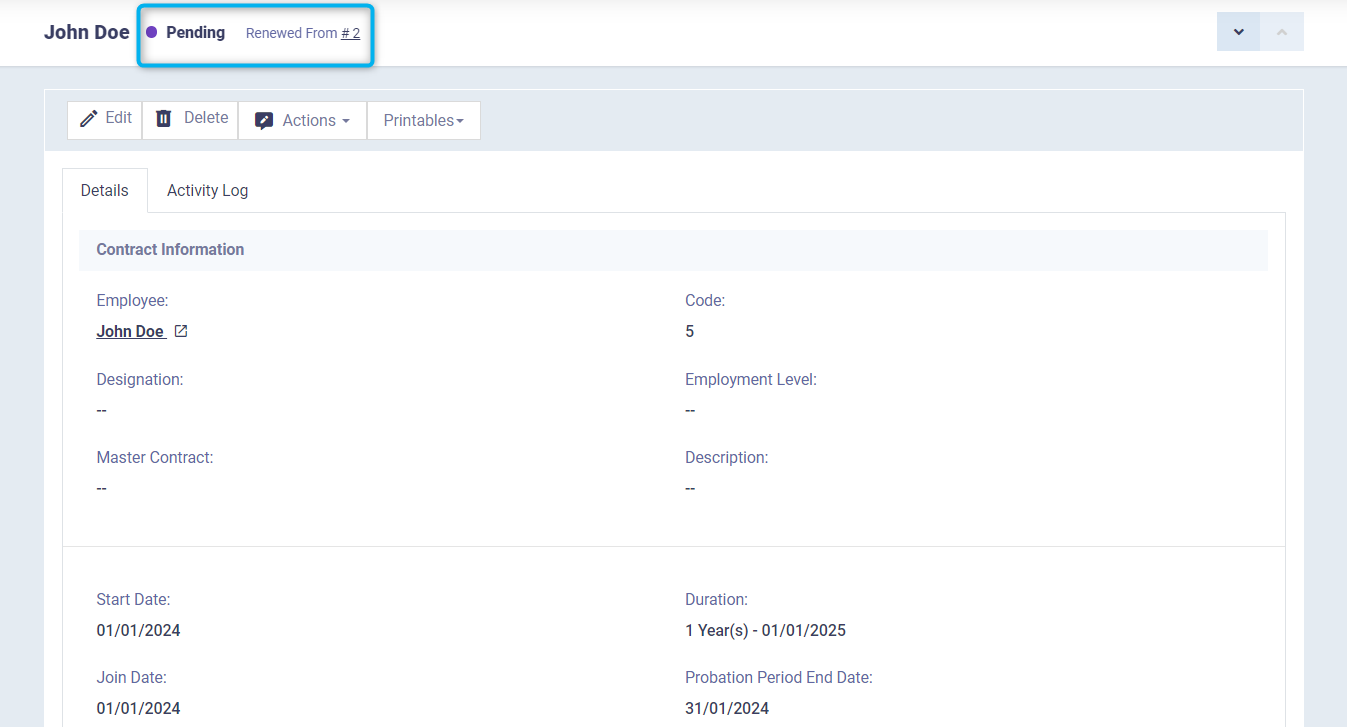Contract Expiry Notifications and the Procedures of Renewal and Superseding Contracts
Employee contracts are time-bound, which is determined during contract creation. Then, you should take appropriate action to renew, supersede, or terminate the contract. Since the relationship between you and the employee is a contractual one, it is advisable to inform the employee before the contract expires with sufficient time for them to decide whether to continue or terminate the contract after its expiry. This can be managed through contract notifications.
In this article, you will find the process of configuring employee notifications and contract actions.
How to Issue a Notification of the Contract Expiry
You will receive a contract expiration notification within the Daftra system notifications at the specified time for sending it. At that time, you should take the appropriate action or inform the employee.
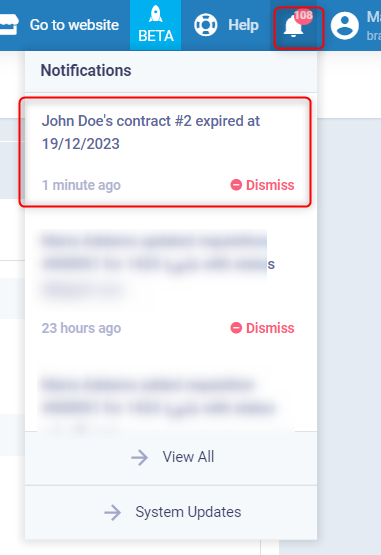
To set the duration before which you should be notified of an employee’s contract expiration, click on the “Settings” dropdown under “Payroll” in the main menu, then click on “Contract Notifications”.
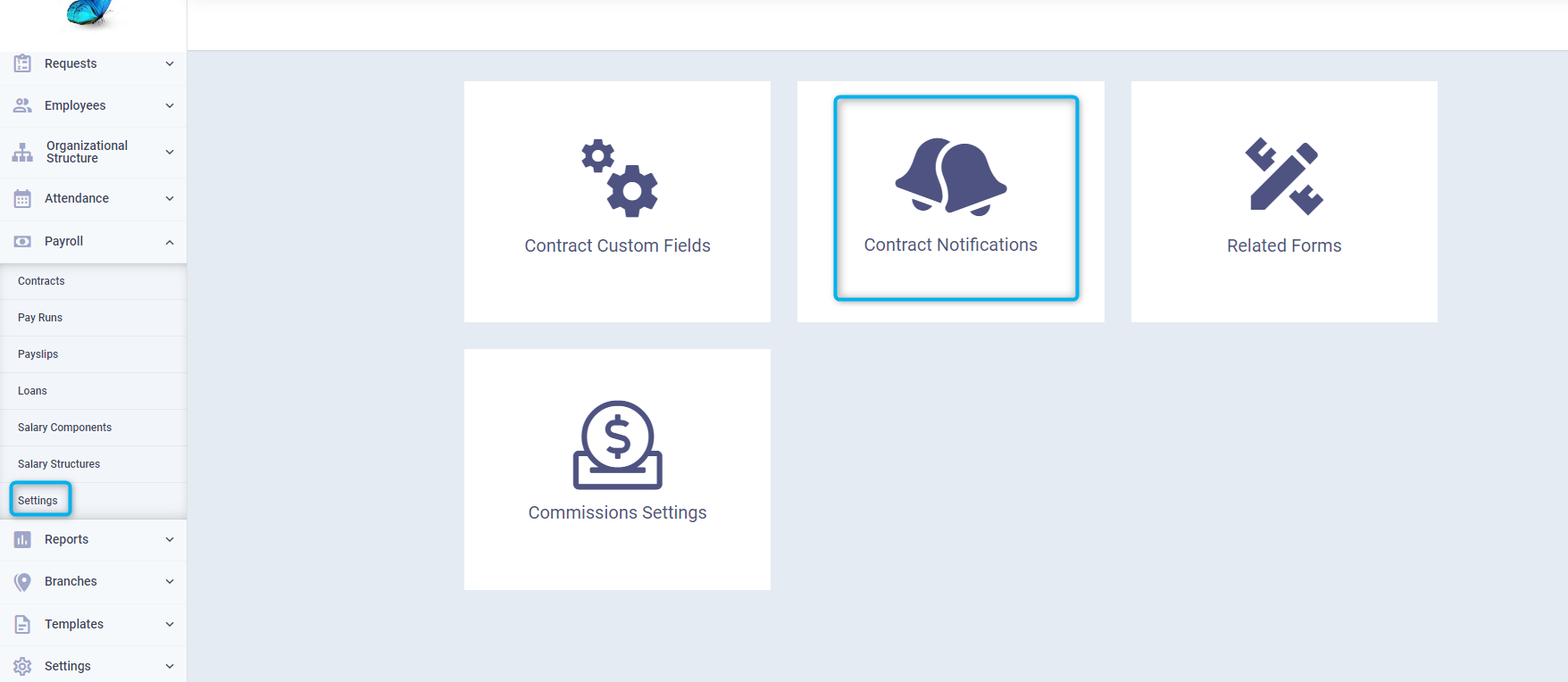
Enter the number of days you want to be notified before the employee’s contract expires in the box below the “Duration” field.
Then click the “Save” button.
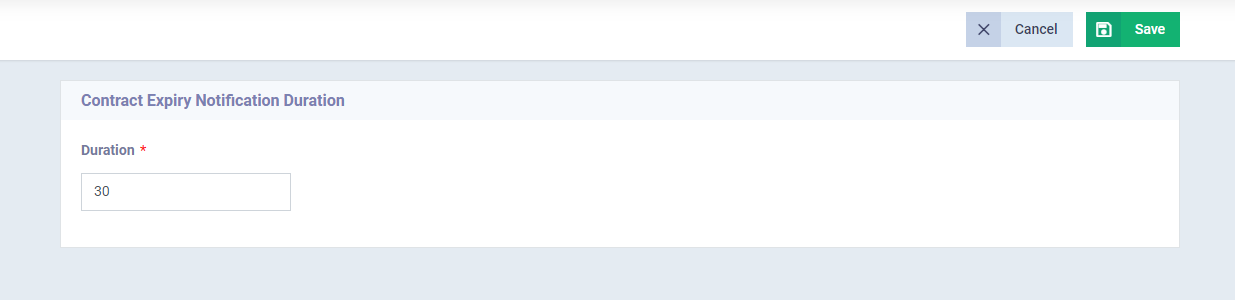
Actions on Contracts
To perform certain actions on contracts, click on “Contracts” in the dropdown under “Payroll” in the main menu, then click on the desired contract.
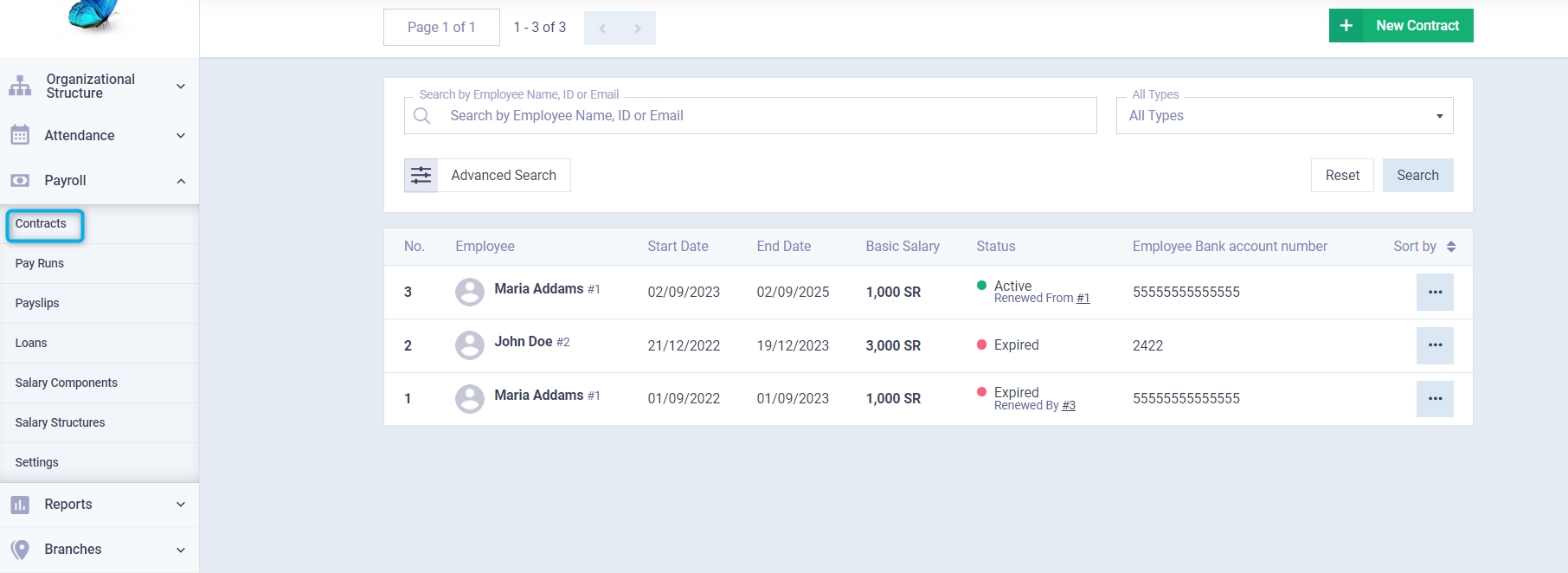
Click on the “Actions” button and select from the dropdown menu:
- Draft
- Supersede
- Terminate
- Renew
- Cancel
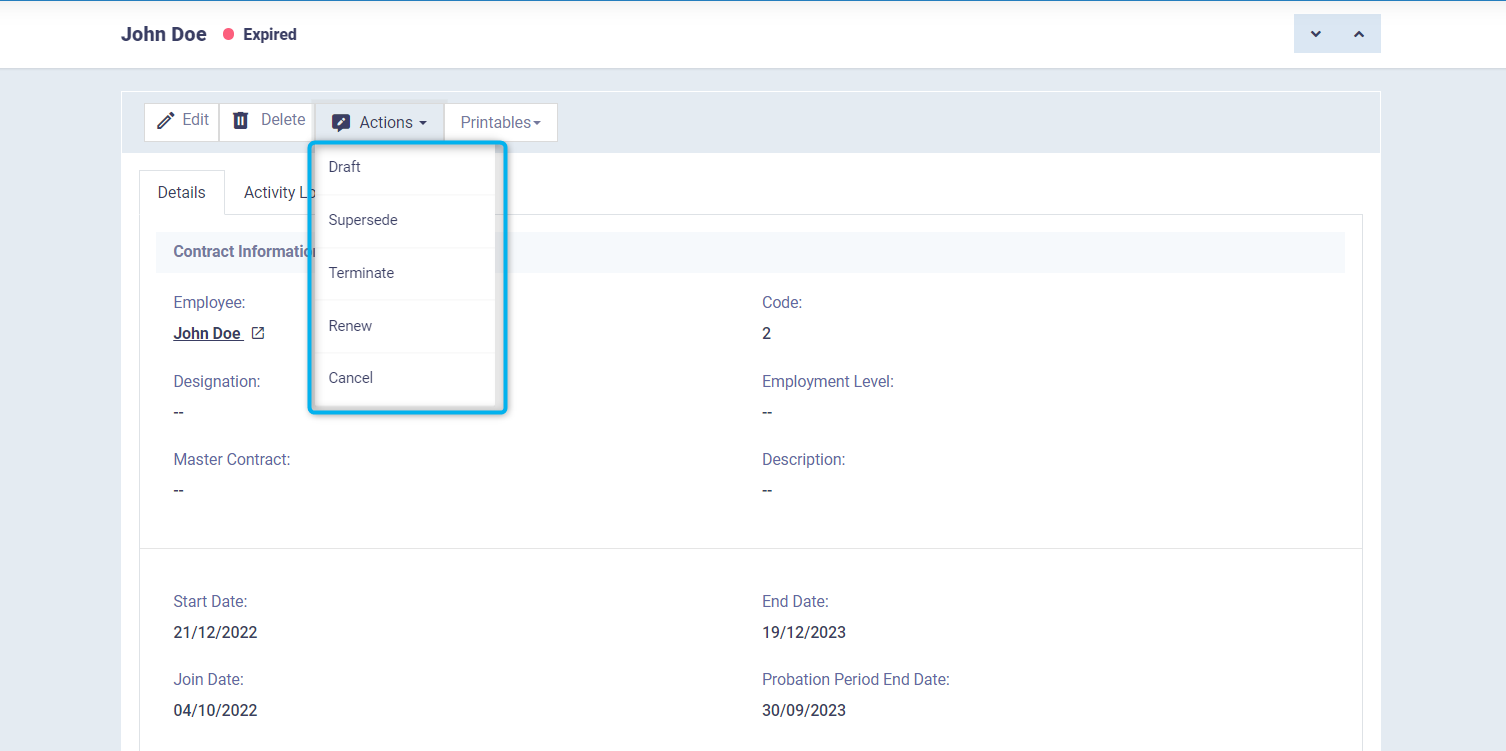
Examples of Actions on Contracts
When selecting “Supersede”, the complete contract information will appear, and you can change whatever you want, in addition to the new fields related to supersede, such as the supersede date and reason.
Adjust the data and then click “Save”.
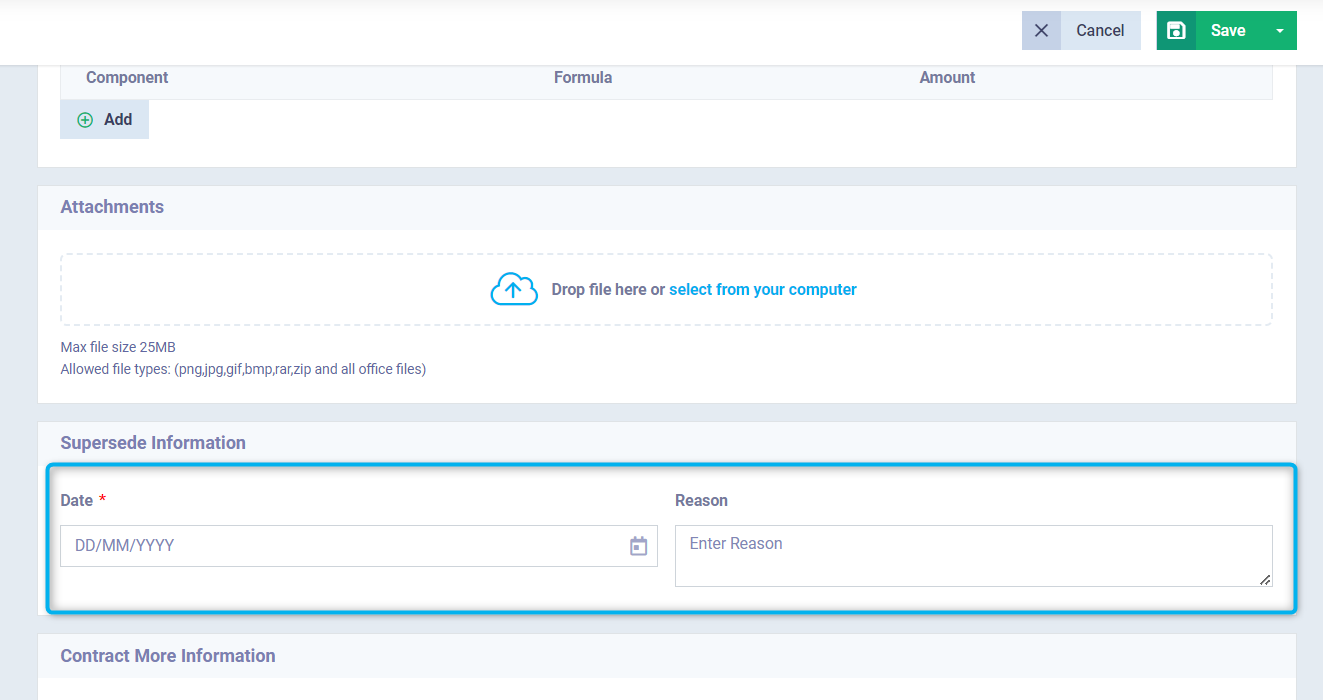
The new contract will appear after the supersede with a different code, and the status “Superseded” will appear next to the old contract.
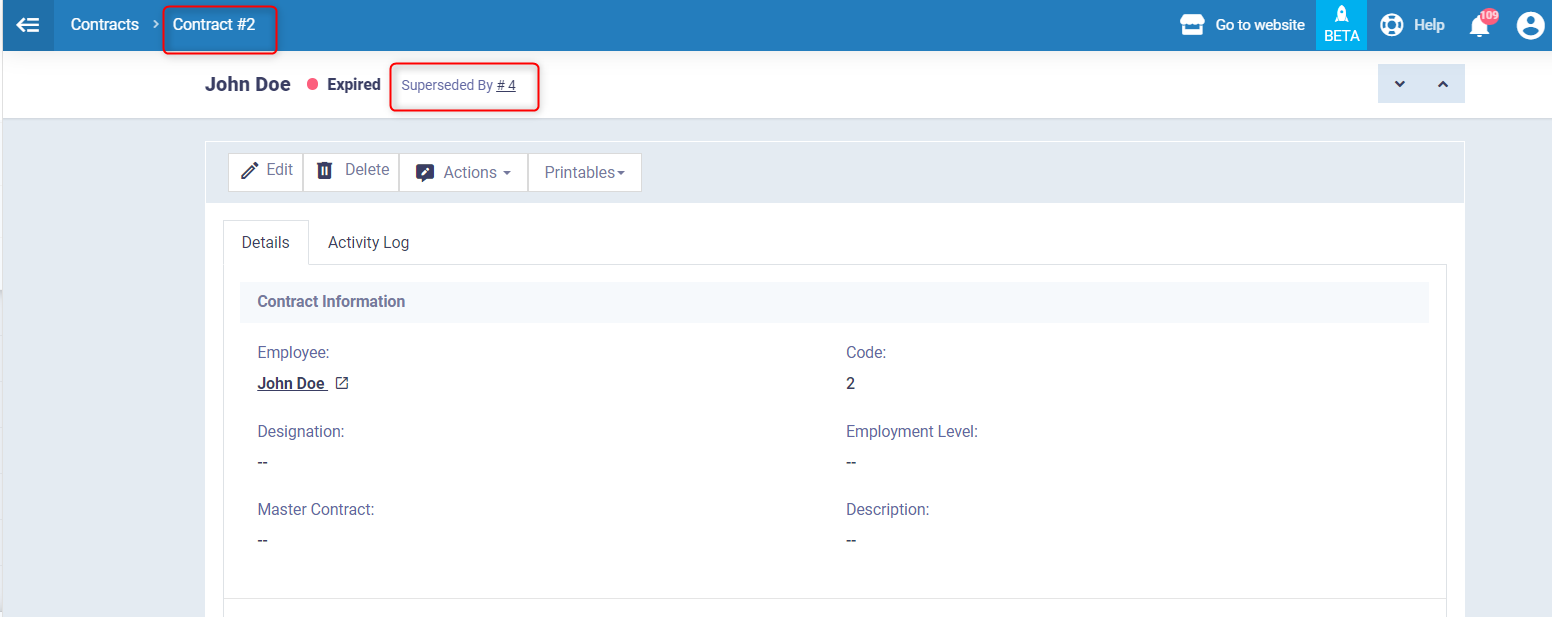
The new contract will appear according to its status, whether active, expired, or any other status, and next to it, a link to the old contract will appear.
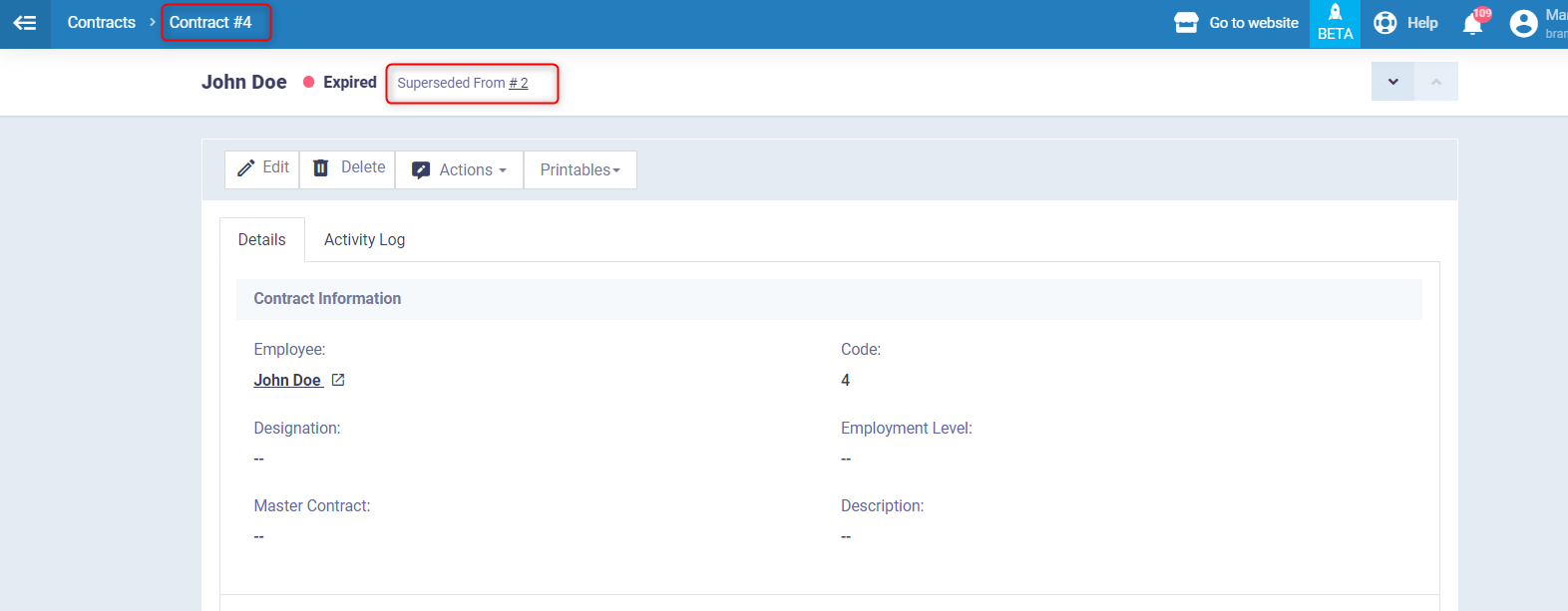
In the contracts list, both the old superseded contract and the new contract will appear as separate contracts but linked to each other, so you can access the old contract from the new one and vice versa.
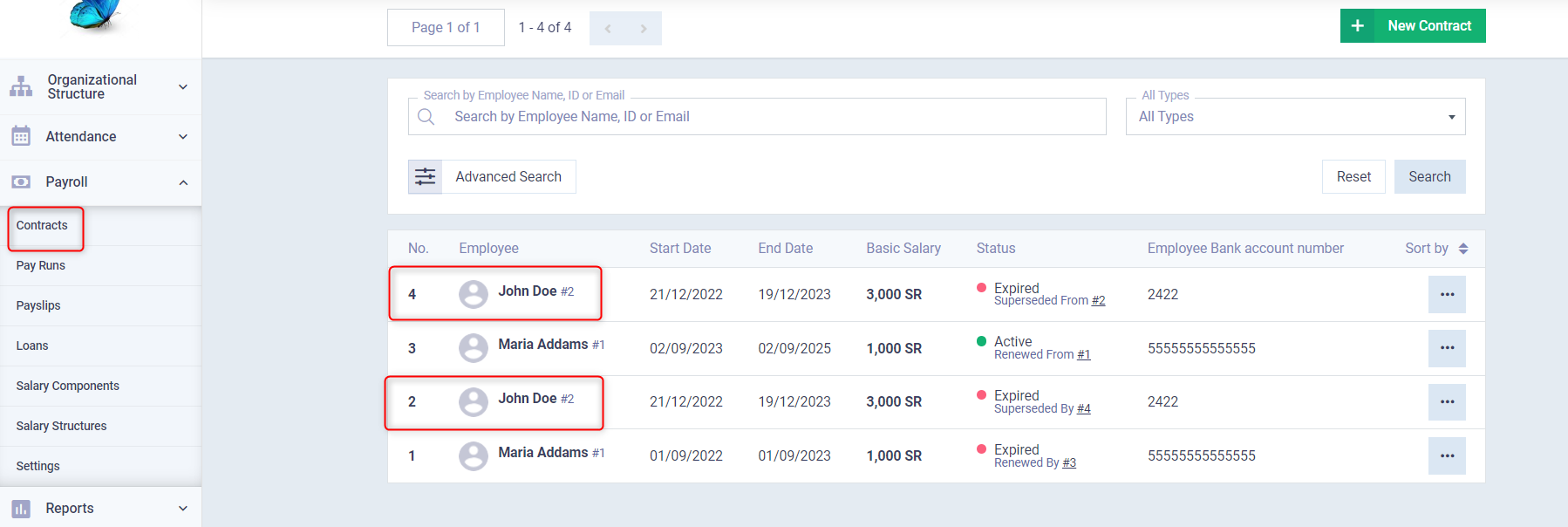
When selecting “Renew”, you should reset all dates related to the new contract period, such as the start date, end date, and contract signing date.
Then modify the contract data as desired and click the “Save” button.
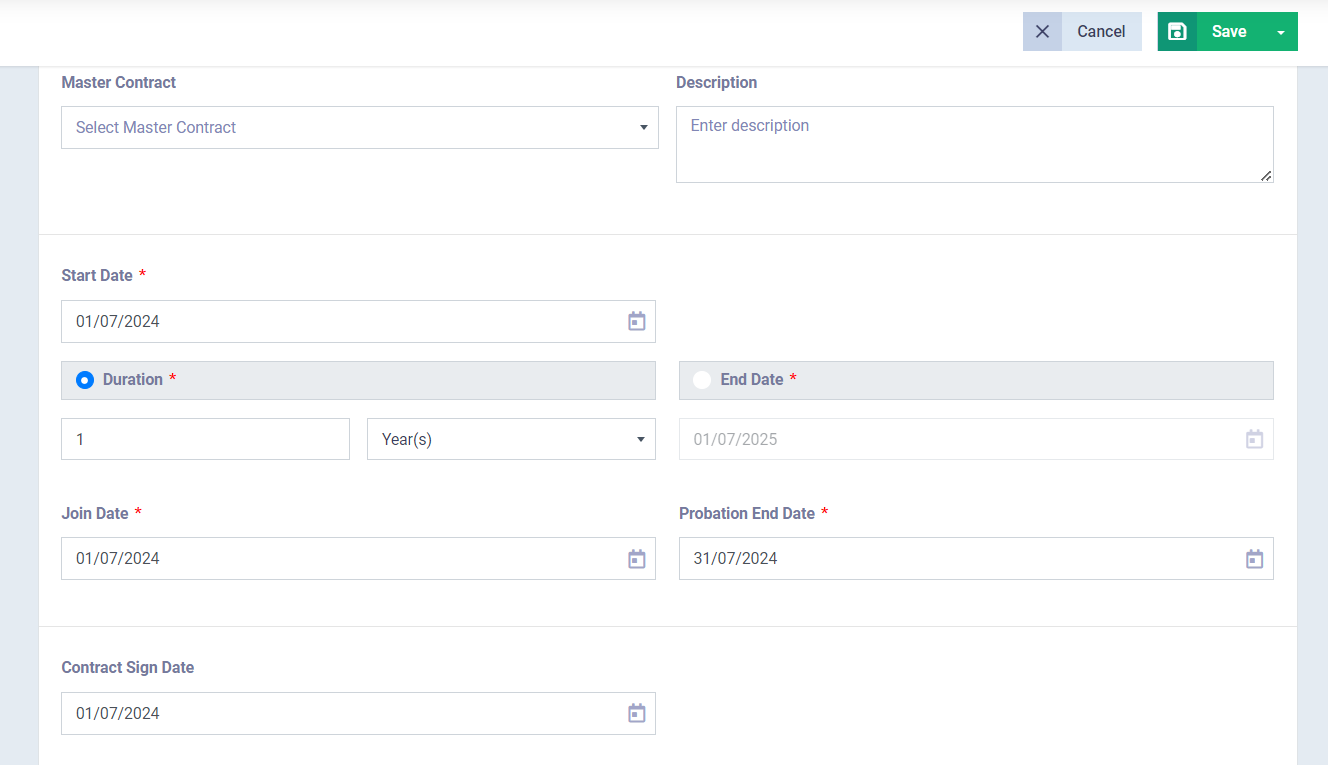
The contract will appear as “Active” after renewal.
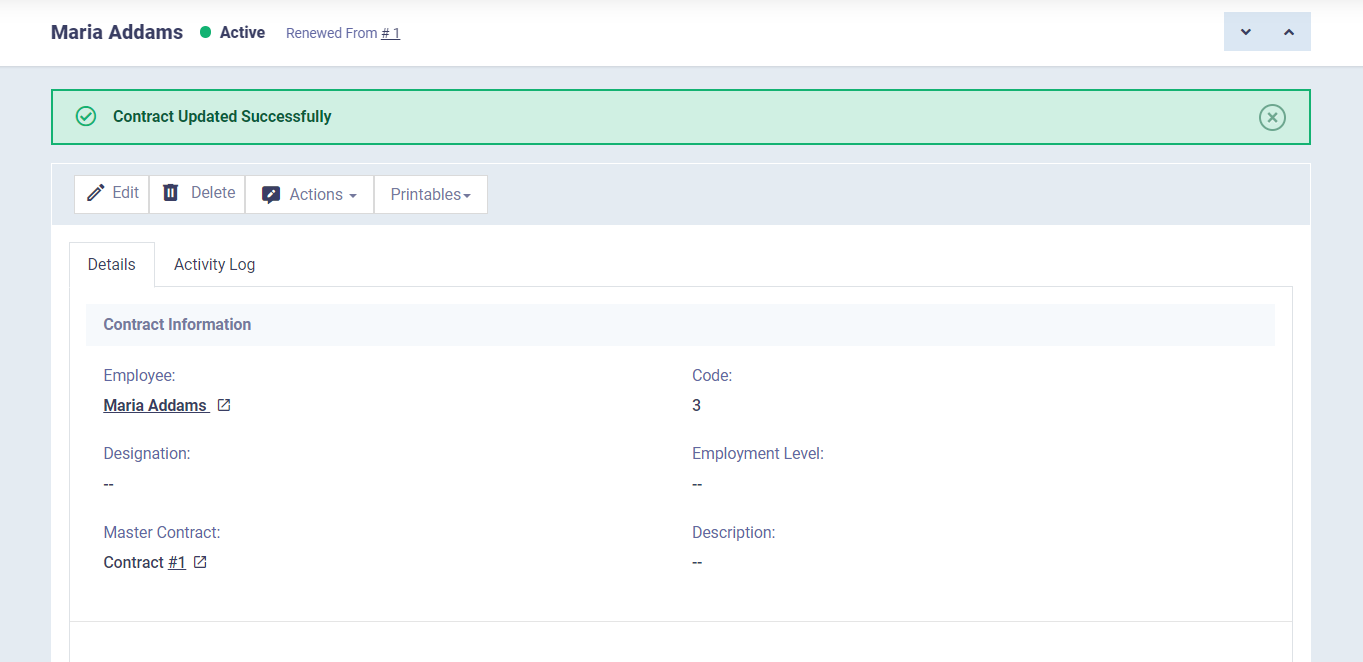
The old contract will appear as “Expired” most of the time, and a link to the new contract associated with this contract will appear next to it.
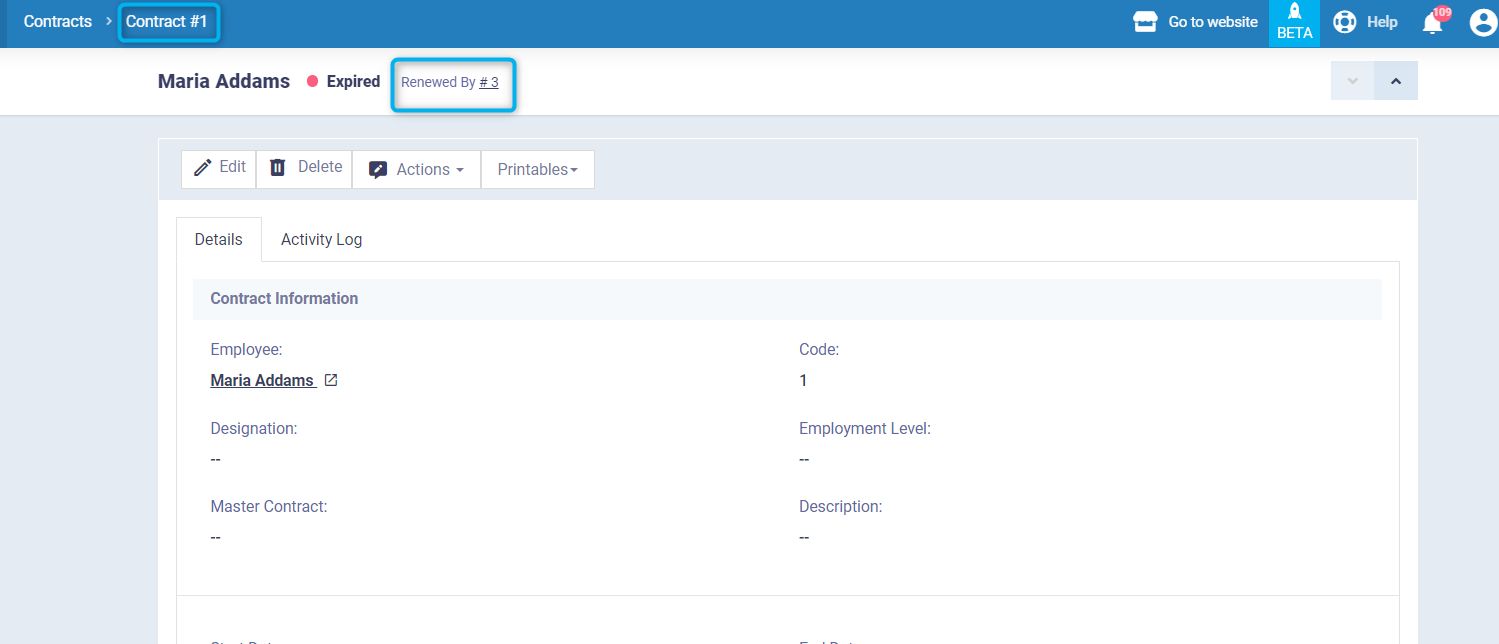
If the new or superseded contract or any other contract has a future date, the contract status will appear as “Pending” until the contract time comes.