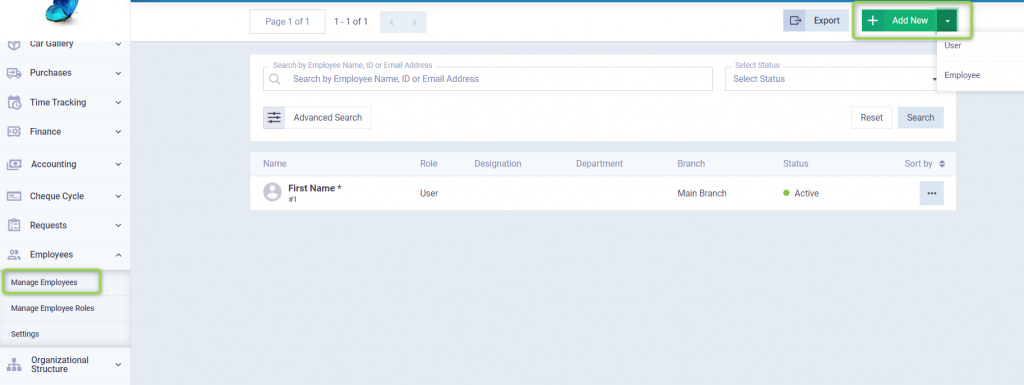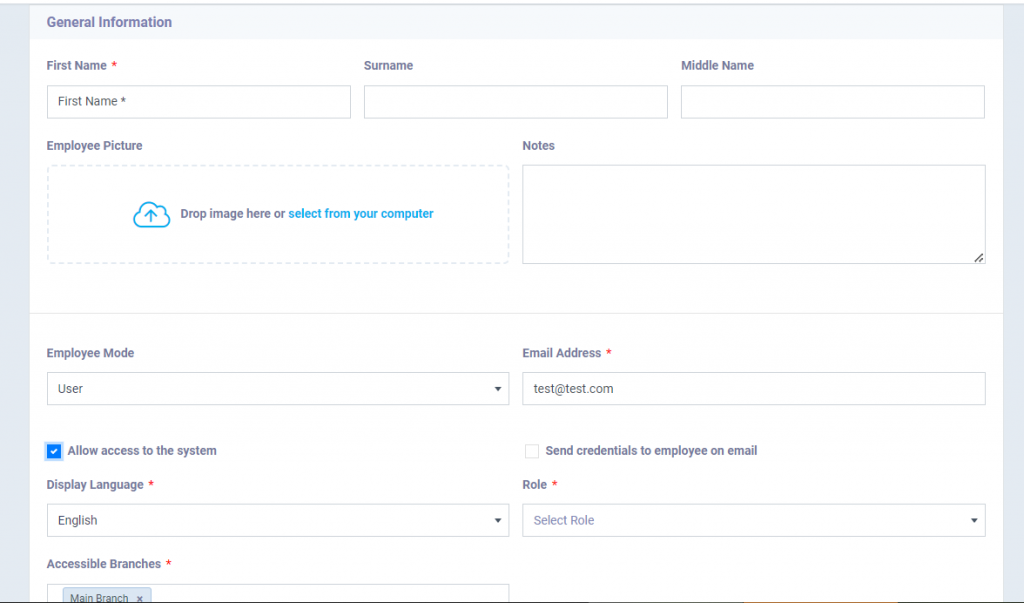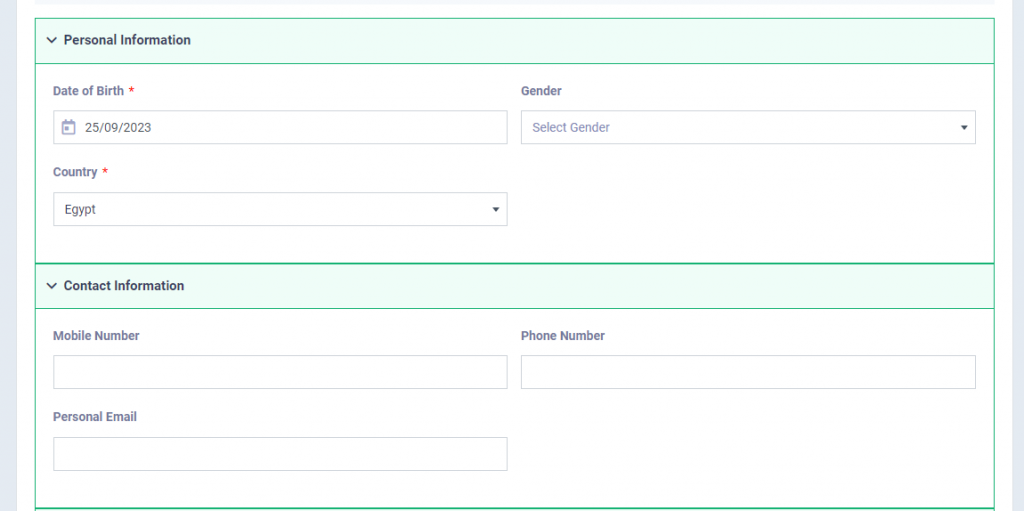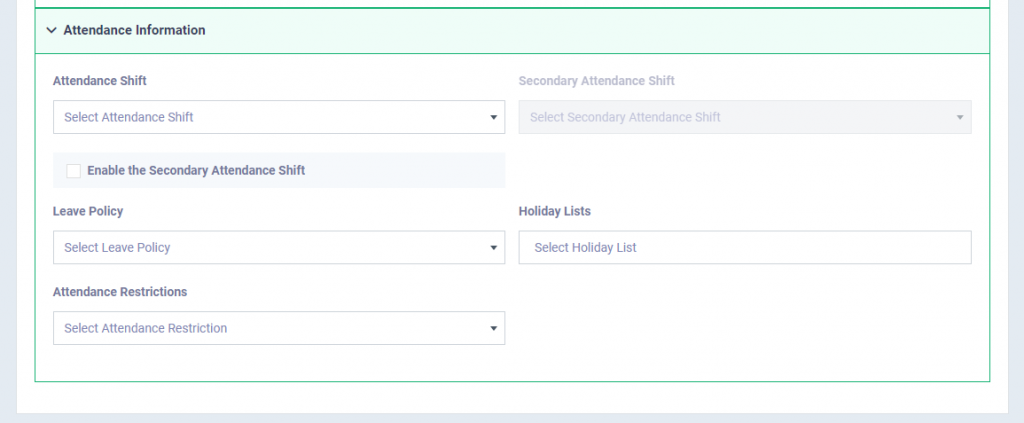Difference between an Employee and a User in the System
The Human Resources Management module takes care of all job-related matters for your employees; starting from creating contracts and salaries to calculating attendance, absences, and arranging leaves and shifts. Human Resources managers are the main beneficiaries and deal with employee files. However, in addition to employees, the system has an Add Users feature. These users have full employee privileges, and beyond that, they have the ability to access the system and interact with it. Their permissions are determined based on their staff role, allowing each user to manage tasks related to that role.
Main Differences between the Employee and the User
- A user has an email and a password to log into the system, unlike an employee.
- The user can view their own attendance and absence, while the employee cannot.
- The user has the right to submit a leave request on the system by themselves, and you have the right to approve or reject it. However, for an employee, you should add their leave requests yourself.
- Contracts, salaries, deductions, and earnings are matters that only the user has the right to track, unlike employees.
- The user has the ability to perform their duties based on the permissions set for them in the system. For instance, they have the right to approve or decline requisitions if they are the warehouse keeper. They also have the right to follow up with the client and attach notes related to communication with them if they are part of the sales team or customer service. Similarly, you can determine the permissions for the user based on their role and employment level, but the employee will not be able to interact with the system in any case.
How you can add a new Employee/ User?
In case of adding an Employee, the General Information are entered as follows:
- First Name: Employee’s name.
- Code: This is an auto number or identifier added by the system.
- Employee’s Picture: You can upload a personal photo for him.
- Employee Mode: The employee mode is mandatorily determined as “Employee” as a result of your selection when clicking the “Add Employee” button.
- Email: You can add the email as optional data.
- Status: When choosing “Active” and activating the employee’s profile, you can add a new contract for him, request a leave, and other features available for the employee in the system. When “Deactivating” the employee’s profile, you won’t be able to apply any of the actions available for employees on him.
- Allow Access to the System: It’s mandatorily disabled, as the regular employee who isn’t of type “User” is not allowed to log in to the system.
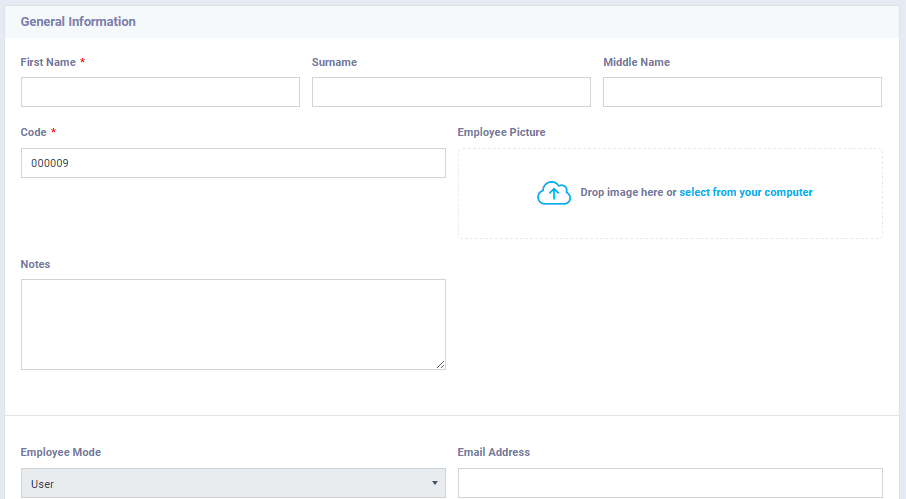
In Case of adding a User, the General Information are entered as follows:
- First Name: User’s name.
- Employee Picture: You can upload a personal photo for him/her.
- Employee Mode: The employee mode is mandatorily determined as “User” due to your choice when clicking on the “Add User” button.
- Email: Email is not necessary if the feature “Allow Access to the System” is not activated, but it becomes mandatory if “Allow Access to the System” is activated.
- Status: When choosing “Active” and activating the user profile, you can add a new contract for him/her, request a leave, and other available features. The user can also initiate his/her permissions in the system. When “Deactivating” the user profile, you won’t be able to apply any of the available actions for users and the user will not commence their work.
- Allow Access to the System: When it’s deactivated, the user’s permissions are limited as if he/she is a regular employee. When activated, the permissions related to the user’s staff role are activated. Its importance lies in case the “Admin” wants to temporarily grant permissions to a user with the right to revoke them whenever he/she wants by deactivating it.
- Display Language: Choose the language in which the system appears to the user upon logging in with their email and password. It can be either Arabic or English.
- Role: The staff role determines the available permissions for the user.
- Accessible Branches: If you want to specify a branch for the user in case there are multiple branches.
- Send credentials to employee on email: When activated, an automatic message is sent to the user’s email with their data to enable them to log into the system.
Personal Information:
The information required for the employee is the same as the information required for the user, and they are as follows:
- Date of Birth: Select the employee’s birthdate from the calendar that will be shown to you.
- Gender: Determine whether the employee is male or female.
- Country: Specify the employee’s country.
- Mobile Number: Mobile phone number.
- Phone Number: Landline number.
- Address: You’re not obliged to add the employee’s address. You have the flexibility to add multiple addresses, for instance, if an employee resides in a work-related place other than their original residence, or in cases of expatriation.
Work Information:
- Attendance Shift: This refers to the shift based on which the employee’s attendance and absence are determined.
- Secondary Attendance Shift: If the “Enable the Secondary Attendance Shift” option is activated, you can choose a secondary shift for the same employee.
- Leave Policy: The leave policy refers to all the leaves available for this employee as previously determined by you in this policy.
- Holiday Lists: Holiday lists represent official holidays such as festivals and national events that are available to the employee.
- Attendance Flags: These are the rules governing the application of penalties and sanctions in cases of absence, lateness, etc.
Attendance Information:
- Attendance Shift: This refers to the shift based on which the employee’s attendance and absence are determined.
- Secondary Attendance Shift: If the “Enable the Secondary Attendance Shift” option is activated, you can choose a secondary shift for the same employee.
- Leave Policy: The leave policy refers to all the leaves available for this employee as previously determined by you in this policy.
- Holiday Lists: Holiday lists represent official holidays such as festivals and national events that are available to the employee.
- Attendance Flags: These are the rules governing the application of penalties and sanctions in cases of absence, lateness, etc.
In conclusion, the differences between an employee and a user in the system lie in the more extensive privileges enjoyed by the user, determined by their staff role. As for other data related to adding an employee or user to the system, they are quite similar.