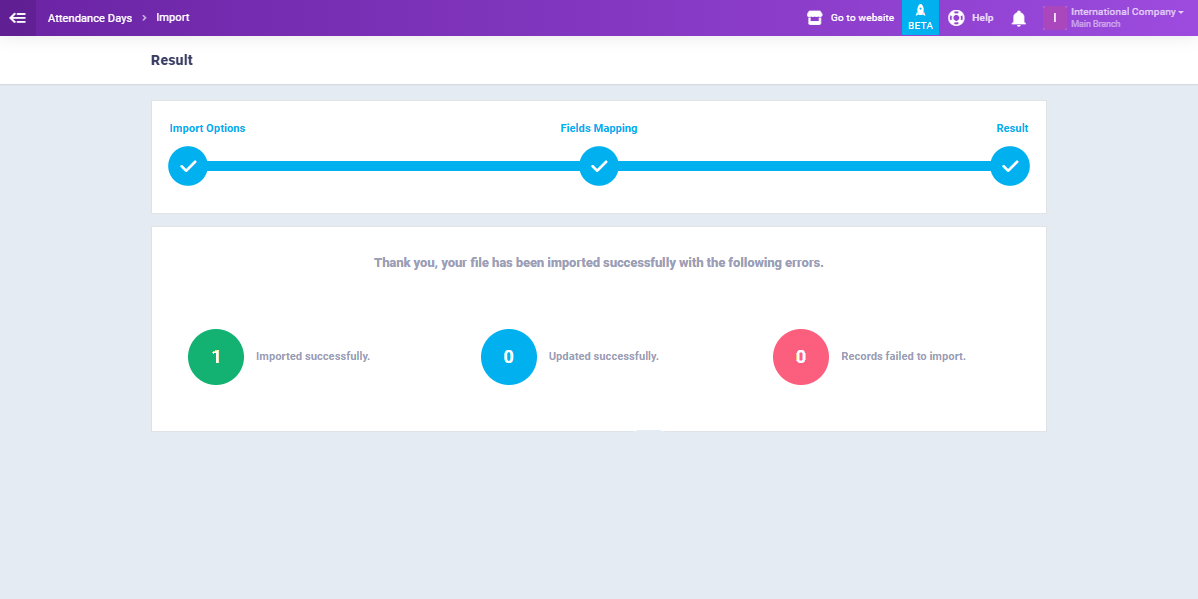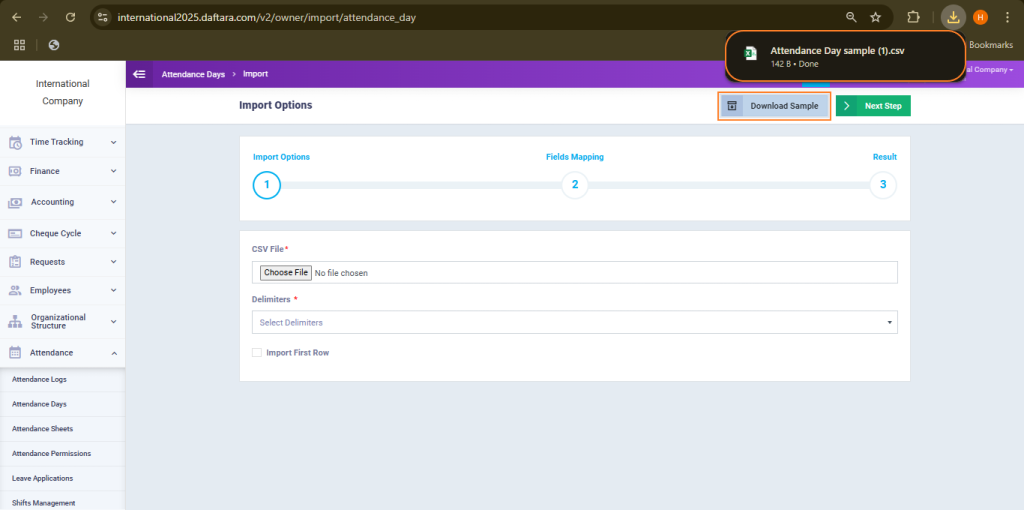Importing an Attendance Days File
You can now import employee attendance days by uploading the file to the system. This feature allows you to efficiently update attendance records in bulk, saving time and reducing manual entry errors. Follow the steps below to ensure a smooth import process.
From the main menu, click on “Attendance Days” in the dropdown of “Attendance“. Then click the button “Import“.
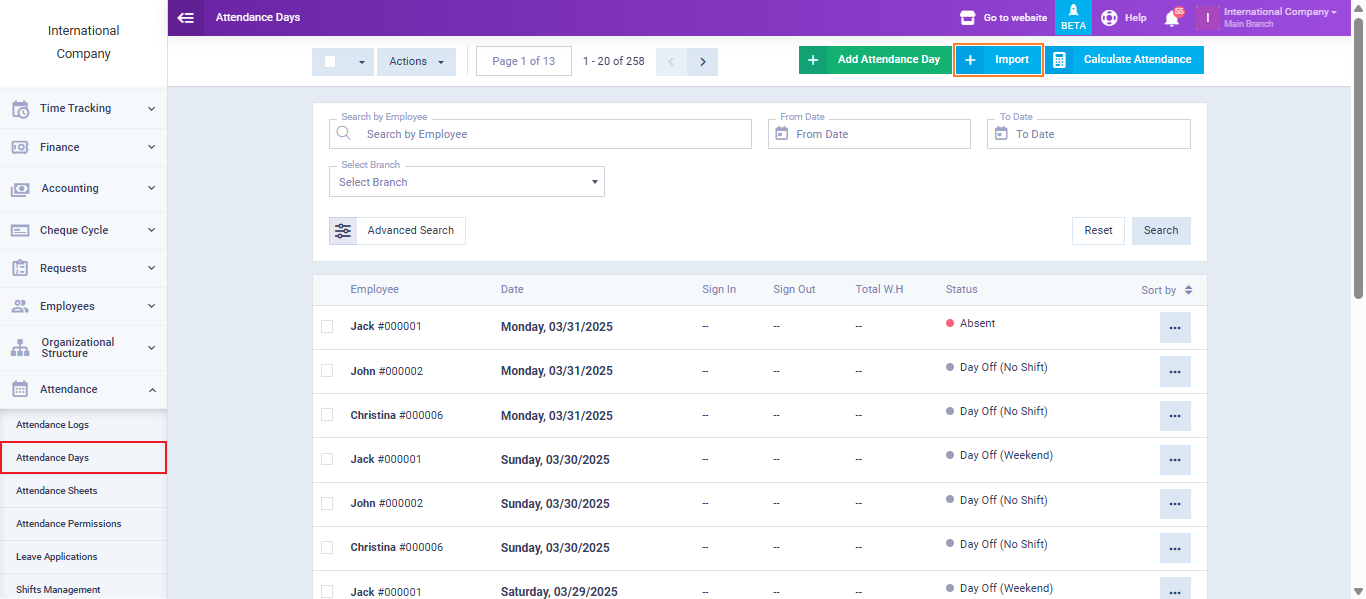
Ensure that the Excel file is prepared, including all the attendance days data to be uploaded to the system, such as the Employee’s Name, Date, Status, Leave Type, Leave Count, Sign-In, Sign-Out.
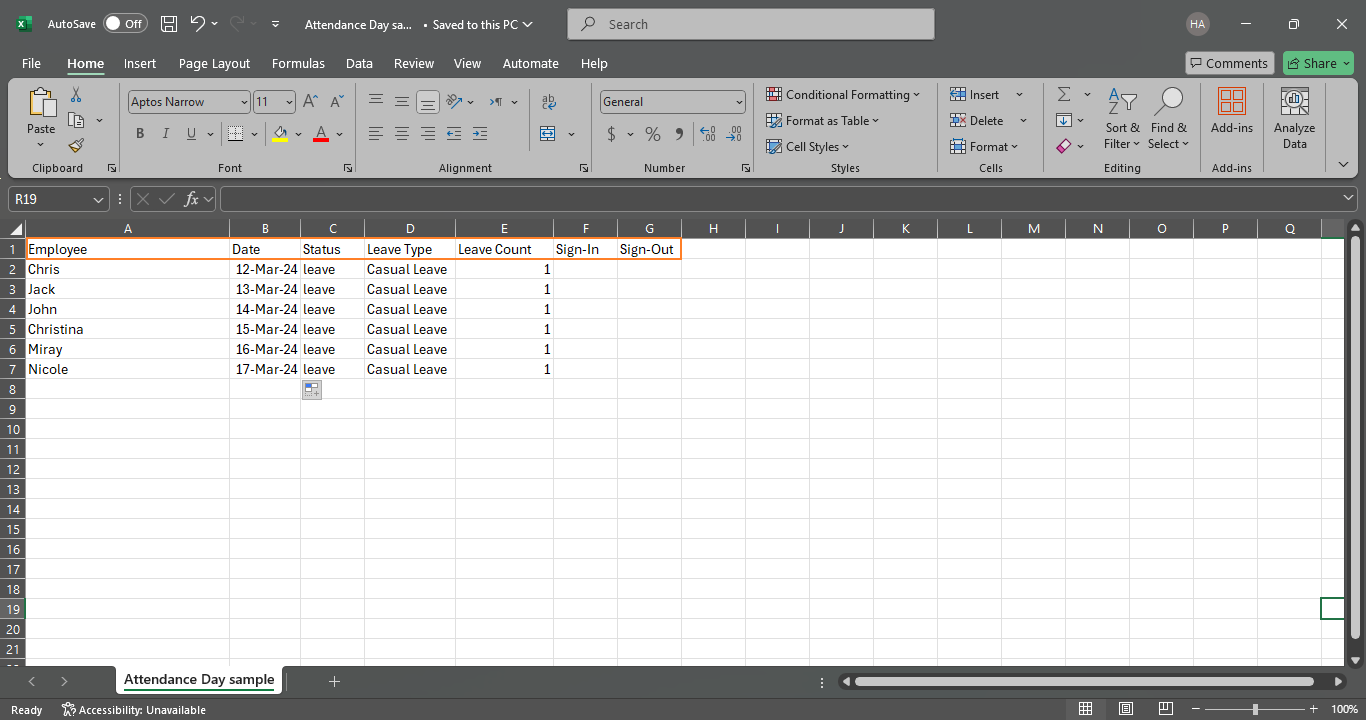
Choose the “Comma Separated ( , )” option and click on “Choose File” to upload the desired Excel file from your device.
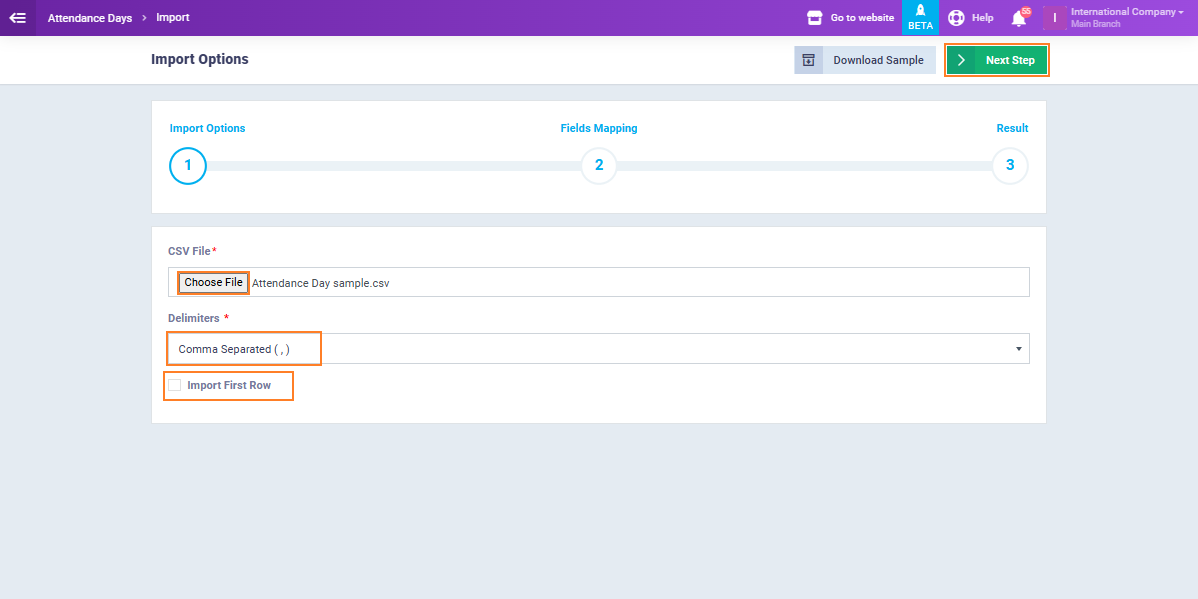
You will receive a message indicating the number of days successfully imported and those that failed to import so you can correct any errors that led to their loss.