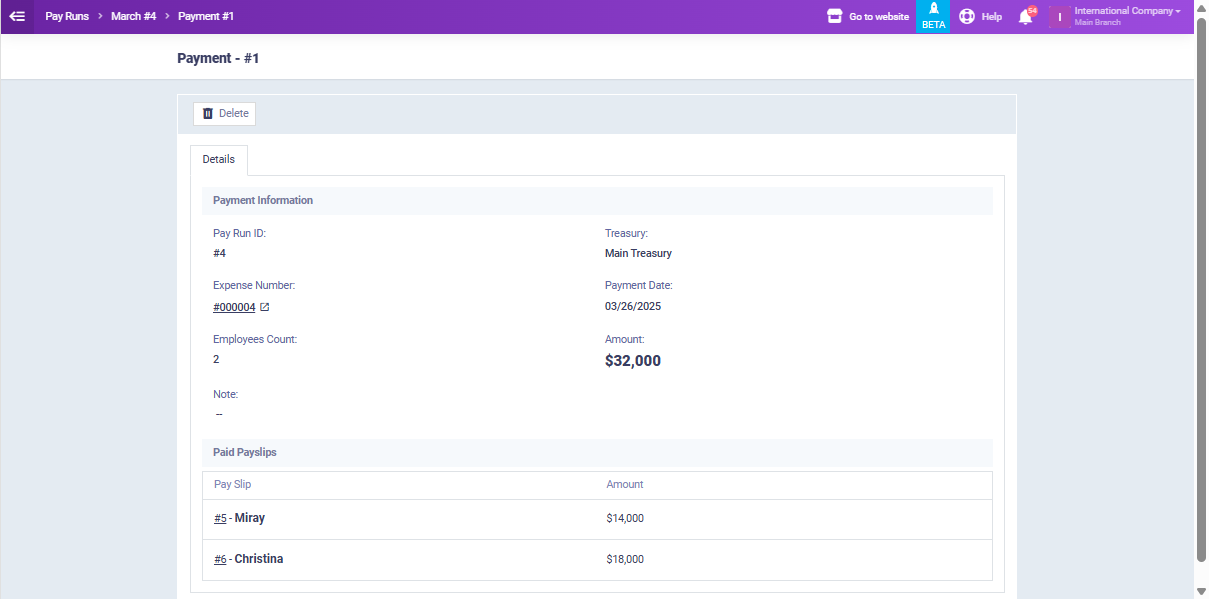Generating a Pay run for Multiple Designations
You can now generate the same pay run for multiple departments and designations simultaneously. This feature helps save time and reduces manual effort by applying uniform payroll settings to various teams within the organization.
To add a new pay run, click on the “Pay Runs” dropdown under “Payroll” in the main menu and click “New Pay Run”.
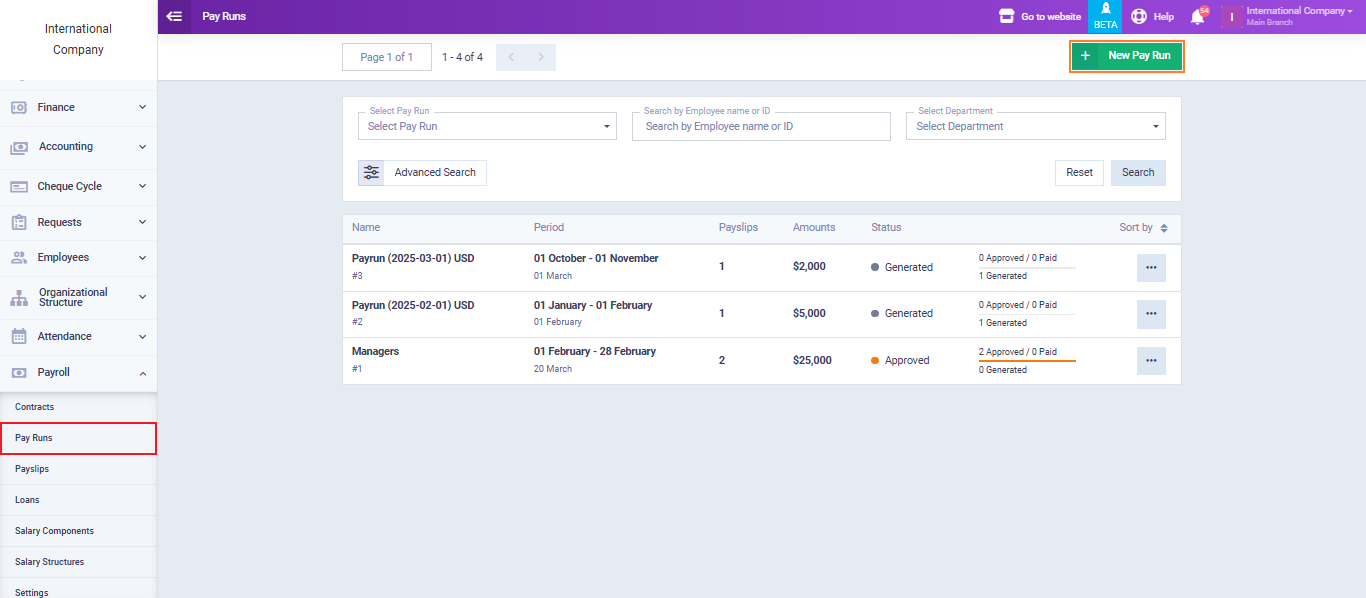
Fill in the pay run information as shown in the image below.
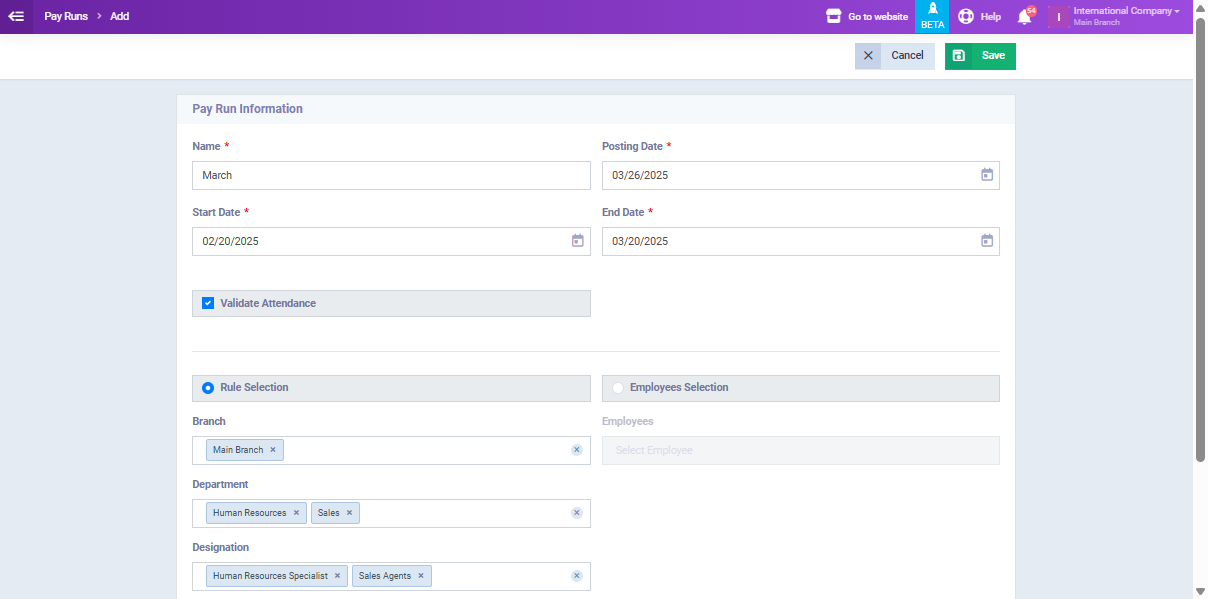
Select the specific designations and departments for which you want to generate the pay run.
Click on the “Save” button to generate the pay run.
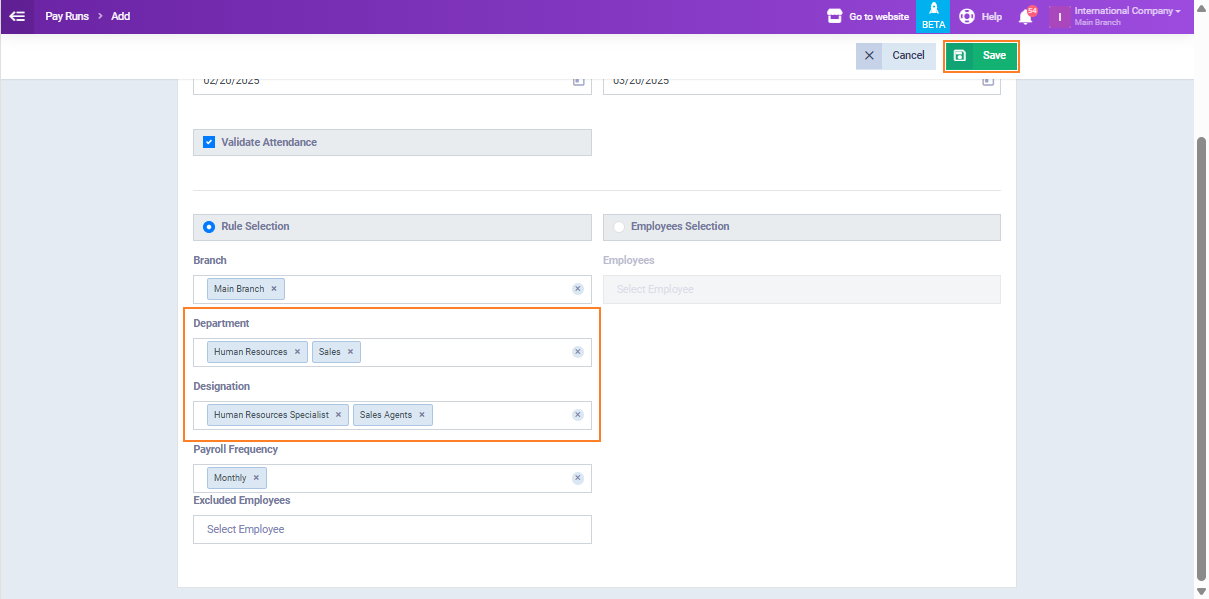
Now you have a pay run for multiple designations (Sales and Human Resources departments in the example).
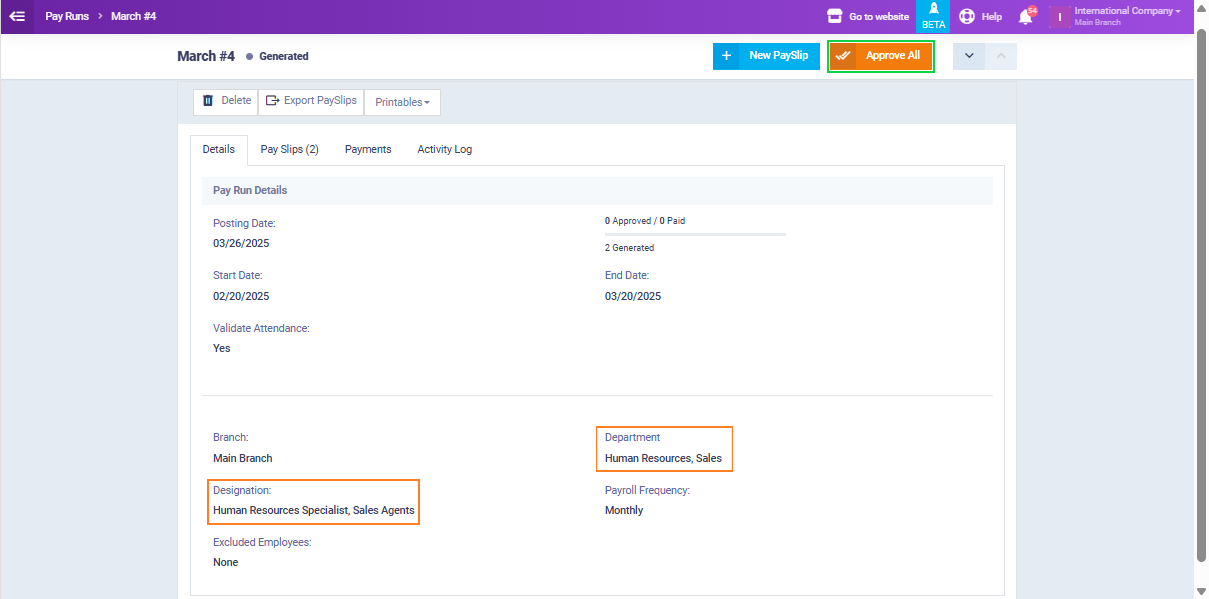
Then, click on the “Pay” button.
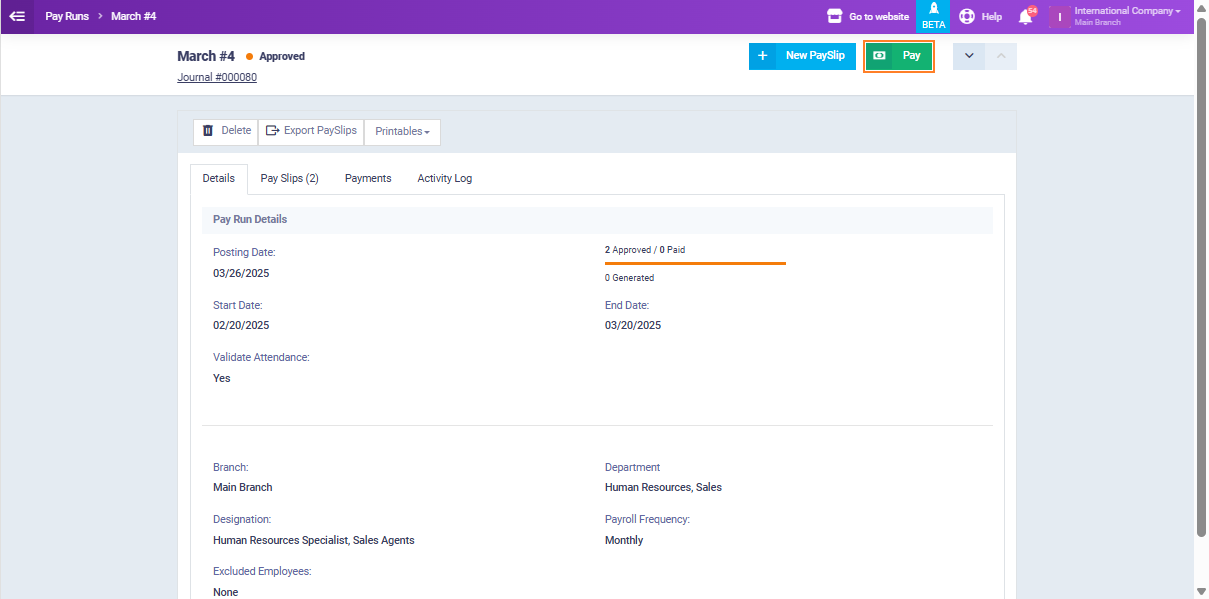
Select the treasury or bank account from which you will process the payroll transaction.
Click on the “Pay” button.
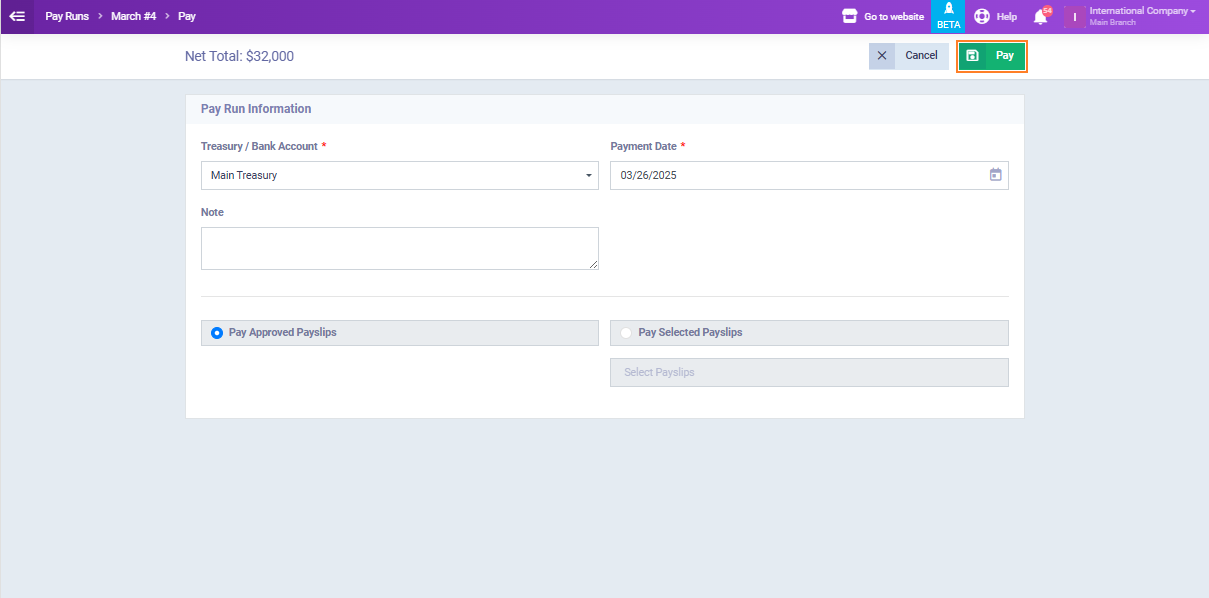
Now you have successfully generated and completed the payroll process. The salaries have been processed and paid through the selected treasury or bank account.
You can now review the transaction details and payroll reports for verification and compliance.