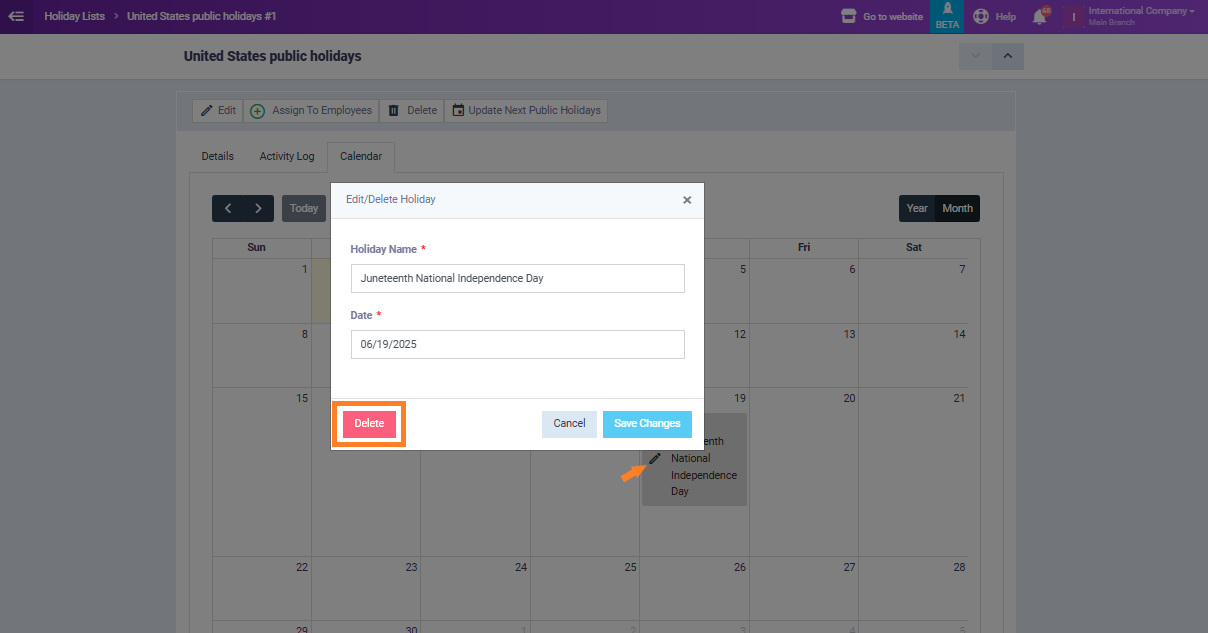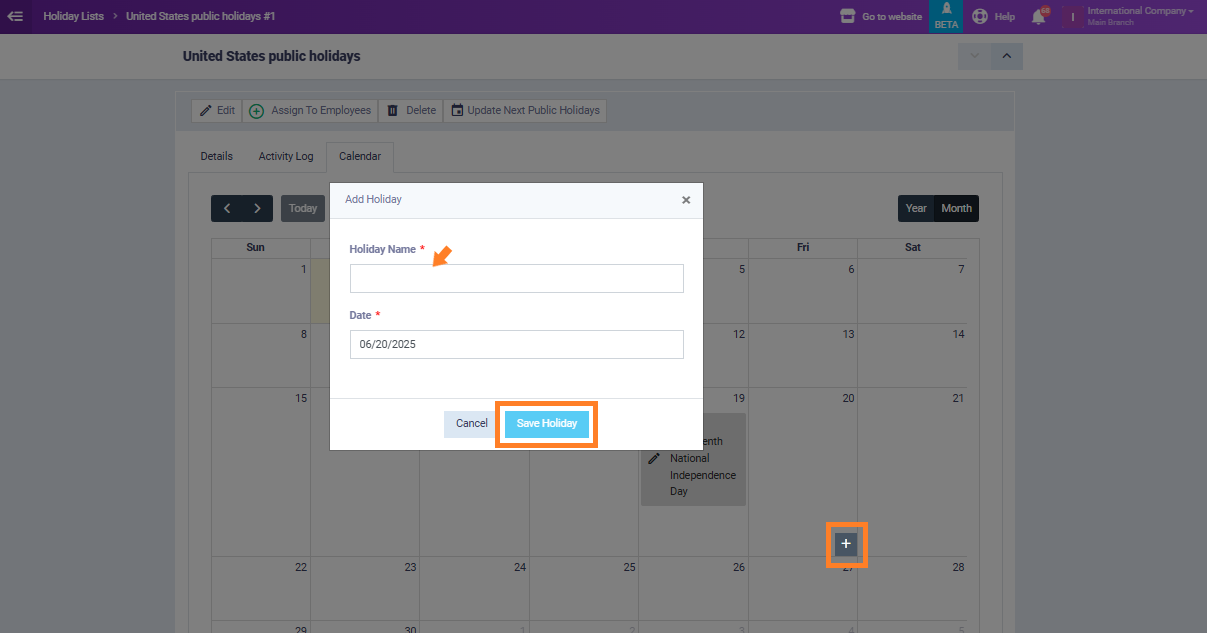Managing Public Holidays in Calendar
From the main menu click on the “Attendance Settings” in the dropdown of “Attendance“. Then click on the “Holidays Lists“.
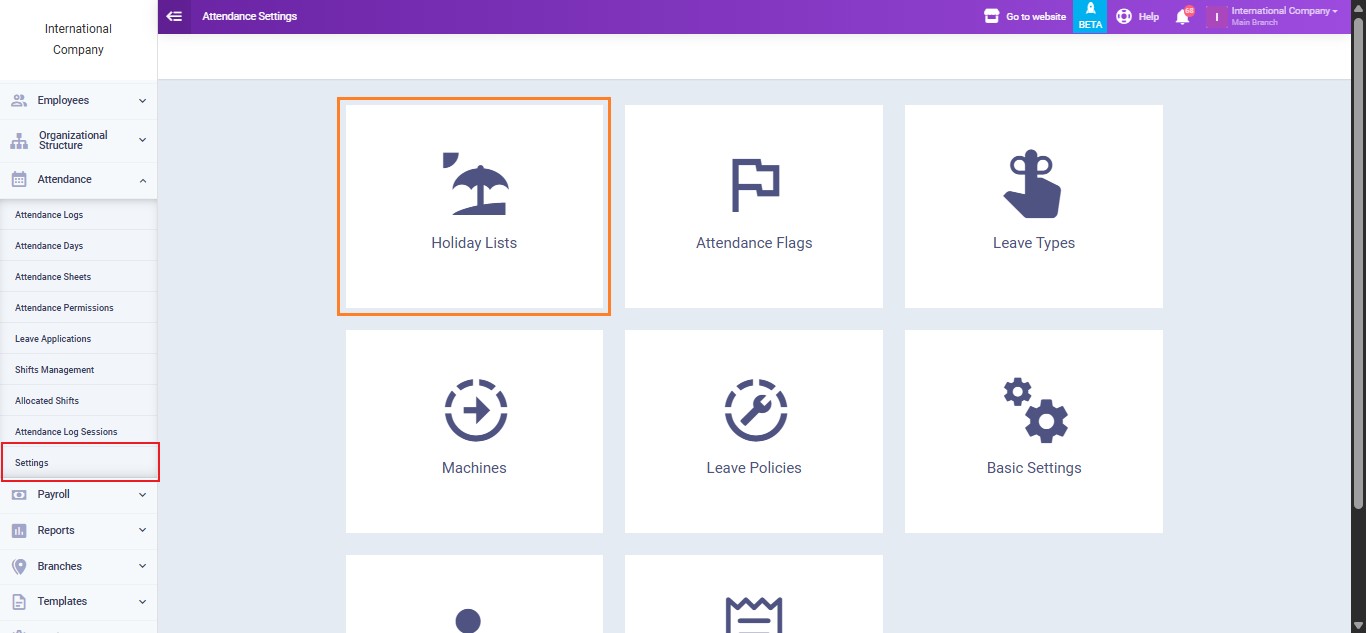
Choose a holiday list to access the calendar. For instance we’ll select the “United States Public Holidays“.
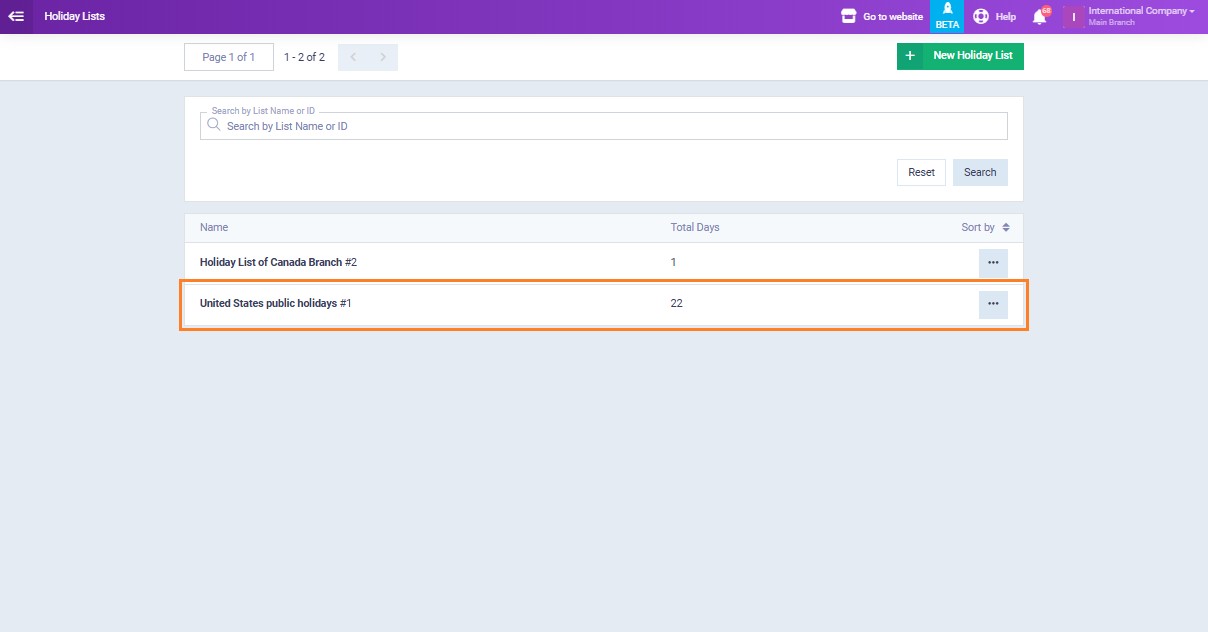
Public Holidays Calendar View
Click on the “Calendar” button.
In the Calendar tab of the public holiday list, you can visually track holidays throughout the year. The calendar displays all assigned public holidays in a clear layout, making it easy to manage them. You can switch between year and month views using the toggle button in the top-right corner.

The calendar below is set to the “Year” view, where each month appears in its own box as follows:
- Public holidays are listed under their respective months with their dates and names, such as:
- January 1st – New Year’s Day
- January 20th – Martin Luther King Jr. Day
- February 17th – George Washington’s Birthday
- Use the pencil icon next to each holiday to edit its details directly from the calendar.
- Navigate easily between the years using the left and right arrows or return to the current date by clicking “Today“.

Switching to the “Month” view for a more detailed breakdown of holidays within a specific month.
As shown in the screenshot below:
- Public holidays are highlighted with their date and name.
- Each holiday entry can be edited directly from the calendar.
- You can navigate between months using the left and right arrow buttons.
- Use the “Today” button to jump back to the current month.