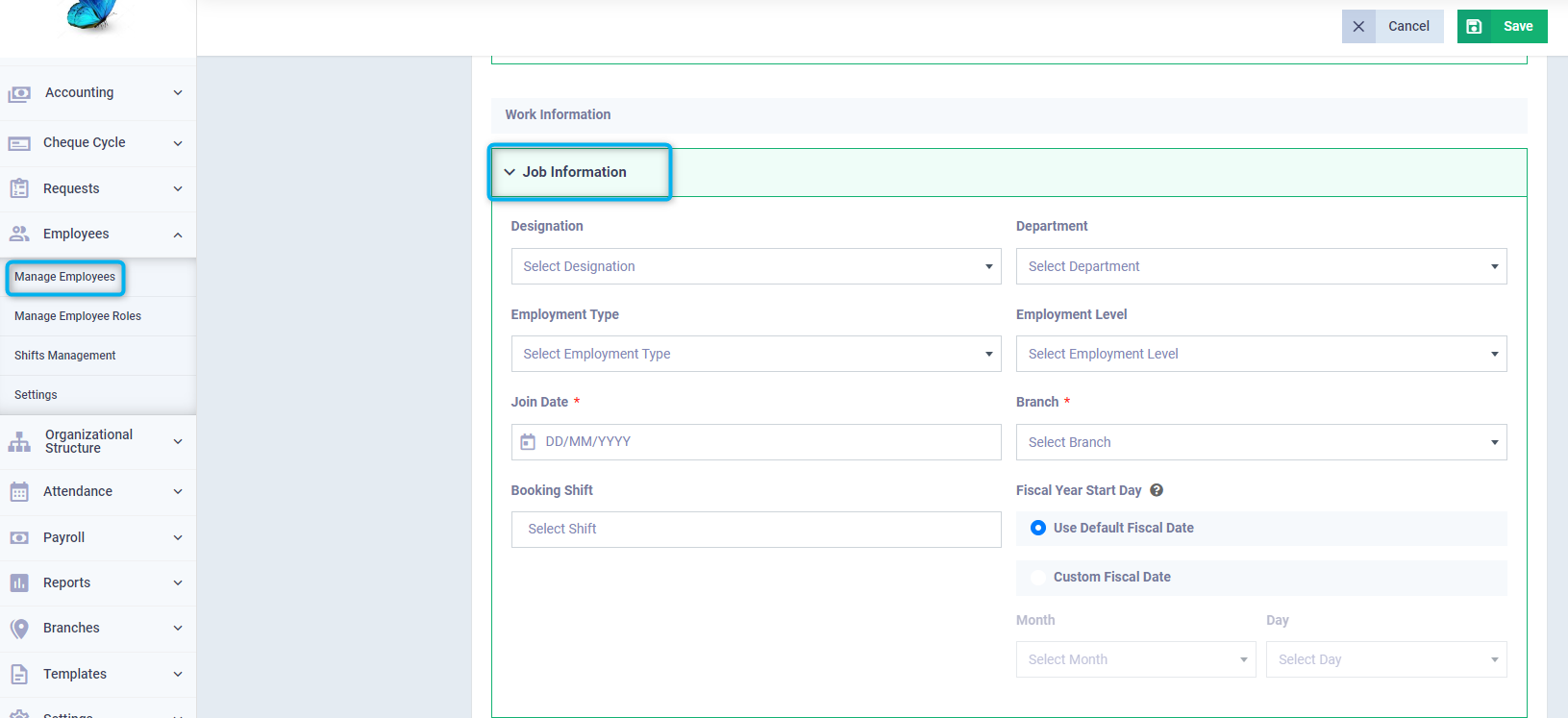How to set up the Organizational Structure?
The organizational structure is a fundamental step for strategic and operational human resource management in any organization, regardless of its size. The organizational structure helps in:
- Dividing tasks according to the company’s division into various employment departments.
- Distributing authority and responsibilities through employment levels.
- Organizing relationships by managing employment designations.
- Defining the nature of the relationship between the employee and the company by appointing types of employment suitable for each employee’s working hours.
This article discusses how to set up the organizational structure in the simplest ways in the system.
Managing Departments
Company departments vary according to the activity they undertake and the tasks required to be completed, such as:
- Marketing Department
- Human Resources Department
- Sales Department
To create a department in the system, you need to go to the organizational structure from the main menu, click on “Manage Departments” click on the “New Department” button and fill in the required data.
Take note of the following in the department management screen of the program:
- You can search for a specific department by the department name or the abbreviation you assigned to it when adding it.
- It shows the department manager.
- It shows you the number of employees assigned to the department in their profile, and you can know the employees and their data by clicking on the desired department.
- It shows you the status of the department, whether it is “Active” or “Inactive”.
- You can download a file encompassing the functional departments and the assigned employees and their data in an organized form through the “Export” button.
The same features apply to the screens “Manage Designations” – “Manage Employment Levels” – “Manage Employment Types”.
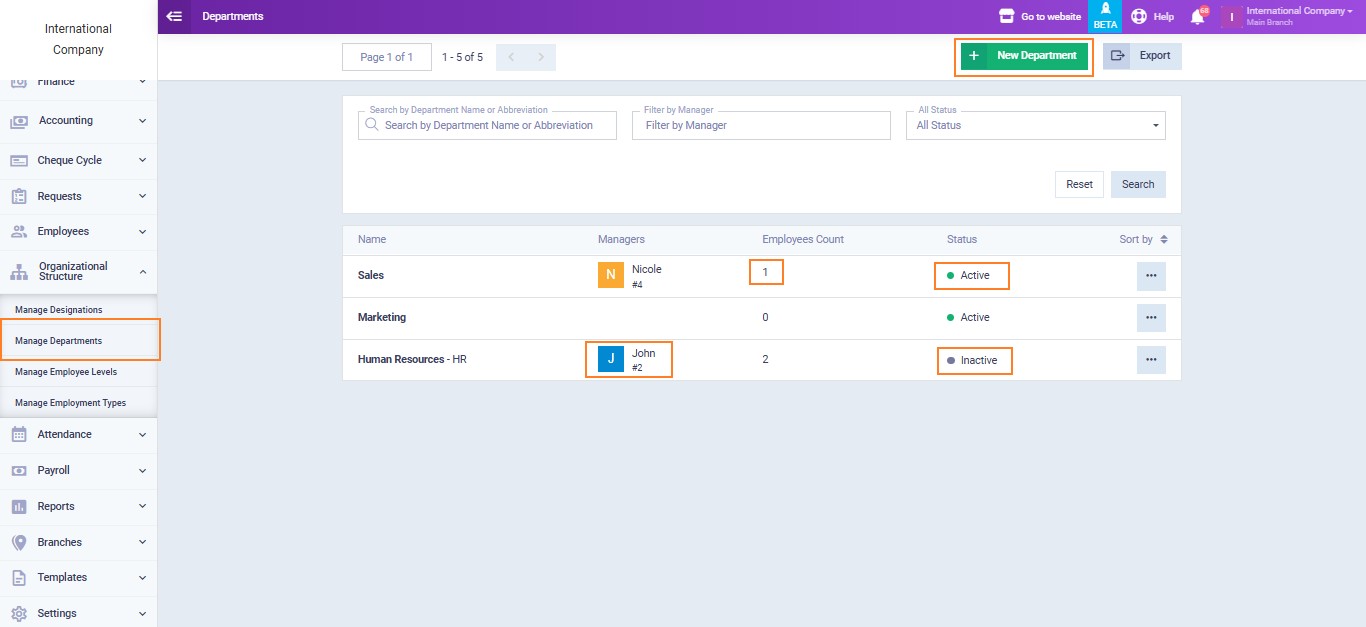
By clicking on “New Department”, a screen appears where you write the department name such as Marketing Department. You can assign the manager responsible for this department from the same screen, while the department employees can be assigned from their profile in the manner we will mention in a subsequent section.

You can control activating or deactivating a specific department through the “Mark as Active” or “Mark as Inactive” button that appears when clicking on a department.
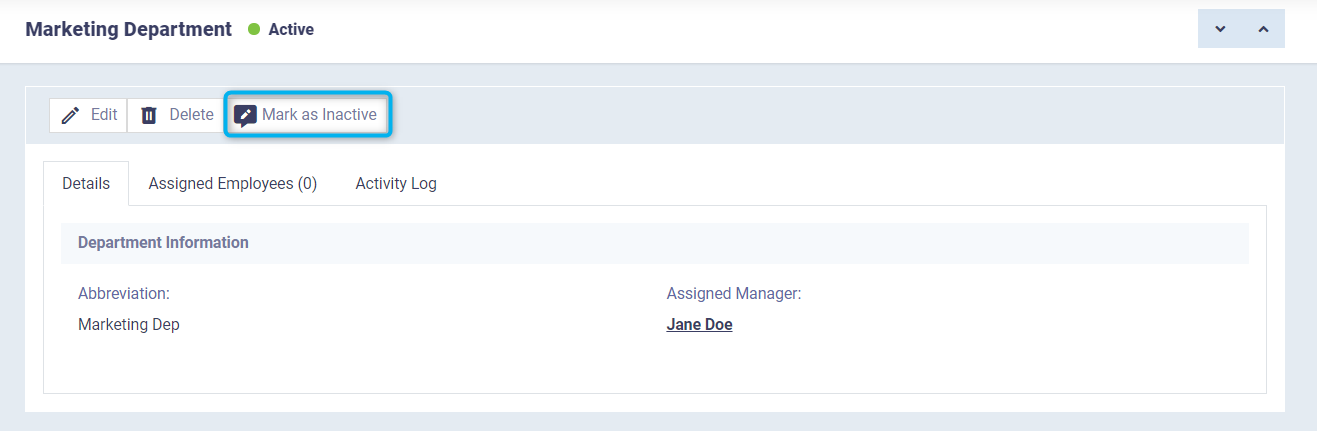
Managing Employment Designations
Job designations refer to the positions occupied by employees, which determine their tasks, such as:
- Accountant
- Programmer
- Customer Service Representative
- Marketer
You can create any job designations you want by heading to the “Manage Designations” section under “Organizational Structure” in the main menu and then clicking on the “New Designation” button.
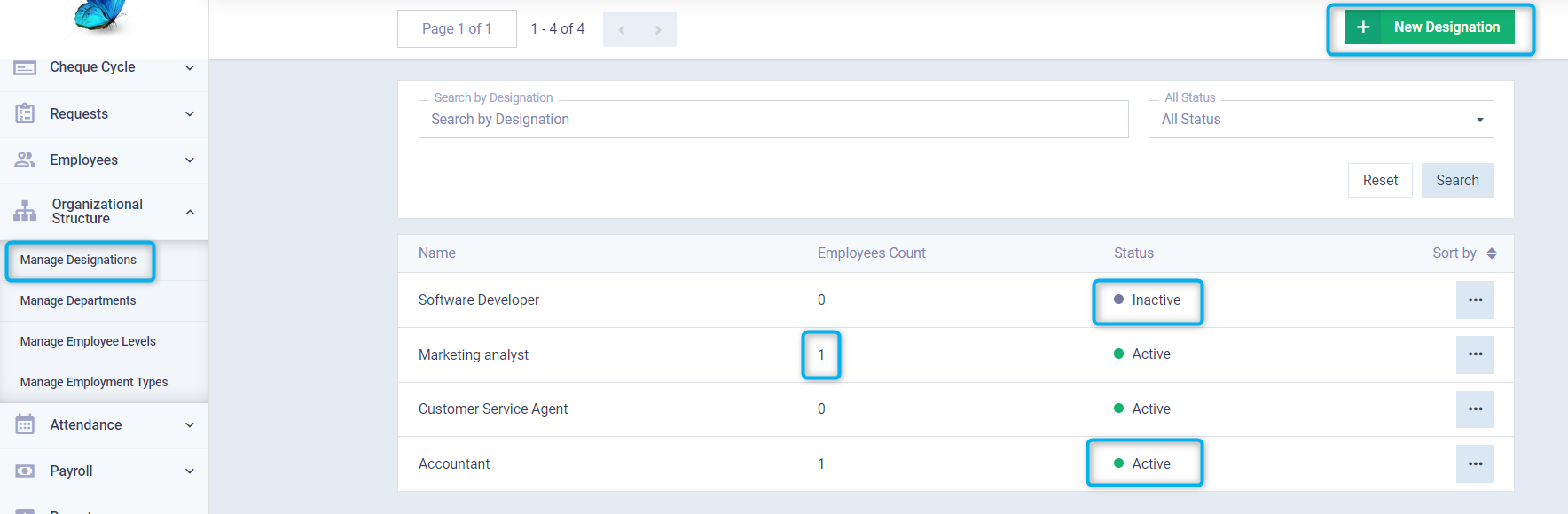
When creating a new job designation, you need to write the name, determine the status of the job designation as either “Active” or “Inactive”, and add a description of the job designation and the nature of its tasks.
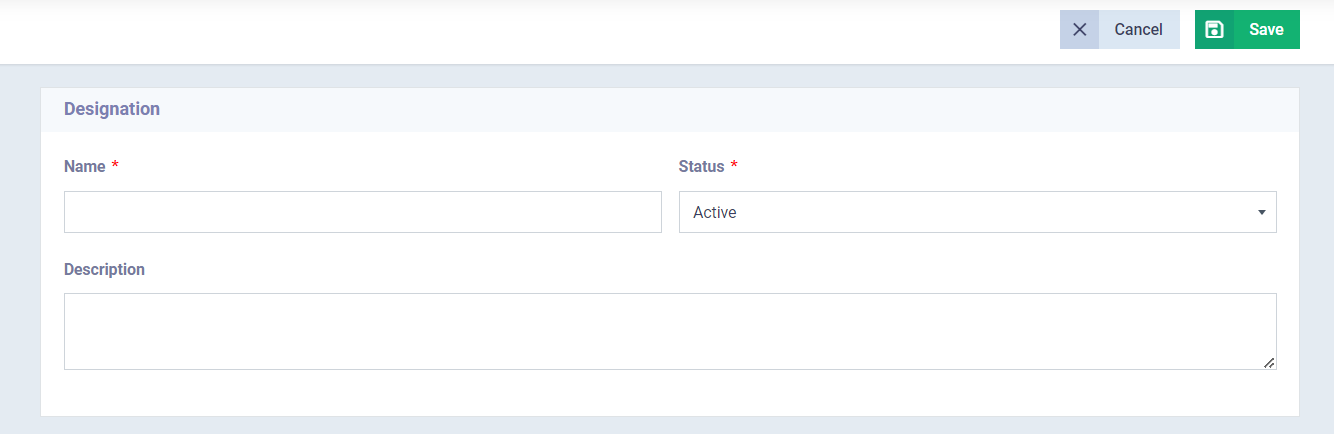
Managing Employment Levels
Employment level or years and extent of employee experience are important indicators and classifications. Therefore, through the system, you can create employment levels under which your employees fall, such as:
- Trainee
- Junior Employee
- Senior Employee
- Manager
You can add the job level by clicking on “New Employee Level” from the “Manage Employee Levels” screen, branching from “Organizational Structure” in the main menu.

When adding a new employment level, you just need to add the name of the employment level and its status as either “Active” or “Inactive” and describe its responsibilities.
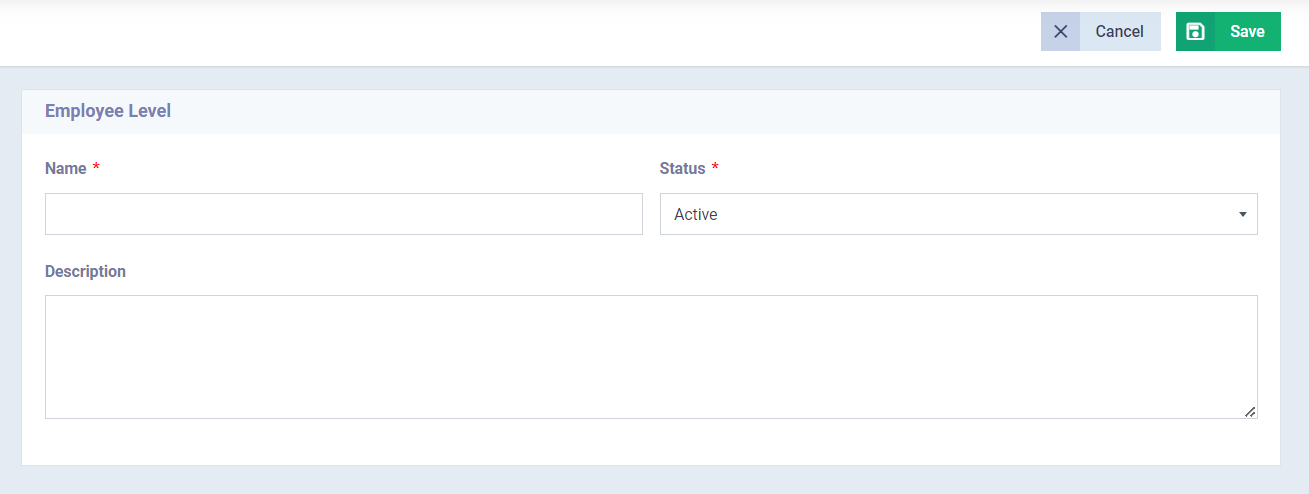
Similarly, you can deactivate one of the employee levels by clicking on it and clicking the “Mark as Inactive” button and reactivate it by clicking on “Mark as Active”.

Managing Employment Types
The type of job or the nature of work hours can be:
- Full-time
- Part-time
- Freelance
- Temporary projects
Of course, the nature of the contract and shifts vary according to the type of job. You can add the types of jobs you have through “Manage Employment Types” from the “Organizational Structure” menu in the main menu.

After clicking on the “New Employment Type” button, choose the name of the employment type and provide a comprehensive description including the number of working hours and other details, then press “Save”
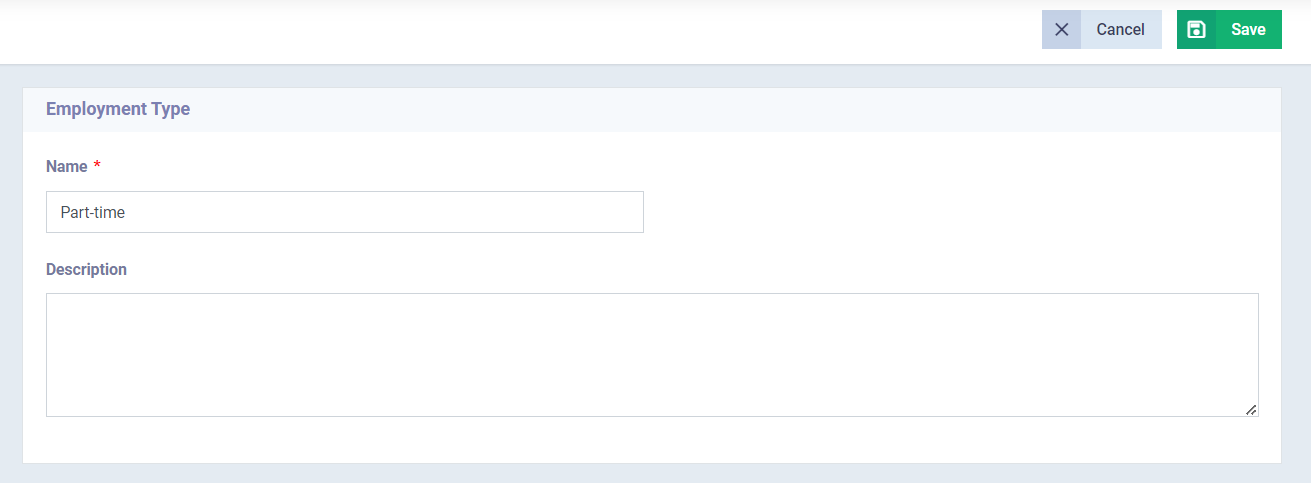
Controlling the activation or deactivation of the employment type is done by clicking on the desired type and clicking the “Mark as Active” or “Mark as Inactive” button.
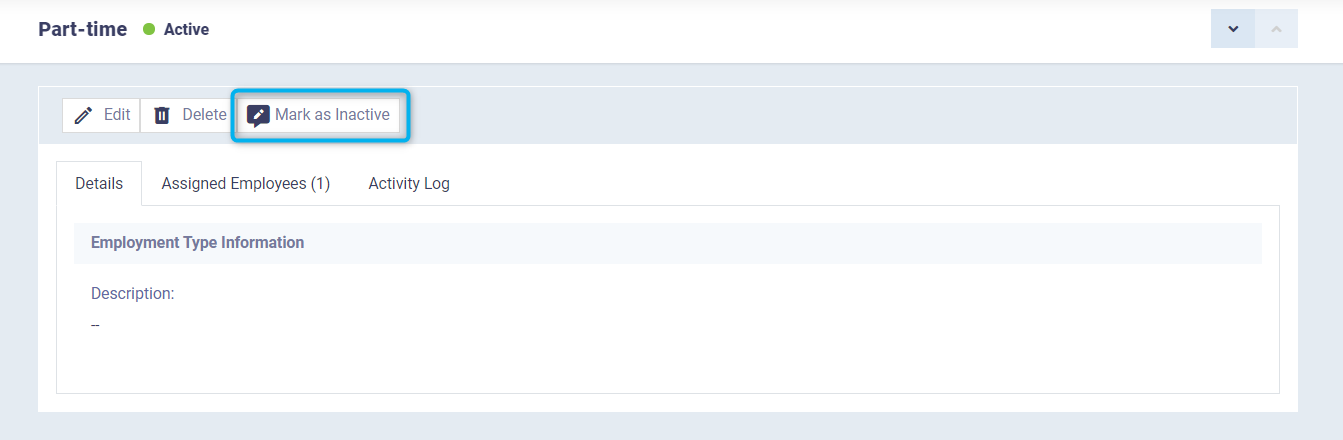
Assigning the Organizational Structure Info to the Employee
By clicking on “Employees” from the main menu, and choosing “Manage Employees”, you can add a new employee or select an employee file and edit its data, to reach the section with job information.
Here you can assign each of the following:
“Designation” – “Department” – “Employment Level” – “Employment Type”
For the selected employee, which results in classifications for each job designation or department and so on from the previous classifications, helpful for filtering during attendance and payroll calculations.
The classifications resulting from “Employee Department” and “Employee Designation” are also used in:
- Customizing a shift for a specific designation or department.
- Or in issuing a payroll for a specific department or designation.