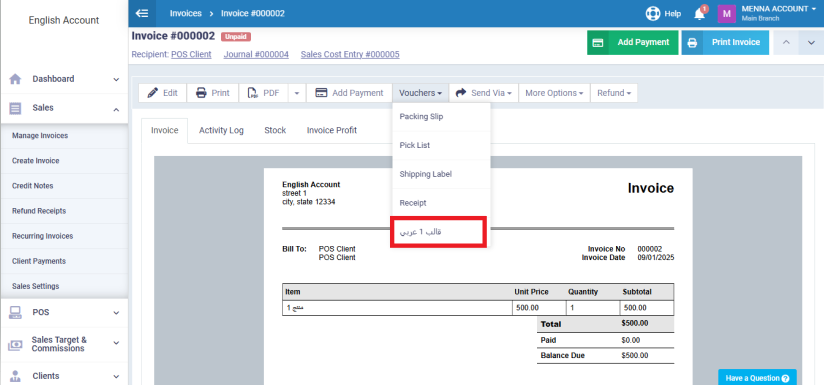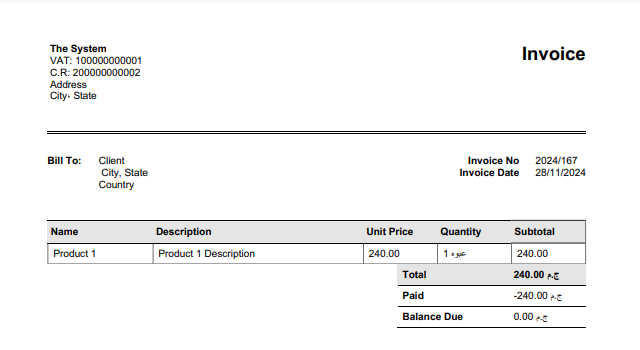How to Issue an Invoice in Arabic and Another in English
The Daftra system allows you to issue and display the same invoice in both Arabic and English, without the need to create two separate invoices.
Assigning Custom Fields for the Client in English
To display the client’s data in English in one template and in Arabic in another for the same invoice, you must first enter the client’s data in both languages in the client’s file. To assign custom fields for adding the client’s data in the second language, follow these steps:
- Click on “Clients” from the main menu.
- Click on “Clients Settings.”
- Click on the “Client Custom Fields” card.
-
- You can follow the steps for adding additional fields via the following link: [Clients Custom Fields].
-
- In the Custom Fields page, you can add a set of fields to include fields for:
- Name
- Address
- Country
- As shown in the image, a set of fields has been added to be filled later with the client’s data.
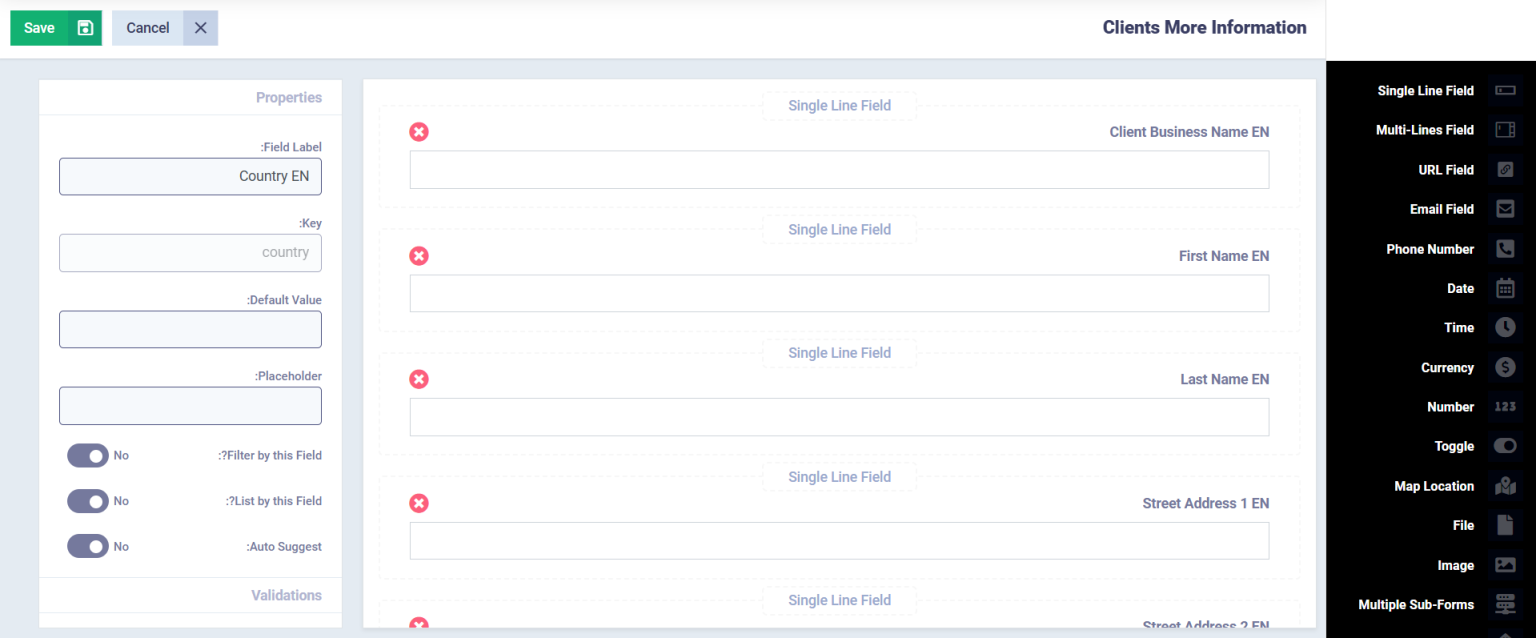
- After saving, you can fill in the client data as follows, either through the client’s file or when adding a new client:
- The client’s data in Arabic will be filled in by default in the following fields:
- Business Name (In Arabic)
- First Name (In Arabic)
- Last Name (In Arabic)
- Address (In Arabic)
- City (In Arabic)
- Country (In Arabic)
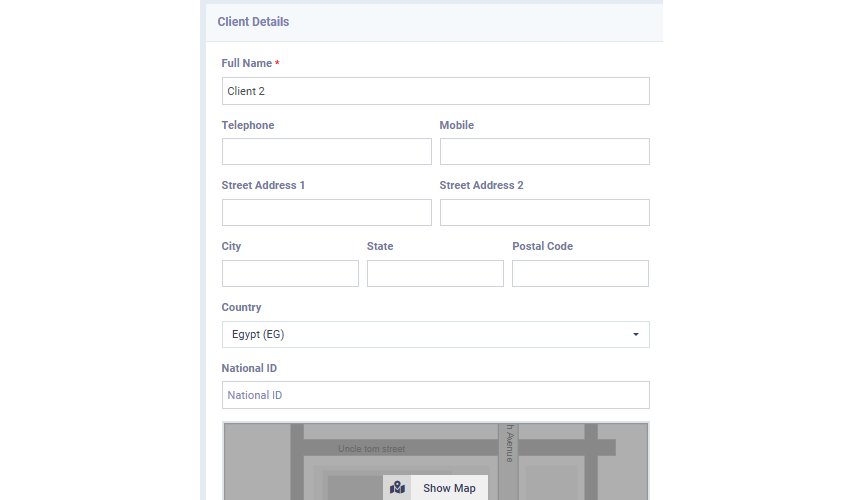
The customer’s data in English is filled in at the bottom of the ‘Add Client‘ screen under ‘More Client Information‘:
The client’s data in English is filled in through the dedicated fields for:
- Business Name
- First Name
- Last Name
- Address
- City
- Country
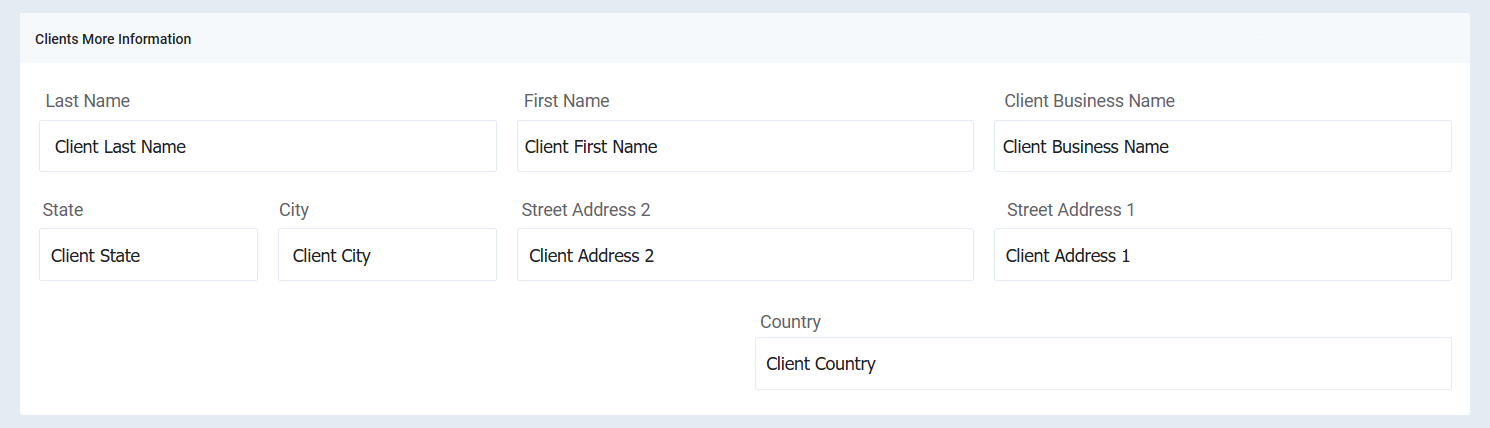
- Save the client profile
Applying the Same Settings to Products to Add Data in Both Languages
- Click on “Inventory” from the main menu.
- Click on “Product Settings.”
- Click on the “Custom Fields for Products” tab.
- Add the fields you want to display in English.
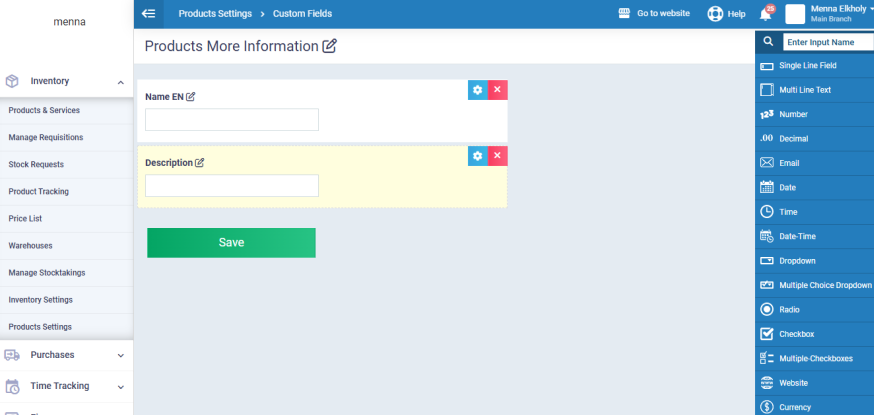
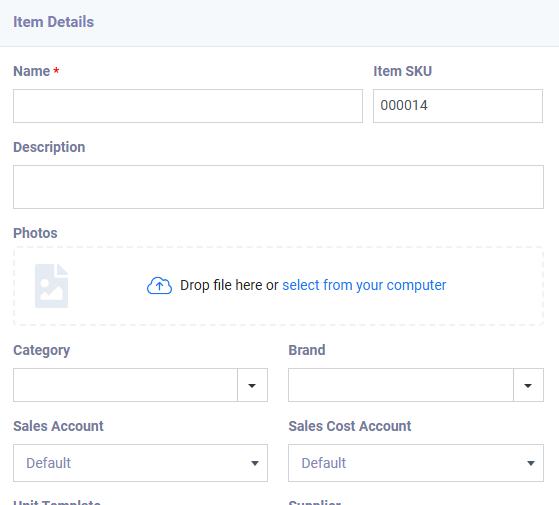
-
Enter Arabic product name/description in the default fields, and English product name/description in the newly created fields at the bottom of the Add/Edit Product page. Save changes.
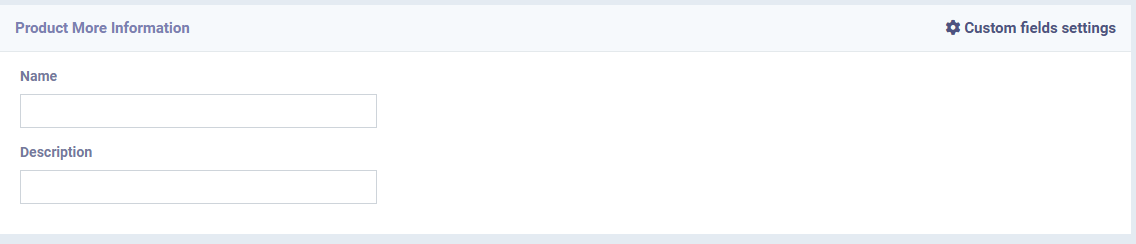
Create the Arabic Print Template
- From the main menu, click “Templates”.
- Click “Printable Templates”.
- Open the “Invoice and Estimate Layout” card.
- Click “New Layout”.
- Choose an Arabic base design.
- In the invoice designer, select all Arabic variables for customer and product data.
Make the necessary adjustments in the Invoice Layout, as explained in the following guide: Creating Invoice and Estimate Layout.
Select all Arabic customer variables that were entered in the Arabic data section as described above.
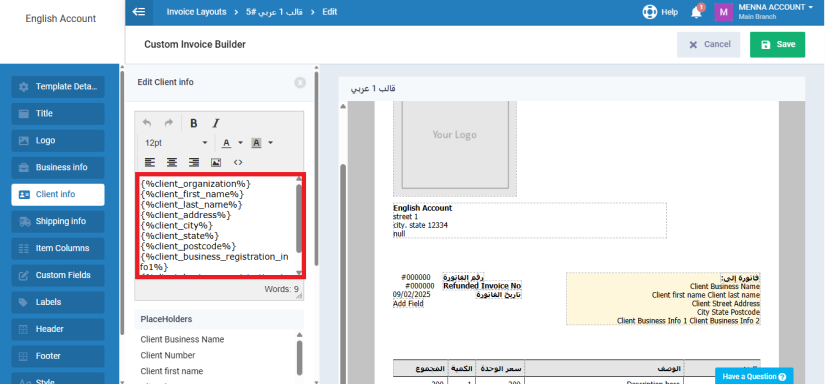
Select the product item columns, including the Item and Description in Arabic, as well as the Name and Description in English.
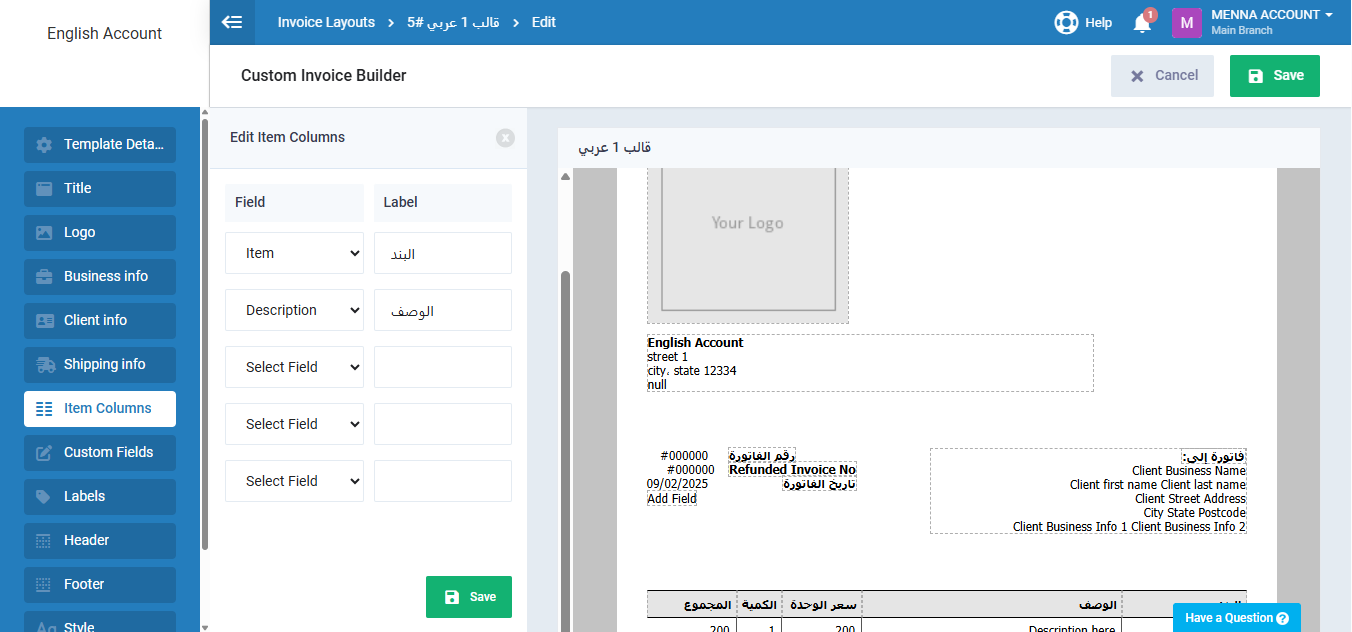
In the Formatting Code field, enter the following CSS code to hide the English columns:
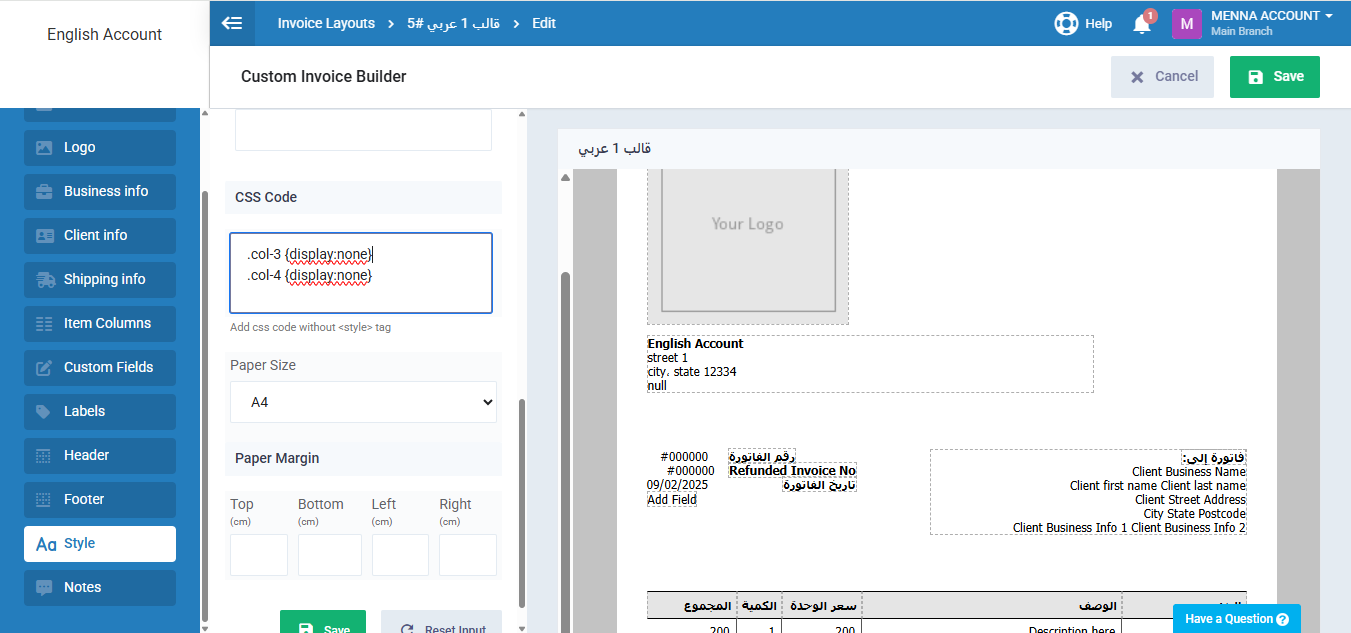
When you save the invoice, the Name and Description columns in English will not appear in the Arabic template as per the applied CSS code.
Create the English Print Template
- From the main menu, click “Templates”.
- Click “Printable Templates”.
- Open the “Invoice and Estimate Layout” card.
- Click “New Layout”.
- Choose an English base design.
- In the invoice designer, select all English variables for customer and product data.
- Make the necessary adjustments in the Invoice Layout, as explained in the following guide: Creating Invoice and Estimate Layout.
Select all English customer variables that were entered in the English data section as described above. You can access these variables through the Full Variables Guide.
Copy the required customer variables from the Full Variables Guide as follows:
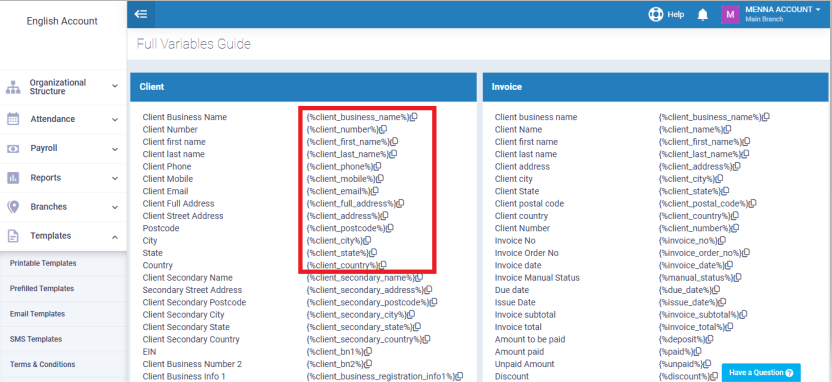
-
- Paste the variables into the customer data fields as follows:
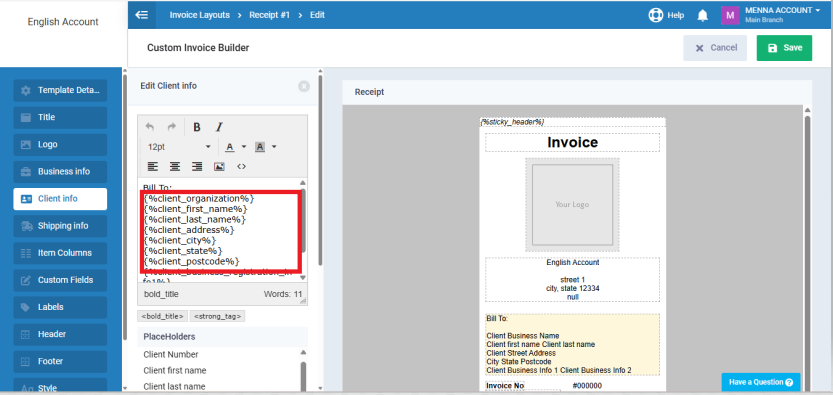
- Select the product item columns for displaying product data exactly as set in the Arabic template (as shown in the reference image).
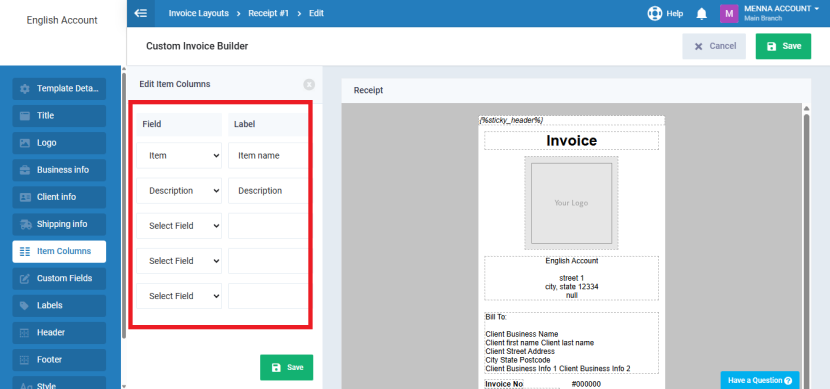
- In the Formatting Code field, enter the following CSS code to hide the Arabic columns:
- .col-1 {display:none}
.col-2 {display:none}
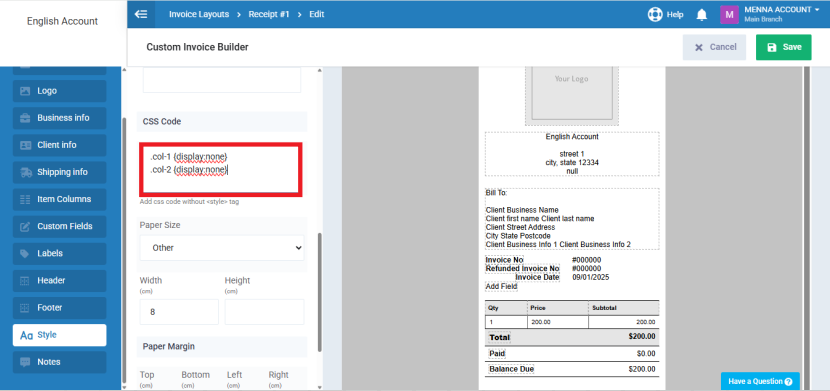
- .col-1 {display:none}
- Make sure to update your business details to be in English.
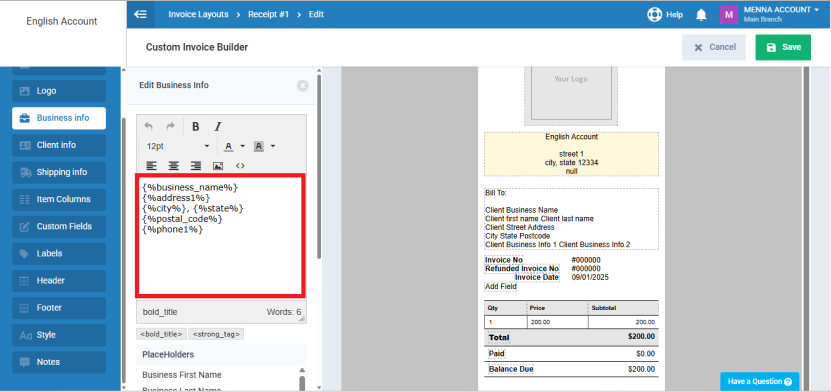
- Paste the variables into the customer data fields as follows:
- After entering all required template details, click Save.
Once the template is saved, make sure to link it to the vouchers so you can use it to display the invoice after saving.
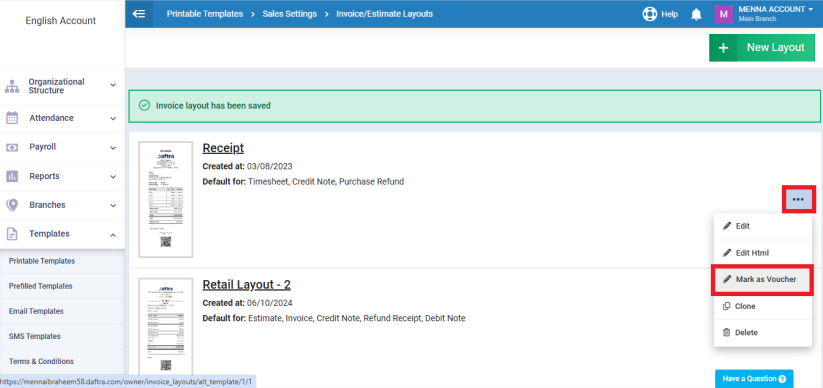
Viewing and Exporting the Invoice PDF in Both Templates
When creating a new invoice, you can select the English template during creation, this will be the default template displayed whenever you view the invoice.
To view or export the invoice as a PDF in Arabic, click the “Vouchers” button, then select the name of the Arabic template you previously added and modified. You will be redirected to the invoice view page using the Arabic template.