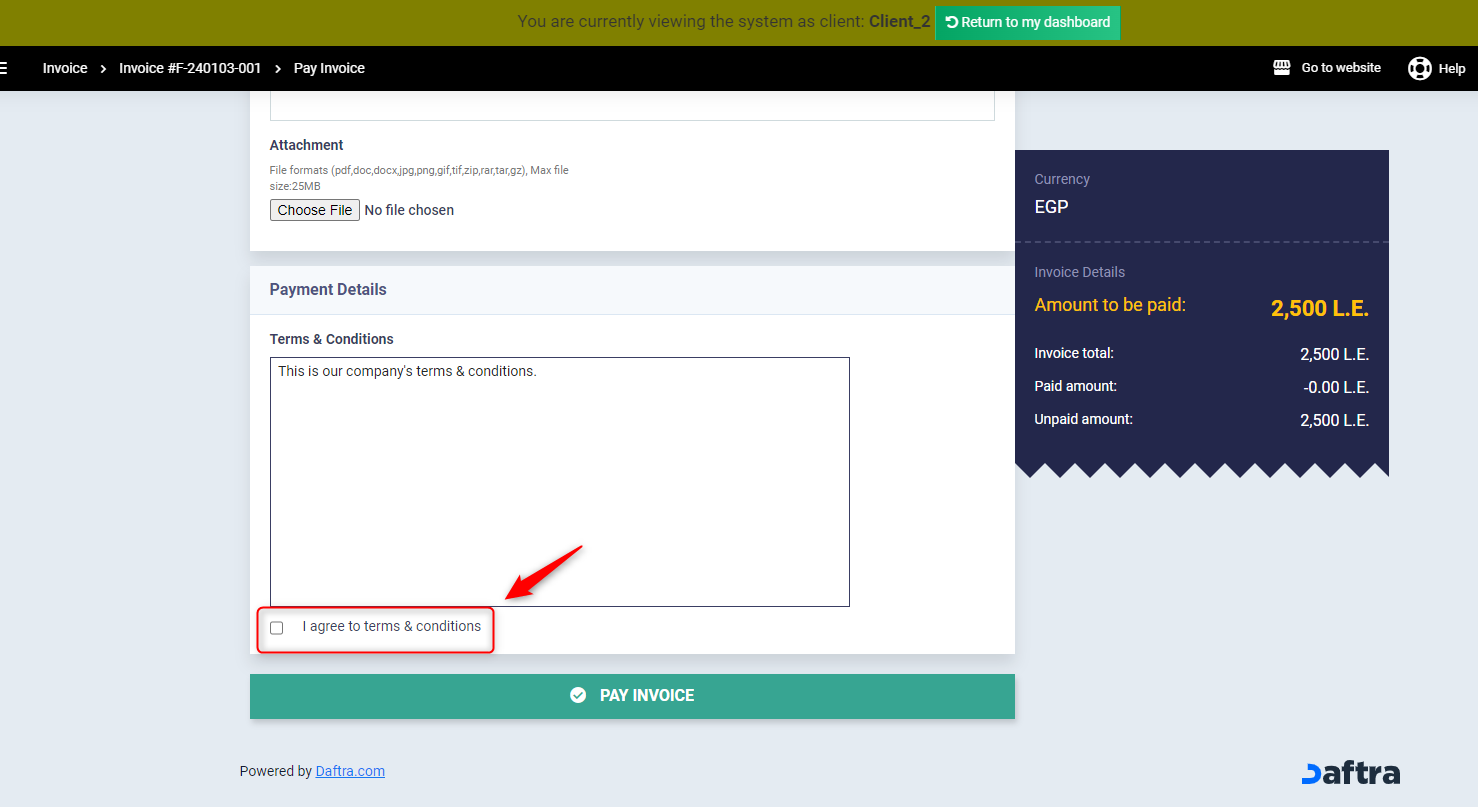Managing Terms and Conditions
How to Add the Terms & Conditions
Through the management of terms and conditions, you can add your organization’s specific terms and conditions that are displayed to the client during the addition of a payment process for an invoice. The client will not be able to add the payment process without agreeing to these terms and conditions.
You can add your terms and conditions, whether as a text to be displayed to the client or through an attached file in the payment addition screen for the client. To learn how to add them, please follow these steps:
- From the main menu, click on “Templates”.
- Click on “Terms & Conditions”.
- Click on “New Terms” to add a new file.
- From the screen that appears, select each of the following:
- Title: Assign a name for the terms and conditions file.
- Upload document: If you choose this option, you can attach a file containing the terms and conditions.
- Text input: If you choose this option, you can write your terms and conditions as text.
- Click on “Save” to add the terms and conditions file.
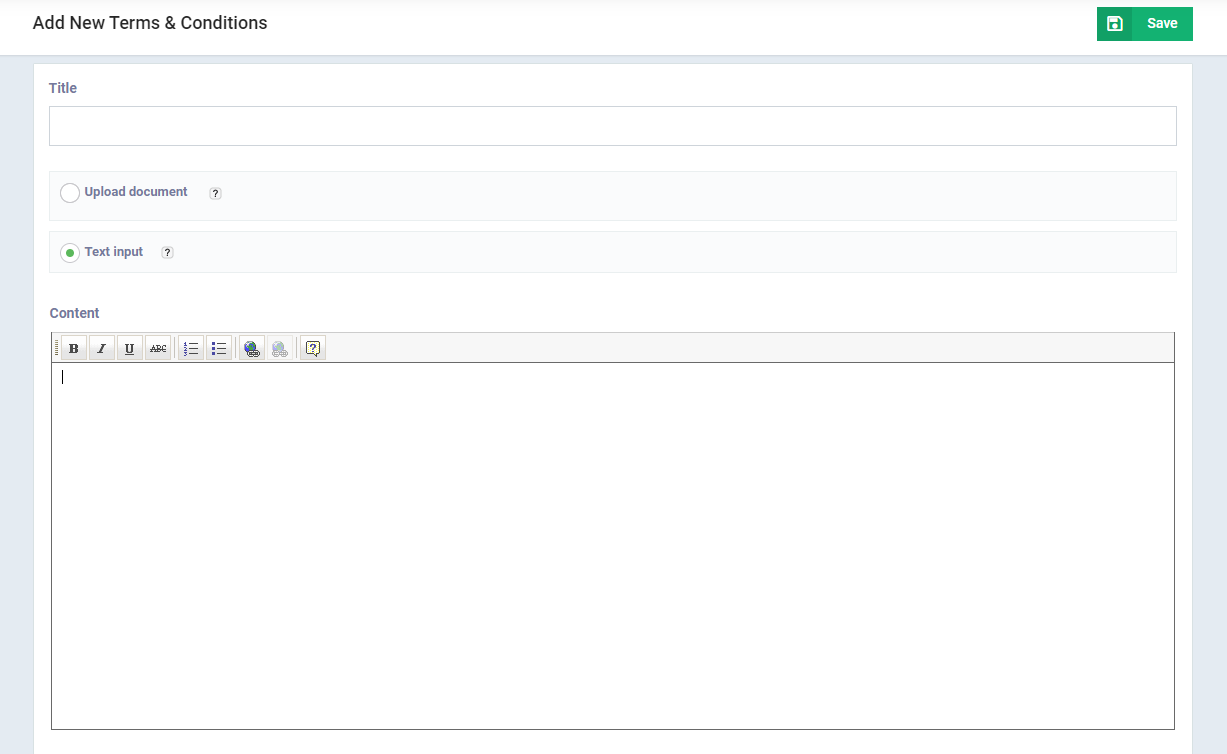
Selecting the Terms & Conditions when creating the Invoice
When adding a new sales invoice, you must select the terms and conditions file to be assigned to the invoice so that it appears to the client during the payment process.
- From the main menu, click on “Sales”.
- Click on “Create Invoice”.
- Below the items table, click on “Terms & Conditions”.
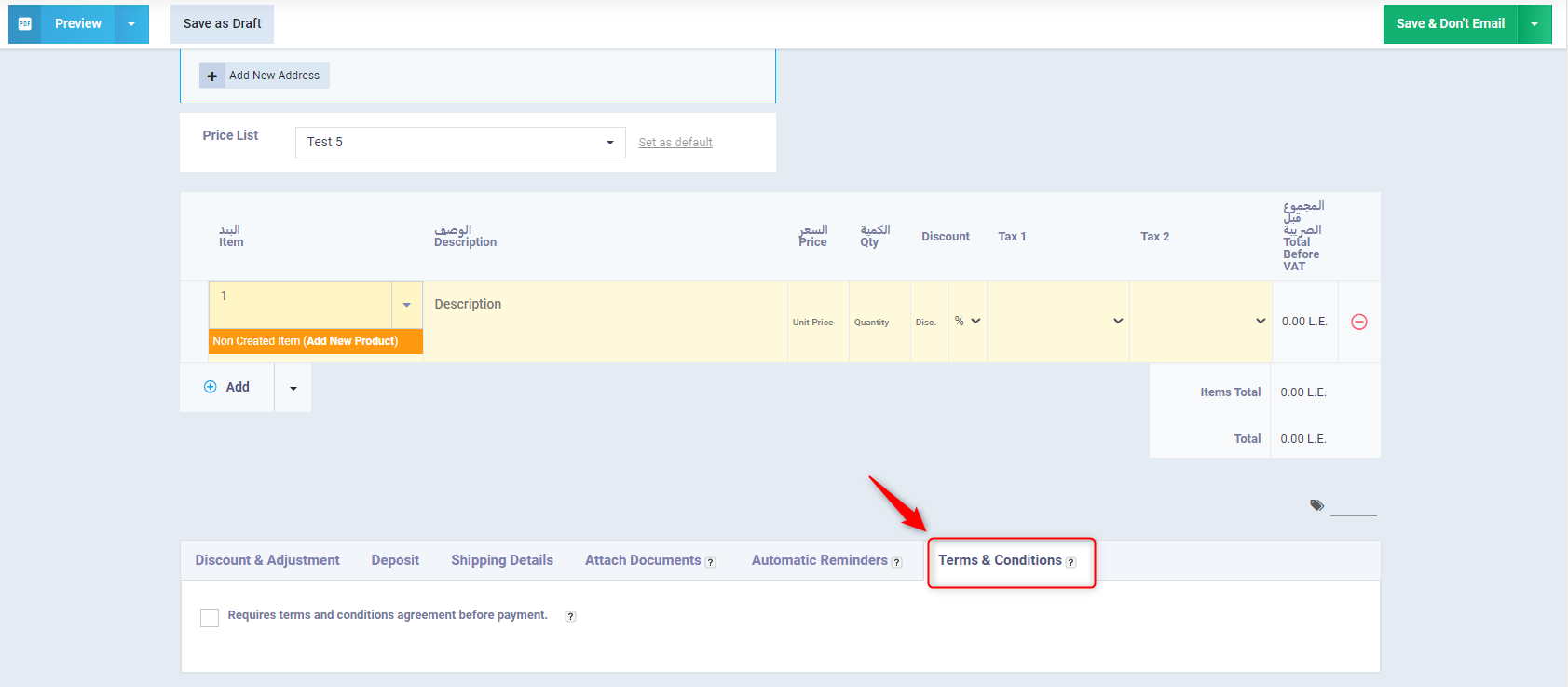
- Activate the option “Requires terms and conditions agreement before payment.”.
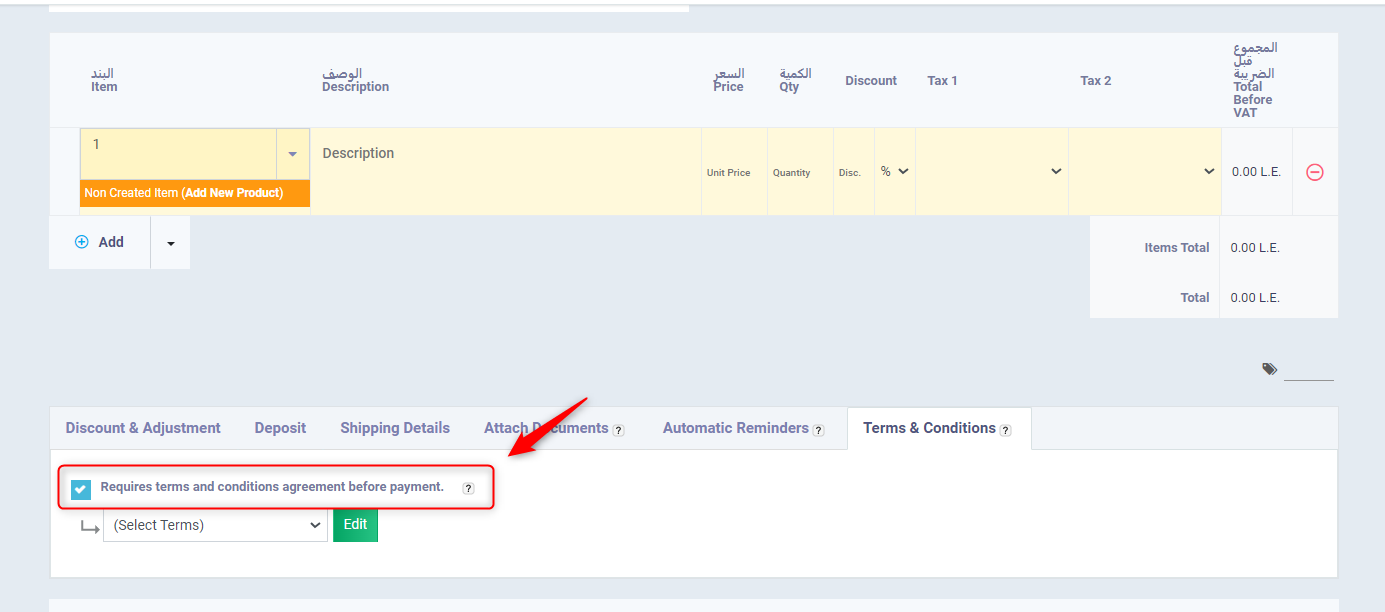
- Select the required terms and conditions file from the dropdown list.
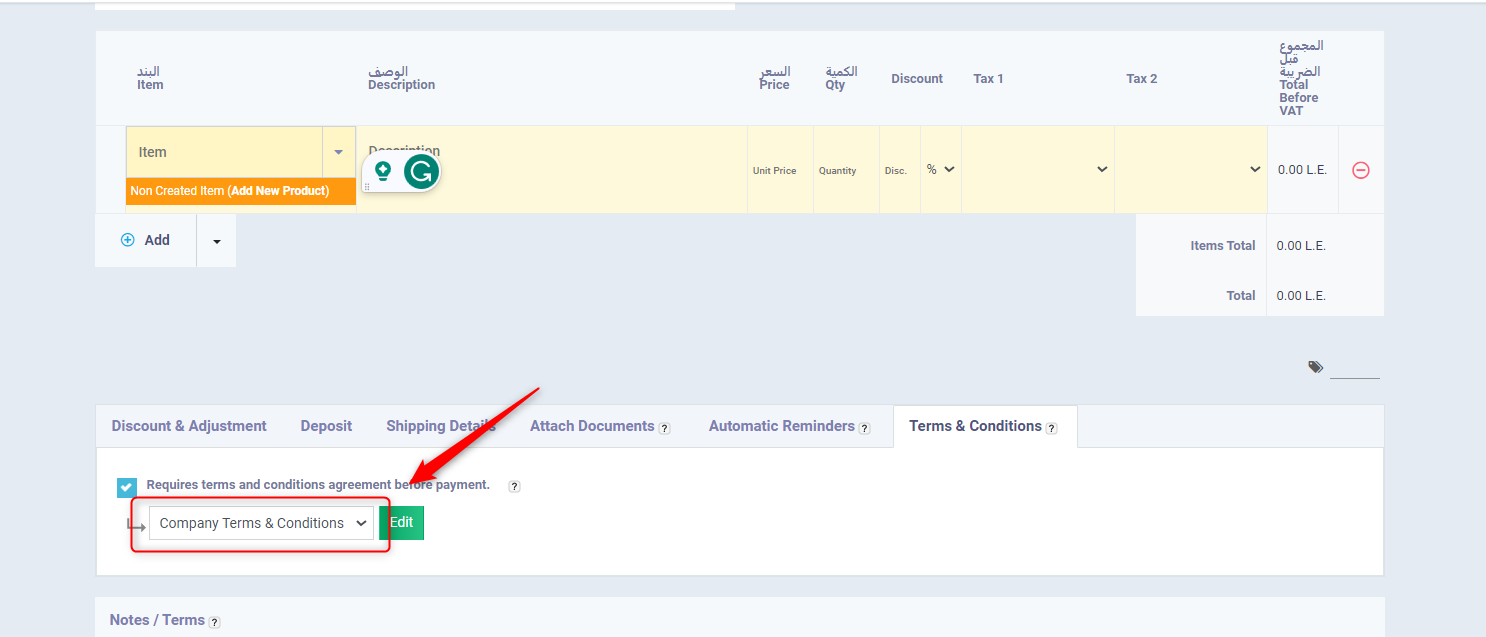
- After saving and sending the invoice to the client’s email, the terms and conditions will be attached to the payment addition page through the client.
Displaying the Terms & Conditions to the Client
After sending the “unpaid” invoice to the client’s email, when the client proceeds to pay the invoice by adding a payment process to it, the terms and conditions will appear at the bottom of the payment addition screen for the client.
- The client must ensure they agree to the terms and conditions in order to save/add the payment transaction