Viewing the Income Statement List on a Monthly Basis
Viewing the Income Statement Report (Profit & Loss) on a Monthly Basis
You can utilize the Income Statement / Profit and Loss report to track the financial activity of your establishment. Through the Accrual Profit and Loss report, you can view a summary that details all revenues and expenses for a specified period based on (monthly, quarterly, yearly) intervals according to your preference.
To view the Profit and Loss report:
1- From the main menu, click on “Reports”.
2- Click on “Accounting Reports”.
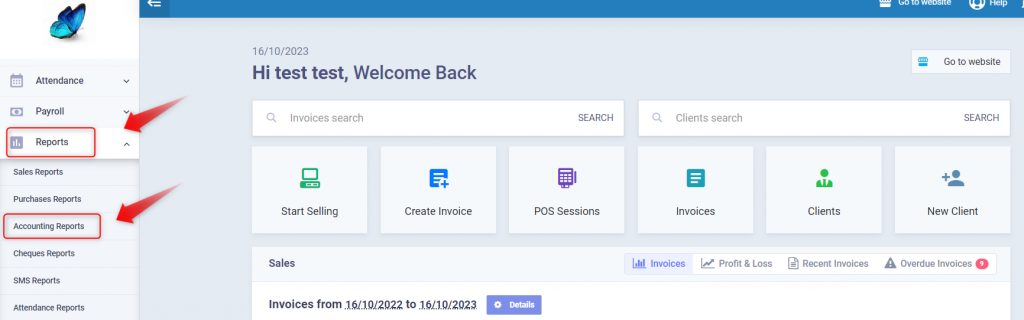
3- From the “Accounting Reports” page, select the “Profit & Loss” report (Accrual).
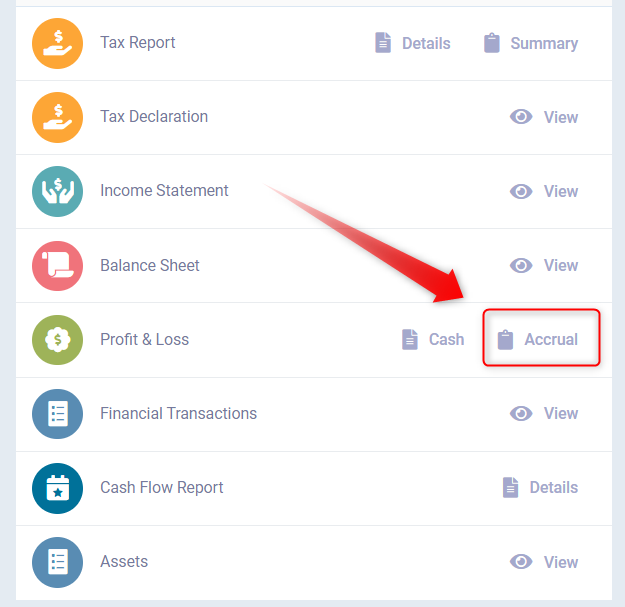
Note: Ensure to click on (Accrual) to view all transactions related to the income statement and not just the financial ones.
4- Within the report page, you can apply a number of additional filters:
- Date Range: Define the period for which you want the report to be displayed on a monthly basis.
- Date Period: Specify how the report is displayed, be it on a (monthly, quarterly, Annually) basis.
- Branching Level: Select the hierarchy level of the accounts shown in the report.
- Journal Branch: Choose the branch through which the transactions were made.
- Accounts Branch: Specify the branch from which account-specific transactions were added.
- Upon clicking on “Show Report”, the report will be displayed on a monthly basis.
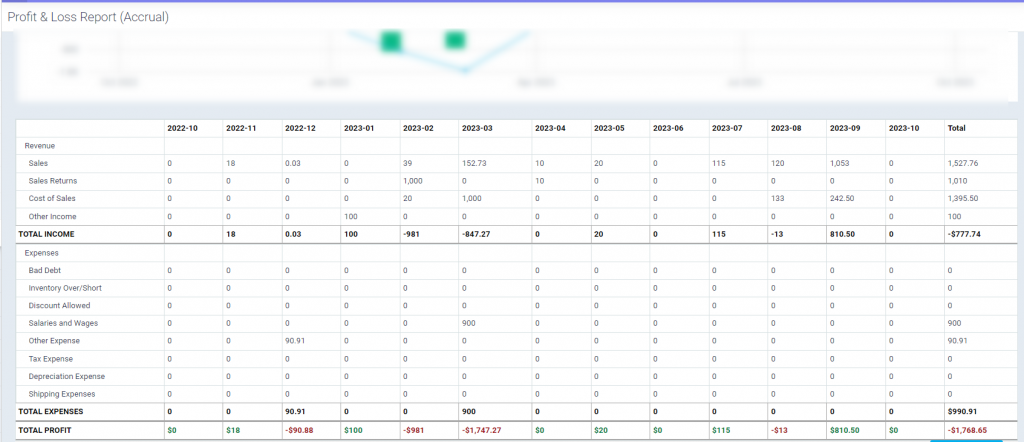
You can print the report via “Print” or export it as a CSV, EXCEL, or PDF file from the export options.


