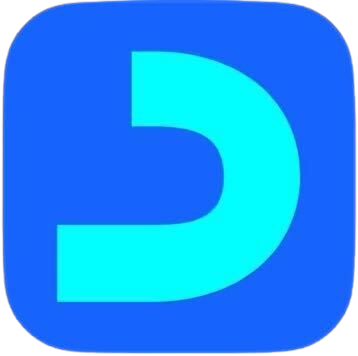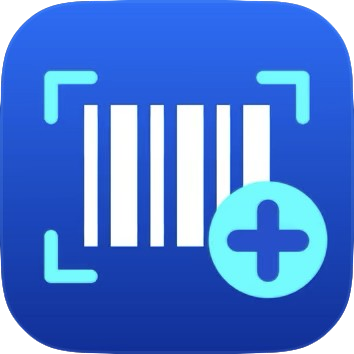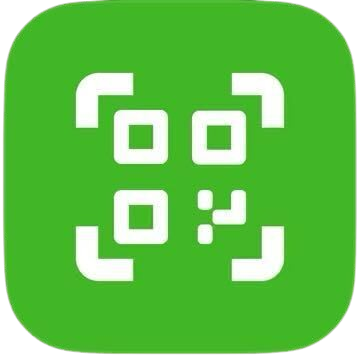Viewing the Control Panel Screen
Through the control screen in the Point of Sale – Desktop application, you can perform numerous actions that assist you in monitoring your business and sales system within your establishment.
Main Cards of the Control Panel
- POS Settings: Through this field, you can adjust the device settings as follows:
- Device ID: Enter the name/device identifier used for the application.
- Language: Choose the desired language for displaying the application.
- Warehouse: Select the desired warehouse to link with sales movements.
- Branch: Choose the branch through which movements are added.
- Click on the “Save” button to enter the application.
- Point of Sale Card: Through this card, you will be directed to the “Sales Screen”, where you can create invoices more easily without the internet.
- Invoices Card: Through this card, you will be directed to the “Invoice Management” page, where you can view the invoices created through the application, and you can also add a new invoice.
- Refund Receipts Card: Through this card, you will be directed to the list of returned invoices that were added through the application.
- Accounting Could App Card: Through this card, you will be directed to the main Daftra program, provided you are connected to the internet.
Syncing the Invoices and updating the local Backup
- Unsent Updates / Synchronization with the Cloud System
- Synchronization Card: Through this card, you can perform a “synchronization” for some or all of the sales invoices, returned invoices, or customers that were added through the application to the cloud version.
- Online Updates / Local Version Update
- Local Version Update Card: Through this card, you can update the application data to add any updates made on the cloud version to the Point of Sale – Desktop application.
- Software Update
- Check for Updates Card: Through this card, you can check if there’s a newer version released for the application to have a better user experience.