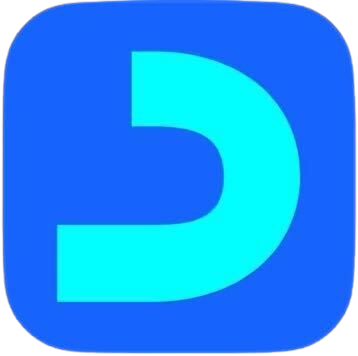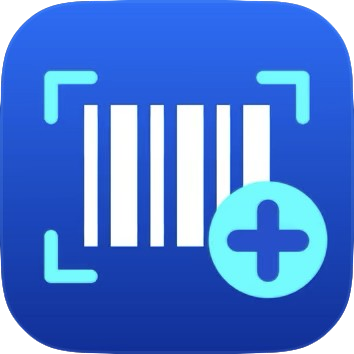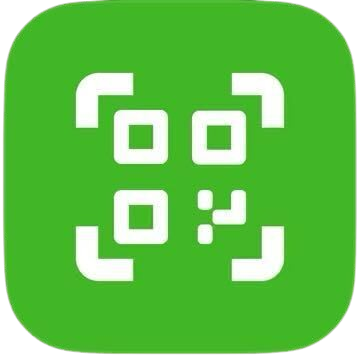Synchronizing the Invoices with the Cloud System
After adding invoices through the application Daftra Point of Sale – Desktop, they are saved but do not have an accounting or stock impact on the actual accounts until they are synchronized with the cloud program. Therefore, with the “Synchronization” feature, you can synchronize all invoices or some of them with the cloud system, and then they will automatically affect the accounts and the stock balance of the warehouse associated with the point of sale device.
Note: To synchronize the invoices, you must ensure an internet connection so that the invoices synchronize with the cloud program correctly.
Steps to synchronize the Invoices with the Cloud-Based Software:
- From the main menu, click on “Control Panel”.
- Click on the card labeled “Sync All”.
- Through “Data Synchronization”, choose either:
- Separate Invoices: When selecting this option, invoices will be synchronized separately for each invoice, not as a unified sales session.
- Sessions: When selecting this option, invoices will be synchronized and transferred as a unified sales session, and they will be displayed in the cloud-based point of sale screen.
- Click on the button “Start Synchronization”.
- A screen will appear showing the result of the synchronization, including the count of successfully synchronized invoices and any invoices for which synchronization failed.
- Click on the button “Go to Control Panel” to return to the main application screen.