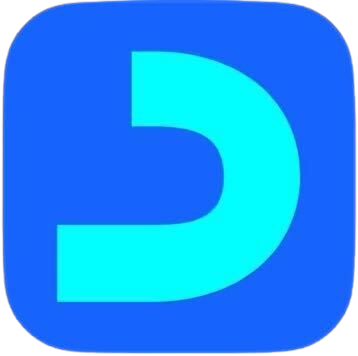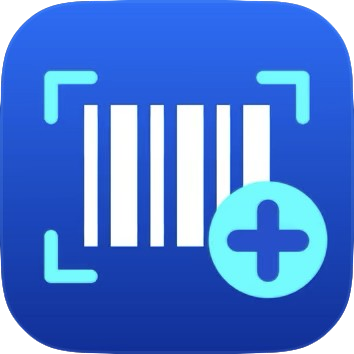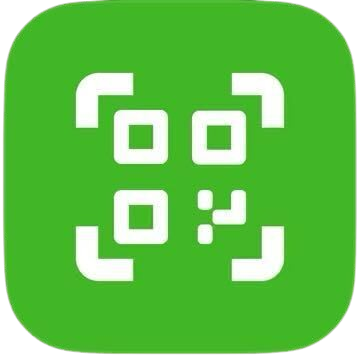Logging in to Daftra’s Desktop App
When logging into the Daftra – Desktop application for the first time, there are several steps you must take first in order to access the link to your account.
Steps to log in to Daftra's Desktop App
- Please Enter the Site Number, Site URL or Owner Email: Enter your “Account Number”, “Account Link/ Subdomain”, or “Email” of the account owner.
- Please enter your login credentials: Enter the email and password associated with your account as a user or admin.
- Click on the “Synchronize” button.
- A new page will appear showing the process of importing account data. Wait for it to complete.
- General settings for the desktop application: Enter the data as follows:
- Device ID: Enter the name/ID of the device used for the application.
- Language: Choose the desired language to display the application in.
- Warehouse: Select the warehouse you want to link to sales movements.
- Branch: Choose the branch where you want to add the movements from.
- Click the “End” button to enter the application.