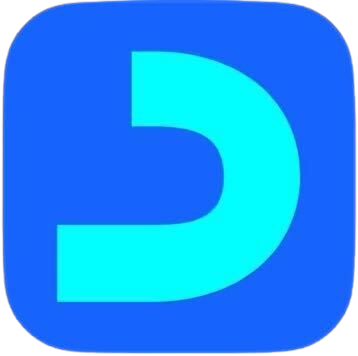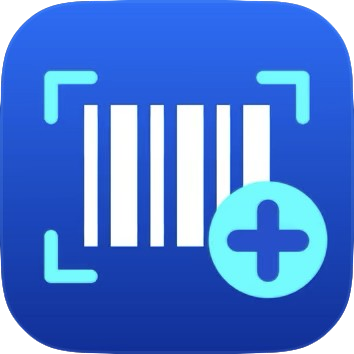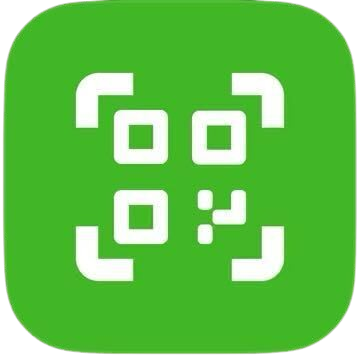Downloading and Installing Daftra’s Desktop App
Daftra’s software allows you to track your business’s sales process offline without the need for an internet connection. You only need to be online during the login process, but afterward and until synchronizing the invoices, you can work offline without internet.
Steps to download Daftra's Desktop App
- From the main menu, click on “POS”.
- Click on “POS Settings”.
- Click on the card titled “Desktop Application (Online & Offline)”.
- On the screen, click “Download Software for Windows”.
- Once you click on download, the application will start downloading to your device.
Steps to install the App on your PC/ Laptop
- Navigate to the downloads folder on your device where the “Daftra – Desktop” app was downloaded.
- Click on the “Daftra Desktop POS” icon to initiate the installation process.
- An installation confirmation message will appear, click on “Yes”.
- An installation window will pop up, click on “Create a Desktop Icon”, then press “Next”.
- Click on “Install”.
- Click on “Finish” to complete the application installation.
After completing the installation process, an icon of the application will appear on your desktop. Through this, you can start the login process and then begin your sales operations.