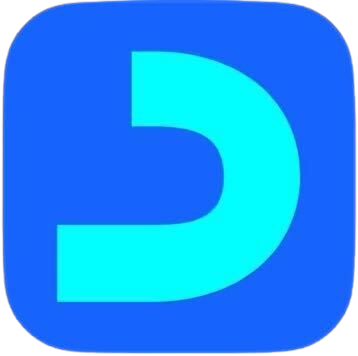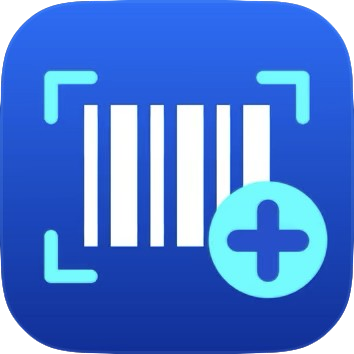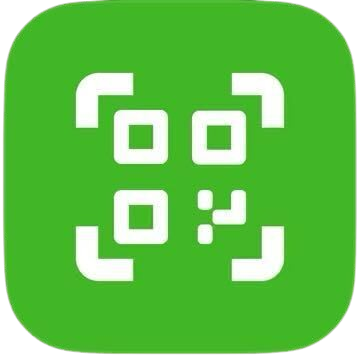Daftra ESS Attendance App
What is the ESS Attendance App of Daftra?
The ESS attendance registration app allows employees to self-log their attendance via mobile and also provides a number of attendance restrictions. You can apply one or all of them to the employee, requiring them to take a personal photo, verify the IP address of their device, or confirm their geographical location in order to record their attendance.
You can view the attendance logs of the employees through your Daftra system, as the ESS software is linked with the regular attendance App in Daftra.
Downloading the Attendance App (ESS)
The employee goes to the store to download:
Or go directly to the app through the link, and click on “Install” to download the application.