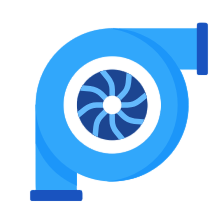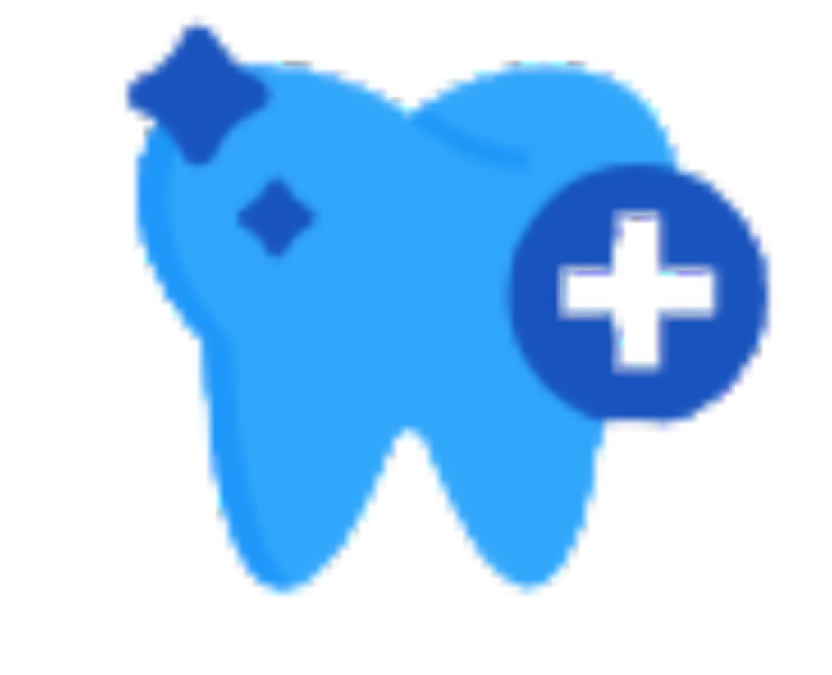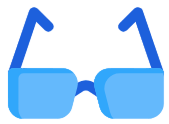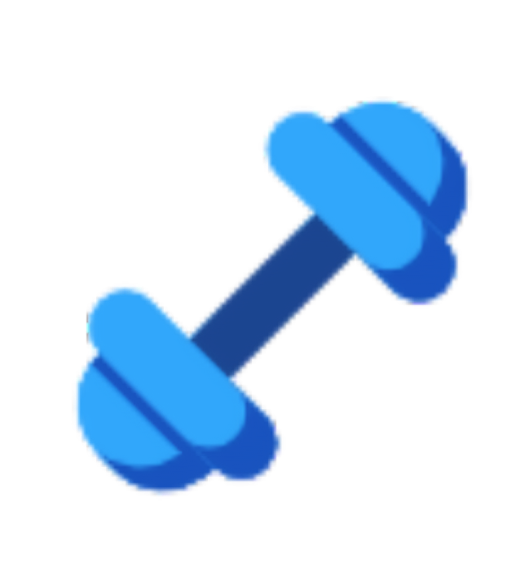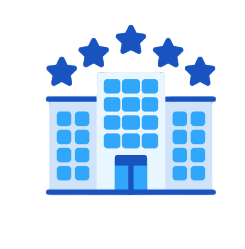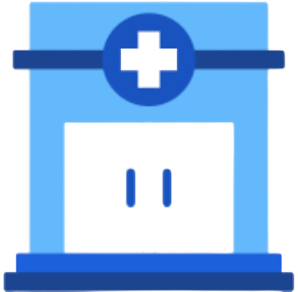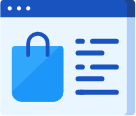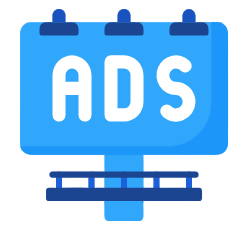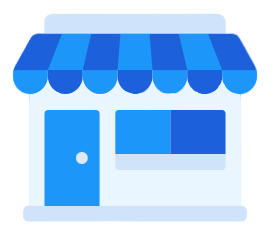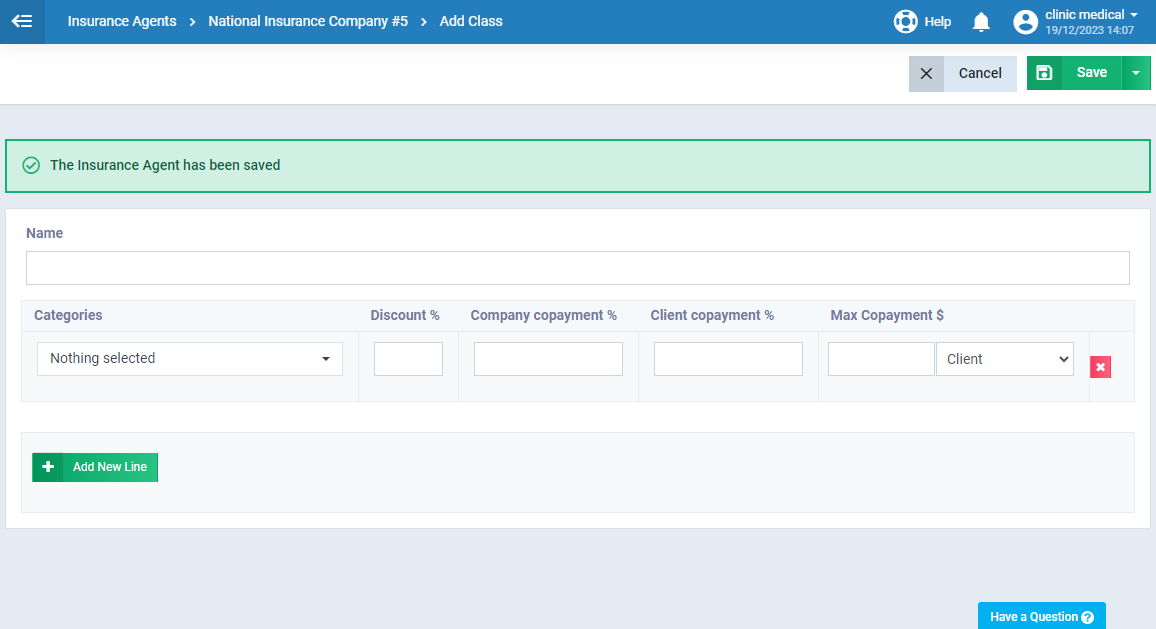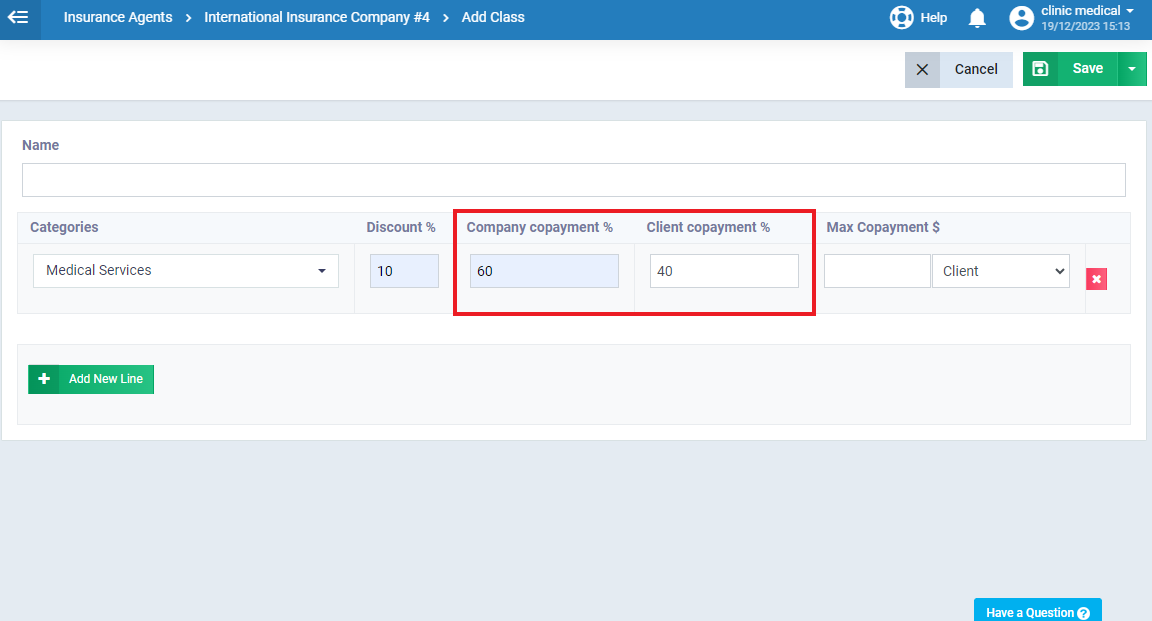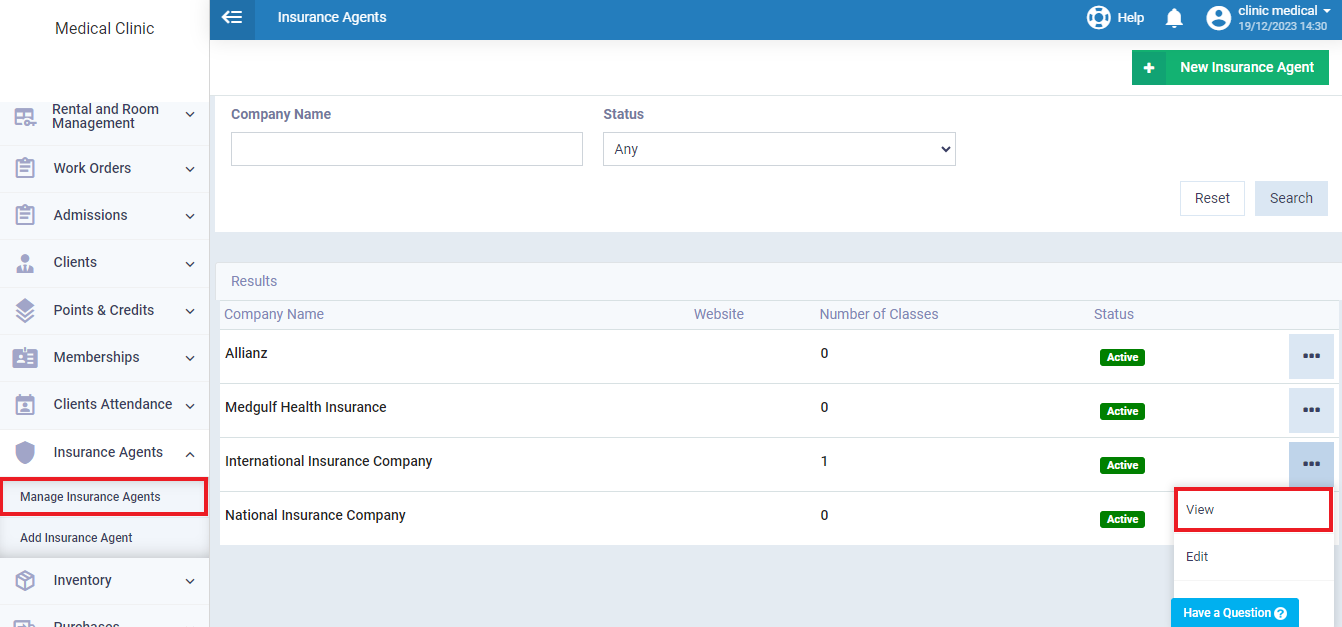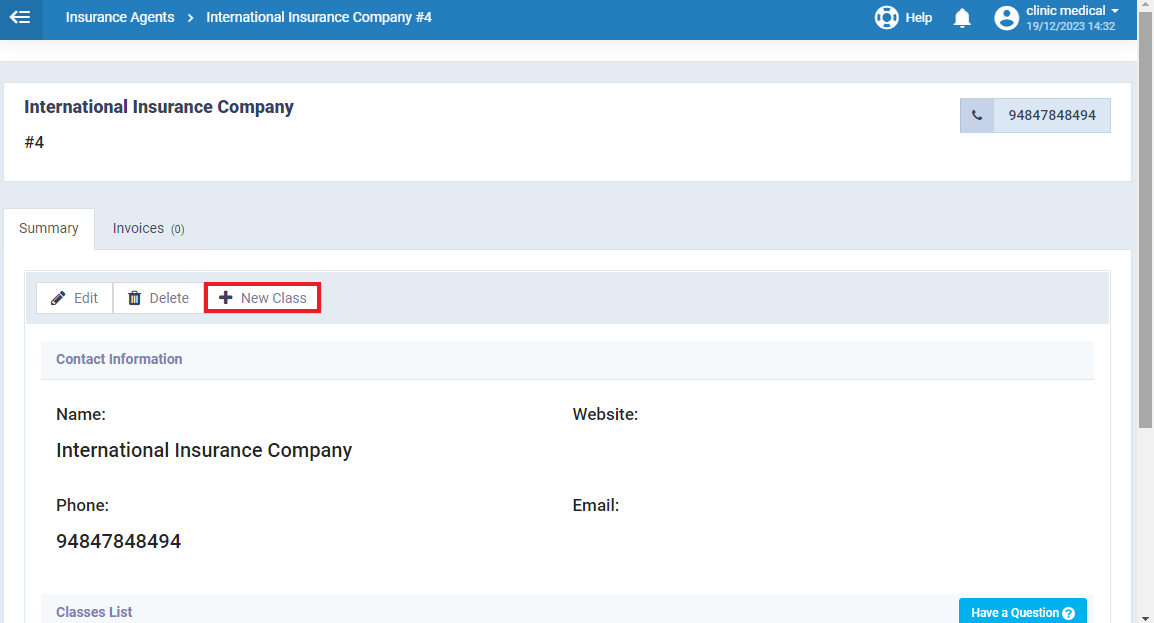Adding a New Insurance Agent
An accounting system is vital in the insurance industry, notably in the medical sector. This is why Daftra has created a special application for insurance agents. This app is a reliable tool that simplifies the management of accounting matters for the insurance companies you are affiliated with.
To assist you in navigating the intricacies of medical insurance within Daftra, we offer a comprehensive guide. This resource empowers clinics to add an insurance agent and assign agents to patients and other features that you’ll get to know through this guide.
Note: Before starting make sure to enable the Insurance app first.
Adding a New Insurance Company to Your Clinic Account on Daftra
To add a new insurance company, click “Insurance Agents” from the main menu, then select “Add Insurance Agent.”
Fill in the required info about the insurance agent.
- Note: For more info refer to the “Adding a new Insurance Agent” guide.
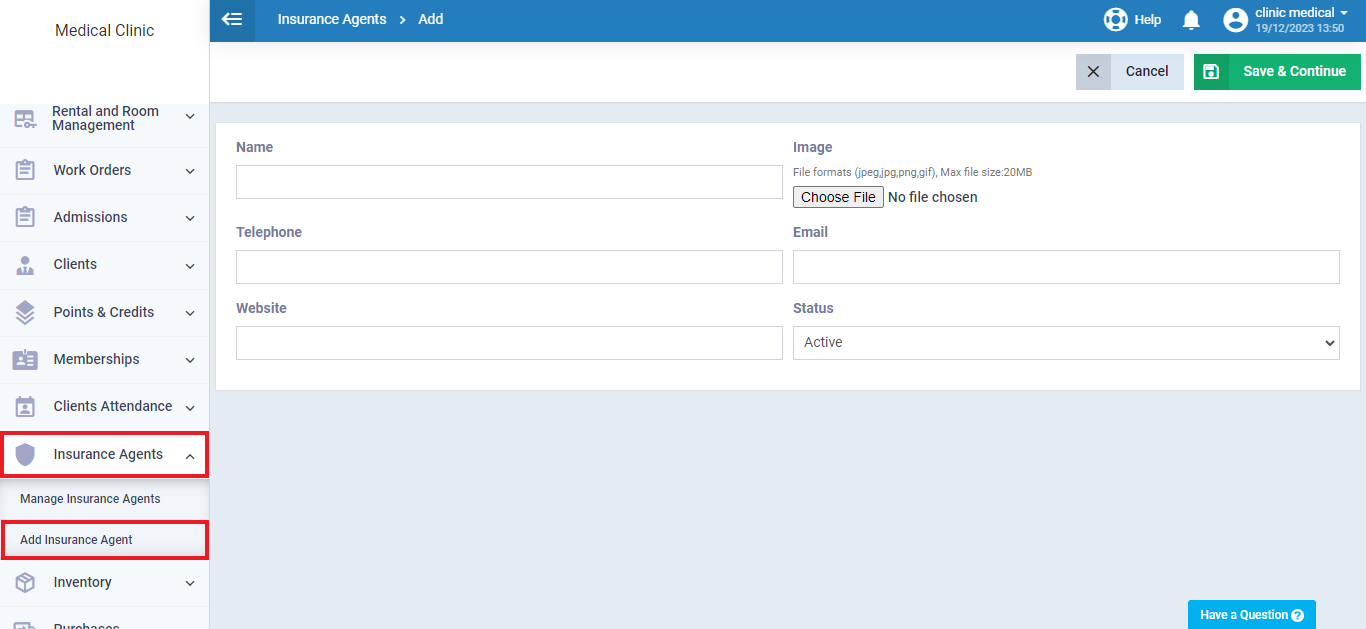
Once you’ve added the insurance company information, clicking “Save and Continue” will automatically bring up the “Add Insurance Category” screen. You can then fill in the category details as shown in the image.
- Note: For more details about the insurance categories/classes refer to the “Adding an Insurance Class” guide.
The Percentage Borne by the Insured and the Insurance Company
Both the insured and the insurance company bear a percentage of the product or service cost, known as the “Co-payment percentage.”
When you specify the percentage for either party, the system automatically calculates the remaining cost borne by the other party.
For example, if you set a 60% co-payment percentage for the insurance company (Company Co-payment), the client will automatically bear a 40% co-payment percentage (Client Co-payment).
Also, the system allows you to set a maximum copayment for both parties. As well as adding a discount to the co-payment cost for the client, not the insurance company. This discount is applied after splitting the co-payment percentage between the client and the insurance company.
Adding a new category/class to an existing agent,
Click on “Manage Insurance Agent” from the main menu
under “Insurance Agent“,
select the desired agent/company.
After entering the insurance company’s profile, click on ‘New Class,‘ as shown in the following image:
Then you’ll be redirected to the new category/class page to fill in the details as discussed previously.
For more details about medical insurance in Daftra refer to this guide.