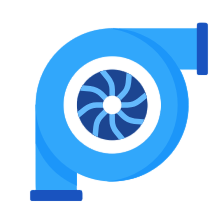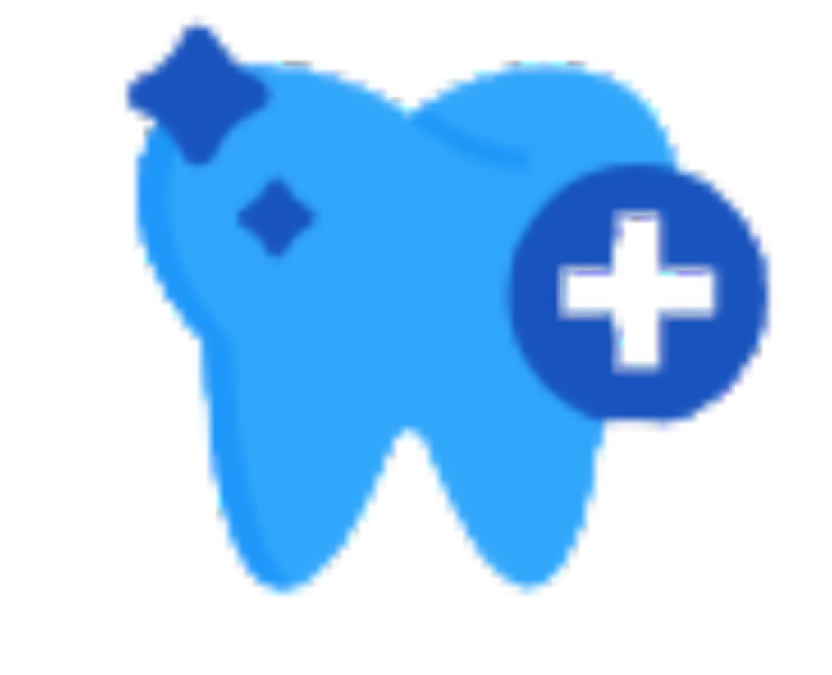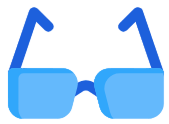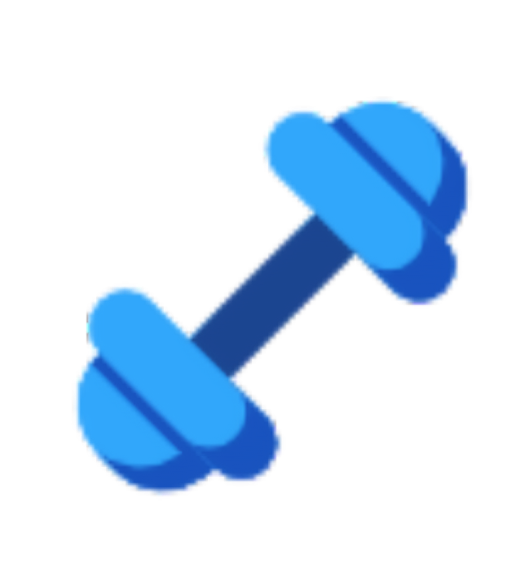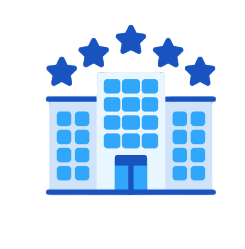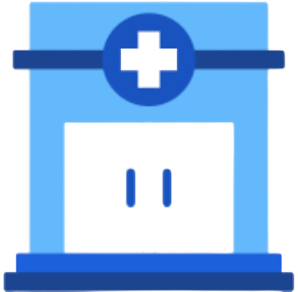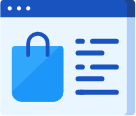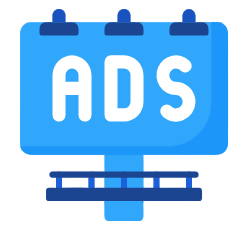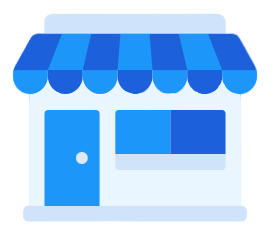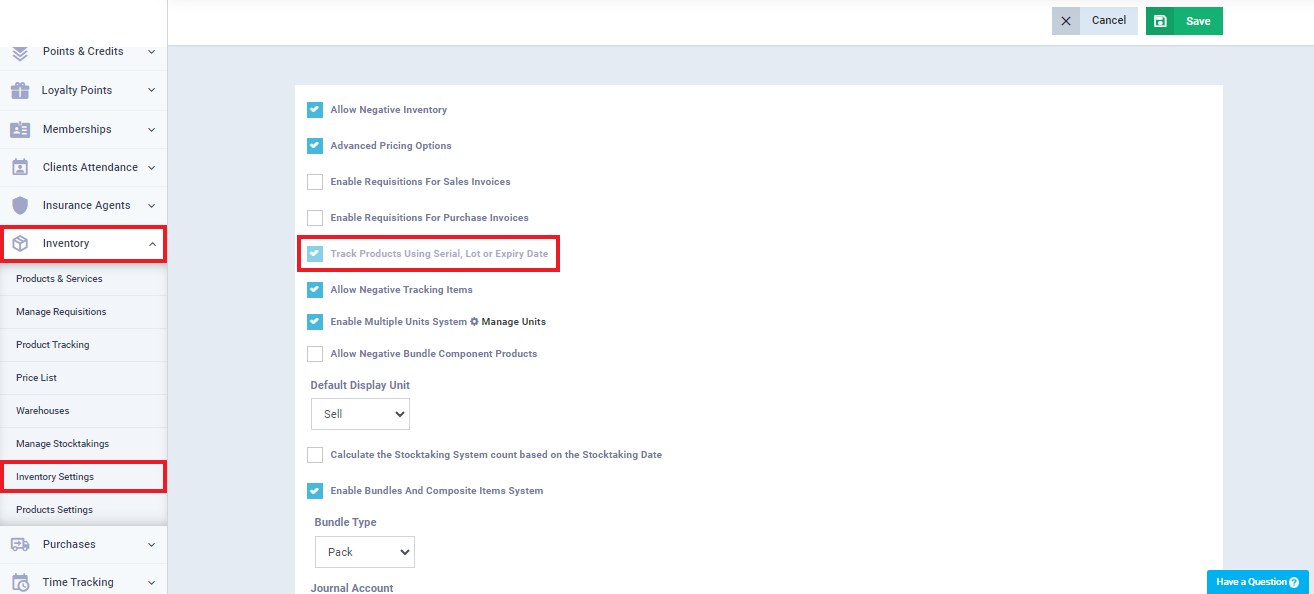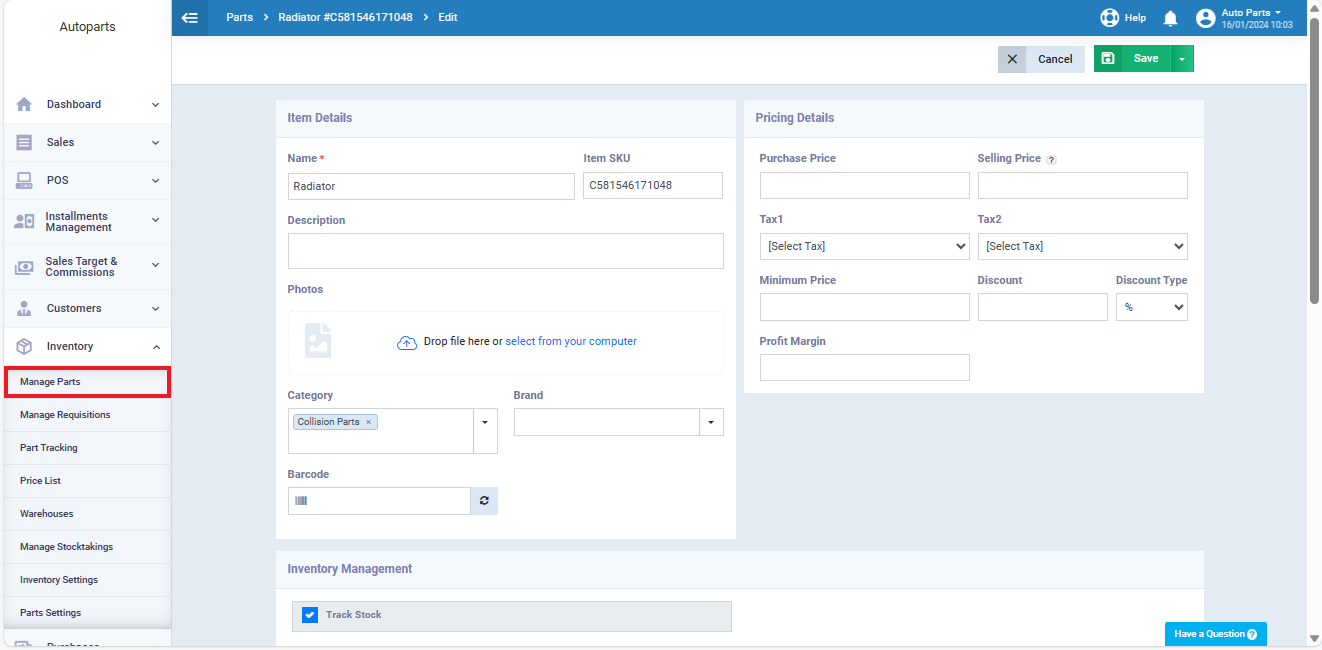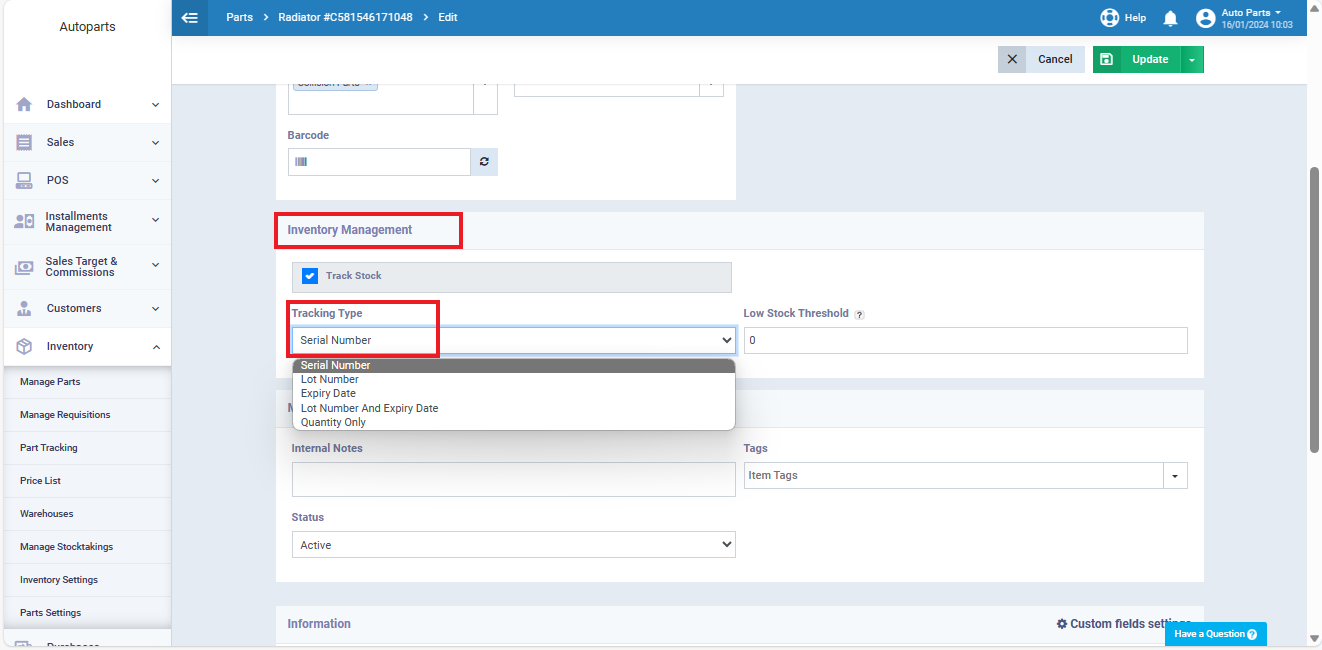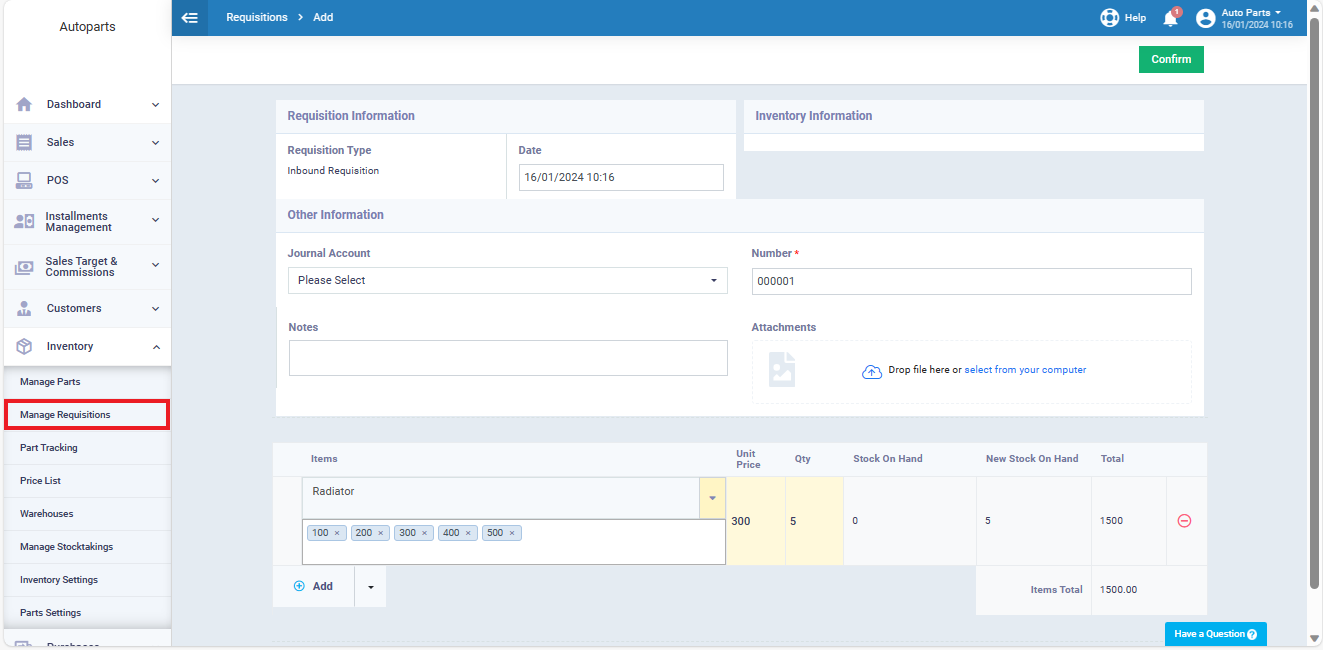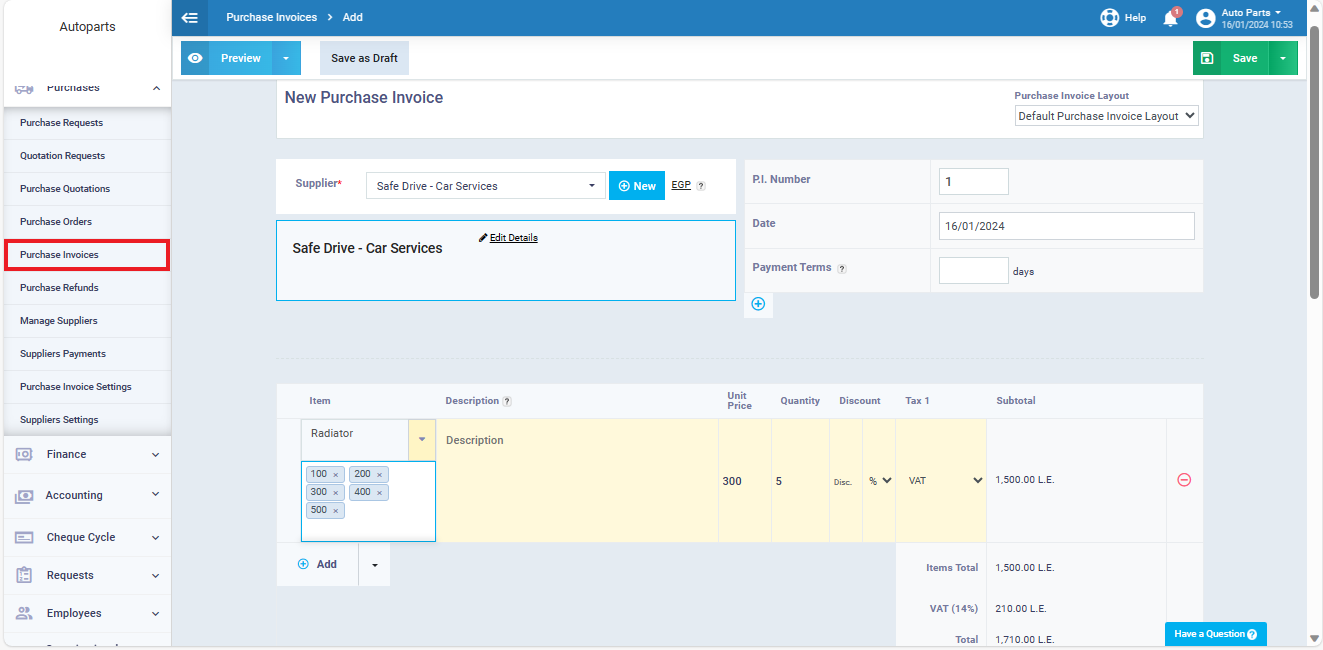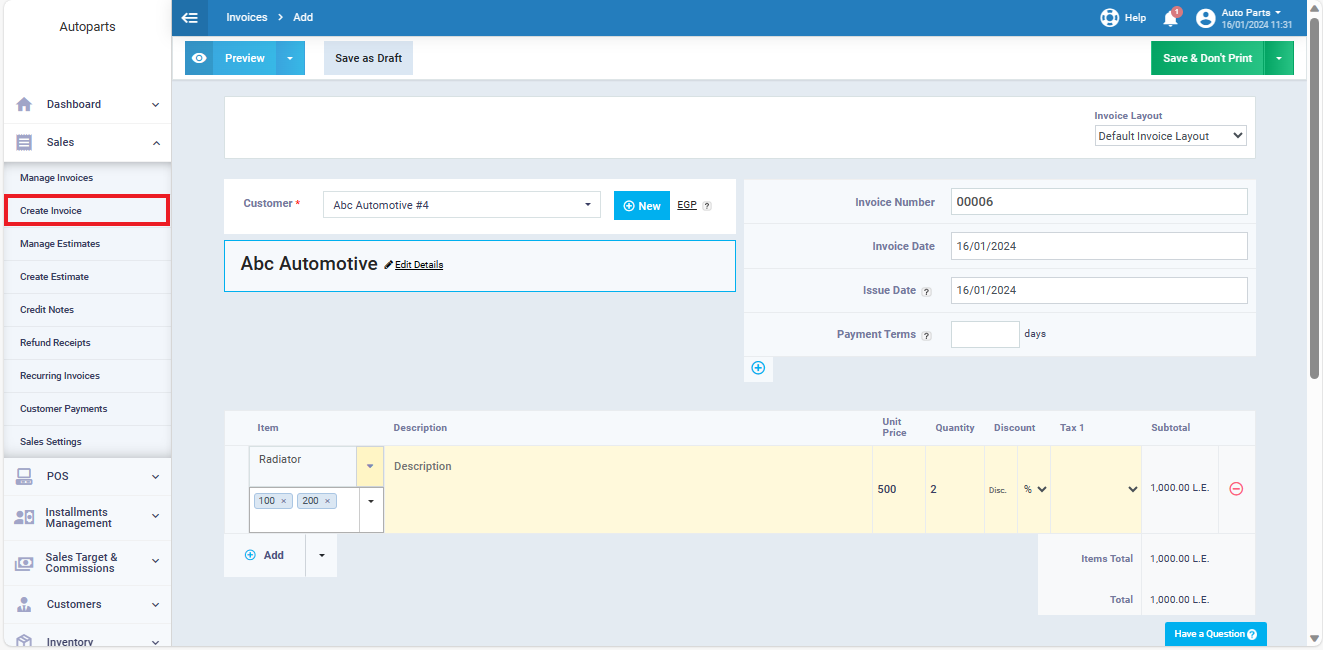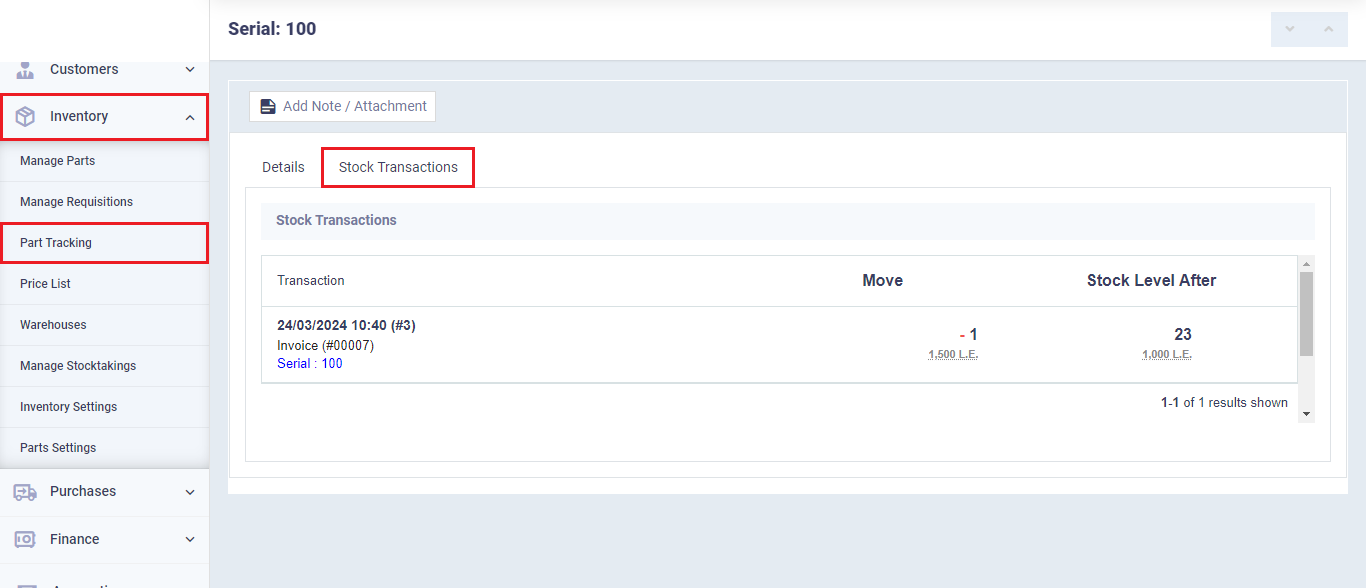Track Autoparts by Serial Number
Through Daftra, you can track your products using one of three methods: serial number, shipment number, or expiration date. In this article, we will specifically focus on the first method, “Serial Number”. This method offers precise insights into a product’s lifecycle, aiding in efficient information retrieval for your business.
Enable the Products Tracking System in the Inventory
Before starting you need to make sure that the inventory tracking system is enabled.
To do so, follow the below steps.
- From the main menu, click on “Inventory”.
- Select from the dropdown menu “Inventory Settings”.
- Click on the “General” tab.
- Activate the setting for “Track Products Using Serial, Lot or Expiry Date”.
- Click on the “Save” button.
Adding a Serial Number for a New Product
After activating the product tracking feature, we can add a new product and assign a serial number to it as a tracking method.
First, go to “Inventory” from the main menu, then choose “Parts and Services.” Click on “Add,” select “New Part”, and you can refer to the “Add a new product” guide to fill in the rest of the information.
In our illustrative example, we will add the “Car Radiator” product and fill in its basic details.
Assigning a Serial Number from Requisition
To assign a serial number to the “Radiator” product from the requisitions, click on “Inventory” from the main menu, then select “Manage Requisitions.”
Next, click on the “Add” button and choose “Manual Inbound” from the dropdown menu.
Fill in the data for the requisition as required. You can refer to the “Creating a Manual Inbound Requisition” to complete this step.
In the “Items” field, select the “Radiator” part that you want to add to the requisition with a serial number.
Setting a Serial Number from a Purchase Invoice
You can assign a serial number to the “Radiator” product from its purchase invoice as a means of tracking.
You can issue a product with a serial number from its sales invoice.
First, click on “Sales” from the main menu, then select “Create Invoice.”
Enter the sales invoice details as required, and you can refer to the “Creating a new sales invoice on Daftra” guide for assistance.
Tracking Product Tables
Daftra provides the feature to review the movement of tracked products in organized tables. This feature allows us to access the serial number of the product and know its purchase and sales invoices.
To display the movement of the “Radiator” product tracked by the serial number, we first click on “Inventory” from the main menu, then click on “Part Tracking.”
A list of parts assigned with a tracking method “serial number” will appear. Click on the “Radiator” product to display its inventory movement.