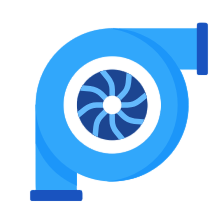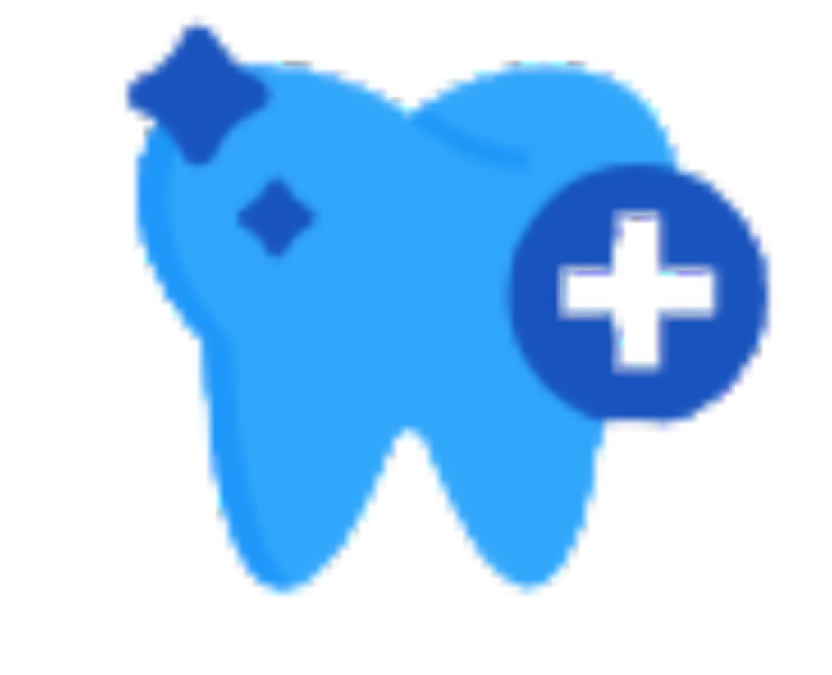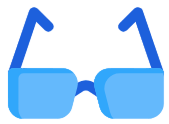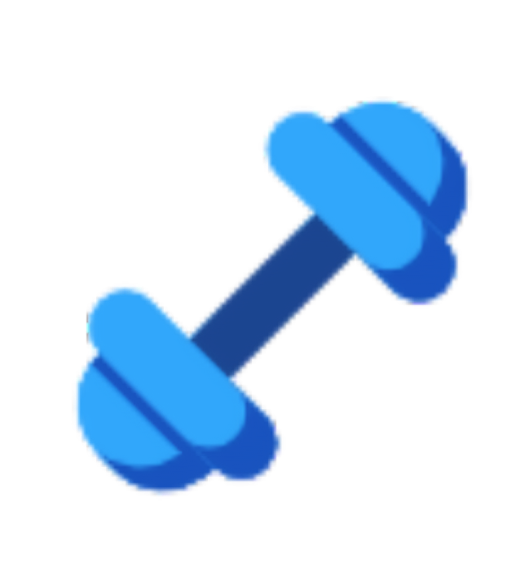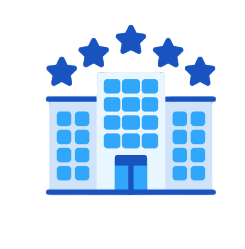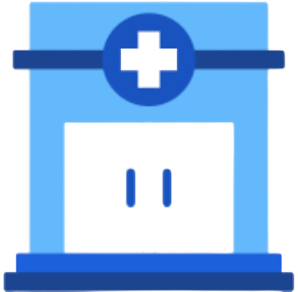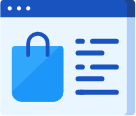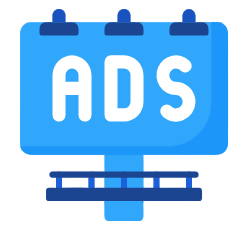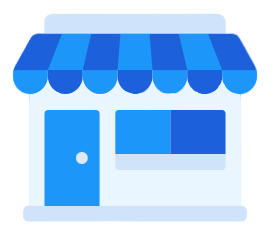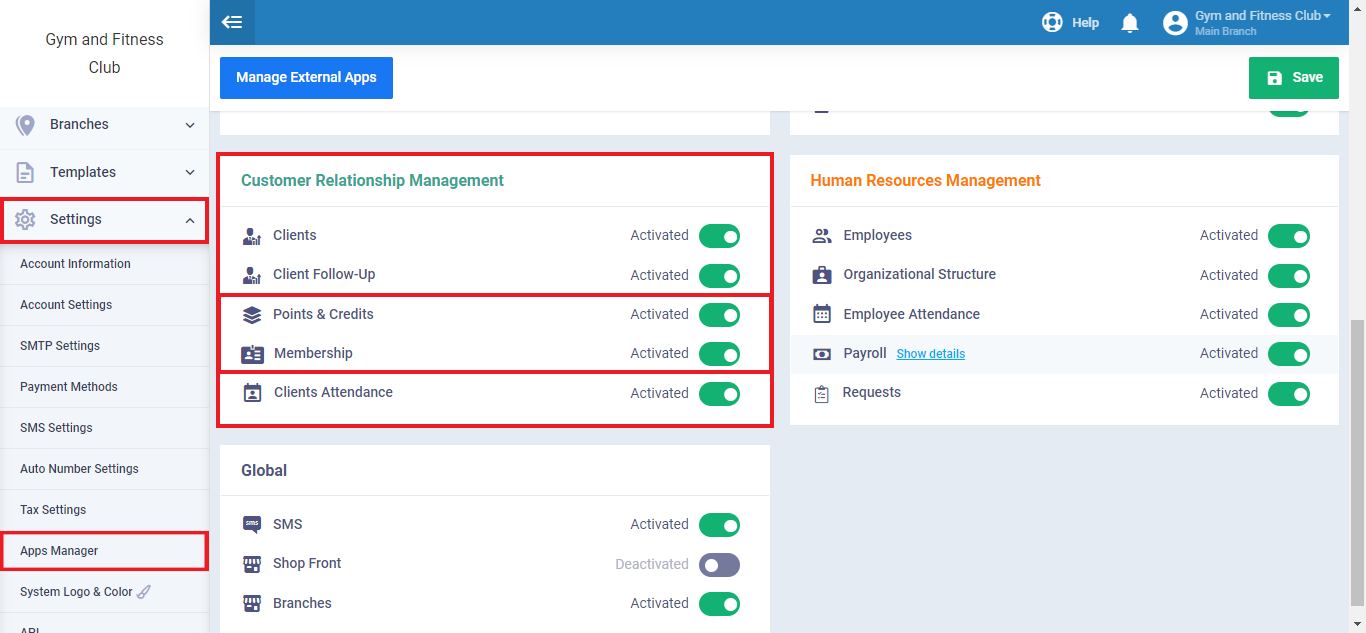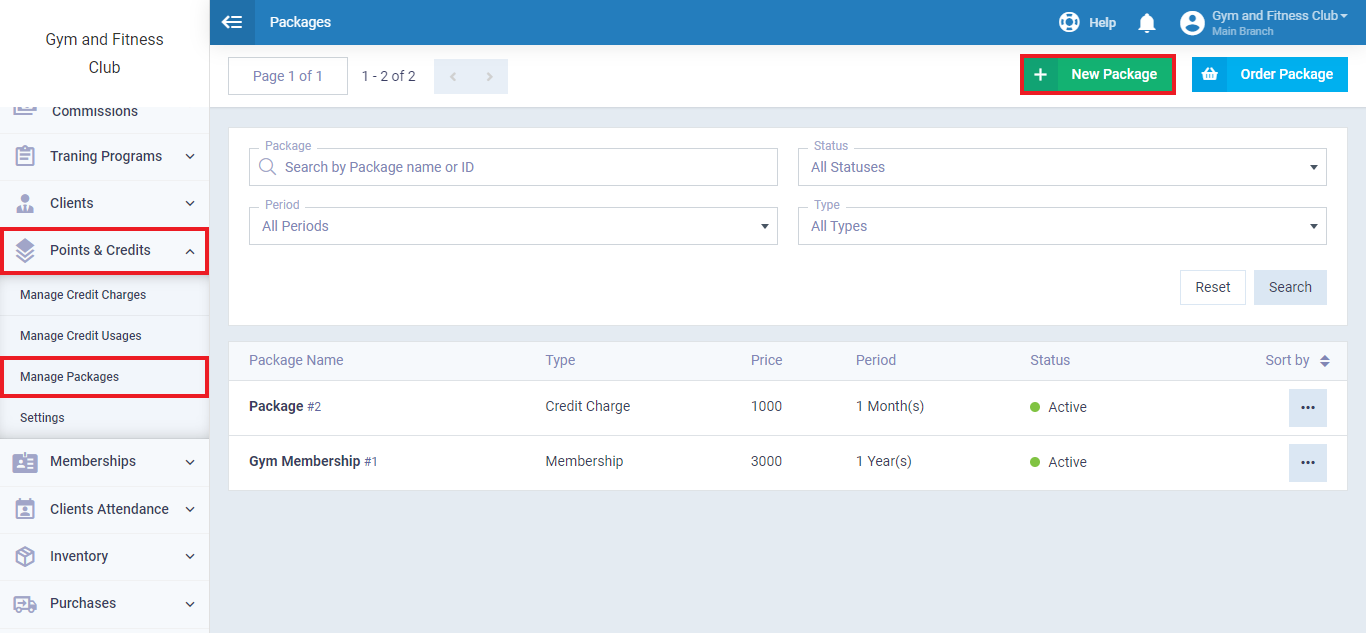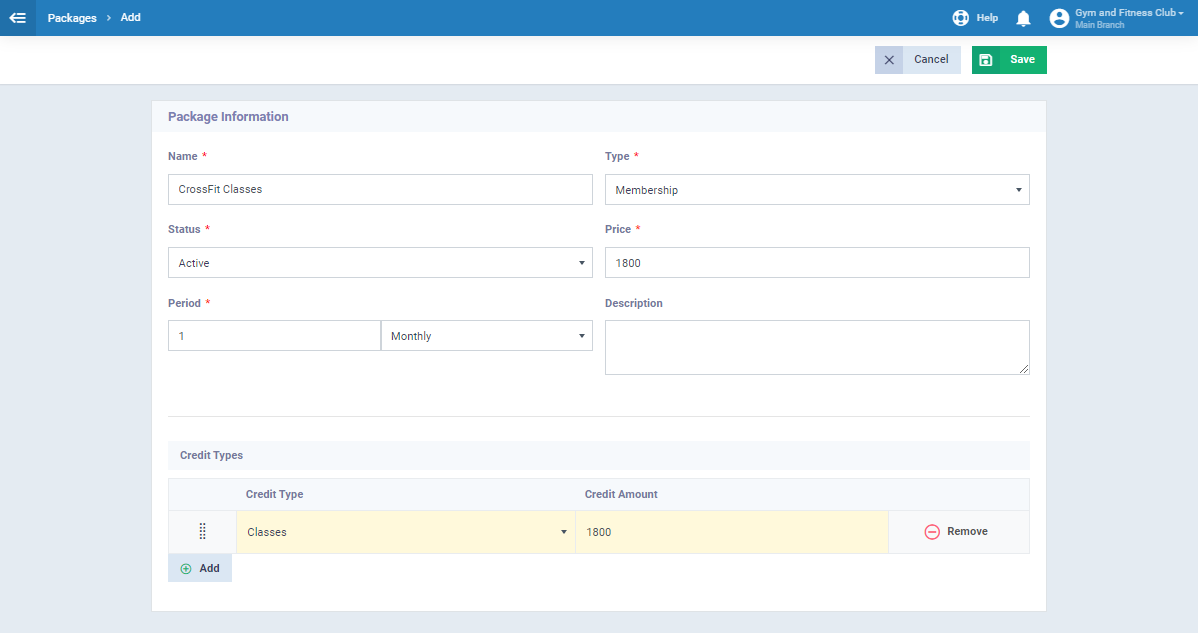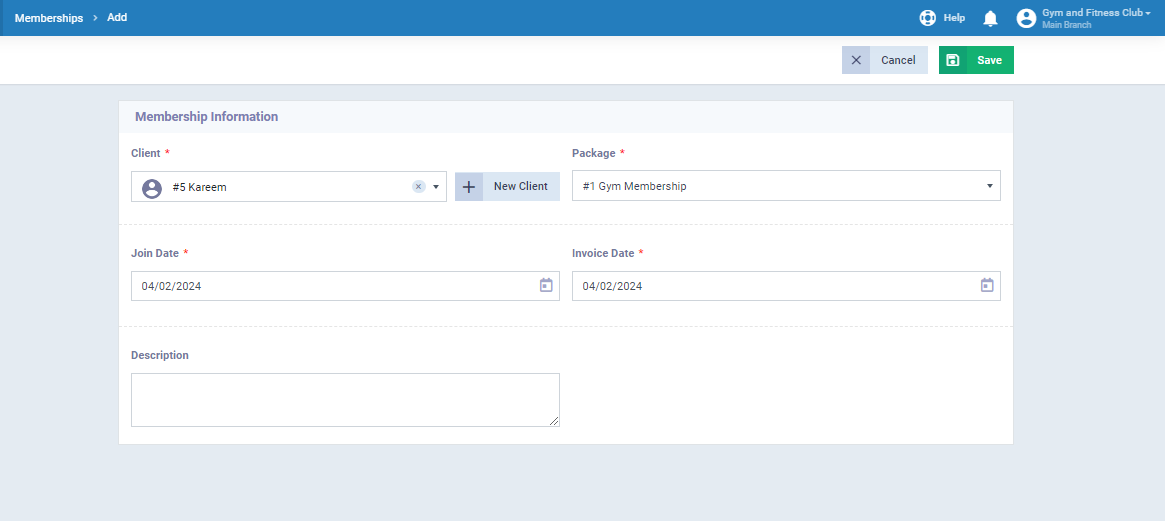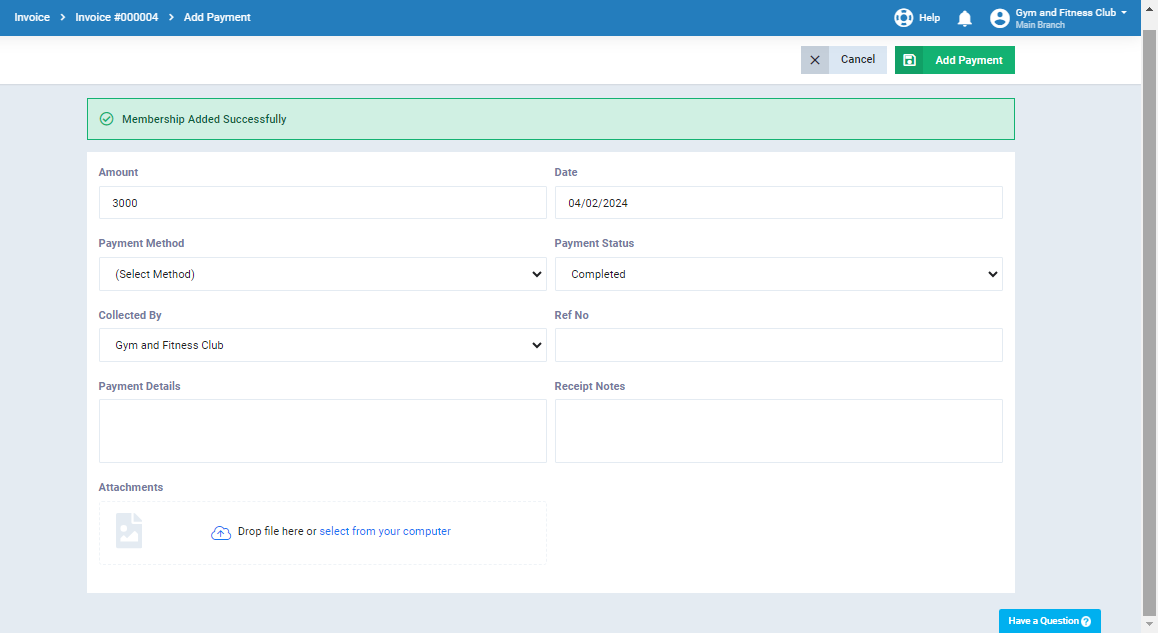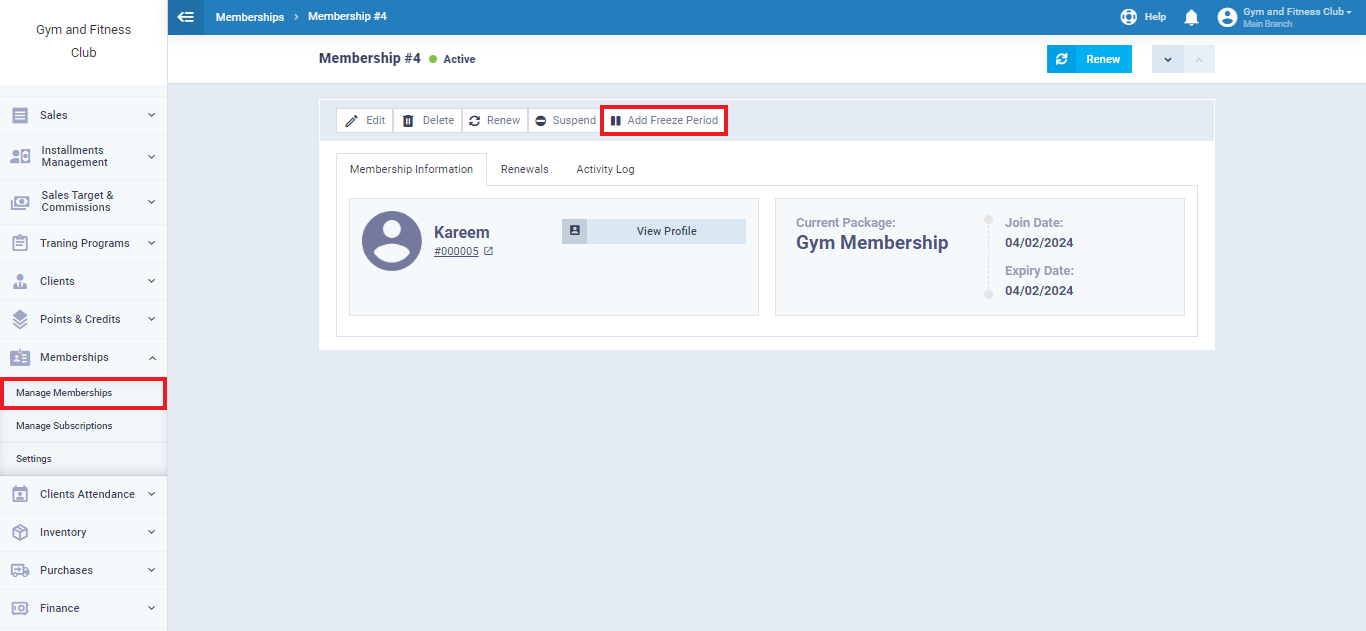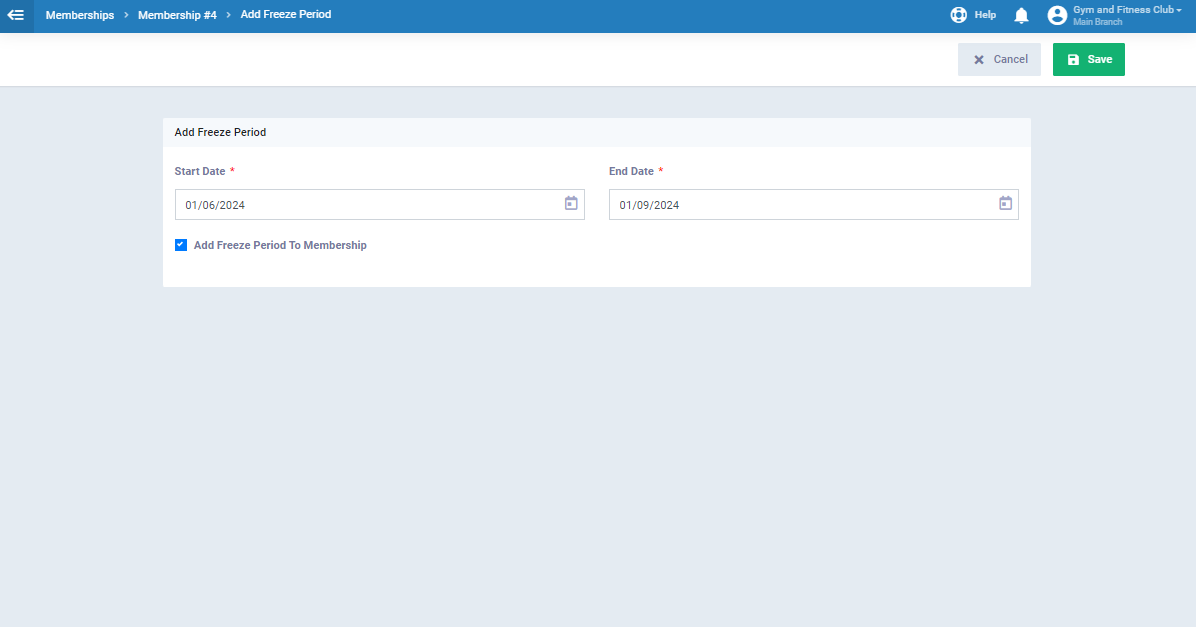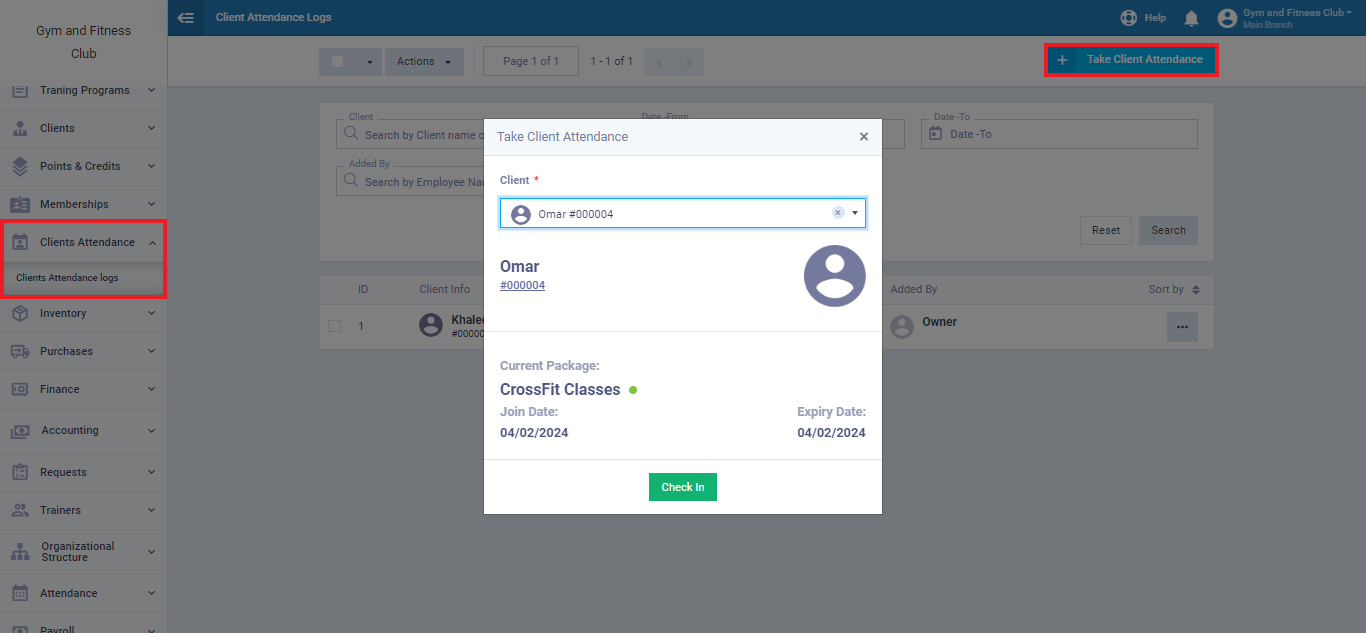Membership
The “Memberships” and “Credits” applications in Daftra integrate to serve business models such as Gym & Fitness Clubs which rely on client memberships paid annually or monthly. Before you start using the “Memberships” and “Credits” features in Daftra for your business, make sure to activate these applications through the “App Manager” in the main “Settings” menu in Daftra.
Adding New Package
Packages refer to the services you provide in the form of memberships or credits. You can add multiple packages for the same service that differ in price, period, or privileges.
Click on “Manage Packages” in the “Points and Credits” section of the main menu.
Click on the “New Package” button.
After that, you’ll be directed to the following page to fill in the new package’s details as displayed in the following photo.
Package information includes the following:
- Name: This is the name of the package that represents the service provided and will be displayed when assigning the membership to the client, such as CrossFit, or Cardio classes.
- Type: It is restricted to two types, either “Membership” or “Points.” In our case, we choose “Membership.”
- Status: If the package is “Active,” you can activate it for a client, and they can pay their dues. They will not be able to link to another membership. If it is “Inactive,” you can only assign it to a client after reactivating it.
- Price: This refers to the amount of the membership fee for the entire active period.
Note: For more details about the Membership fee payment check this guide.
- Period: You can use it to specify whether the membership is paid and renewed on a monthly or annual basis.
- Description: This is used to define the package, its category, and all related information, if applicable.
-
Credit Types: Typically, balances follow the membership more than points. However, in some cases, gyms add balances on top of the package price to provide free benefits or extend the package period.
Registering a New Membership for the Client
To add a membership, go to “Memberships” in the main menu, and click on “Manage Memberships” to view a list of the clients’ previous memberships.
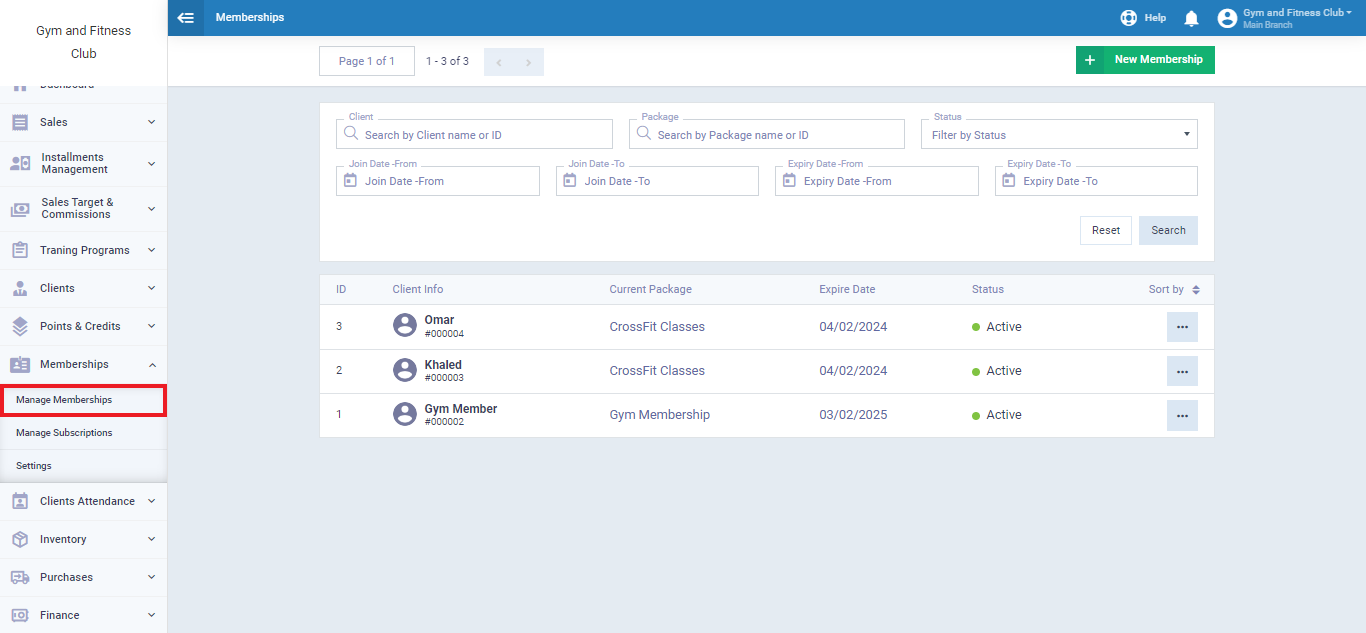
You can also find the “New Membership” button, which allows you to add a new membership. However, please note that the client should not have any active memberships with you, as each client can only have one active membership.
After saving the entry, the system directs you to the screen for processing the payment for this membership. You can enter the payment method the client used, whether it was cash, bank transfer, check, online payment, or any other form of payment. The full membership amount is automatically populated in the amount field, and the payment status is marked as completed.
- You can select who collected the client’s payment.
- You can attach files related to this payment process.
- You can edit the amount and record only a part of the membership fee, with the rest added as installments on the client’s membership invoice.
Membership Tolerance Days
Through the “Settings” in the dropdown menu of “Memberships” in the main menu, you can set the number of “Tolerance Days” which is the number of days that the client’s membership can remain active after the membership period has ended until it is renewed.
There is another option in the settings to restrict the category of clients allowed to record attendance in the program.
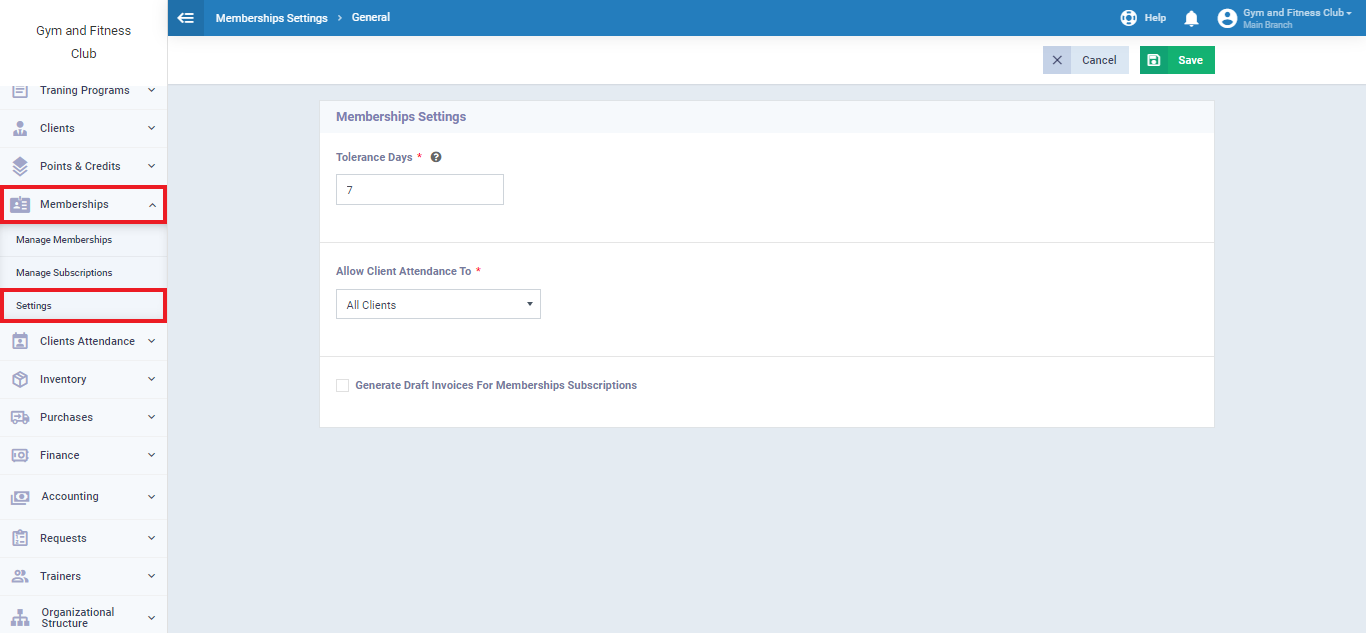
Freeze a Client's Membership
Daftra software allows the feature of freezing and adding a suspension period to a client’s membership and extending this period to the client’s membership expiration date. You can implement this through the following steps:
- From the main menu, click on “Memberships“.
- Click on “Manage Memberships“.
- Click on the membership you wish to freeze.
- Click on the “Add Freeze Period” button at the top of the membership details.
- Specify the start date of the membership freeze in the “Start Date” field, and the end date of the freeze in the “End Date” field.
- Click on “Add Freeze Period to Membership” if you want to transfer the freeze period to the basic membership period.
- Example: If your client’s membership expires on 01/06/2024, and you add a 3-month freeze period, then activating this option will add the 3 months of freeze to the client’s membership expiration date, making it 01/09/2024.
-
-
- If this option is not activated, the freeze period will not be added to the client’s membership.
-
- Click on the “Save” button to add the freeze period to the membership.
Clients Attendance
You can take each client’s attendance in order to have a full log of the number of classes that the client has attended.
To do so, click on “Client Attendance” from the main menu,
then select “Client Attendance Log“.
Choose the client from the floating screen that will appear and then click “Check in“.