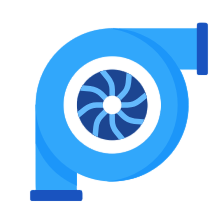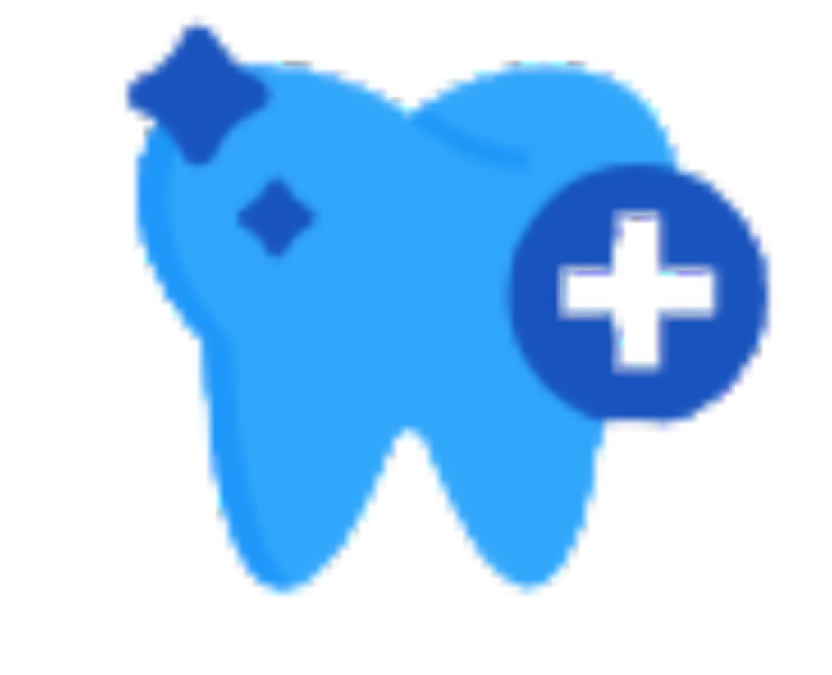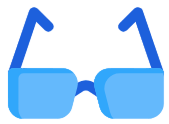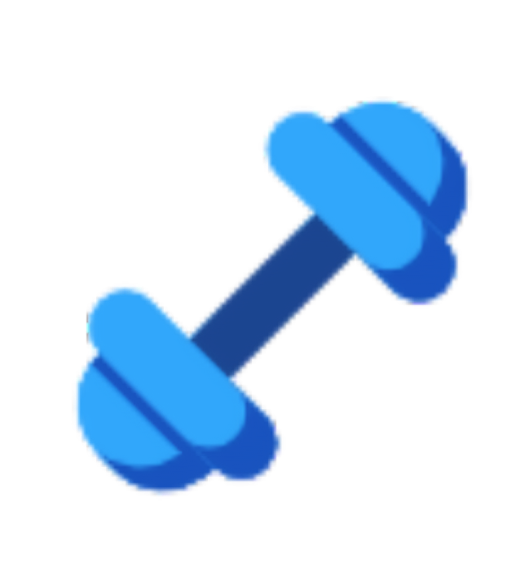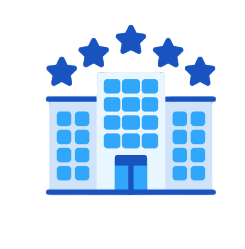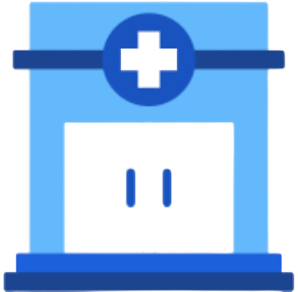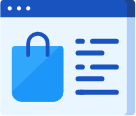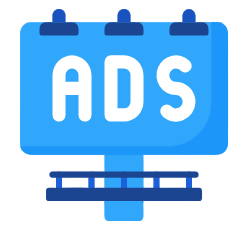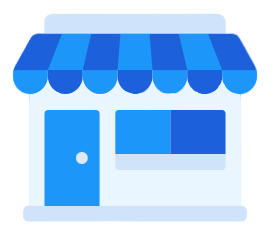Auto Reminder Rule for Cases
Daftra allows you to automatically send SMS or emails by creating an automatic sending rule either for appointments or invoices with specific determinants as required.
How to Add an Auto Reminder Rule
First, make sure to “Activate the SMS app” and “Add an SMS template” before starting to create the automatic sending rule.
- From the main menu, click on “Templates“.
- Click on “Auto Reminder Rules“.
- Click the “Add” button and select from the dropdown menu “New Case Rule“.
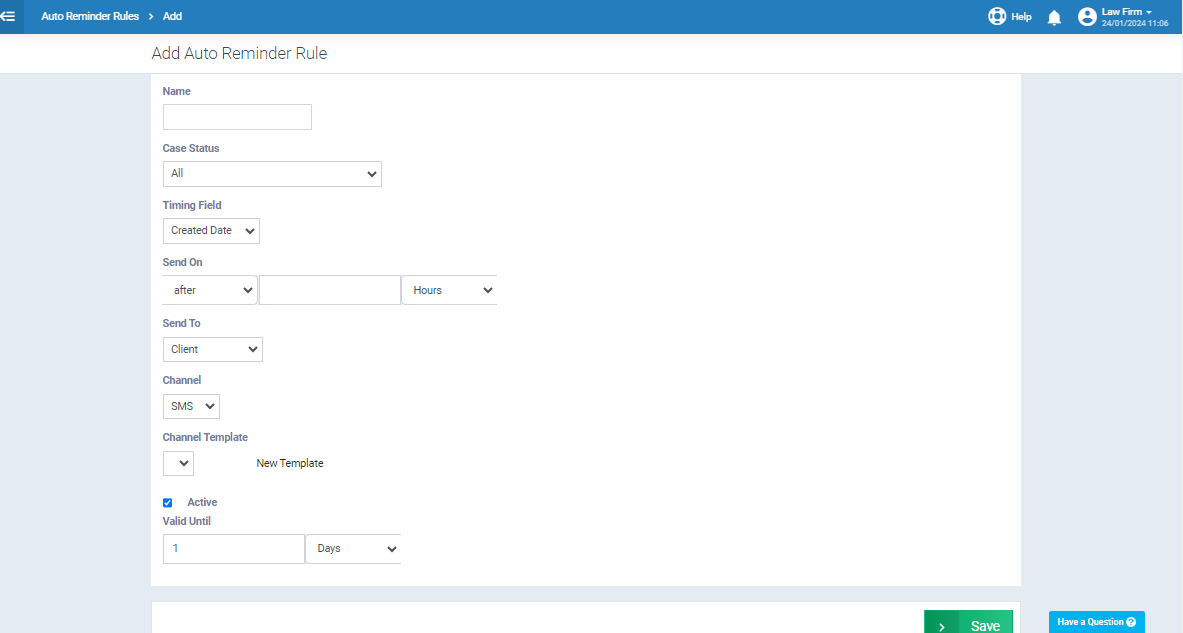
Enter the case rule data as follows:
-
- Name: Enter the name of the case rule as required
- Case Status: Choose from the dropdown the desired case status to be sent
- For more details on adding custom statuses for cases, refer to the guide “Work Order Statuses List“.
- Timing Field: Choose from the dropdown when to send the message automatically, either:
- Created Date: The date when the case is created in the system
- Modified Date: The date when the case is updated in the system
- Send On: Choose from the dropdown when to send the message, either:
- Instantly: The message will be sent right on the specified case creation or modification date
- After The message will be sent after the specified creation or modification date
- Enter the number of hours/days/months for sending after creating or modifying the case
- Send To: Choose from the dropdown the message destination, either “Client” or “Assigned Staff“
- Channel: Choose from the dropdown “SMS” or “Email” as the desired send method
- Channel Template: Choose from the dropdown the desired template
- Notes:
- You can click on the “New Template” button next to “Channel Template” to add a new template
- For more details on how to add a new template, refer to the “Add SMS Template” guide
- Notes:
- Active: Click on this checkbox to set this sending rule to “Active“, or uncheck to deactivate
- Valid Until Determine the duration for which the sending rule is valid for a specific work order, selecting either (hour, day, or month) from the dropdown
- Example: If you select one day as the rule’s validity, the system will attempt to send a message for a case. If sending fails, it will continue trying for only 24 hours, after which you’ll need to send it manually.
Click the “Save” button.
For example, if a case status was “Processing” and you have now won the case, the status is changed to “Win the Case” and you need to notify or remind the client of the case’s status now.
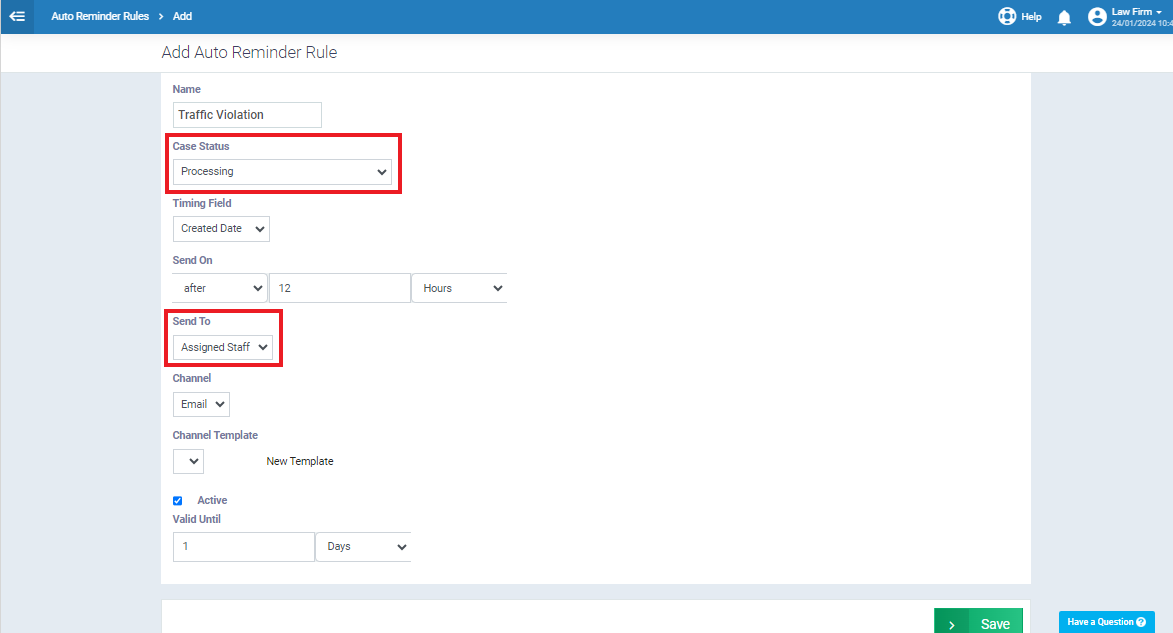
You’ll change the “Case Status” by clicking on it and choosing from the dropdown list the desired status,
and specify who you need to send the reminder to click on “Send To” and select “Client“.
Now the reminder will be sent automatically to the client.