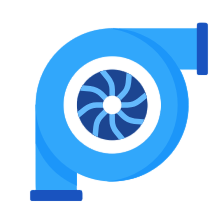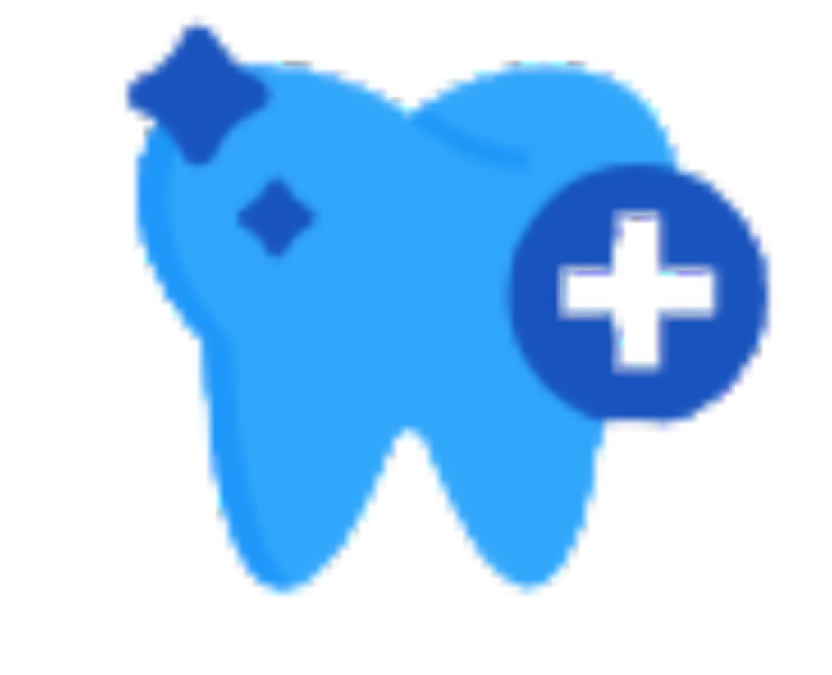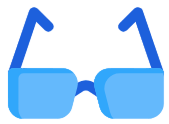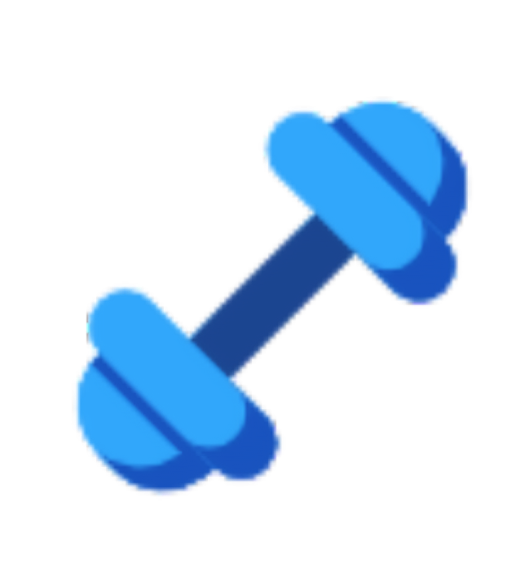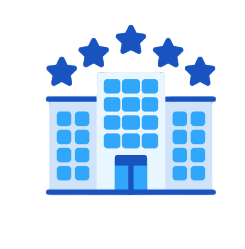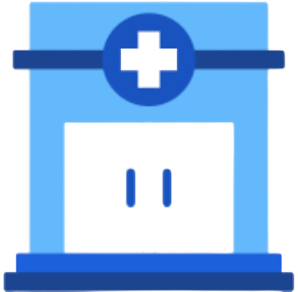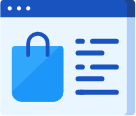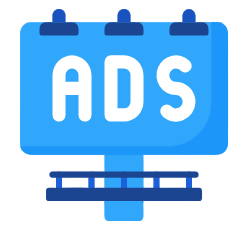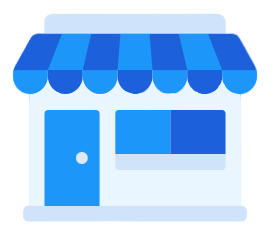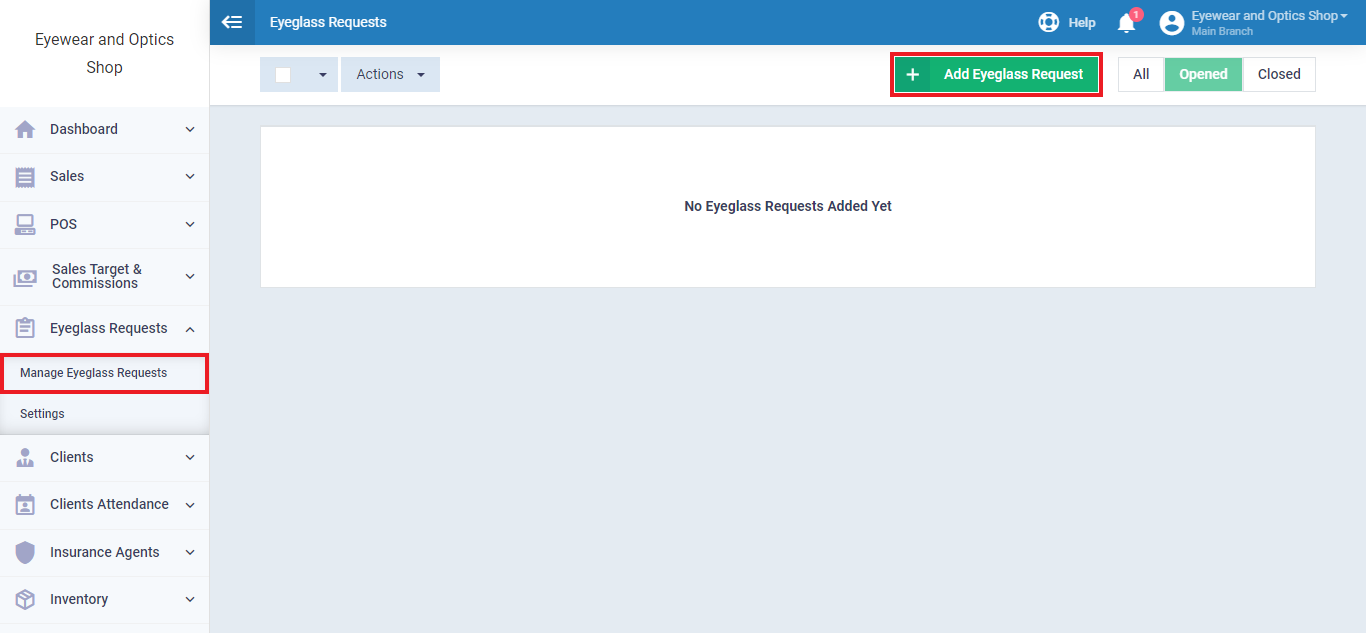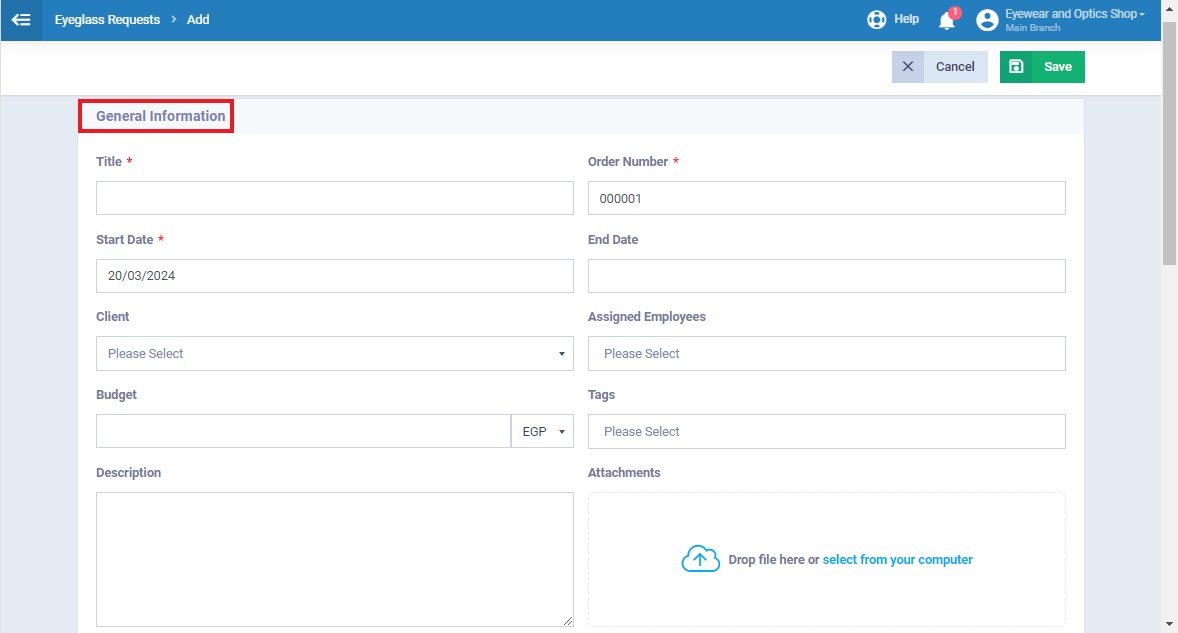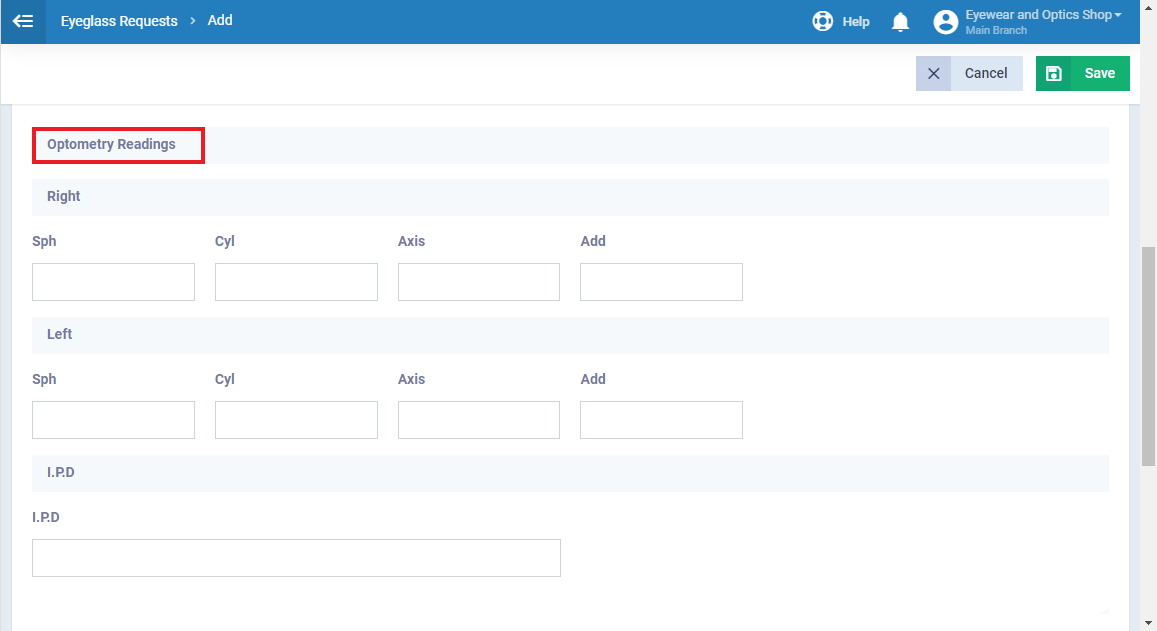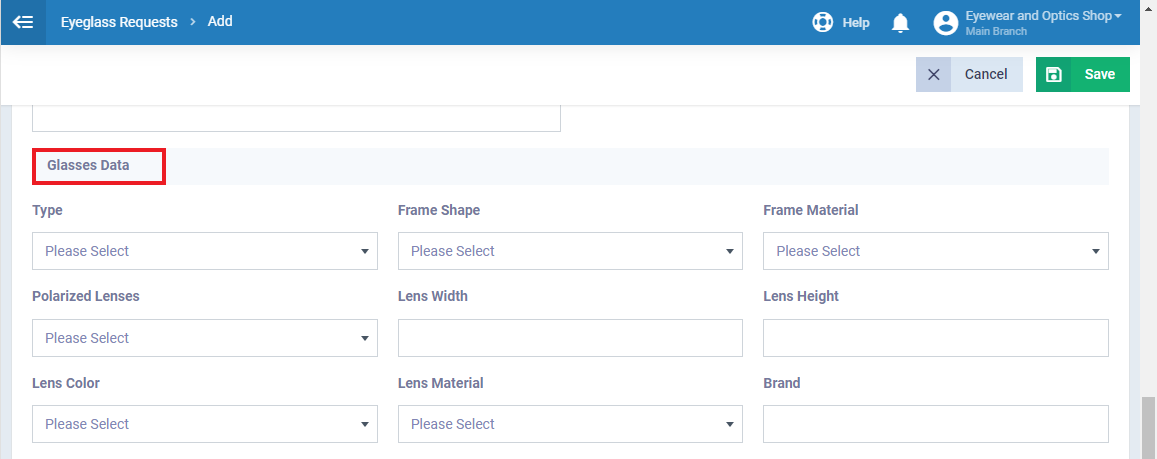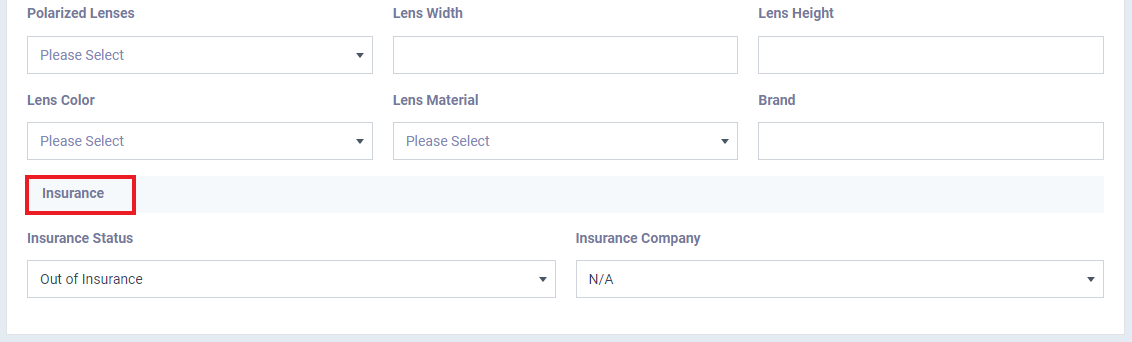Eyeglasses Request
Daftra provides software for managing eyewear and optical shops. It allows you to create and manage customer profiles, including attaching medical documents. Register customers’ insurance information and apply insurance co-payments and discounts to invoices.
How to Create Eyeglasses Request
An Eyeglass request is a form that includes various info such as the client’s info, optometry readings, and the glasses date. To create a new request follow the following steps:
Click “Eyeglass Request” and “Manage Eyeglass Request” from the main menu.
Click “Add Eyeglass Request“, and you’ll be directed to the request form to fill out the required data.
General Information
The request form is divided into several sections, each one requires various data to complete the request. The first is the “General Information“.
This section collects basic details about the customer, such as name, and any relevant personal preferences or requirements regarding eyewear.
Enter the following data:
- Title: Enter the name of the request as it will appear in the eyeglass requests list on the account.
- Order Number: A number or code that distinguishes the eyeglasses request and is automatically assigned sequentially. It can be modified or the sequencing method can be changed by adjusting the “Sequential Numbering Settings” within the account.
- Start Date: Enter the start date of the eyeglasses request.
- Finish Date: Enter the end date of the eyeglasses request.
- Description: Provide a general description of the nature of the new eyeglasses request.
- Tags: Enter keywords about the order to assist in searching within the software.
- Client: Choose a client from the list if the request is linked to a specific client.
- Assigned Employee: The employee responsible for the request.
- Budget: Specify the budget indicator value for the eyeglasses request.
Optometry Readings
The customer’s optometry readings are recorded, including measurements such as interpupillary distance (IPD), prescription details for both eyes (if applicable), and any additional optometric data provided by an eye care professional.
Fill out the following medical information for the right and left eyes:
- Sphere (SPH): Enter the strength of the lens for nearsightedness or farsightedness.
- Cylinder (CYL): Add strength to the lens for astigmatism correction.
- Axis: Enter the orientation of the astigmatism correction.
- ADD: Additional power for reading correction in multifocal lenses.
- Interpupillary distance (IPD): Enter the distance between the centers of the pupils
Glasses Data
This section requires detailed information about the preferred eyeglasses, covering frame style and lens preferences, and other data.
- Type: Indicate whether the glasses are for eyeglasses or sunglasses.
- Frame Shape: Choose the desired shape of the frame.
- Frame Material: Select the preferred material for the frame.
- Polarized Lenses: Specify the type of lenses.
- Lens Width: Input the width of the lenses.
- Lens Height: Input the height of the lenses.
- Lens Color: Specify the desired color of the lenses.
- Lens Material: Select the preferred material for the lenses.
- Brand: Enter the brand of the glasses.