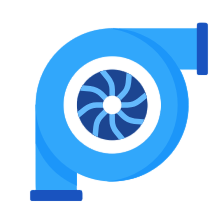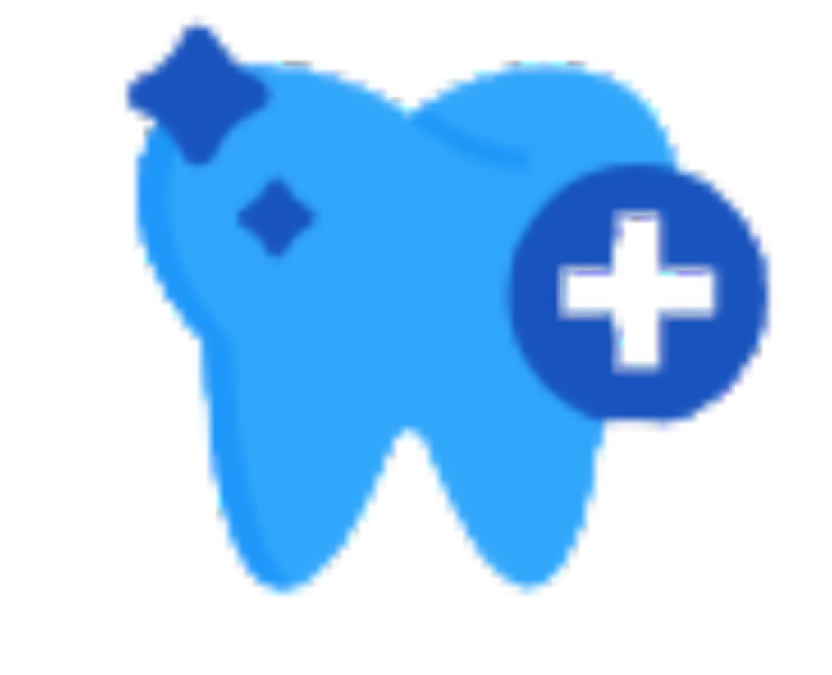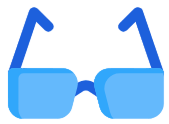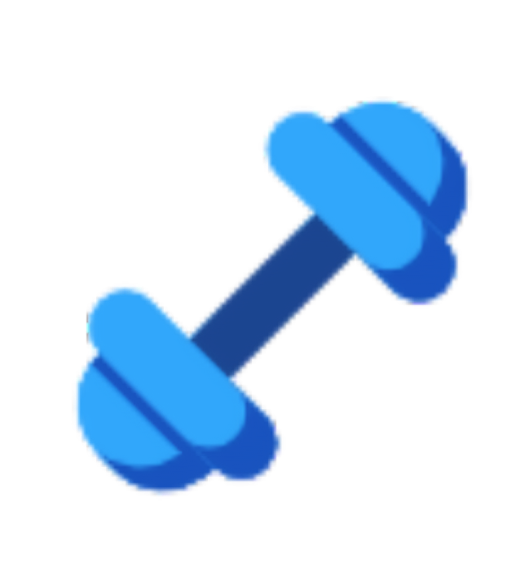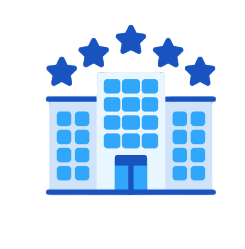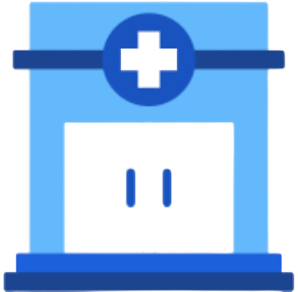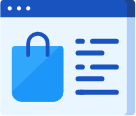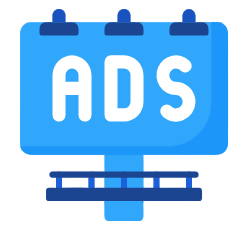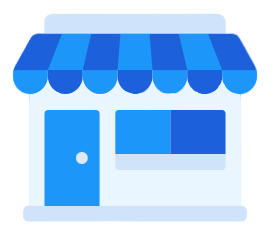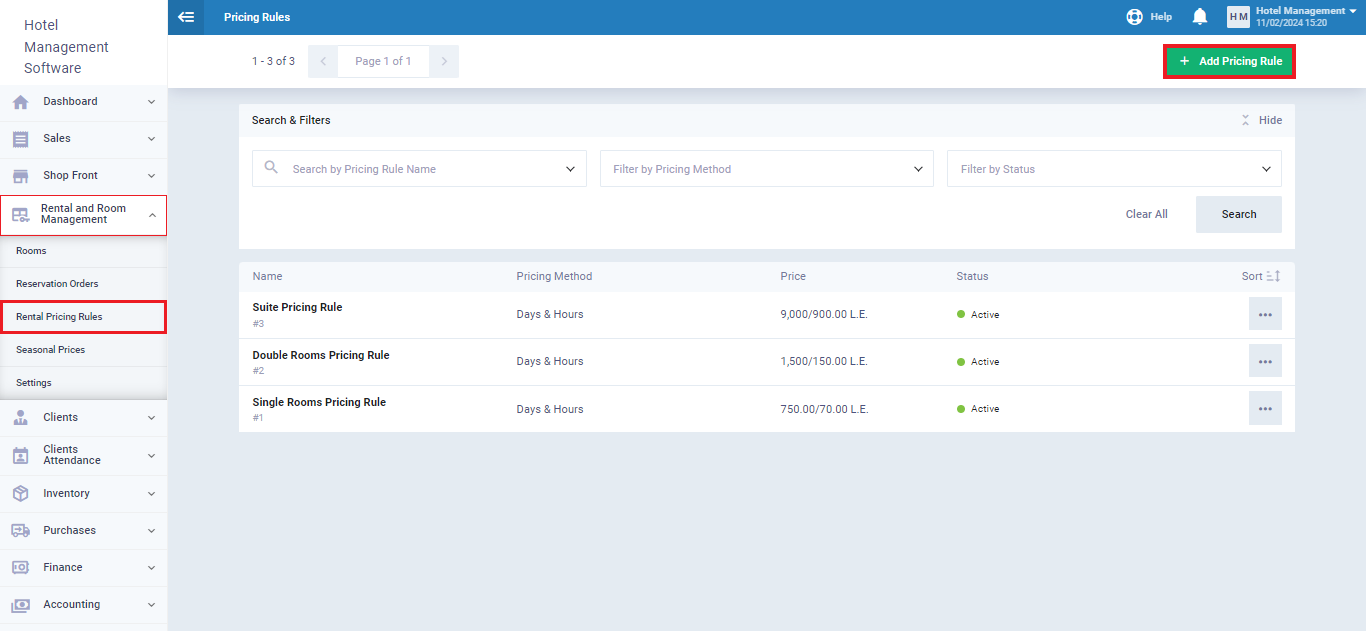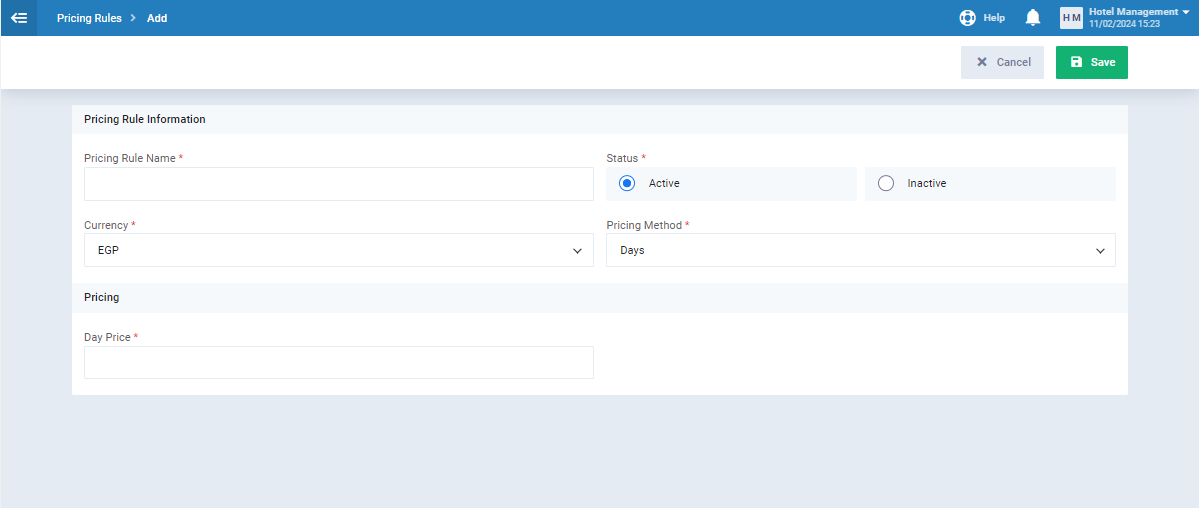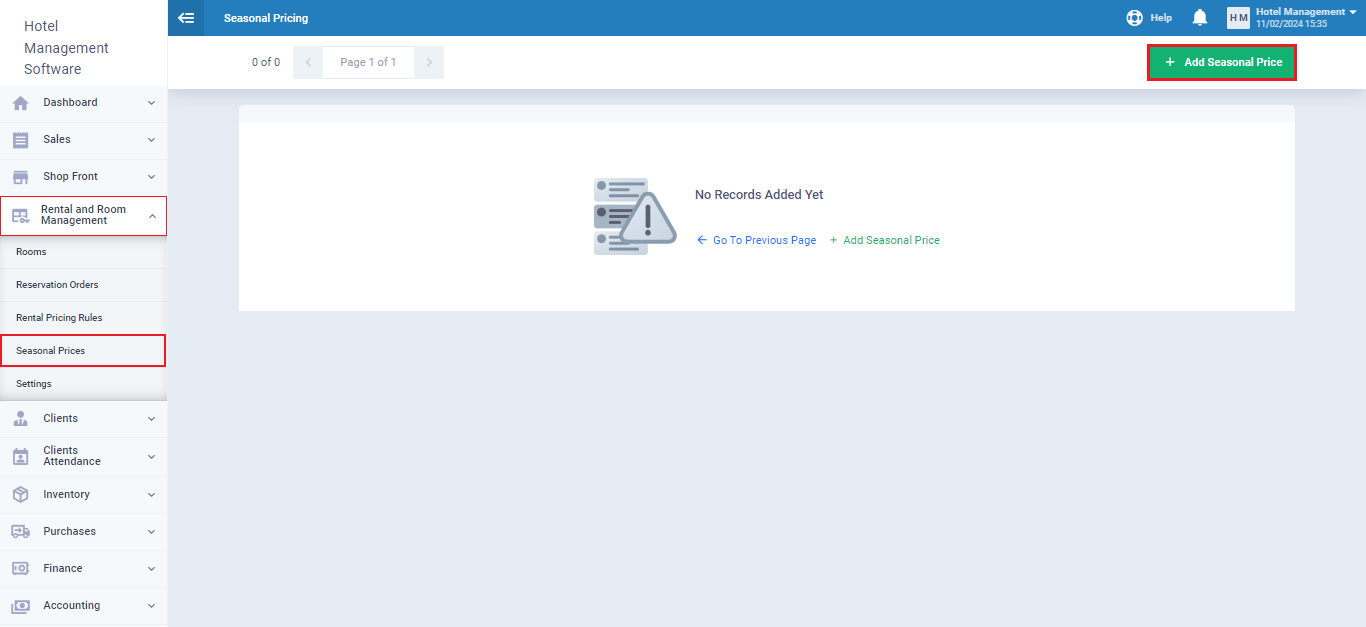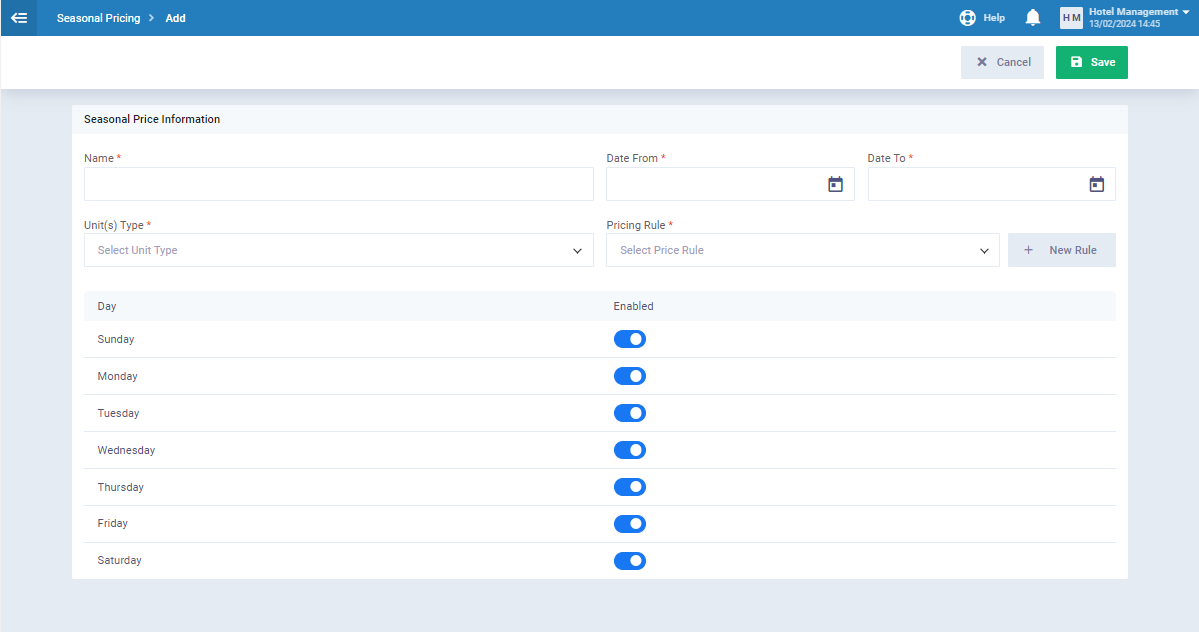Rental Pricing Rules and Seasonal Prices
The pricing rule is the method by which you determine how you will charge your clients for renting your units. Daftra provides several pricing methods to suit various activities that involve renting.
- Note: Before starting, make sure to activate the Rentals and Units app in your account.
Rental Pricing Rules
From the main menu click on “Rental and Room Management“, then from the dropdown menu select “Rental Pricing Rules”
All previously added price rules will be displayed in the table below. To create a new price rule, click “+Add Pricing Rule” on the top right side of the screen.
- Add the pricing rule data by following the steps below:
- Pricing Rule Name: Add a unique name for the pricing rule.
- Status: Determine the rule status, “Active” to enable it, “Inactive” to disable it.
- Currency: Choose the currency you want to use for pricing the reservation/rental order.
- Pricing Method: The system offers you three pricing methods, by hours only, by days only, or both days and hours together.
- When pricing by Hours, you set an hourly rate only.
- When pricing by Days, you set a daily rate only.
- For pricing by Days & Hours, a specific price is set for the day (24 hours), and another price is set for the hour. For instance, if a client rents for 28 hours, they are charged for one day (at the daily rate) and 4 hours (at the hourly rate), and the two numbers are then added together.
- Click the “Save” button.
Seasonal Pricing
Seasonal pricing is a feature that allows you to set customized prices during certain seasons, depending on the nature of your business. Through this, you can specify a time range where the reservation price is different than the regular price for the rest of the year.
From the main menu under “Rental and Room Management” select “Seasonal Prices“.
Add the seasonal price details as follows:
-
- Name: Assign a distinctive name for the seasonal price, such as “End of Year Rates”.
- Date From Specify the start of the period during which the seasonal prices will be applied.
- Date To Specify the end of the period during which the seasonal prices will be applied.
- Unit Type: Select the unit type on which the seasonal prices will be applied.
- Pricing Rule: Choose the pricing rule that the seasonal prices will follow.
- Click on the “Save” button.