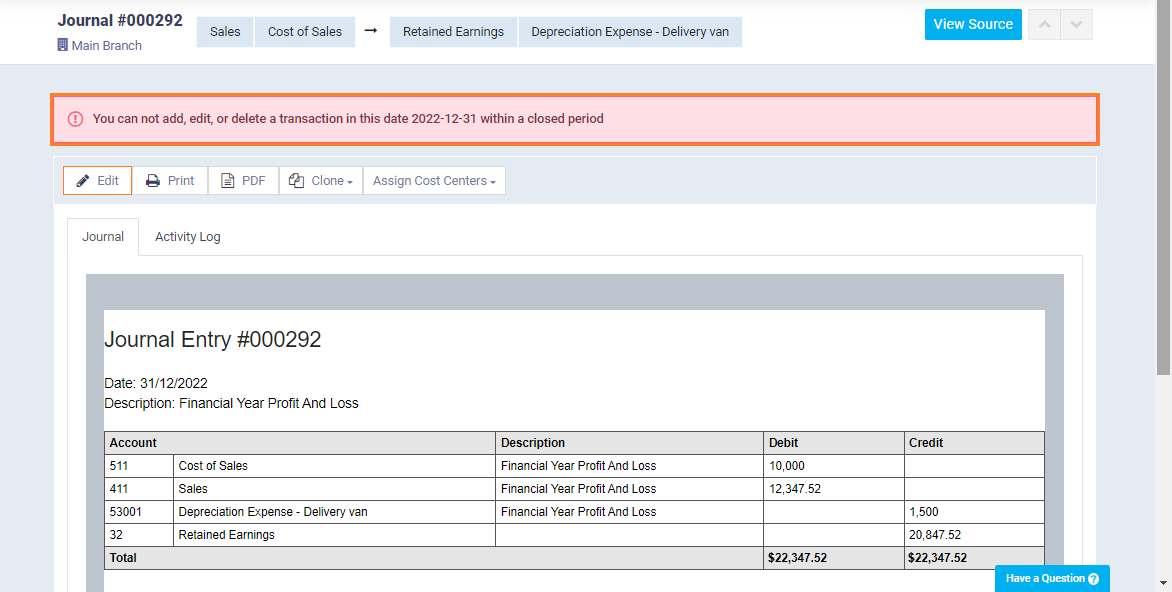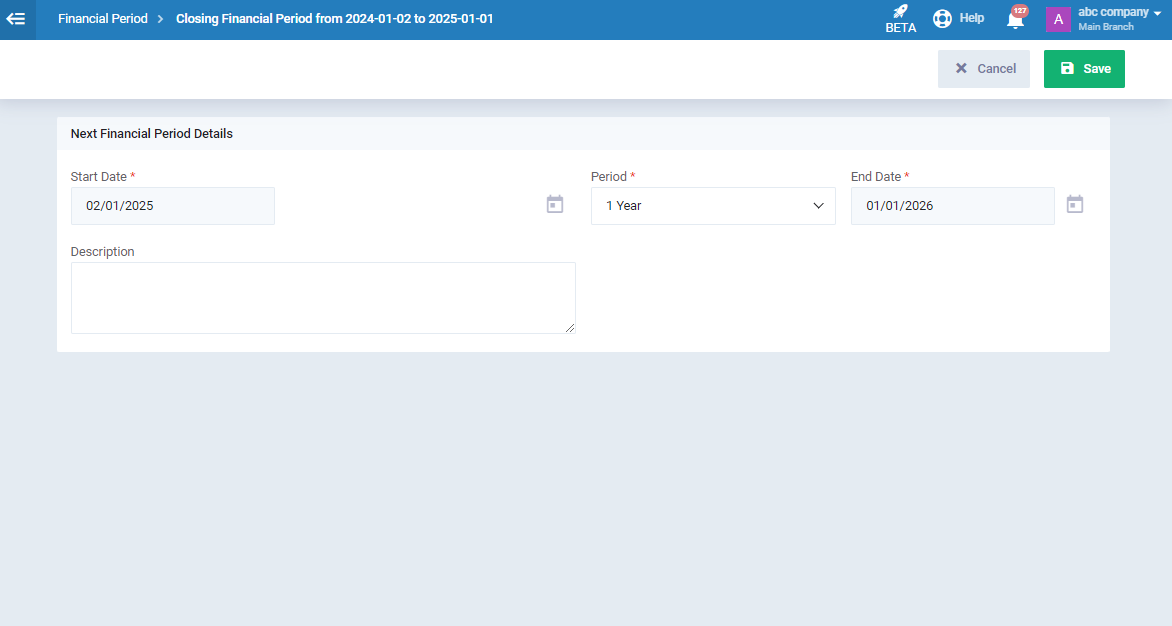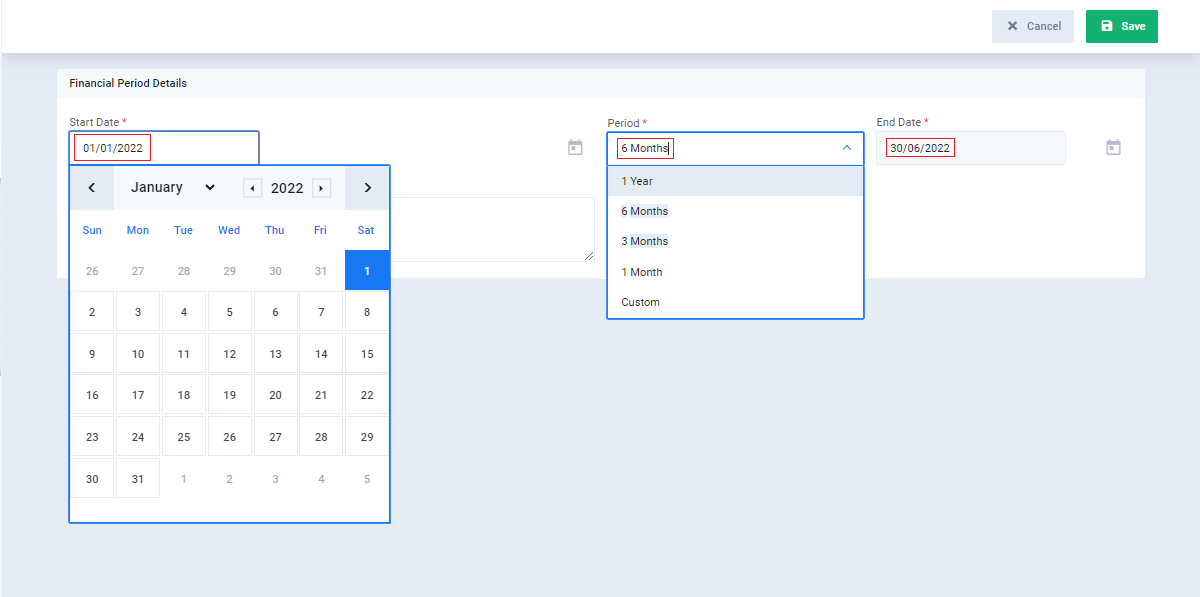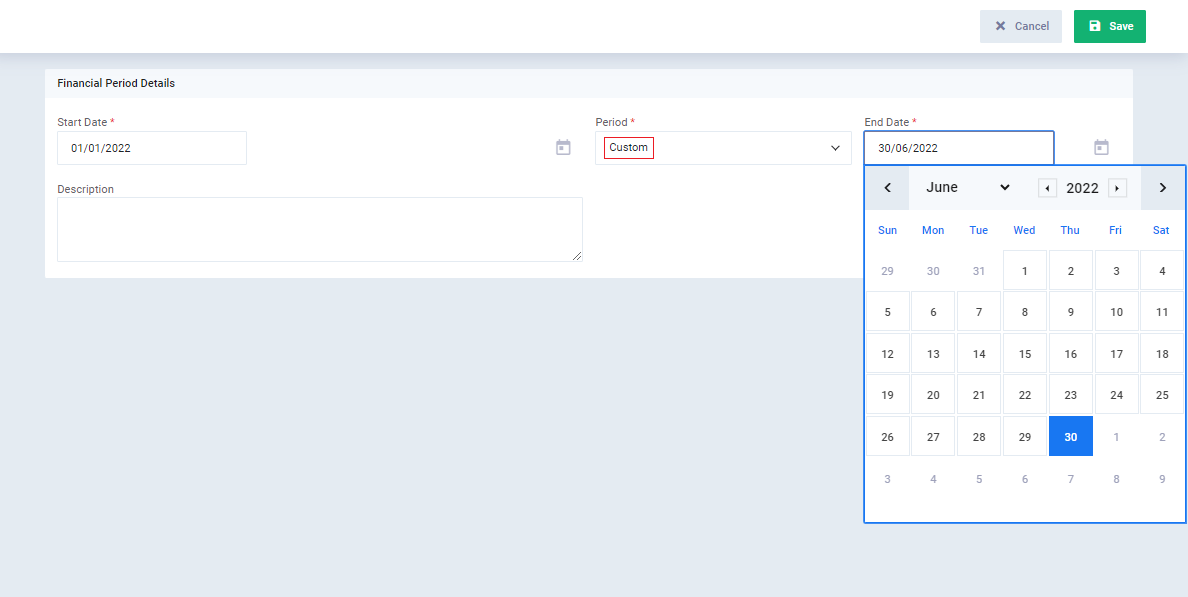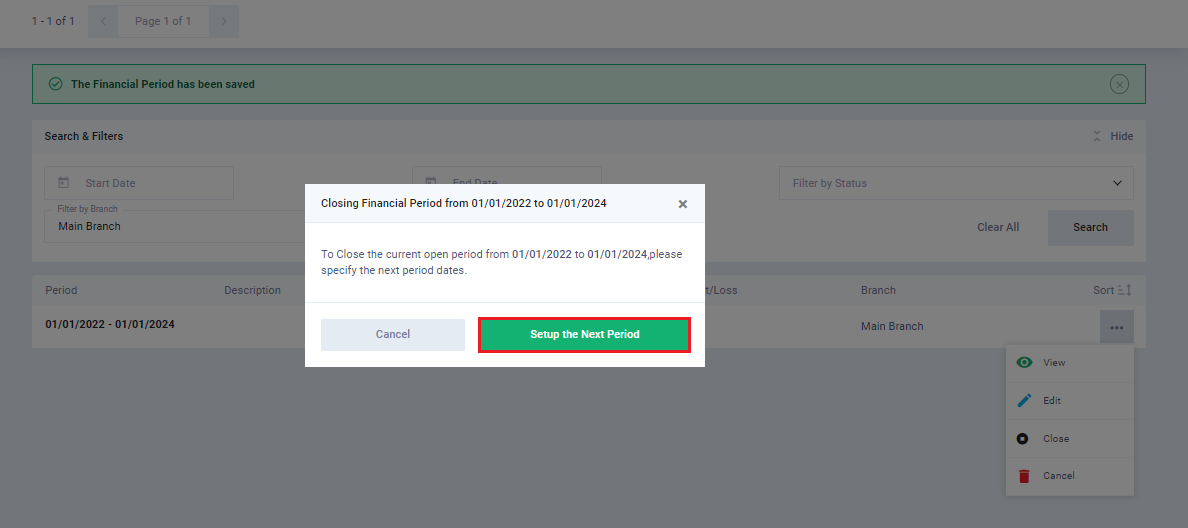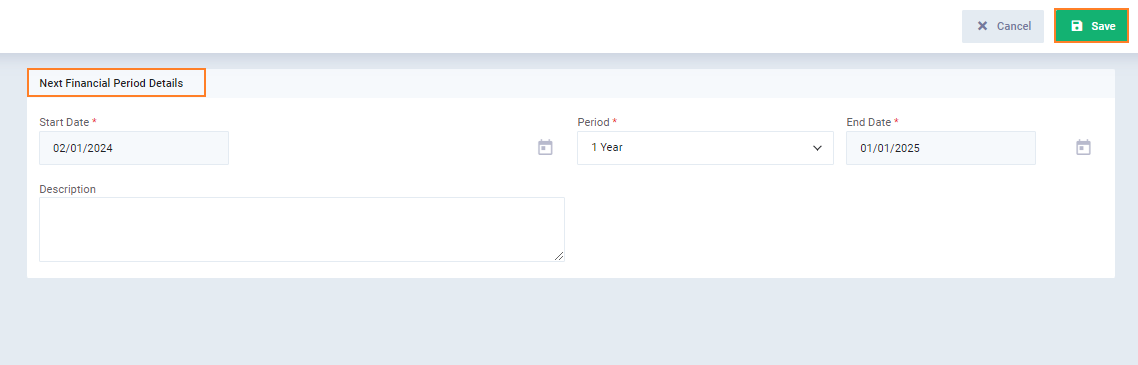Financial Period Closing Entry
Closing entries at the end of the accounting period are crucial for accurately calculating profits and losses and preparing financial reports. Errors in this process can lead to significant accounting risks.
The system allows you to define accounting periods, control the timing of each cycle, and view closed periods in an archive. This provides greater insight into your operations and includes automatically generated reports.
In this article, we will explore the process of closing a financial period and generating a comprehensive closing entry that accurately reflects profits and losses.
Closing a Financial Period
The system enables users to specify financial period dates and seamlessly close the period by generating an automatic, detailed closing entry. To do so, follow the steps outlined below.
Click on “Accounting Settings” from the dropdown of “Accounting” in the main menu.
Select the “Financial Period” tab.
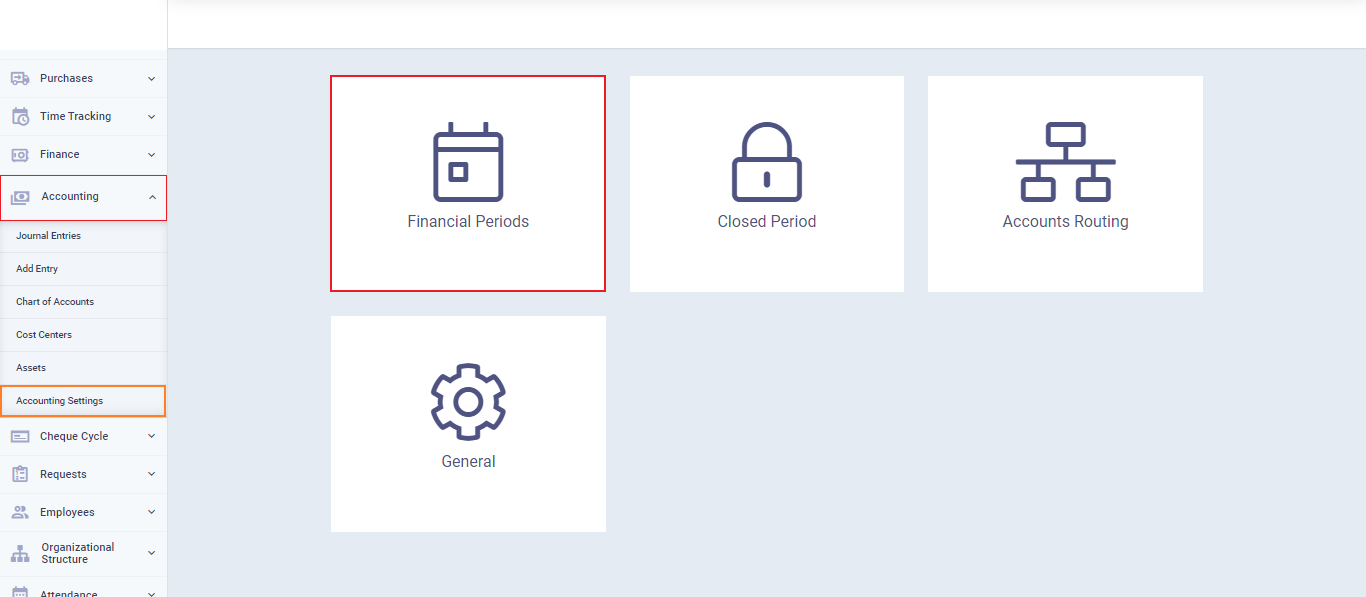
You’ll be directed to the following screen to fill in the required data to close a financial period.
- Start Date: Date of the first financial transaction done.
- Period: The financial period duration.
- End Date: Set the date for the new fiscal year.
- Description: Add the required description for the new fiscal year.
Specify the starting date of the financial period that you need to close. From the dropdown of the field “Period” select the duration for example 6 months and the system will automatically set the end date as illustrated in the following image.
To manually set the end date choose “Custom” from the dropdown of “Period” and you’ll be able to choose the desired end date.
then click “Save“.
After specifying the financial period start and end date, you’ll b be redirected to the financial periods list where you’ll find the one that you’ve just saved.
Click on “…” on the right side of the screen and choose “Close“.
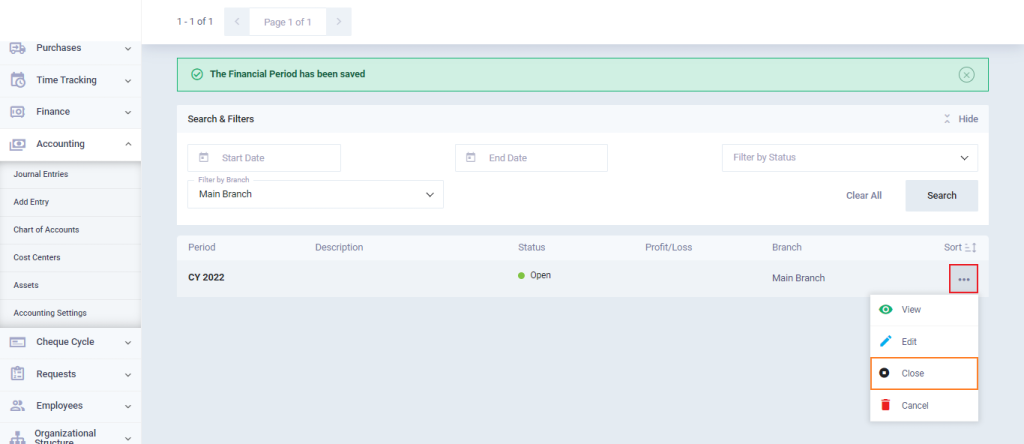
Closing a financial period in the system involves specifying the dates for the next period. When you click on “Close,” a popup screen will appear, prompting you to set up the next period dates as shown in the following image.
Set the start and end date of the next period,
After saving the next period you’ll find that the system has automatically calculated the total profit/loss of the previous closed period.
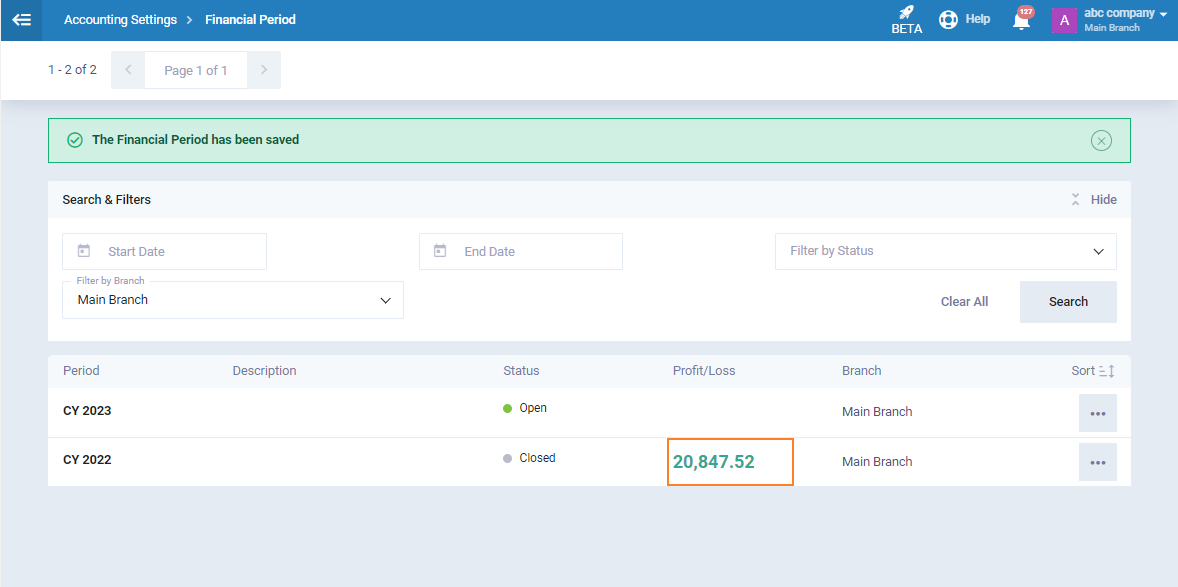
To view the detailed entry of the closed period click on the period,
then you’ll find the journal link beside the profit/loss.
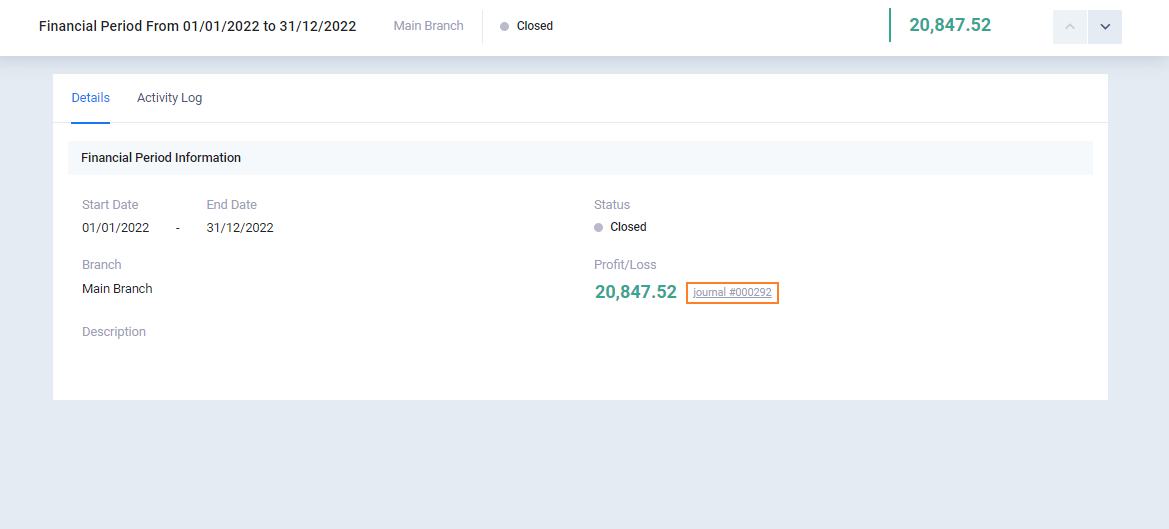
you’ll then be directed to a detailed financial year profit and loss entry.
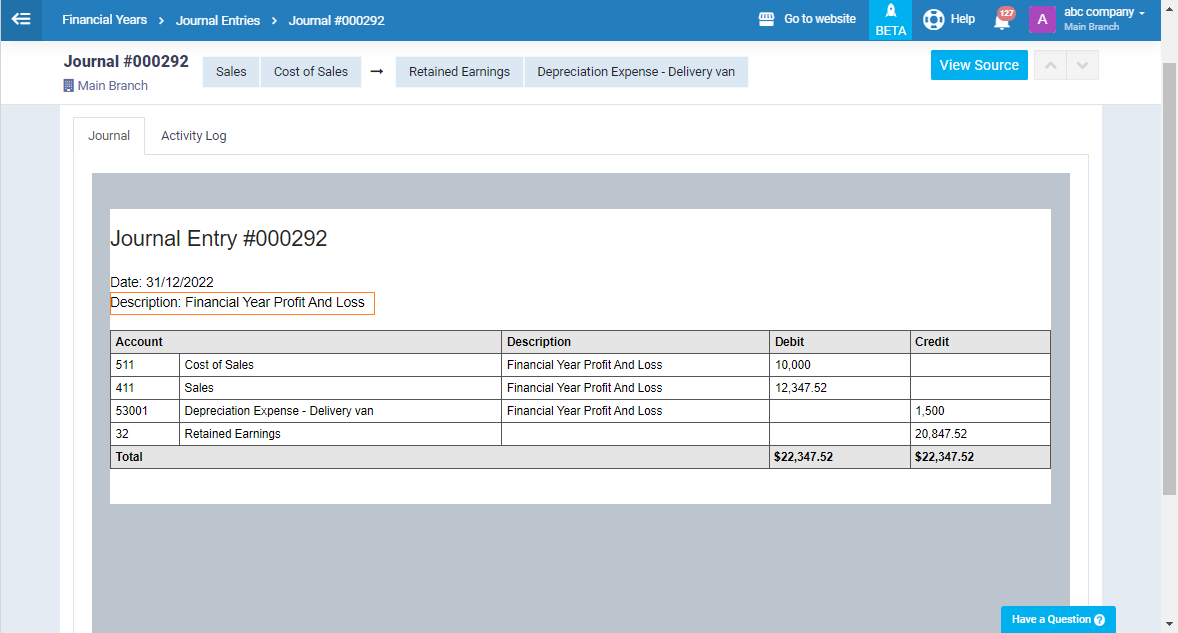
Editing, adding, and deleting transactions from this entry is not permitted. If you attempt to click on “Edit,” an error message will appear, as shown below.