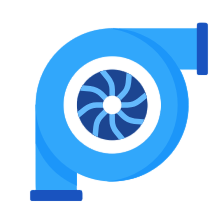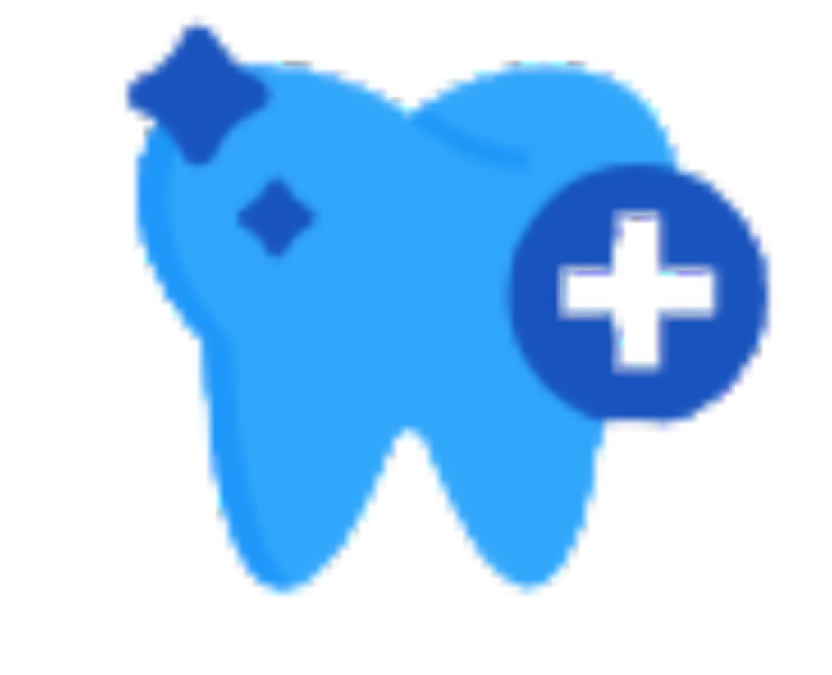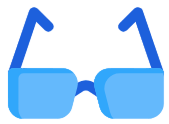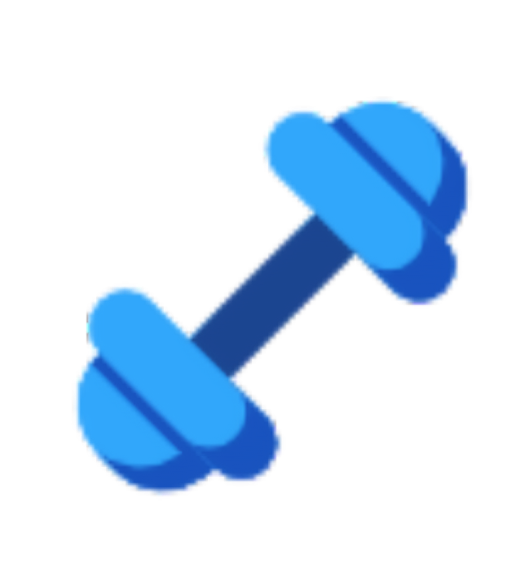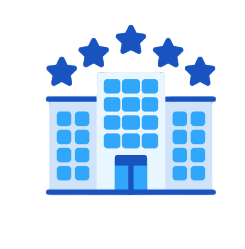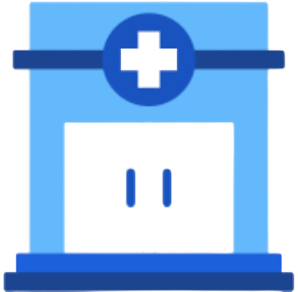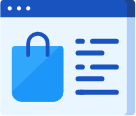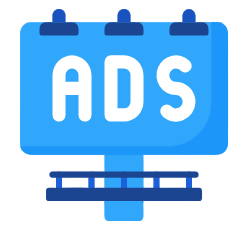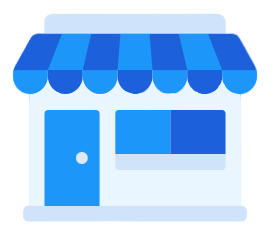Add New Seasonal Price
The Seosonal Pricing feature allows you to set special prices for specific periods of the year, such as holidays, peak seasons, or festive occasions, so they can be automatically applied to the vehicles or categories you choose.
- Note: To define a seasonal price, you must first create a regular pricing rule with the desired rate, then include it within the seasonal price setup.
Steps:
- From the main menu, select “Rental & Units Management”.
- Click on the “Seasonal Prices” dropdown.
- Click the “Add Seasonal Price” button.
- Enter the Following Details:
- Name: Enter the name of the seasonal price, such as Summer Season Price or Eid Holiday Rate.
- Date From: Select the start date for when the seasonal price will take effect.
- Date To: Select the end date for the seasonal pricing period.
- Car Type (Units): Choose the vehicle type or category the seasonal price will apply to, such as Sedan or SUV.
- Pricing Rule: Select the appropriate pricing rule to apply. You can also click New Rule to include more than one rule for the same season.
- From the table at the bottom of the page, enable the days you want the seasonal price to apply to.
- Click on “Save”.