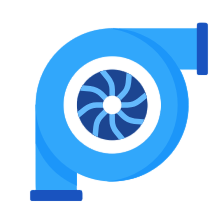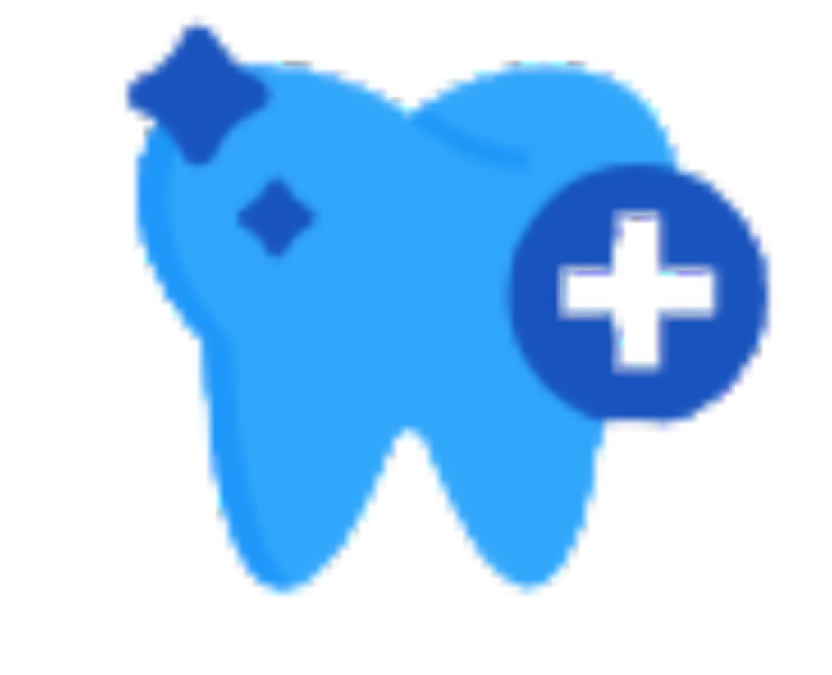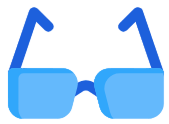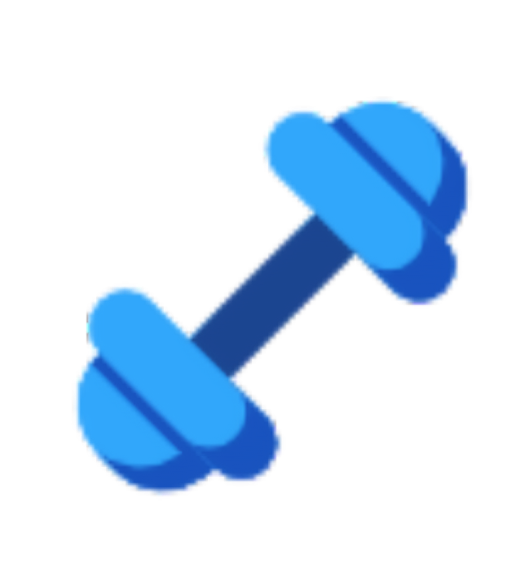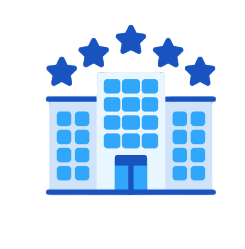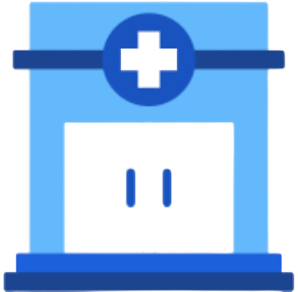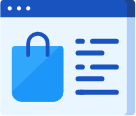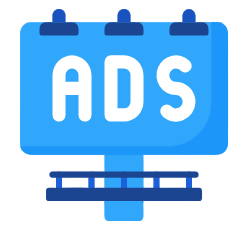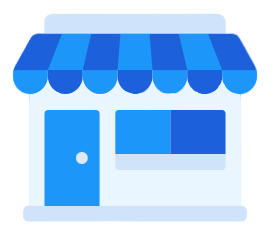Add a New Car Type
The system allows you to create different car types to organize your rental cars efficiently, such as transport cars, SUVs, or luxury cars. This classification helps streamline reservation operations, set prices accurately, and apply pricing rules specific to each category.
Steps:
- From the main menu, go to “Rental and Car Management”, then select “Settings.”
- Click on “Unit Types.”
- Click on “Add Unit Type..
- Fill in the following details in the Unit Type Information:
- Name: Enter a clear, descriptive name for the car type, such as SUV or Sedan.
- Status: Choose between “Active” or “Inactive.” Inactive types cannot be used in rental orders.
- Pricing Method: Select the appropriate pricing method:
- Days: Allows setting check-in and check-out times for daily rentals.
- Hours: Set the minimum rental hours and the allowed booking start interval (e.g., every 15 minutes or every hour).
- Days and Hours: You can specify both a full-day rate and an additional hourly rate.
- Pricing Rule: Choose the applicable pricing rule, ensuring that the selected rule’s pricing method matches the car type.
- When using per day pricing, the system will ask you to specify:
- The start time of the rental day in the “Check-in” field.
- The end time in the “Check-out” field.
- When using per hour pricing, the system will require additional time-related details, such as:
- Minimum Rental Hours: The minimum number of hours a car can be rented.
- Time Slots (between reservations): The allowed time gap between consecutive rentals.
- When using per day pricing, the system will ask you to specify:
- Tax 1 and Tax 2: Enter the applicable tax rates.
- Description: Add a clear description for the car type.
- Images: Upload an image representing this car type.
- Click “Save.”