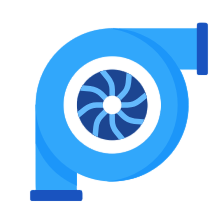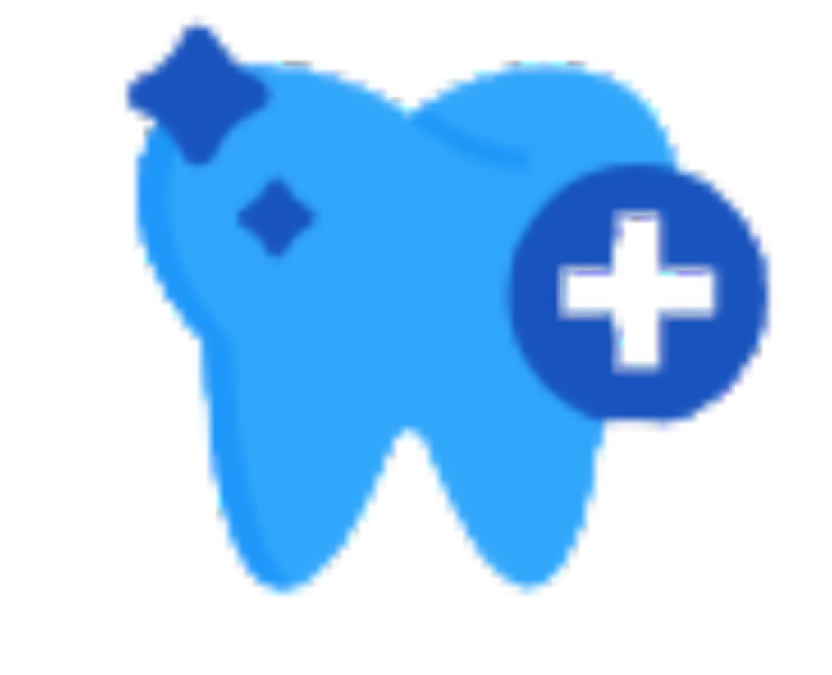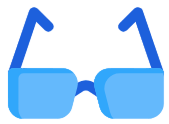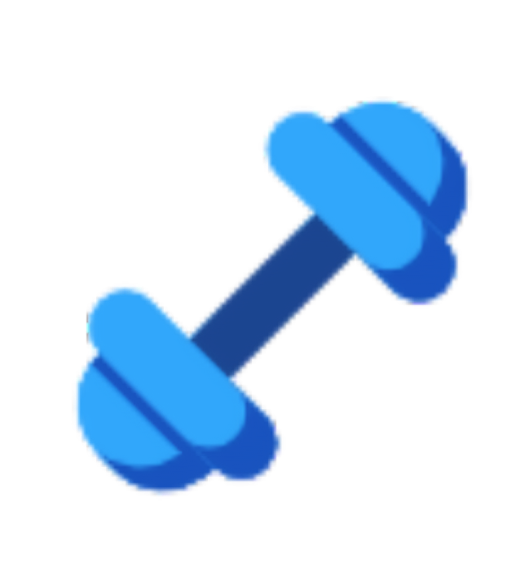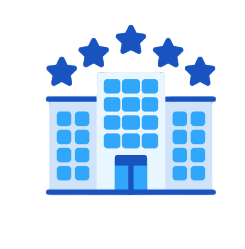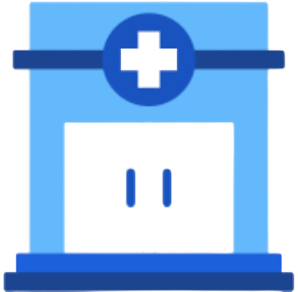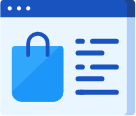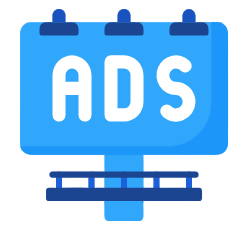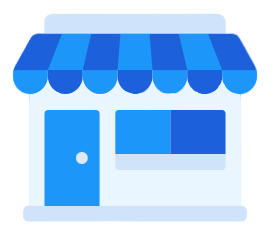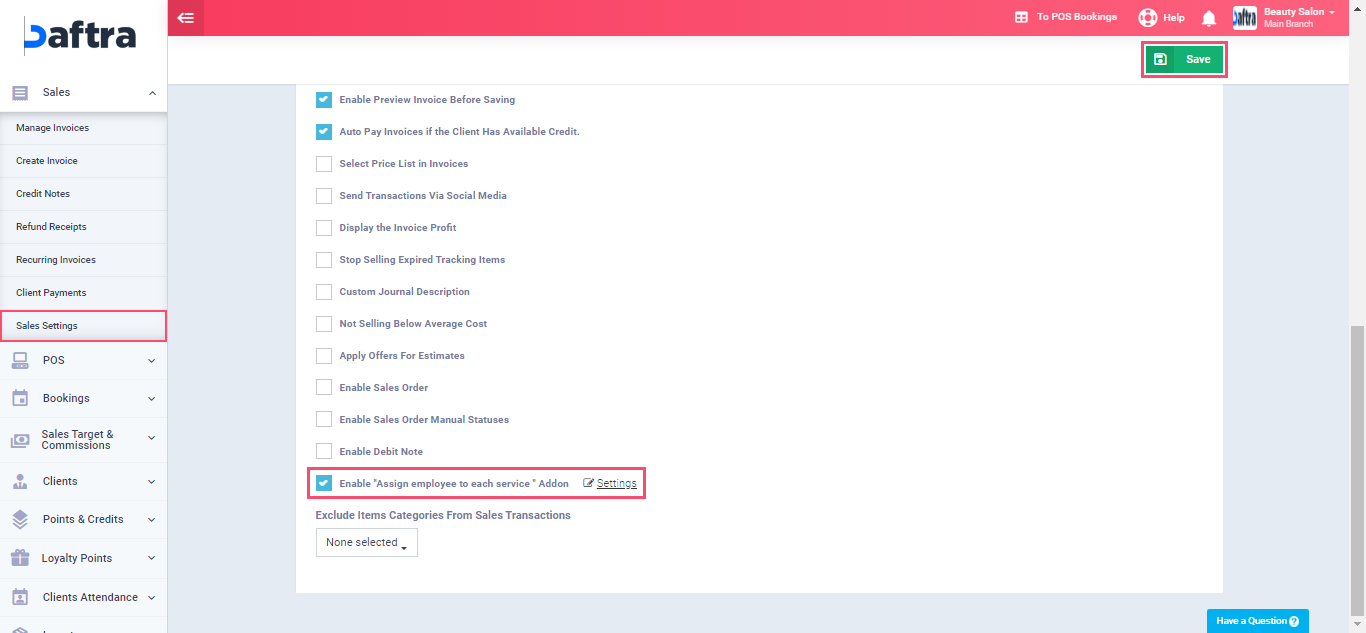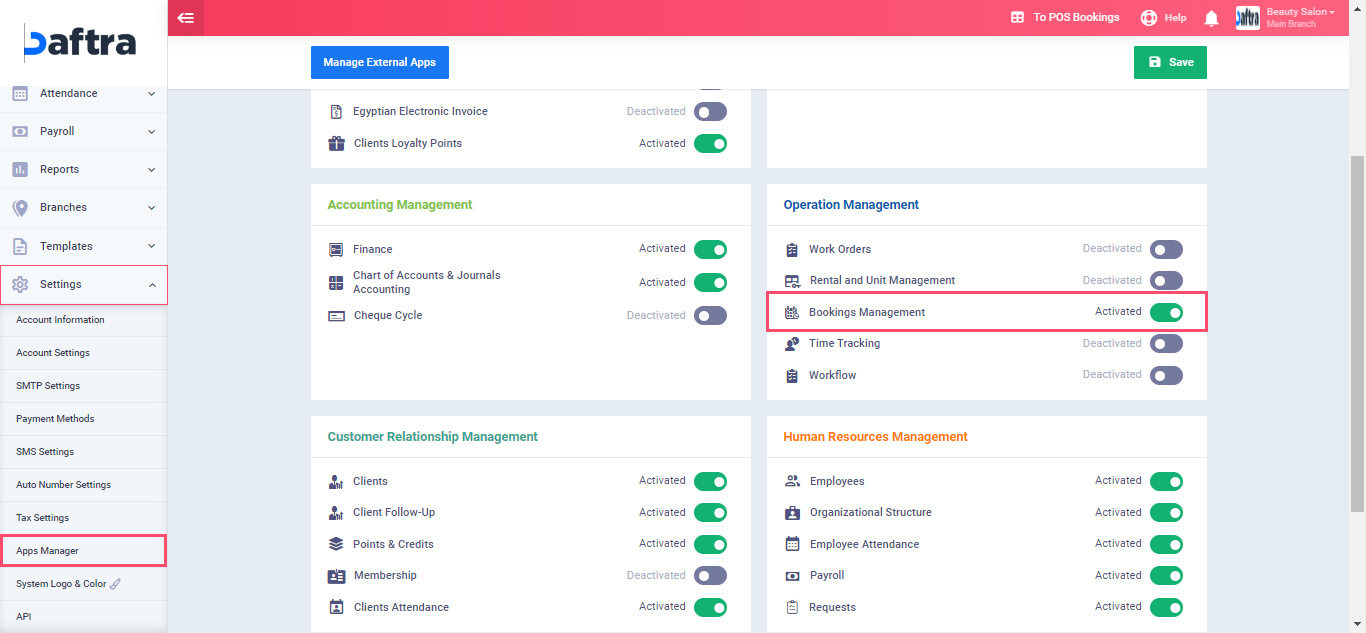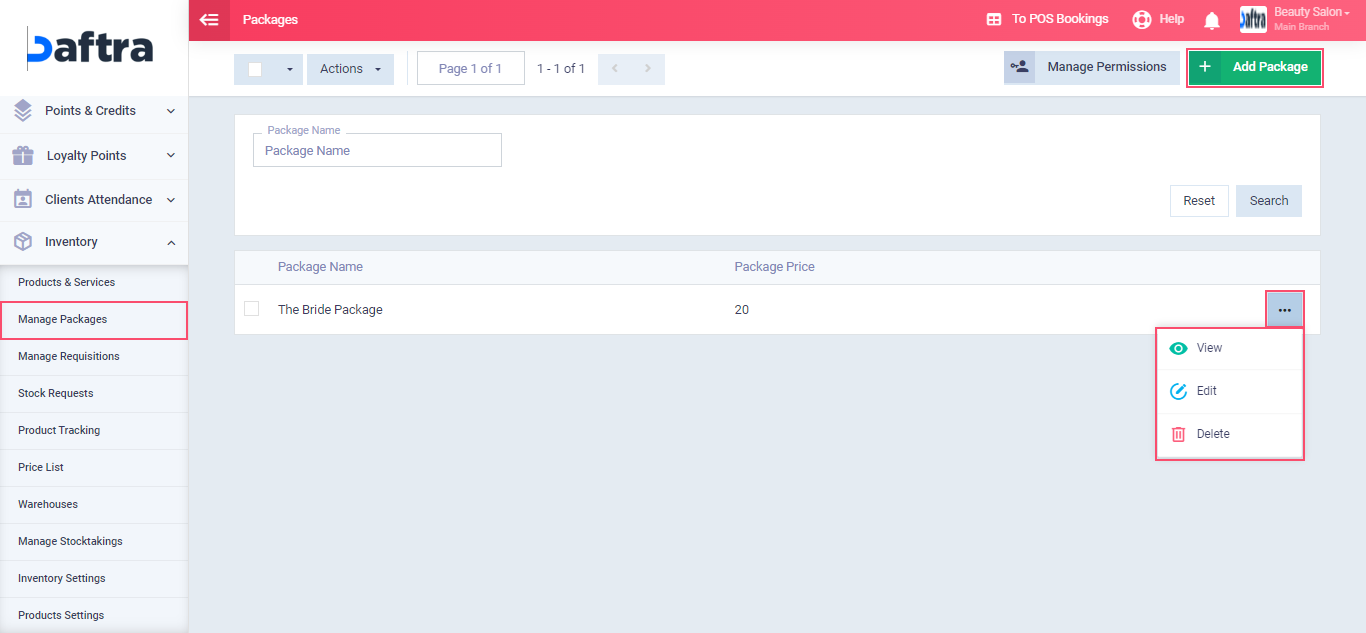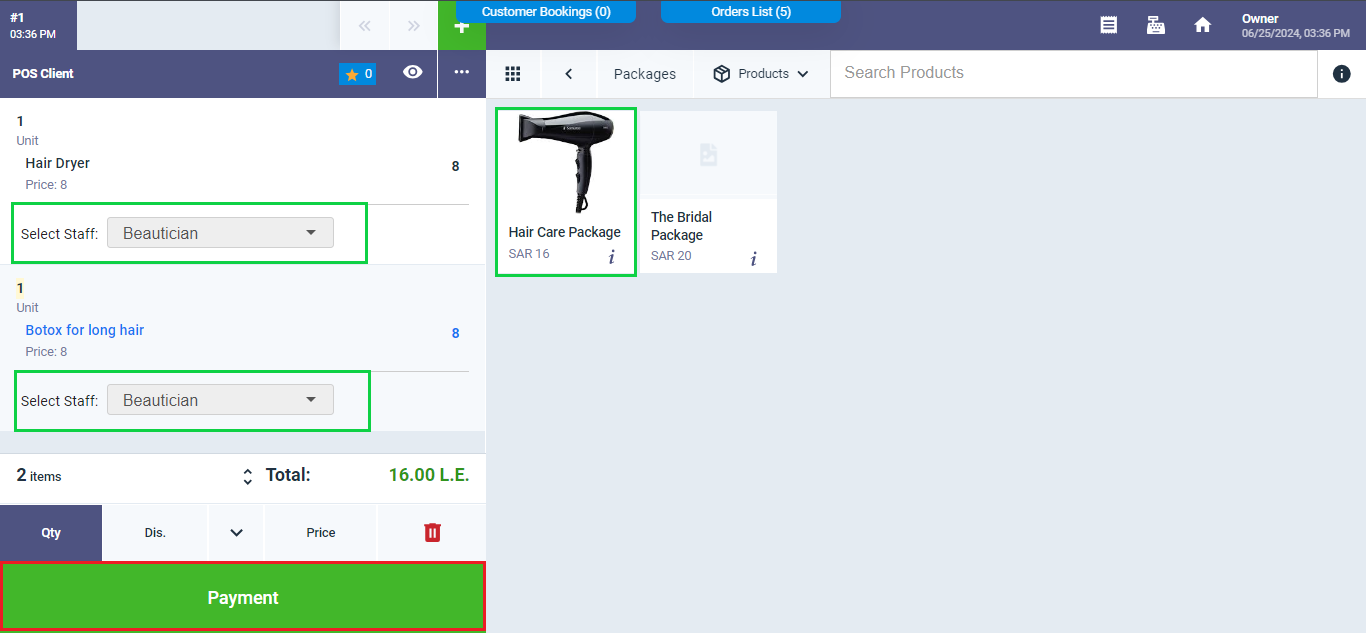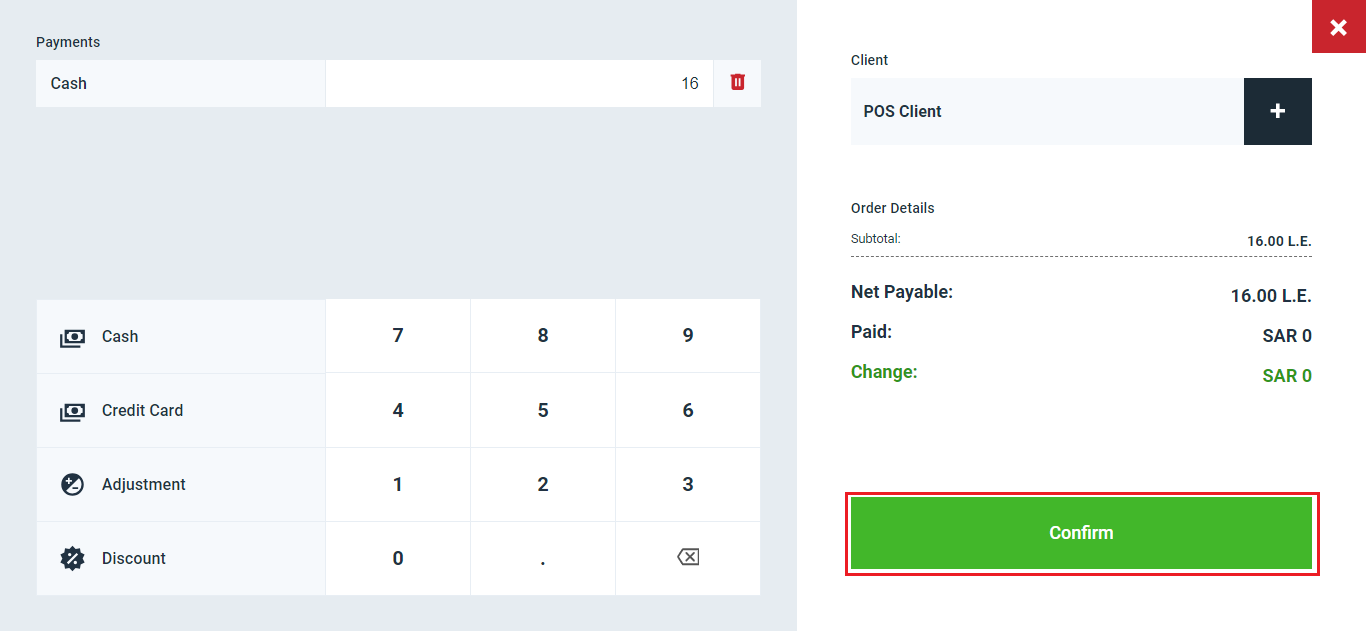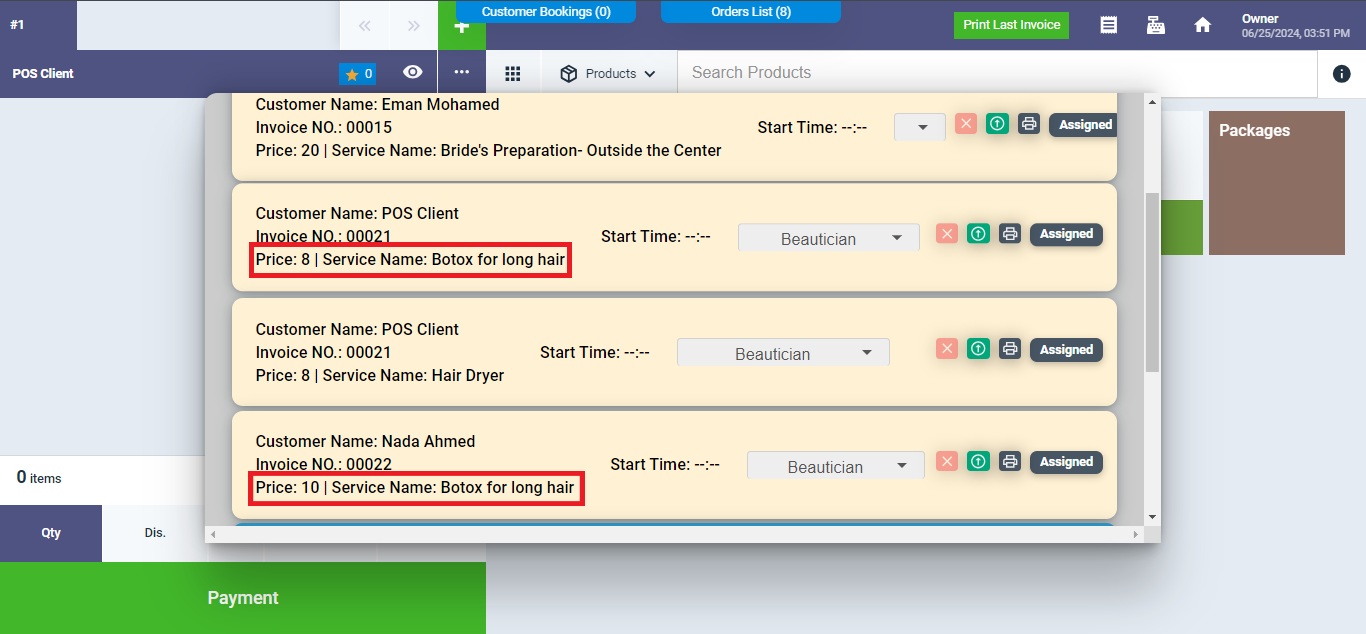POS Packages in Beauty Salons
If you want to sell multiple services together at a special price to increase the number of services purchased by customers, you can do this through beauty salon packages. These packages allow you to reprice the services included according to the new price set when the customer opts for this service as part of the entire group of services included in the package.
Usually, the prices of services within the package are lower to encourage the customer to purchase more services together instead of buying a single service individually.
Ensure Enabling the Following Options
To benefit from the beauty salon settings, ensure the following:
- Your account on Daftra should be a beauty centers and women’s salons account.
- Activate the option for assigning an employee to each service by clicking on “Sales Settings” from the “Sales” dropdown in the main menu, then clicking on “General Invoice and Estimate Settings,” enabling this feature, and clicking the “Save” button.
- To activate the booking application, direct to “App Manager” from the “Settings” dropdown in the main menu, enable the “Booking Management” application, and then save.
Manage Packages
Click on “Manage Packages” from the “Inventory” dropdown in the main menu to view the packages you have created. You can edit, delete, or display them by clicking on the three dots next to the package.
To add a new package, click on the “Add Packages” button.
Enter the General Information for the Package:
- Package Name: Write a name that clearly describes the package and the services included in it.
- Image URL: Paste the link to the package image here. This image will appear at the POS when choosing between different packages.
Enter the Services Included in the Package:
- Service Name: Choose the service you want to include in the package from the dropdown menu based on the services previously added to your Daftra account from the inventory.
- Price within the Package: Specify the price of the service within the package. This price is often different (usually lower) than the price of the service outside the package.
Click the “+Add” button to add more services. Once complete, click the “Save” button.
You will notice that the total package price changes automatically according to the prices of the services included in the package.
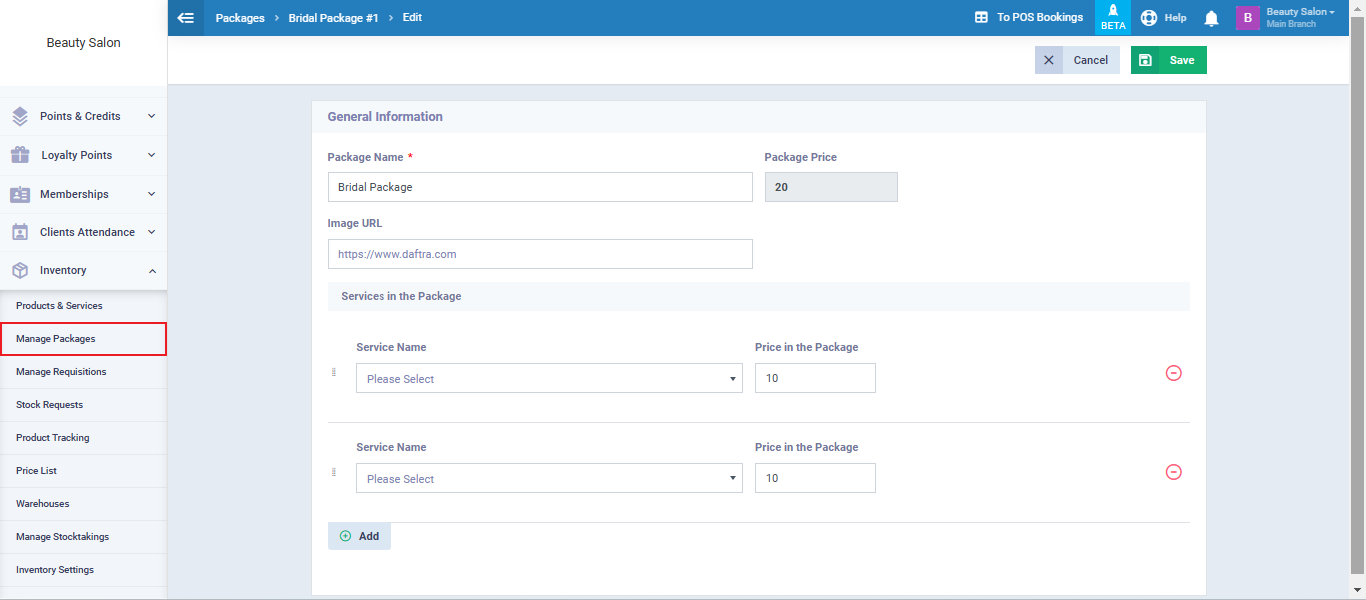
The client can book the package in the same way they book a single service, as explained earlier in this guide. They can also convert the package invoice into orders that are easy to track.
Purchasing a Package from the POS Screen
Click on “Start Selling” from the “POS” dropdown in the main menu, then click on “Packages.”
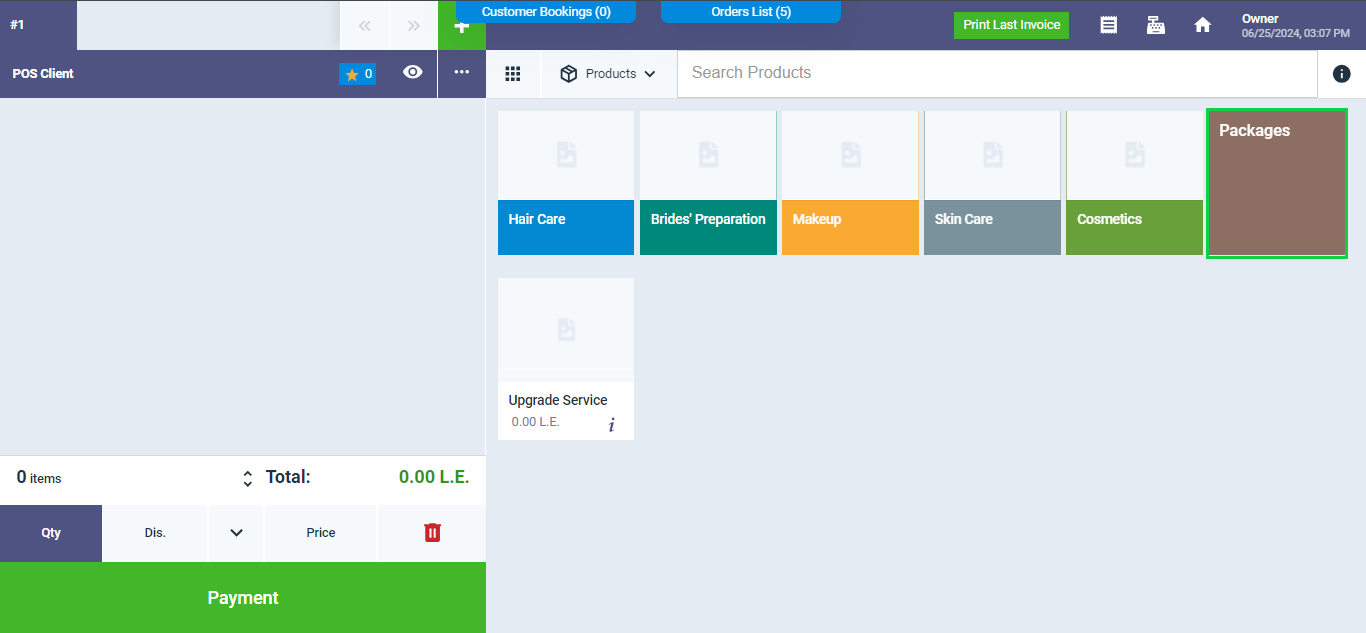
The added packages will appear. Click on the package requested by the customer, for example: “Hair Care Package.”
The services included in the package will then be displayed along with the price of each service, with the option to assign each service to the desired employee.
Assign the employees to the services if you wish, then click the “Checkout” button.
Then, click on “Confirm” button to generate the invoice.
After issuing the invoice, click on “Orders List” to find the services included in the package. Each service will have an individual order created for it, allowing you to start the service and track its status in the usual manner.
Note the price difference for the same service, such as “Long Hair Botox,” where its cost in the order generated from the package is 8, whereas its cost when added separately from the package is 10.