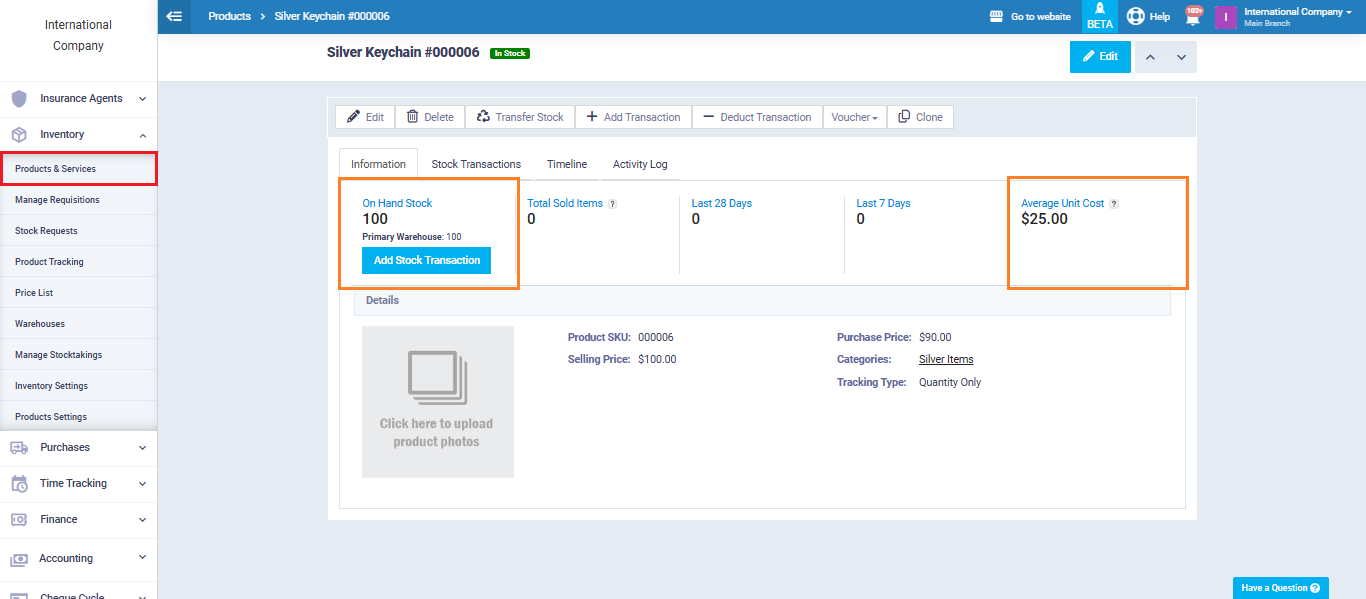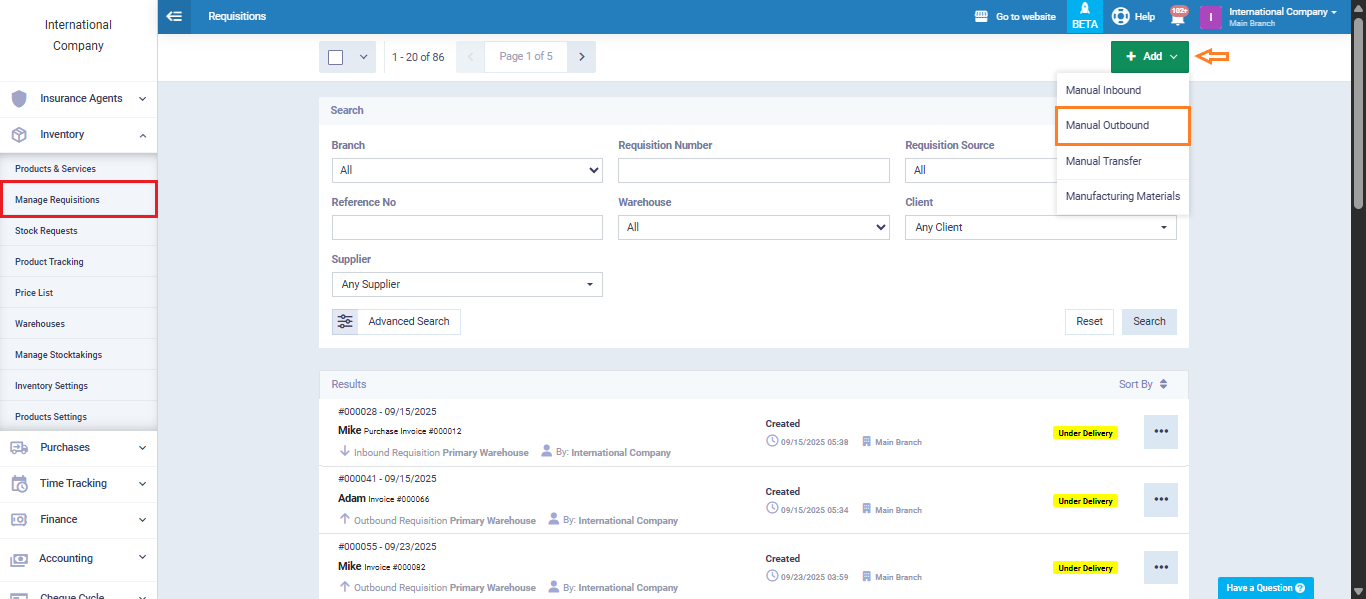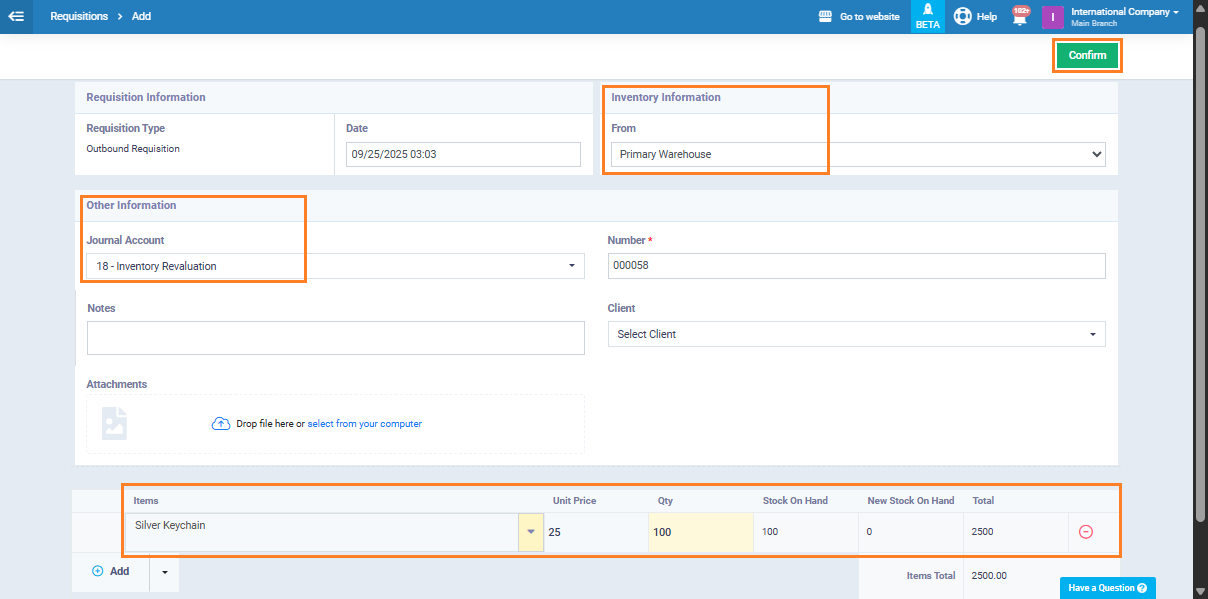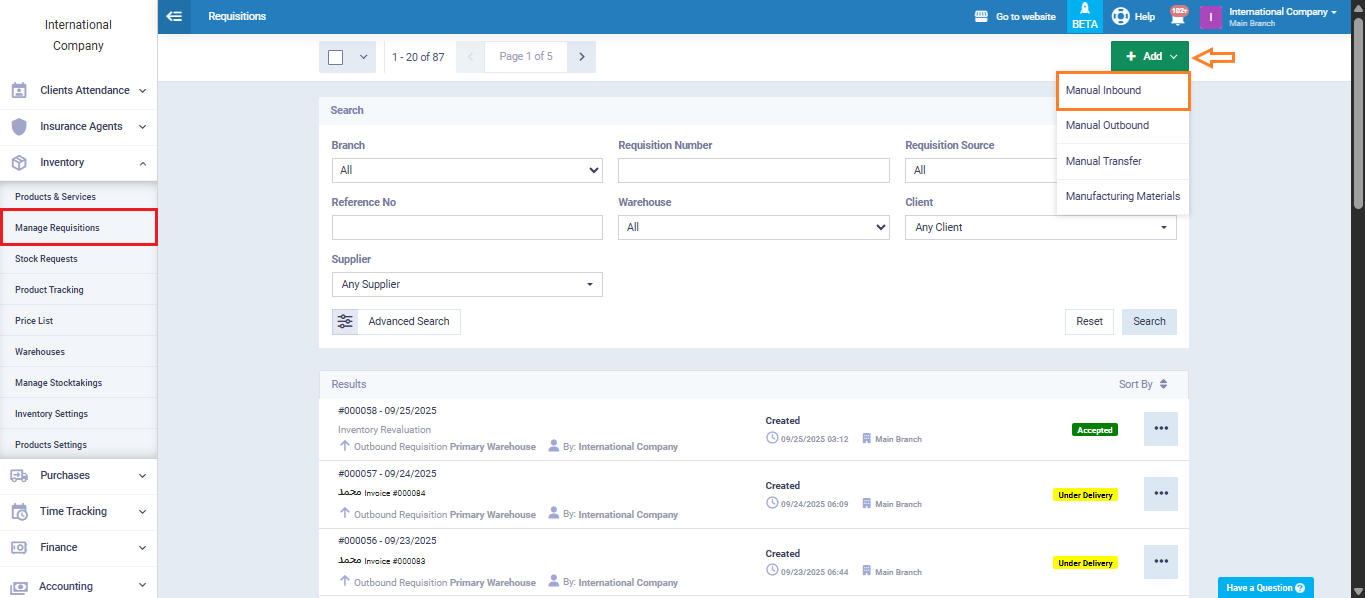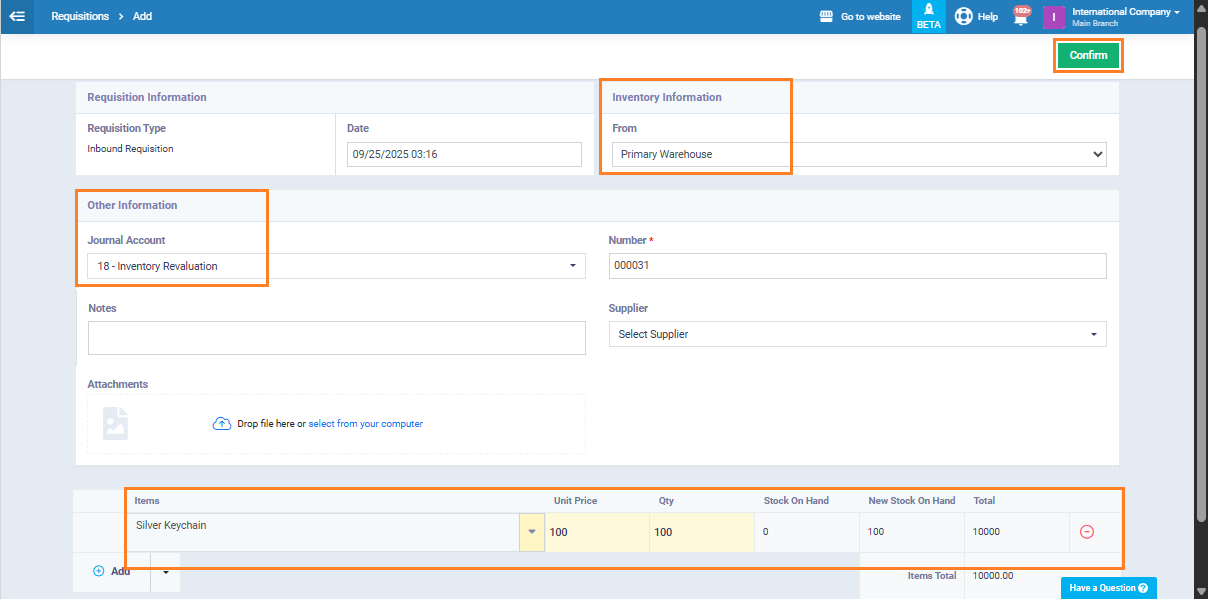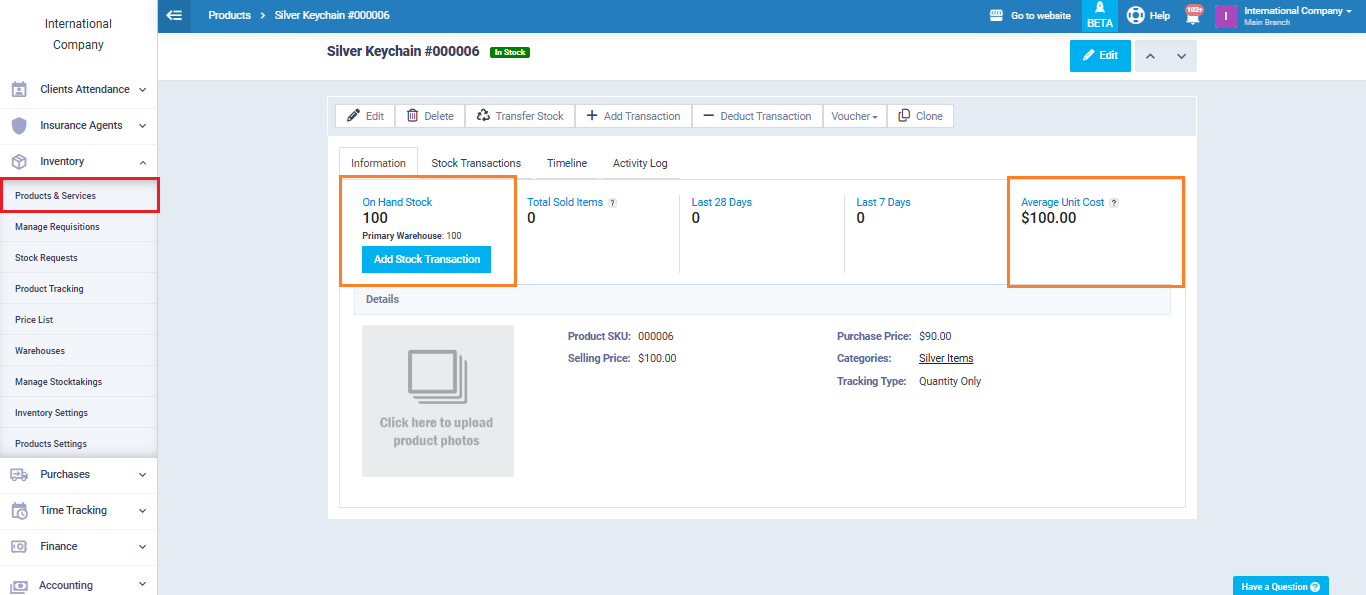Revaluating Inventory and Updating Average Cost
Create an Outbound Requisition for Revaluation
From the main menu, go to “Manage Requisition” under the “Inventory” dropdown.
Click “Add” and select “Manual Outbound“.
Assign the note to a sub-account previously created in the Chart of Accounts under the name “Inventory Revaluation“.
Select the warehouse containing the product you want to revalue.
In the items table, choose the product and enter the total available quantity in the warehouse in the “Quantity” field.
Click on the button “Save“.
Create an Inbound Requisition with the New Price
Return to the “Manage Requisition” screen.
Click “Add” and this time select “Manual Inbound“.
Assign the note to the sub-account “Inventory Revaluation“.
In the items table:
Enter the same product with the same quantity specified in the requisition.
In the Unit Price field, enter the new price to be applied.
Click on the button “Confirm“.
Once these steps are completed, the system will automatically update the average cost of the remaining stock quantities, ensuring that all cost and inventory reports reflect the new price accurately.