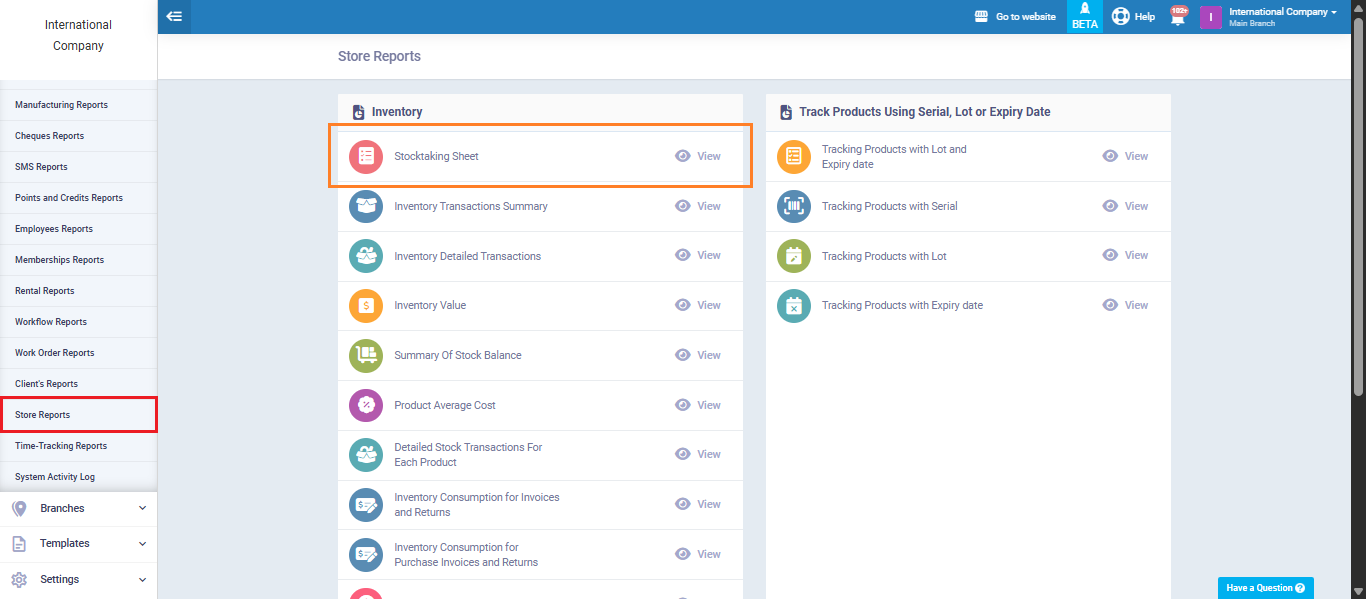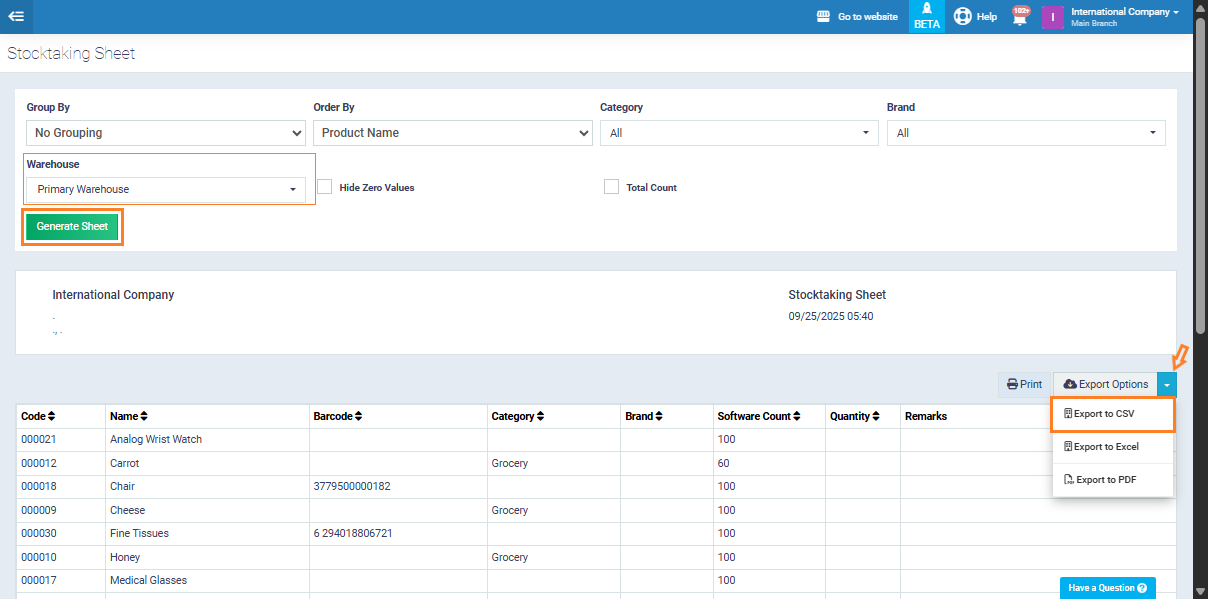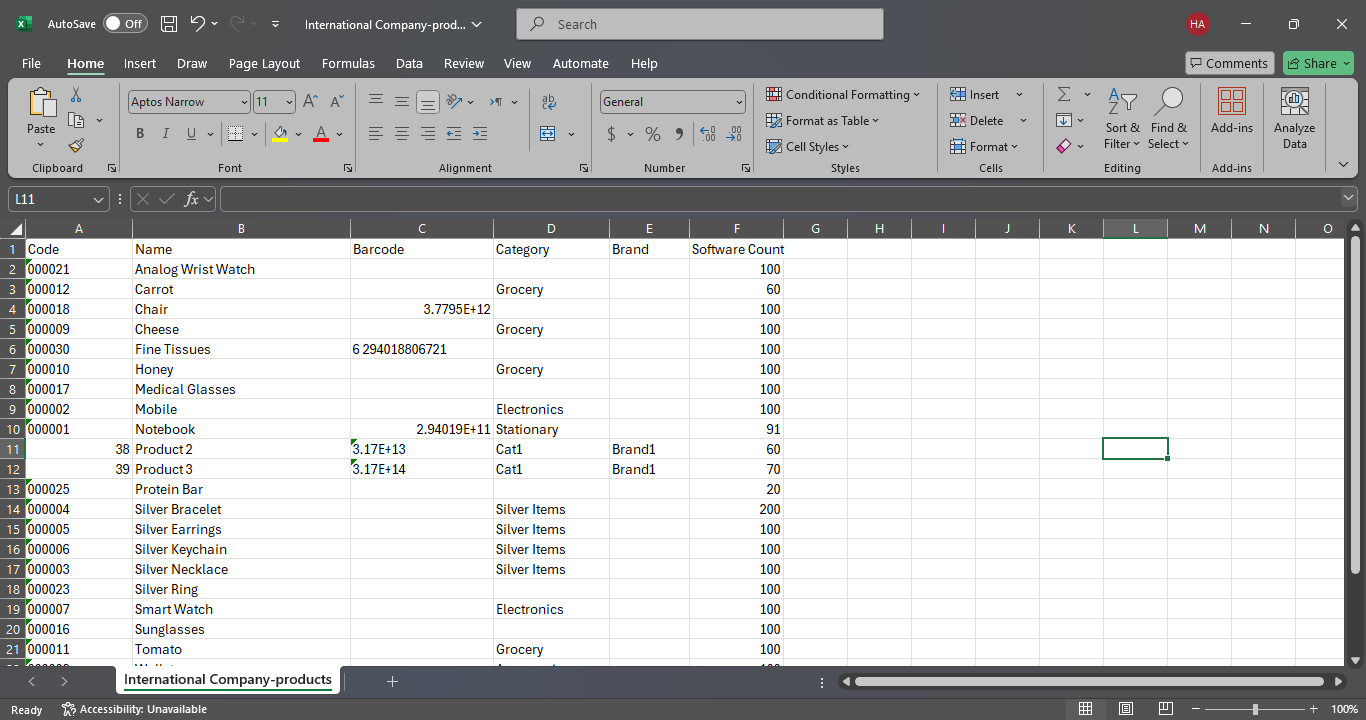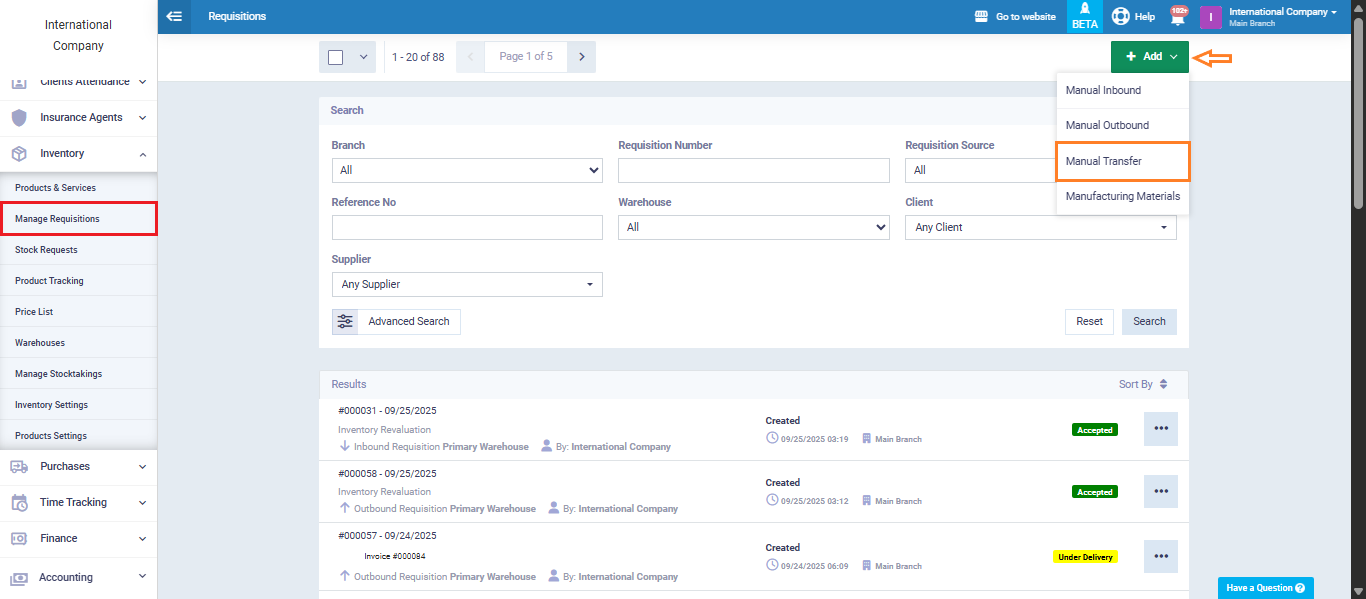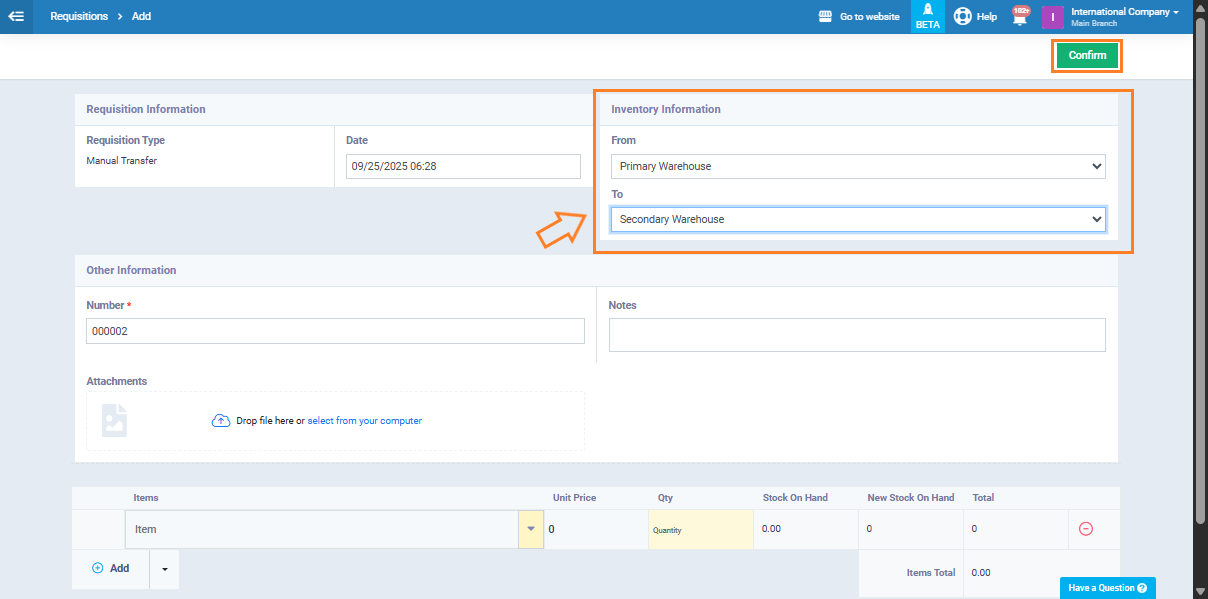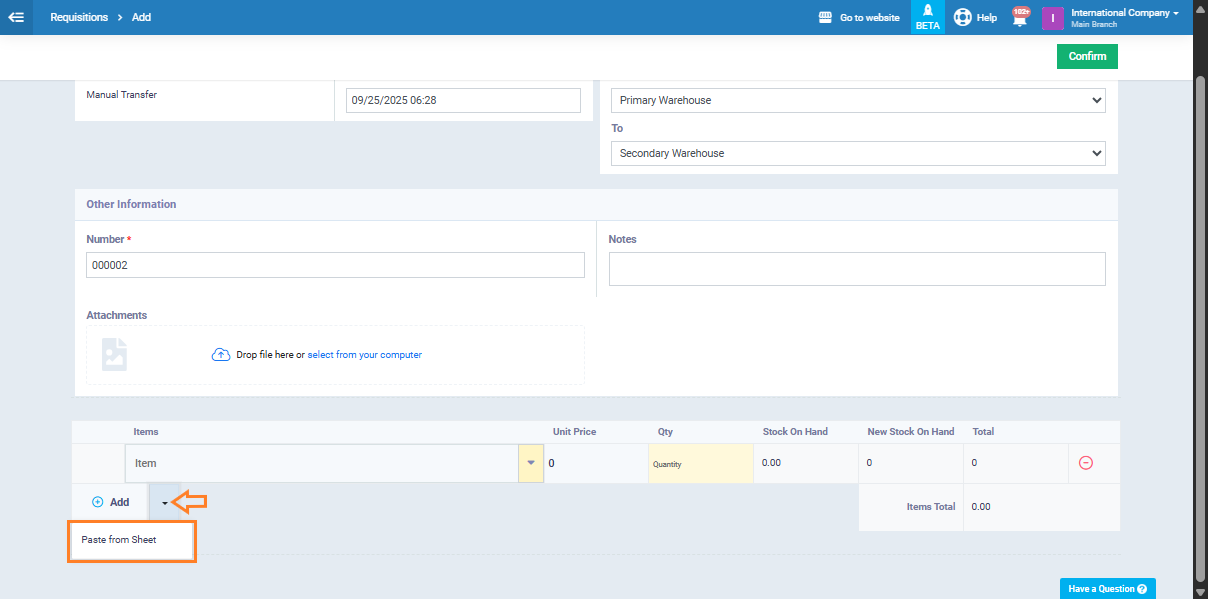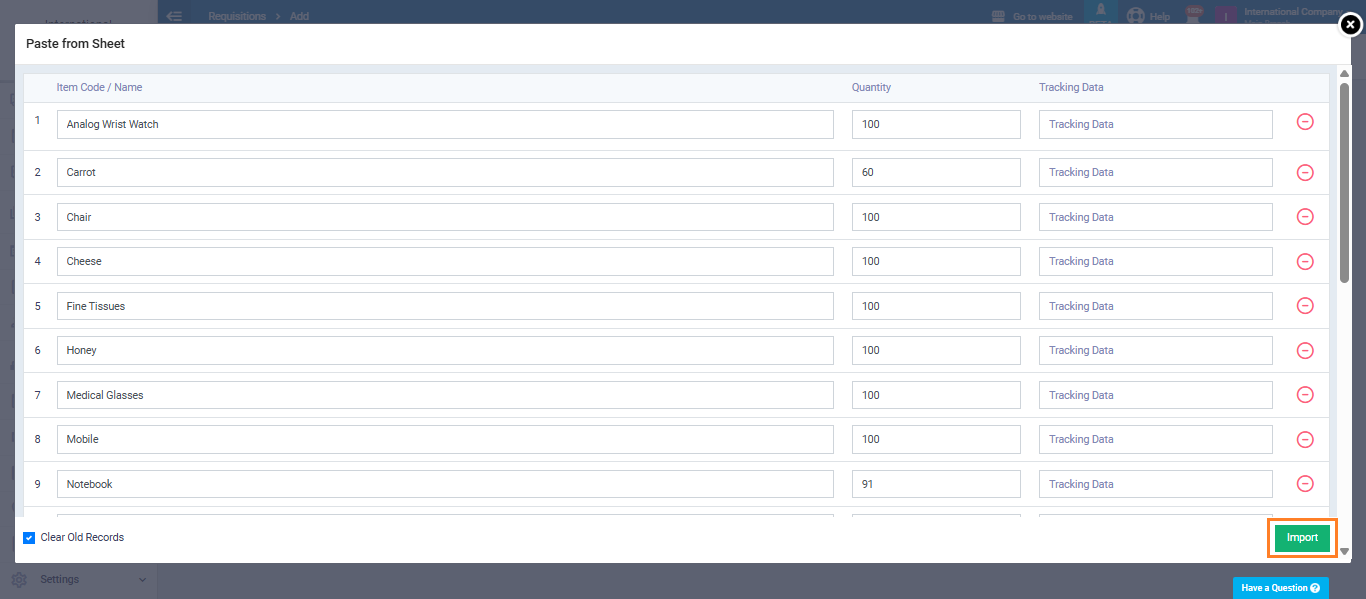Transferring Products from a Warehouse to Another in Bulk
When you need to move product quantities from one warehouse to another, the system allows you to perform a manual transfer easily using the stock-taking sheet. This method helps you copy product data directly from the inventory report and fill it into the transfer permission without having to enter each item manually, saving time and reducing errors.
Extracting Stock-Taking Sheet Data
To make a manual transfer between warehouses using the stock-taking sheet:
Go to “Inventory Reports“, then select “Stock-Taking Sheet“.
Use the filters to select the warehouse you want to transfer from, then click “Generate Sheet“.
Once the data appears, click “Export to CSV” from the “Export Options” dropdown menu.
Open the CSV file and copy the product names and quantities.
Preparing the Manual Transfer Requisition
Go to “Inventory“, then click on “Manage Requisition“, click the arrow next to “Add”, and select “Manual Transfer“.
On the transfer screen, fill in the “Inventory Information” by selecting the source warehouse (From) and the destination warehouse (To).
In the “Items” section, click “Paste from Sheet”.
Paste the copied data from the CSV file, then click “Import“.