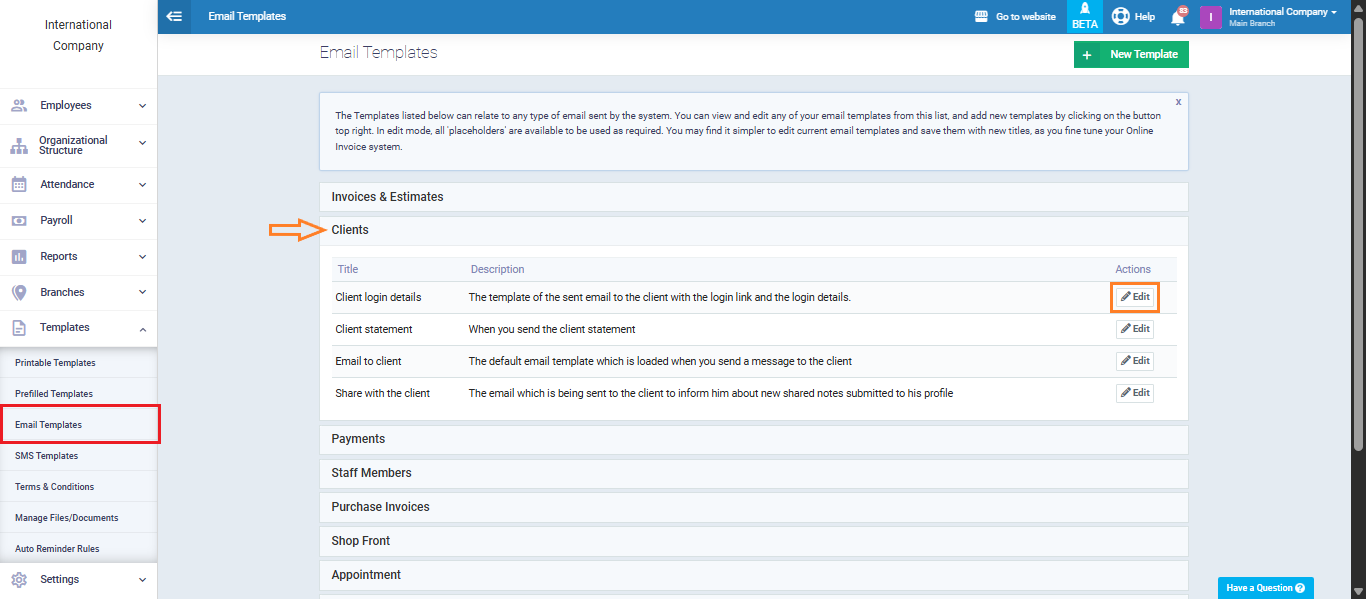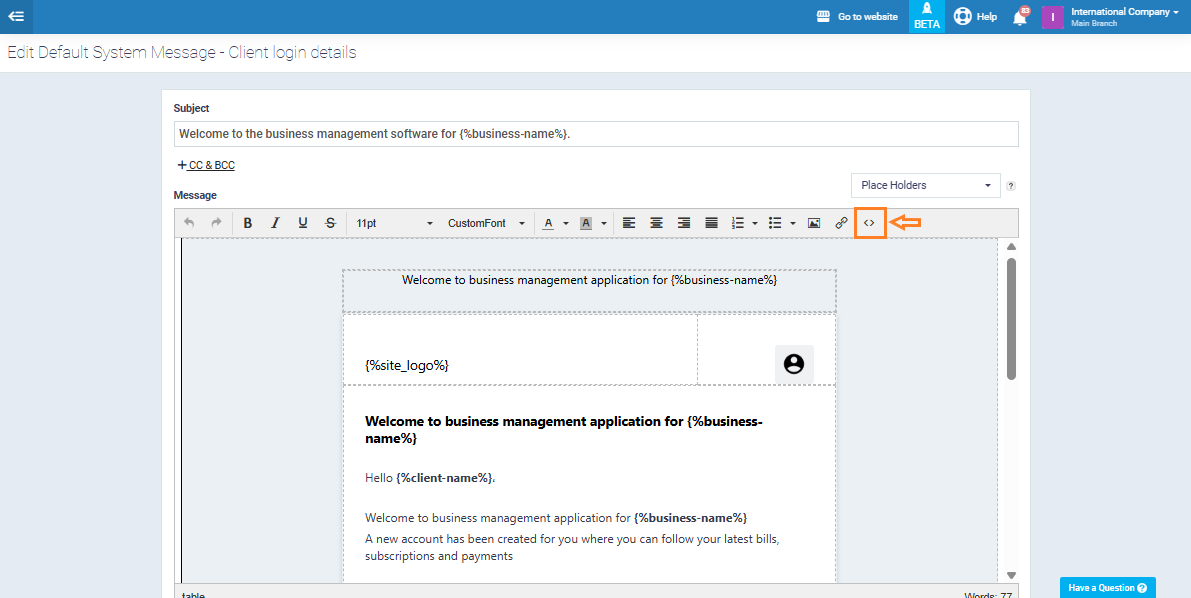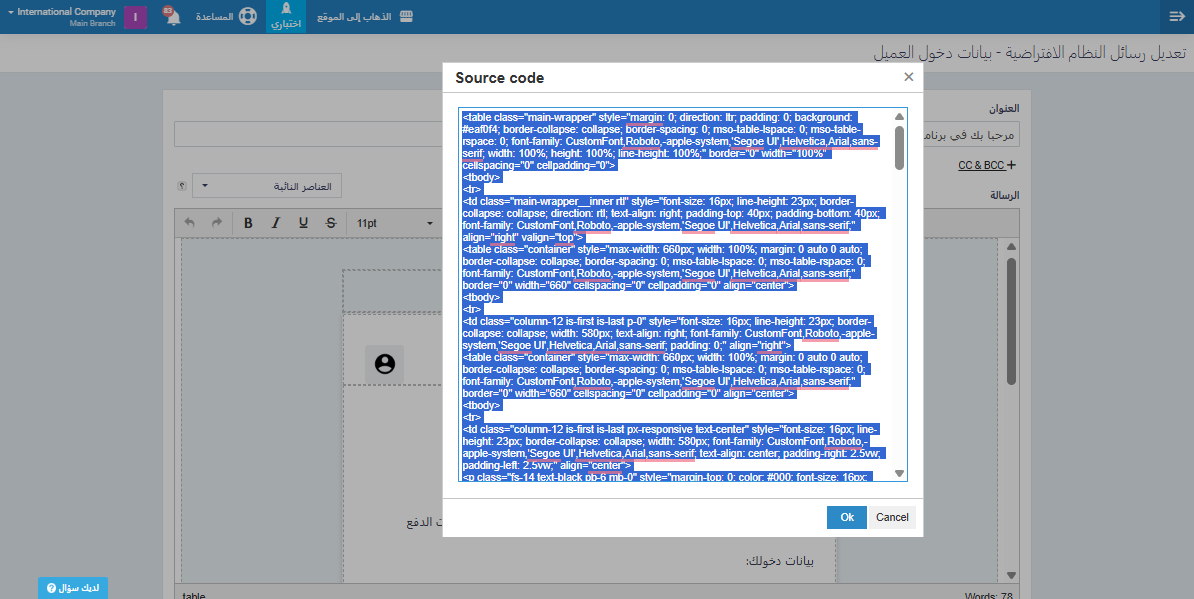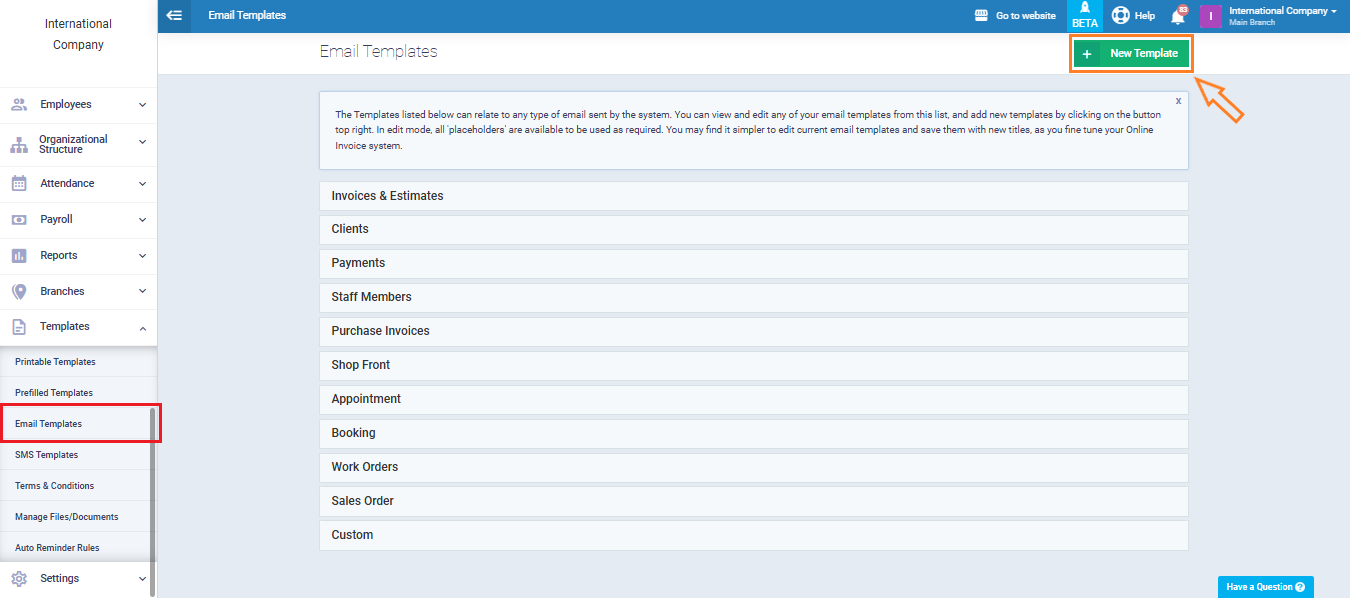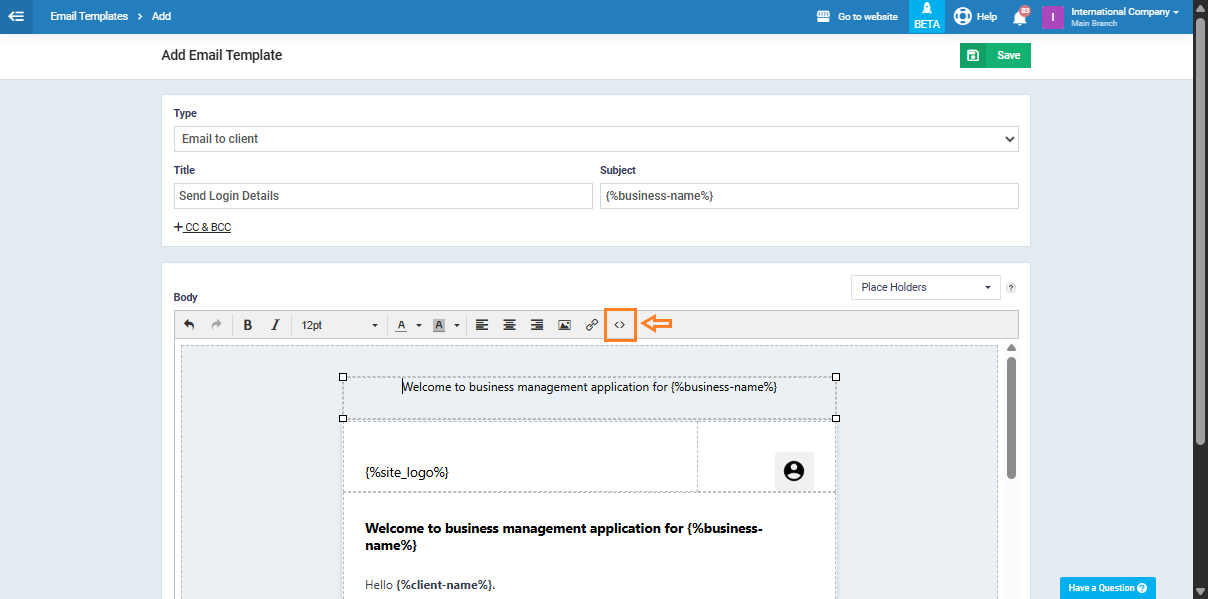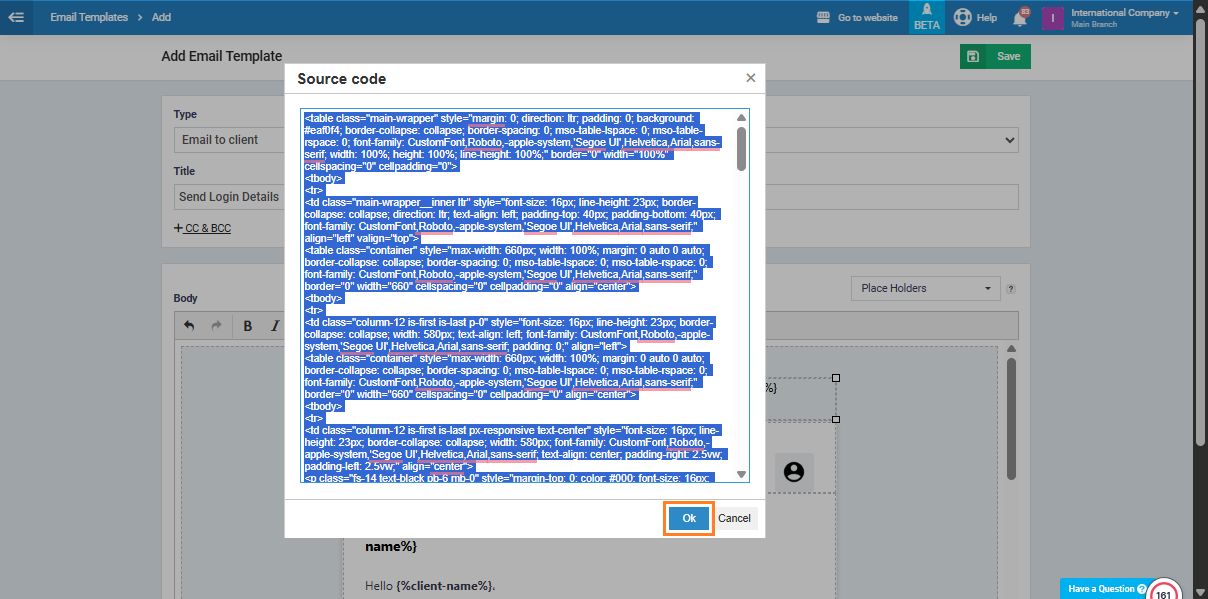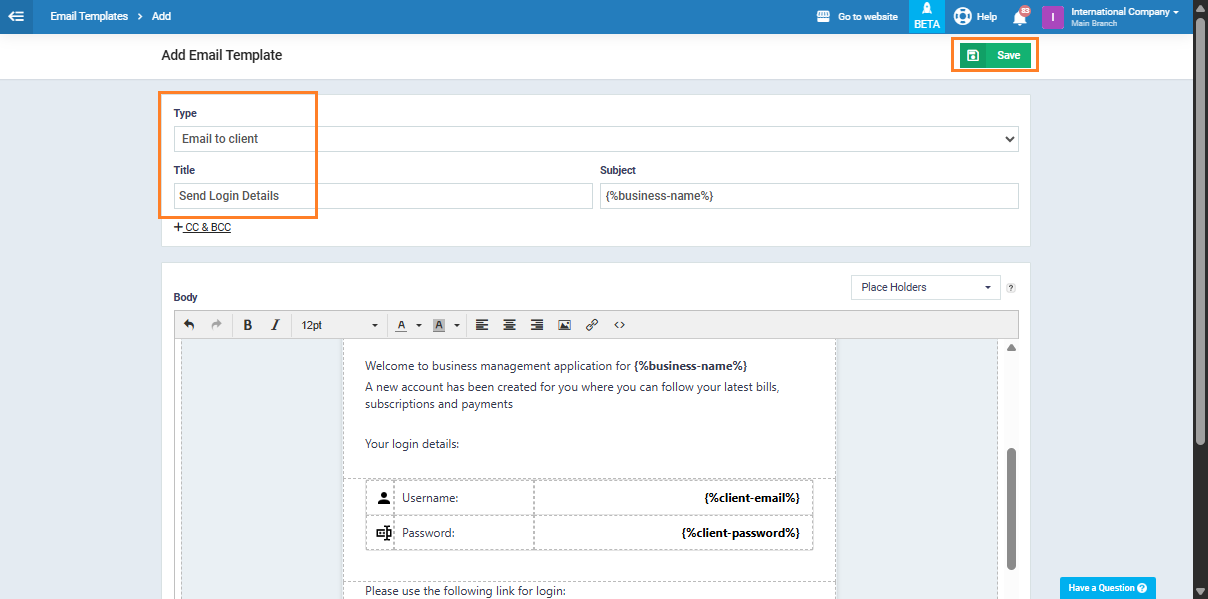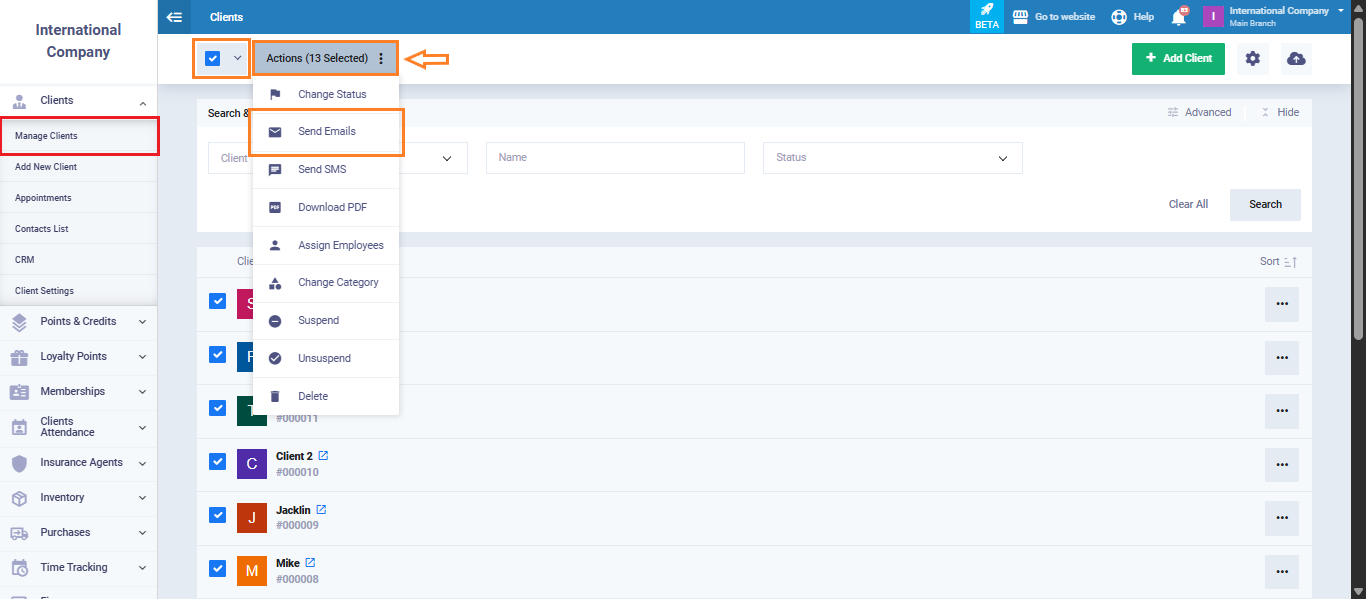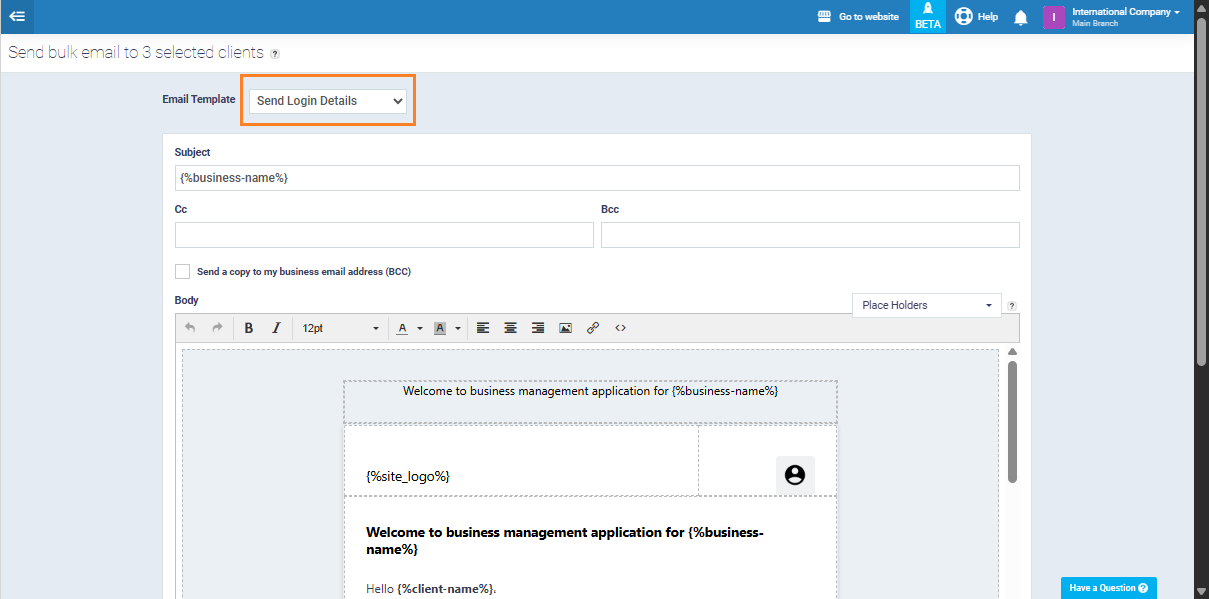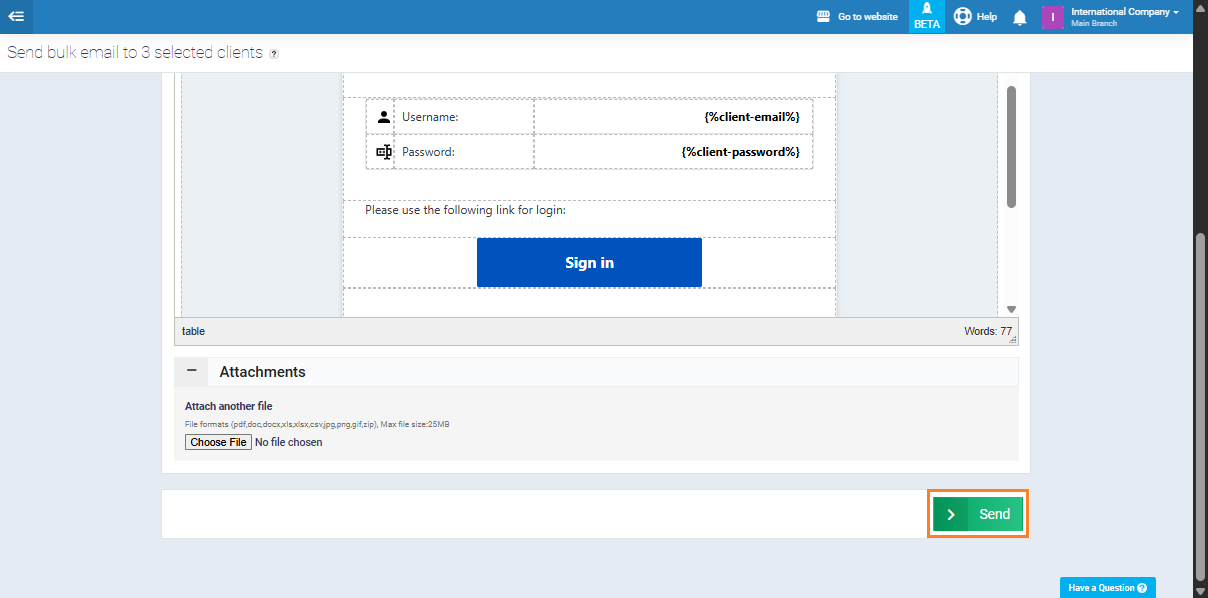Sending Login Details to All Clients
The system enables you to send login details to multiple clients simultaneously, in a single step. This saves you time and effort while ensuring that the information is delivered accurately and quickly to all your clients.
First, go to “Templates”, then from the dropdown menu, click “Email Templates.”
Click on “Clients”, then click the “Edit” button next to “Client Login Details.”
Click the “Source Code” button,
Then copy the code that appears in front of you.
Now, go back to “Email Templates” again and click on “New Template.”
Inside the new template, change the type to “Email to Client” and the name to “Send Login Details.” Then, click on the “Source Code” button,
Paste the code you previously copied from “Client Login Details,” then press “Ok.”
The login details will now appear in the template. Finally, click the “Save” button.
Next, go to “Manage Clients” from the dropdown menu under “Clients.”
On the clients page, select the clients you wish to send the login details to (using the checkboxes next to their names).
At the top of the table, click on the “Actions” menu. A dropdown will appear, then choose “Send Email.”
Select the “Send Login Details” template from the “Email Templates.”
Then, at the bottom of the page, click the “Send” button.
And with that, you will have successfully sent the login details to all your selected clients at once, in just a few simple steps.