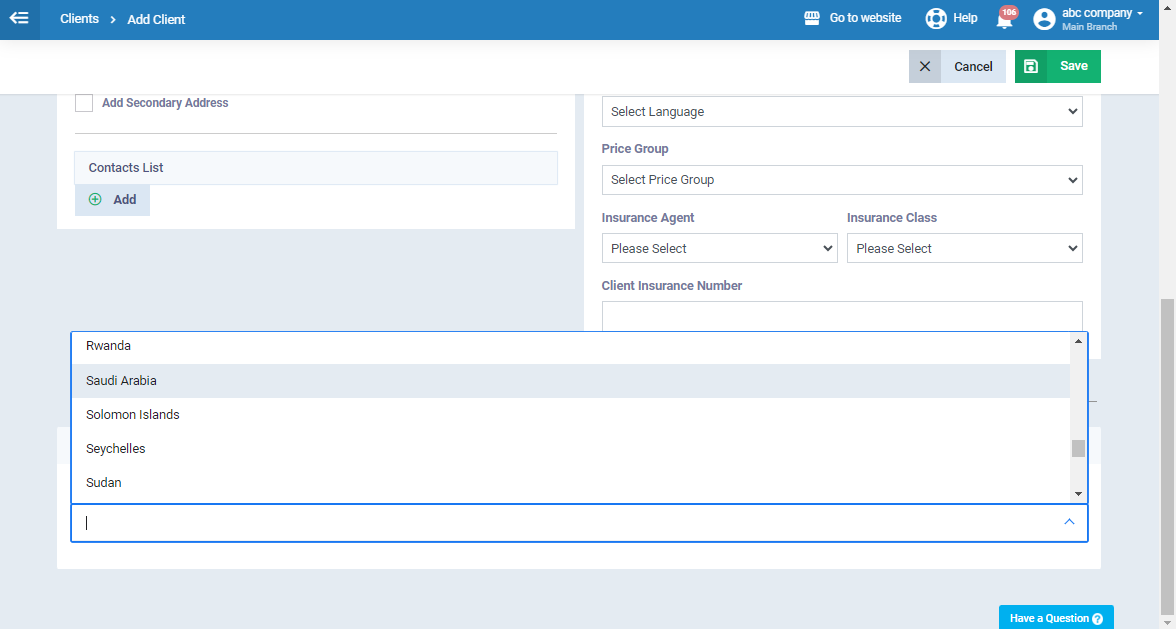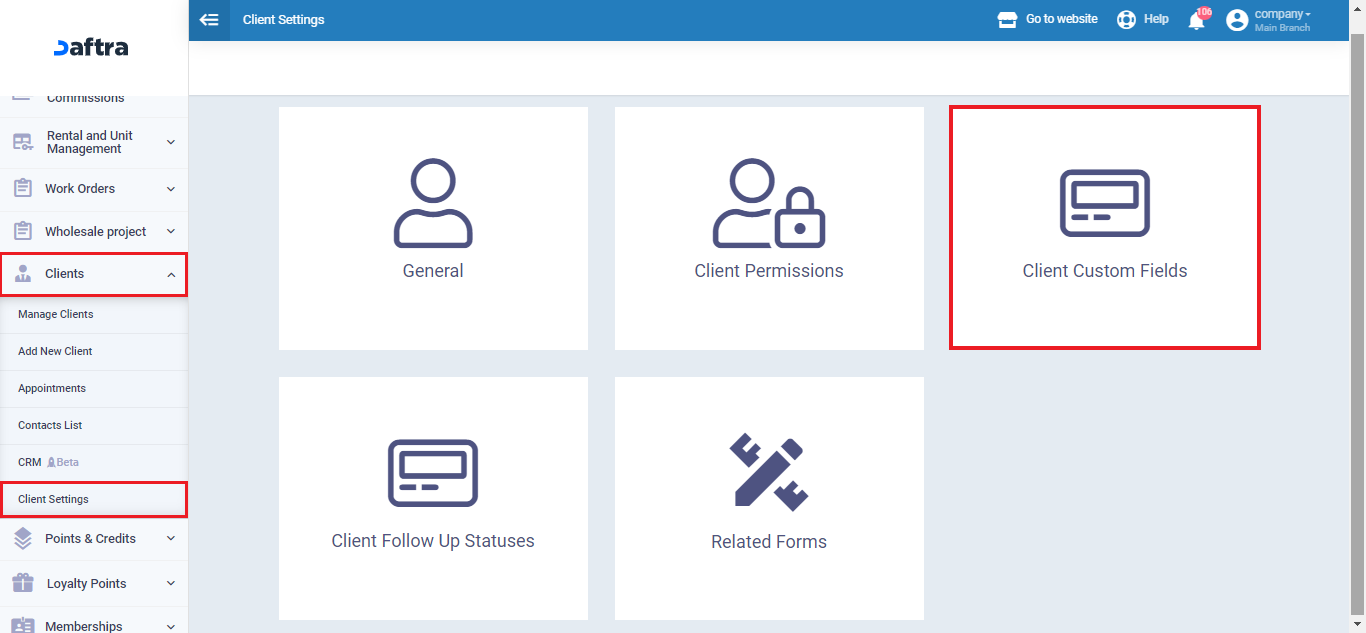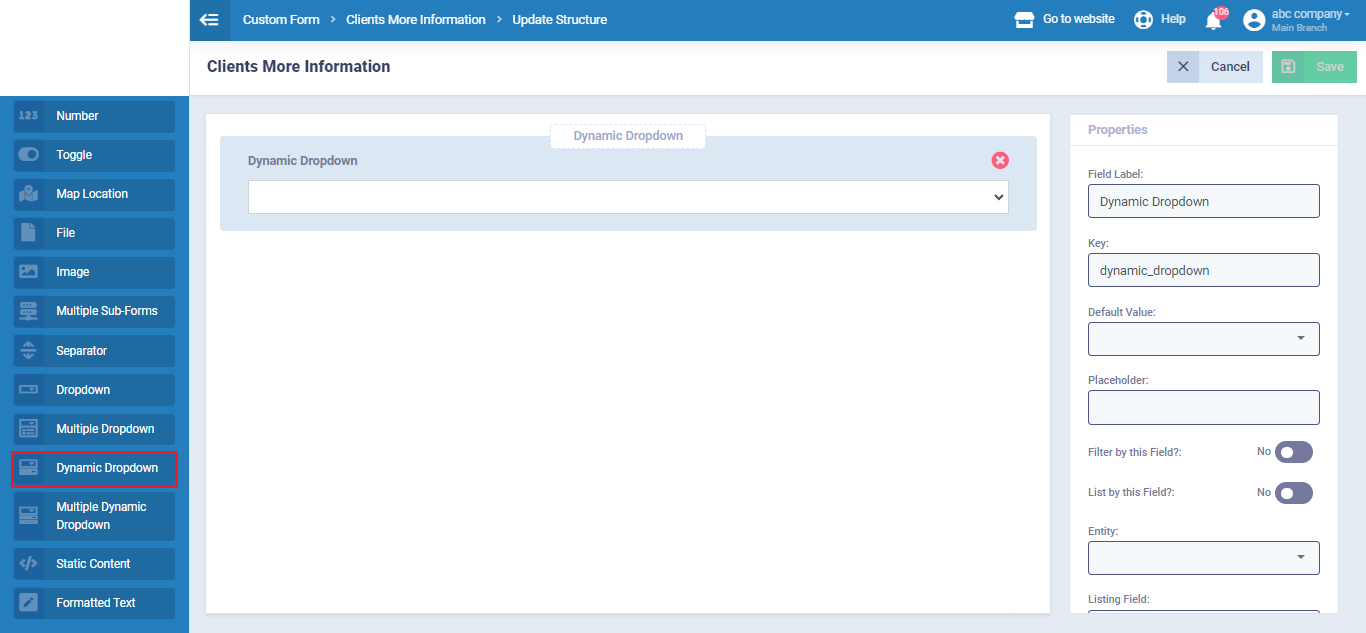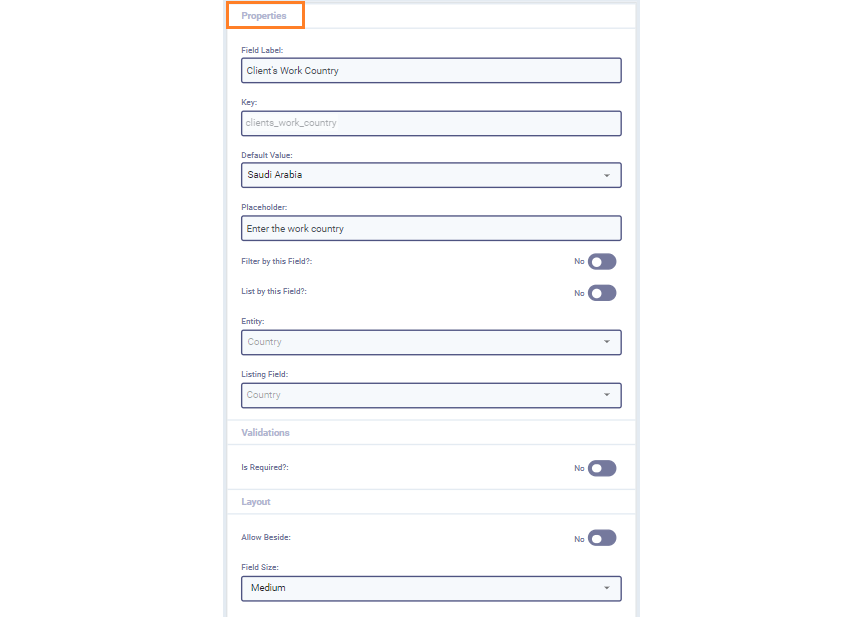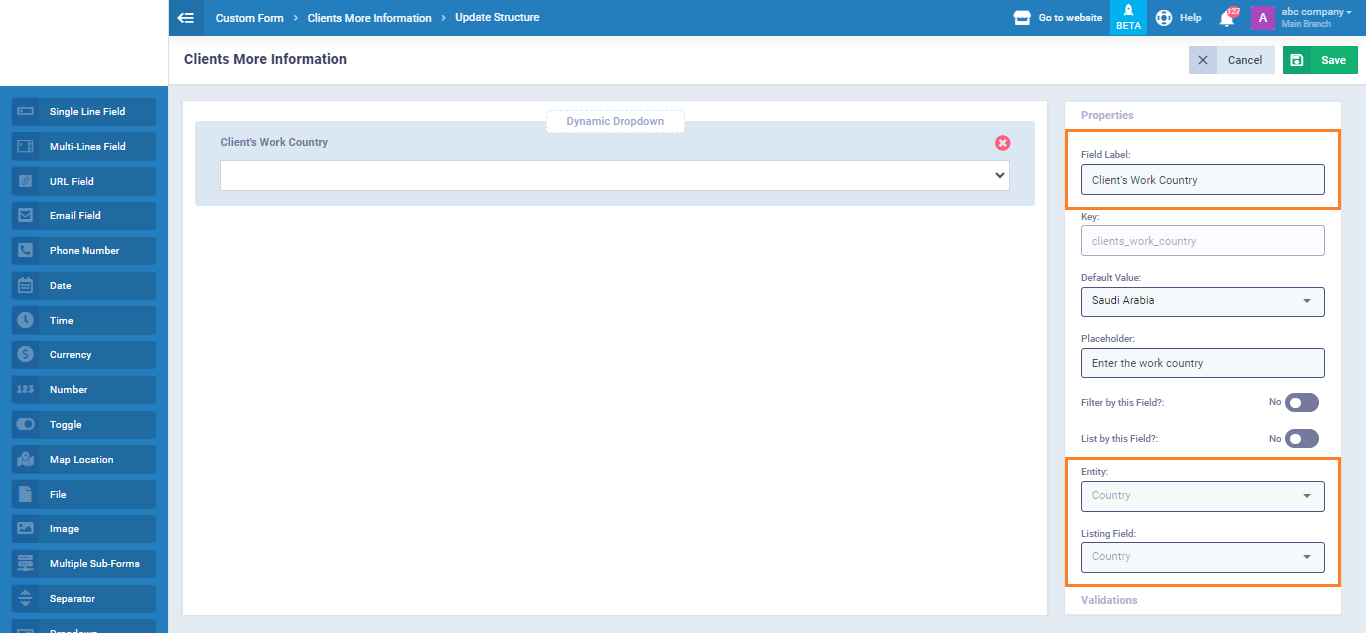Dynamic Dropdown Field
The Dynamic Dropdown field is a customizable field for all system listings, such as clients, products and services, invoices, and more. It automatically updates with new data from various entities without manual intervention.
Unlike regular dropdowns, this feature ensures users can easily select from an up-to-date list, enhancing efficiency and providing the latest information. They will be explained further in the following lines.
How to Add a Dynamic Dropdown Field?
You can access the dynamic dropdown customization page through various apps’ custom fields in Daftra, such as those for clients, suppliers, employees, invoices, action lists, and other relevant modules.
In the following example, we’ll show how to add a client’s work country as a dynamic dropdown field:
Click on “Clients Settings” from the dropdown menu of “Clients“,
Then, select the “Client Custom Fields” tab.
You’ll then be directed to the customization screen where you can add or remove custom fields.
From the Custom fields column drag the “Dynamic Dropdown” and drop it to the screen.
On the right side of the screen, you’ll find the “Properties” column which includes the following:
- Field Label: The name/title of the field.
- Key: A keyword used for easy access to this field later. If the keyword consists of multiple words, they should be separated by underscores (_). This is a default field.
- Default Value: The default value is the initial data assigned to a field when no user input is provided.
- Placeholder: The temporary text displayed inside a field before you enter any data such as “enter the work country“
- Filter by this field: Filter searching for data using this field.
- List by this field: Organizing or sorting data based on the values in the added field.
- Entity: To link the field to one of the system’s databases, such as clients.
- Listing Field: Select the type of data within the database that you want to display to the user in this field, such as “country“.
- Validation “Is Required”: If you want to require the user to enter the necessary information for the field.
- Layout: If you want this field to appear alongside other fields rather than on a separate line, use this feature to format the layout of the fields.
- Field Size: Control the size of the field.
In the “Properties” column, update the field label to “Client’s Work Country” and set the “Entity” as “Country“.
This field is now linked to the country database in Daftra. Now, let’s direct to the “Add New Client” form, and scroll down to find the dynamic dropdown that we’ve just added.
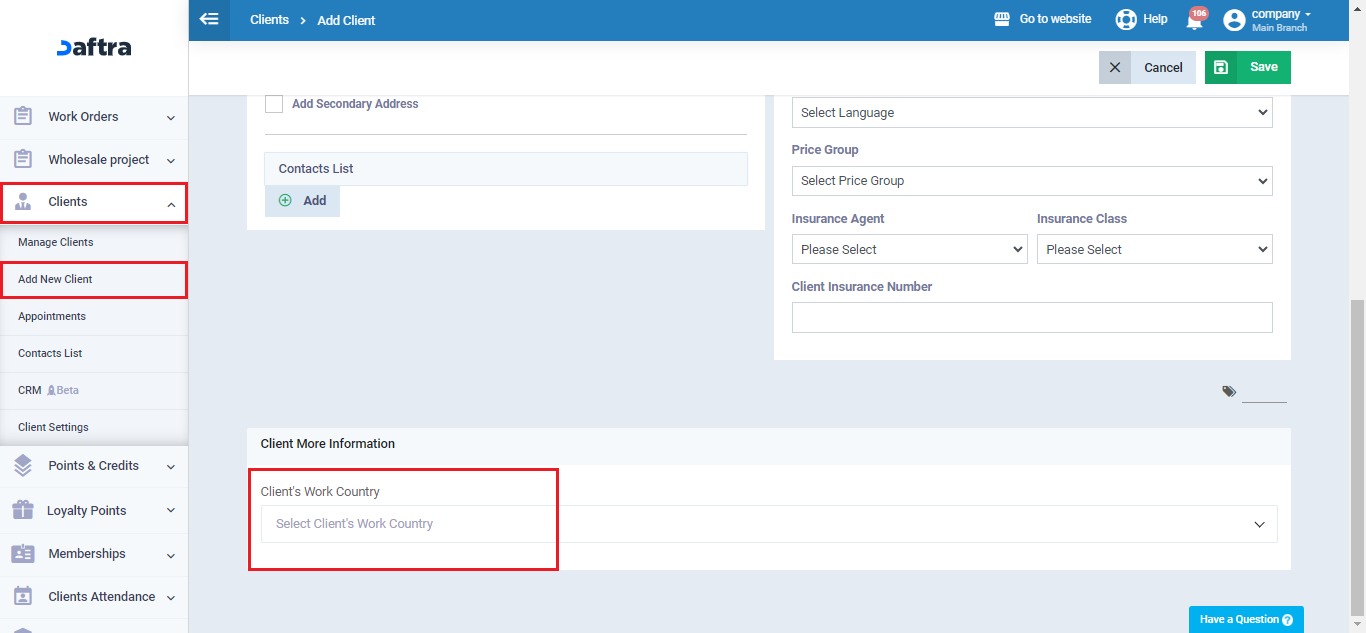
Click on the dropdown menu, and a list of countries will automatically appear because the dropdown menu is linked to the system’s database, designed to update based on changes in the field dynamically. This connection ensures that the dropdown menu is always synchronized with the country database.