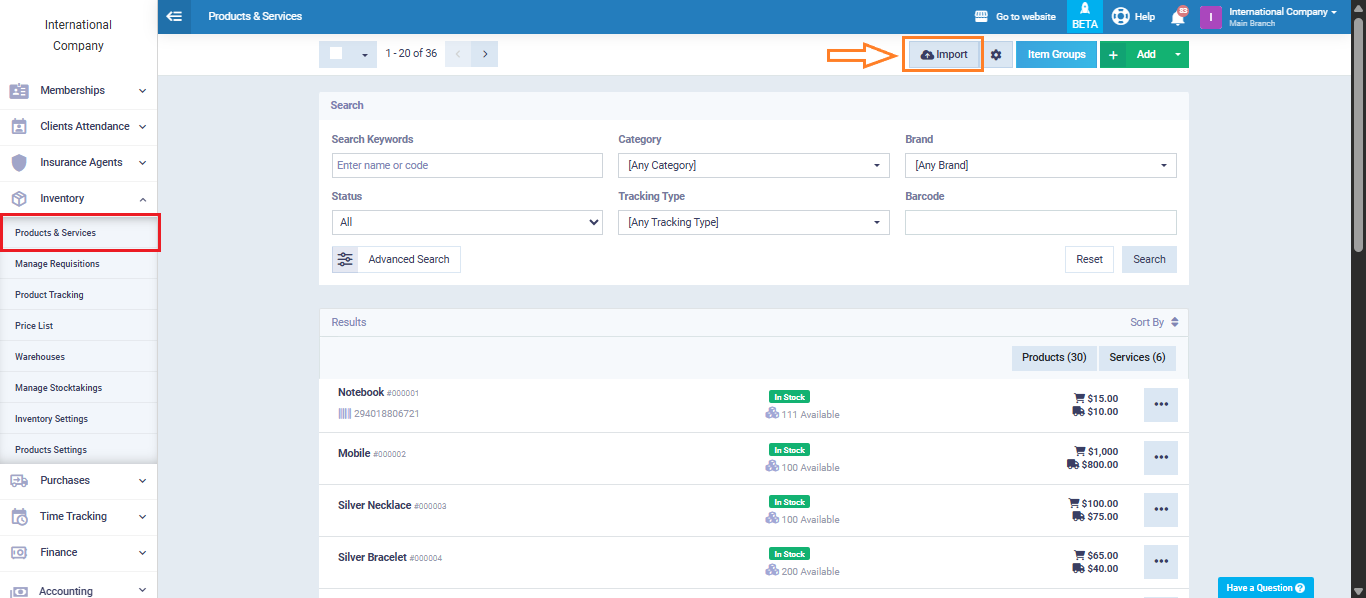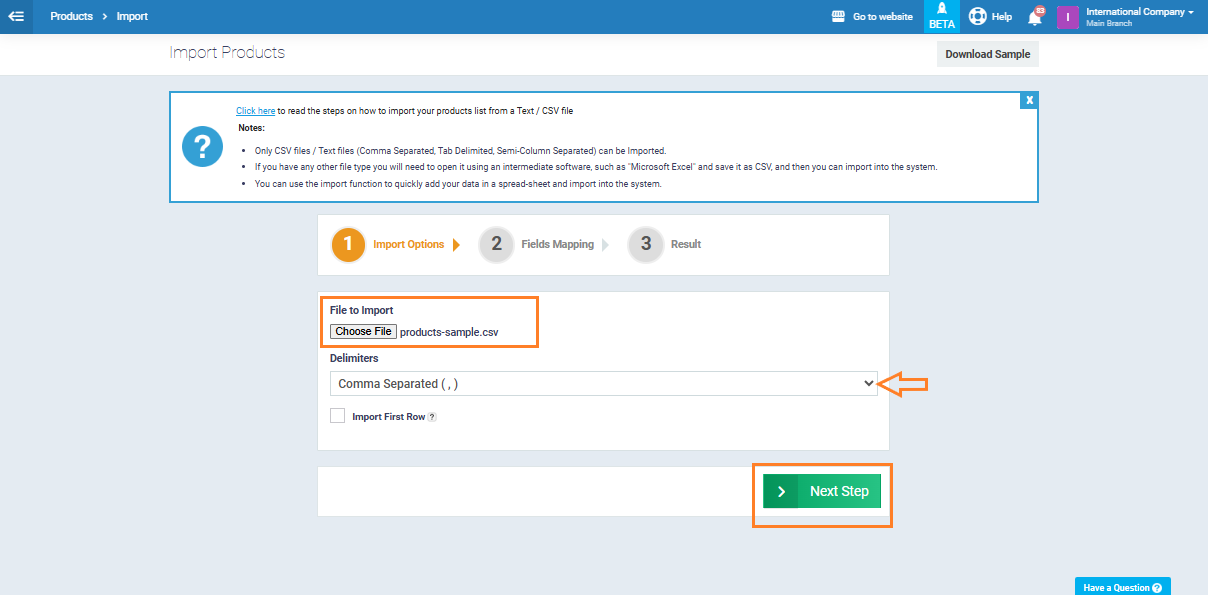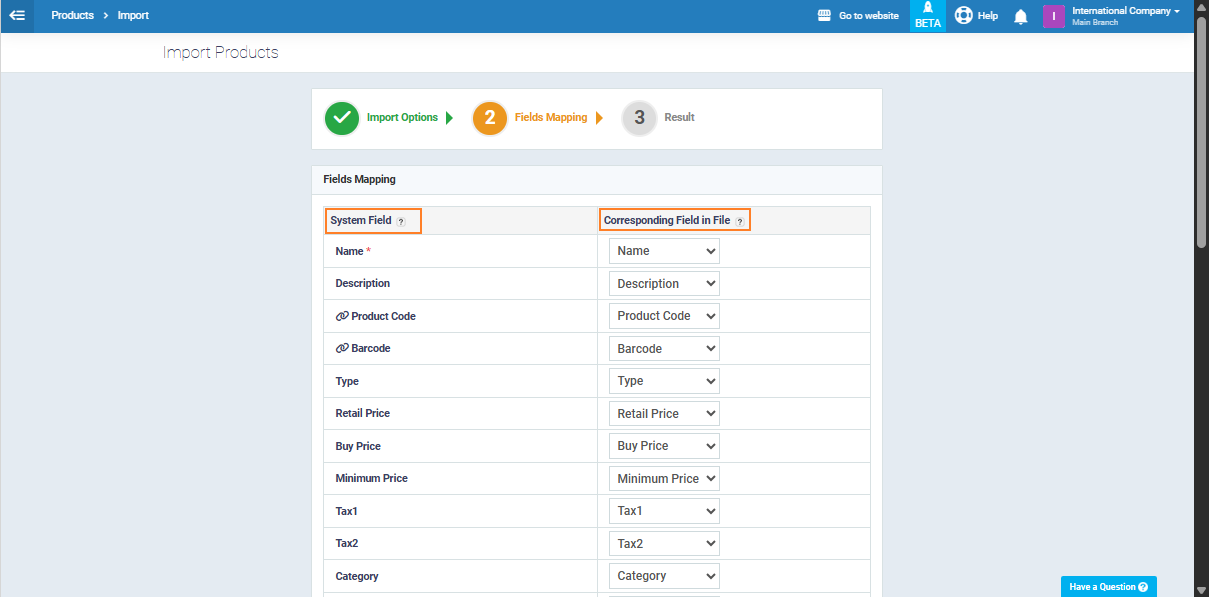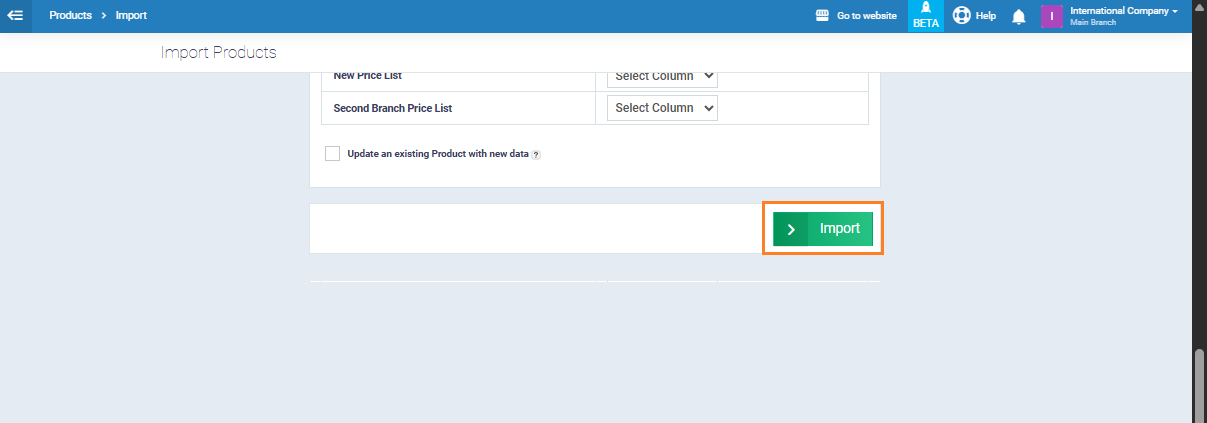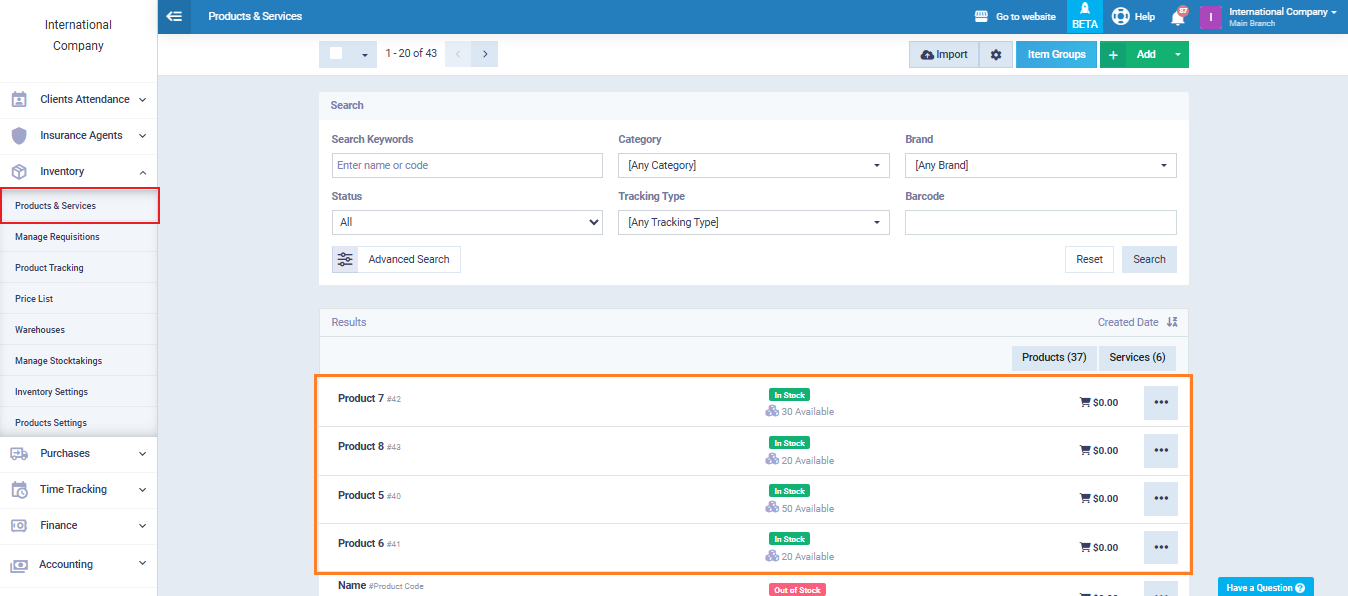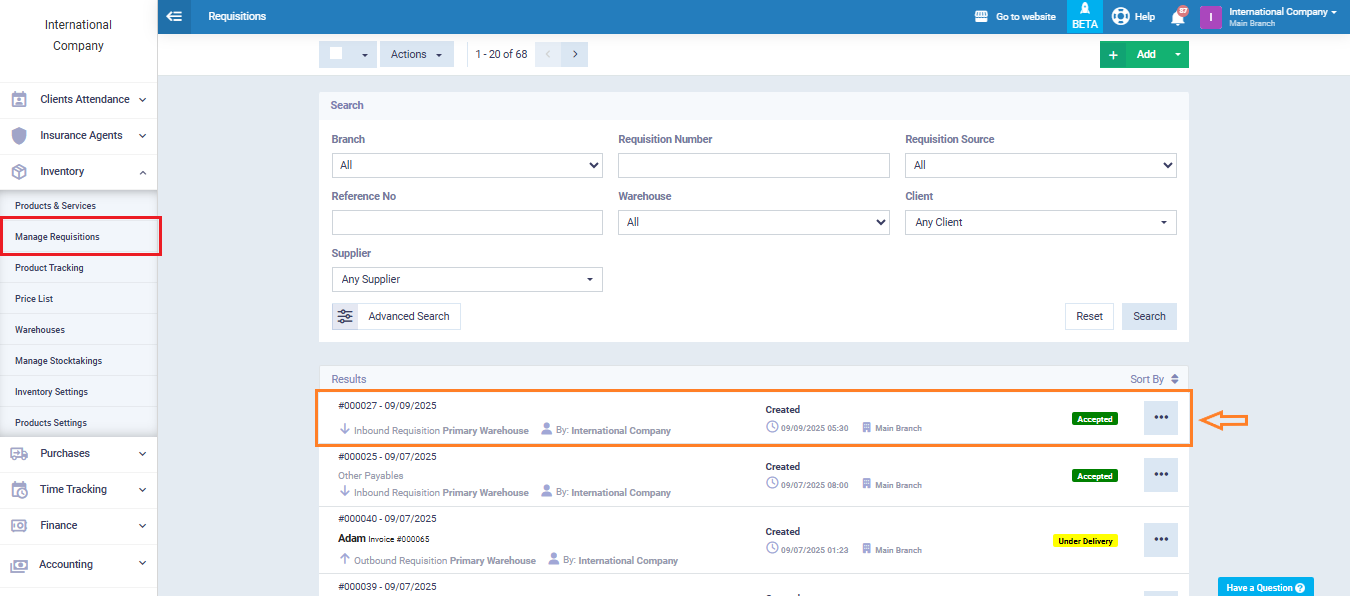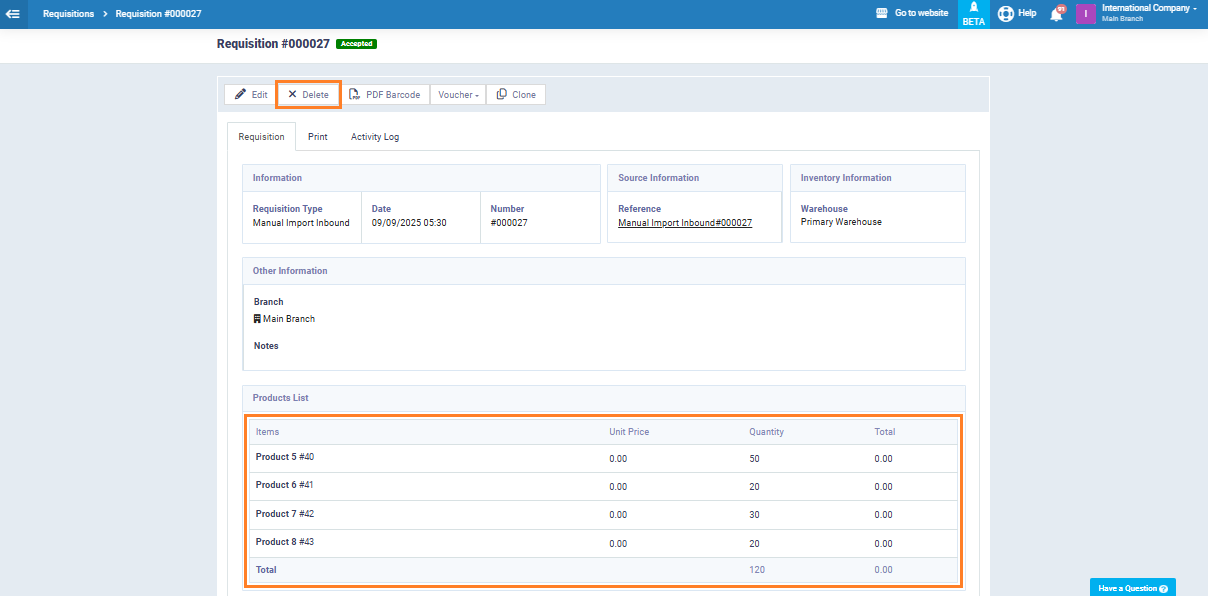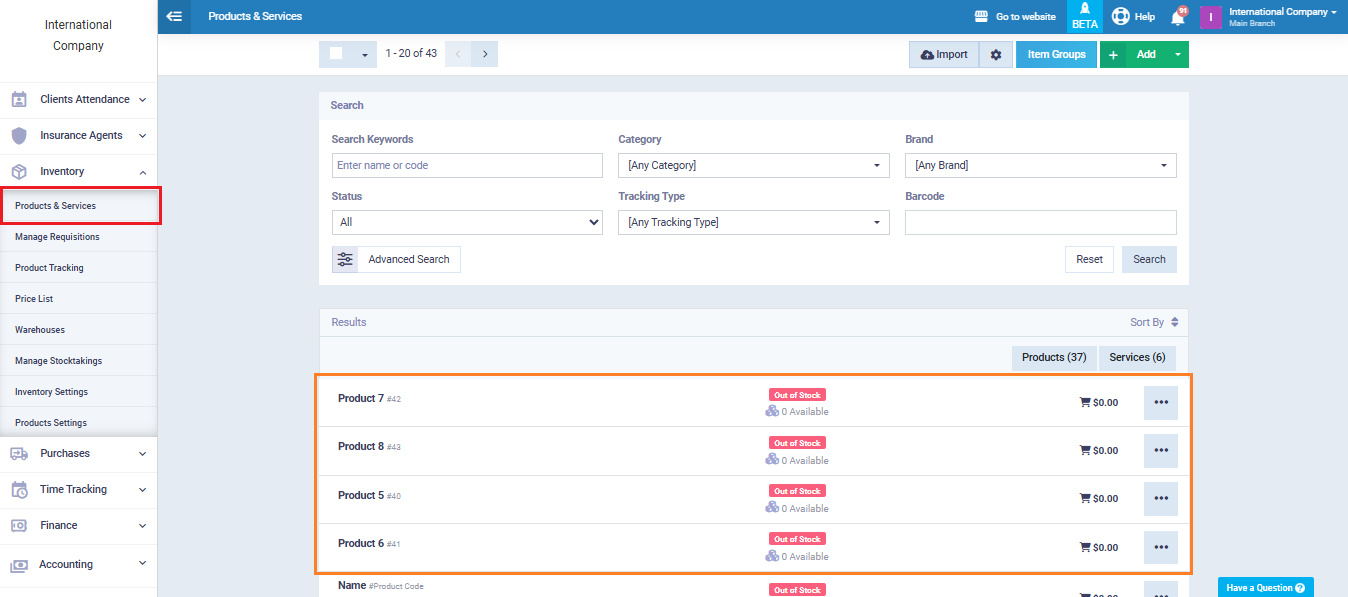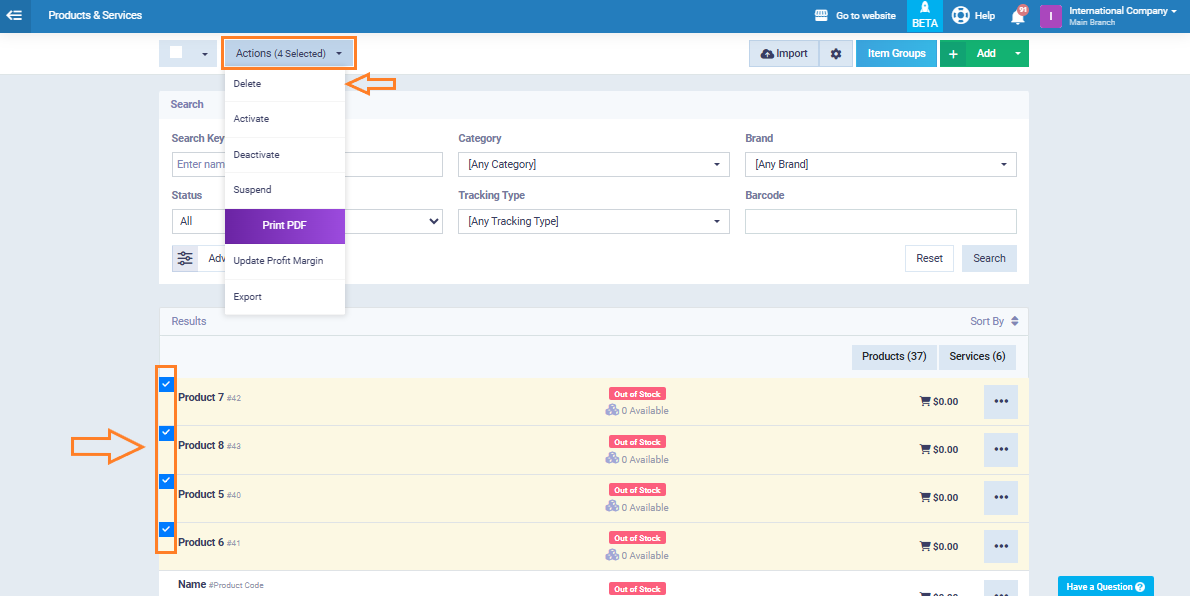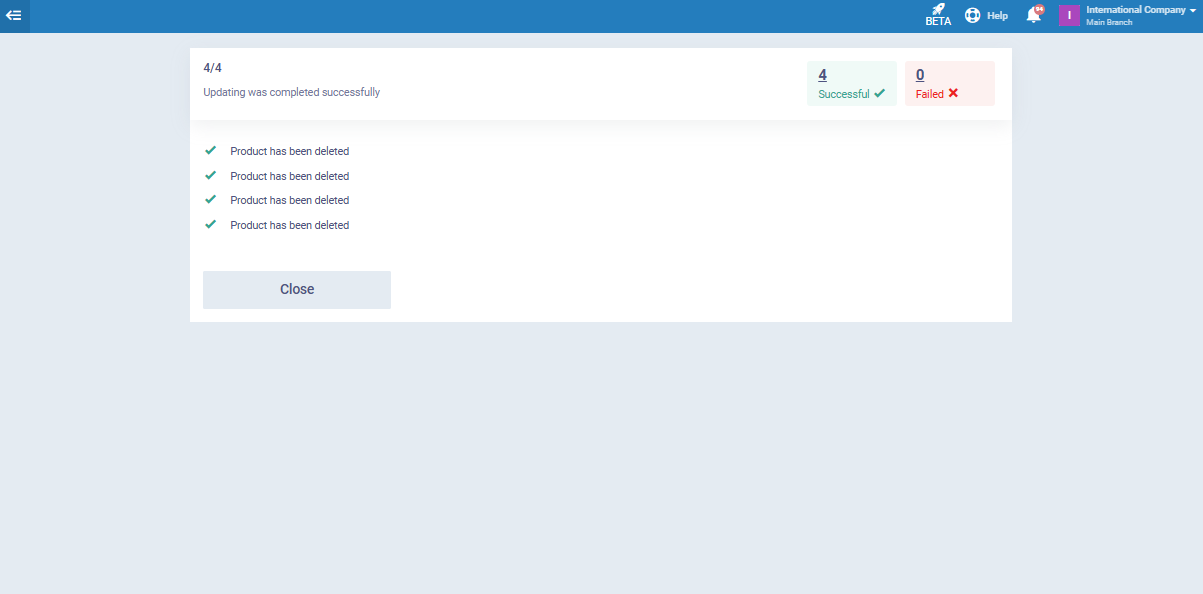Deleting Products Imported from an Excel File
Sometimes, you may need to delete products or product quantities that were imported from an Excel sheet, especially if the file contained stock quantities for these products. The system allows you to perform this task easily through a few simple steps.
Importing Products
From the main menu, click “Products & Services”, then click the “Import” button.
Select the required file by clicking “Choose File”, then choose the “Comma Separated” option as the delimiter, and click “Next Step” to proceed.
Match the fields between the data in the uploaded file and the corresponding fields inside the system to ensure the information is imported correctly and in an organized way.
Now, click the “Import” button.
Go back again to the “Products & Services” page, and you will see that the products you imported have been added along with their respective quantities.
If you want to delete the quantities added through the uploaded file, or even remove the products entirely, go to “Manage Requisitions”, then select the requisition automatically created by the system for the imported product quantities from the Excel file.
Inside the requisition record, you will find the products listed with their quantities.
Now, delete the requisition by clicking the “Delete” button. This will permanently remove the recorded quantities or the products that were added through the file from the system.
After returning once again to the “Products & Services” page, you will notice that the product quantities have been completely removed following the deletion of the related requisition.
If you want to permanently delete the products themselves from the system, select the desired products by marking the checkbox next to them, then from the “Actions” menu choose “Delete”.
After completing these steps, you will have successfully deleted the products imported from the file along with their quantities.
You will not be able to permanently delete the products unless you first delete the requisition associated with them.