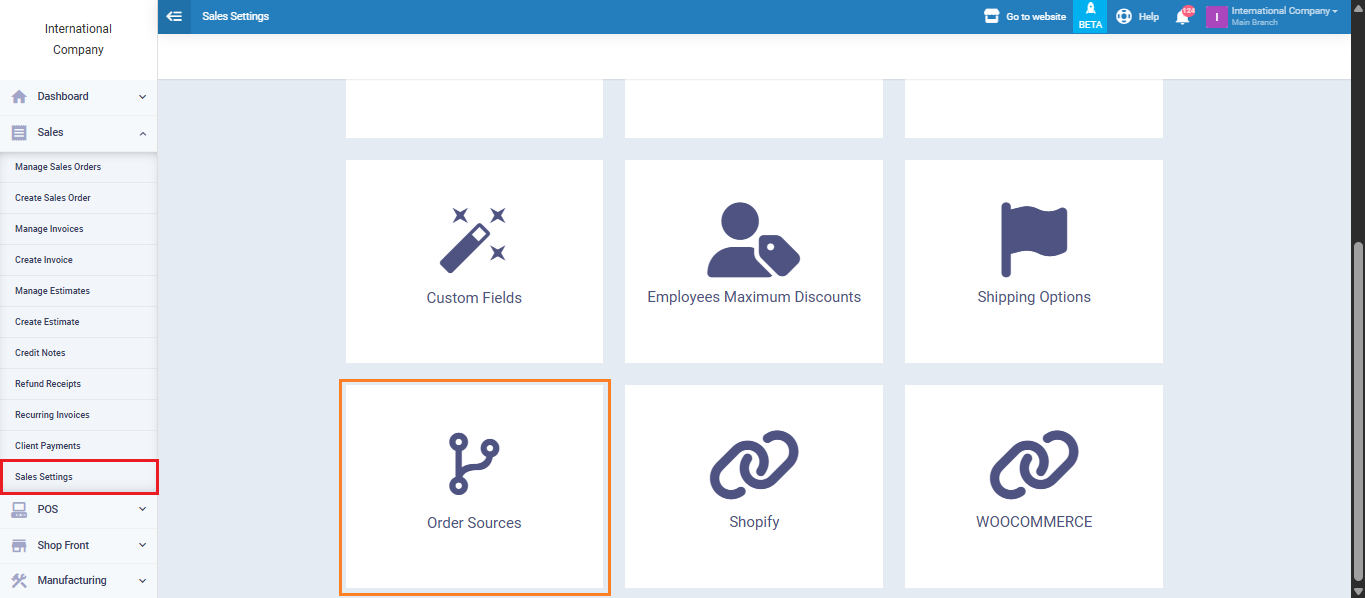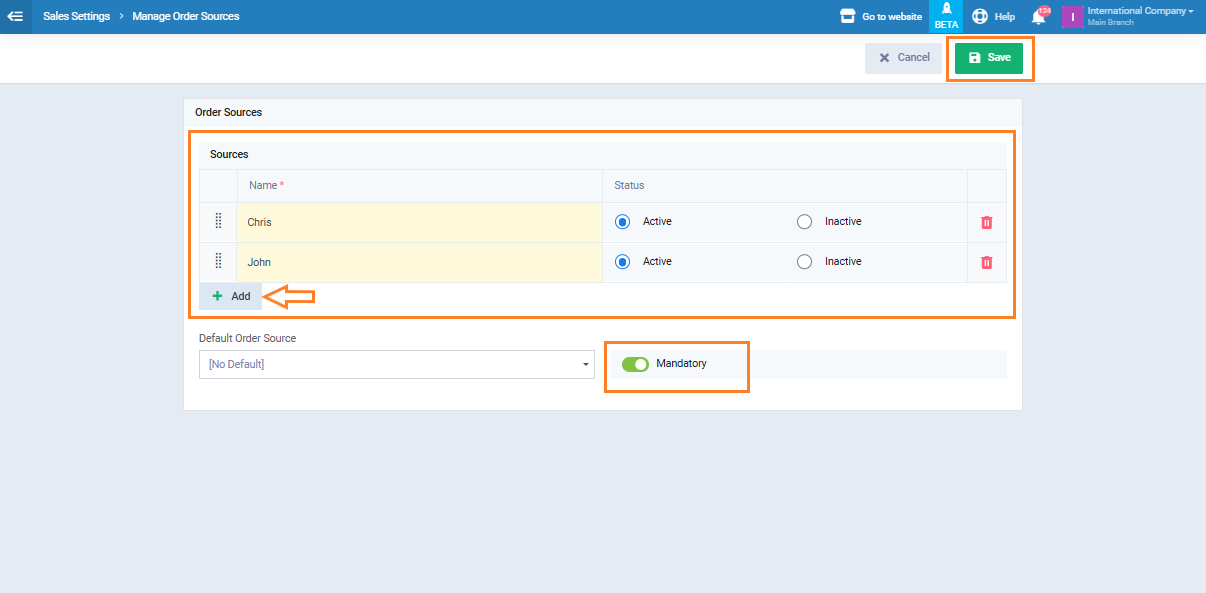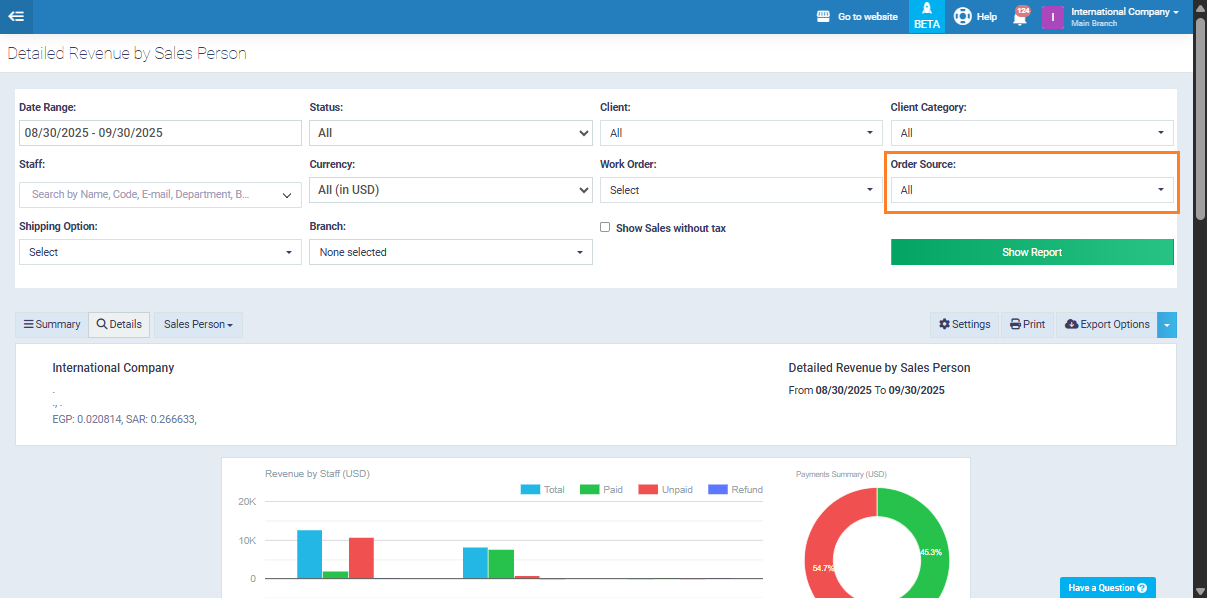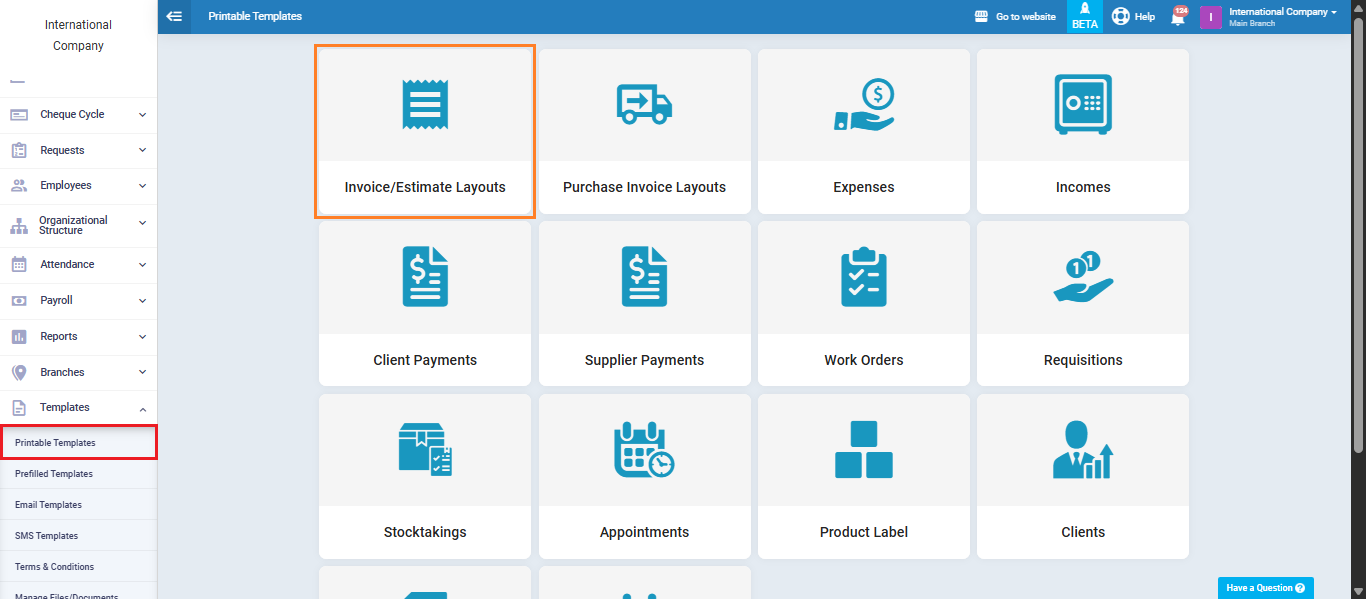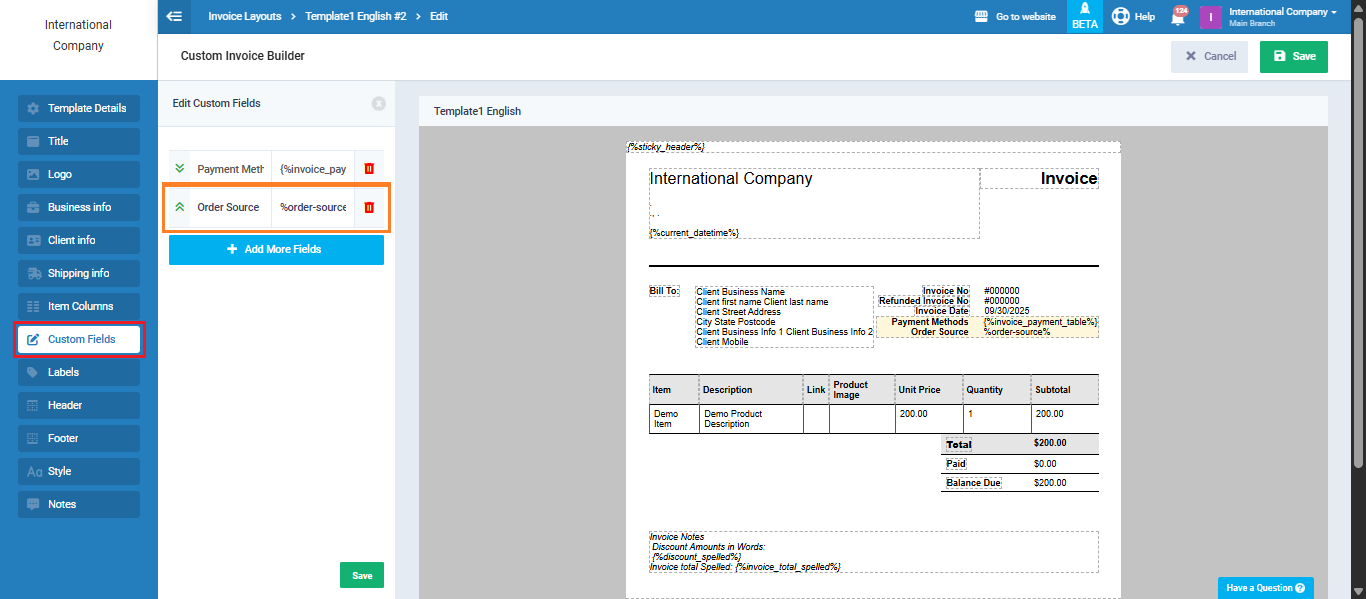Adding a Sales Person in the Invoice Using Order Sources
The system allows you to add the sales representative to the invoice through the Order Sources feature. This way, every sales transaction can be linked to the representative responsible for it, and you can then extract customized reports to review each representative’s sales separately.
In the steps below, we will go through how to set up order sources, link them to invoices, and display them in printable templates.
Setting Up Order Sources and Linking Them to Representatives
Go to the “Sales” menu, then select “Sales Settings” and open the “Order Sources” section.
From there, you can add the names of the sales representatives you want to link to invoices. If you want to ensure that no invoice can be saved without selecting an order source (i.e., the representative), enable the “Mandatory” option to make it a required field before saving invoices.
Click “Save.”